Step by Step tutorial on how to use c:geo.
c:geo is an opensource and android application, full featured, always ready to go client for geocoaching.com. It allows users to access geo caches with no limits on how many geo caches can be downloaded.
Offered by c:geo team.
Main features:
- View caches on a Live Map
- Use Google Maps or OpenStreet Maps
- Search for caches by various criteria
- Log your finds online or offline
- Store cache information on your device
- Create and manage waypoints
- Navigate using compass, map, or other apps
- Import/Export GPX files
- Full support for trackables
- Offline caching functions including offline maps.
The above features are copied from Google play store.
Let's get started with the tutorial.
Go to the play store and search for c.geo app.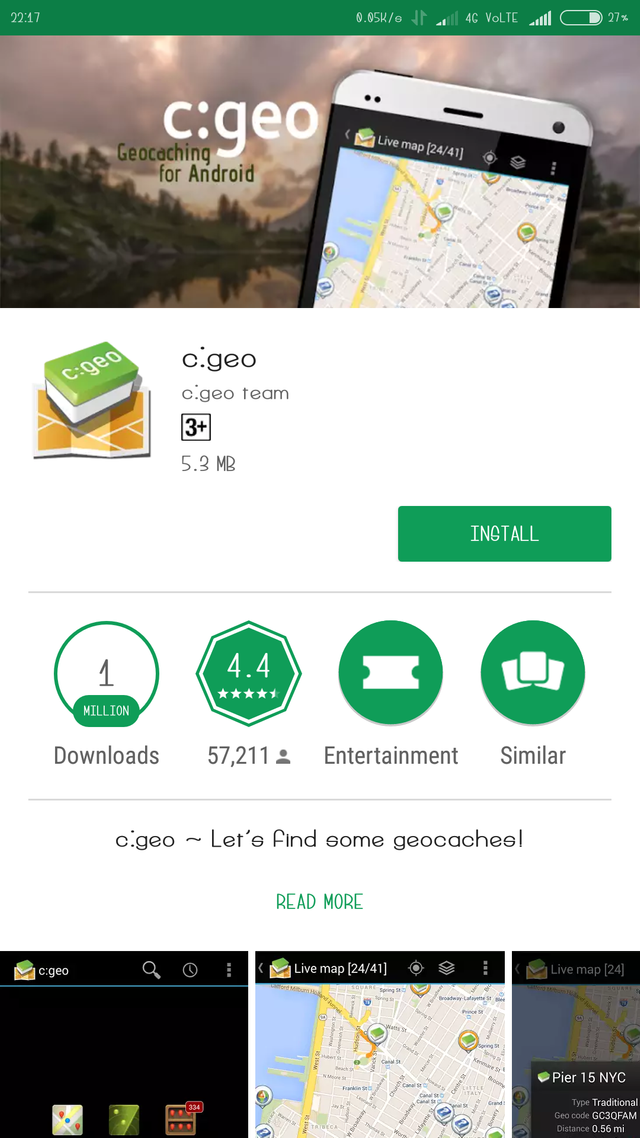
Now click on the install button and proceed.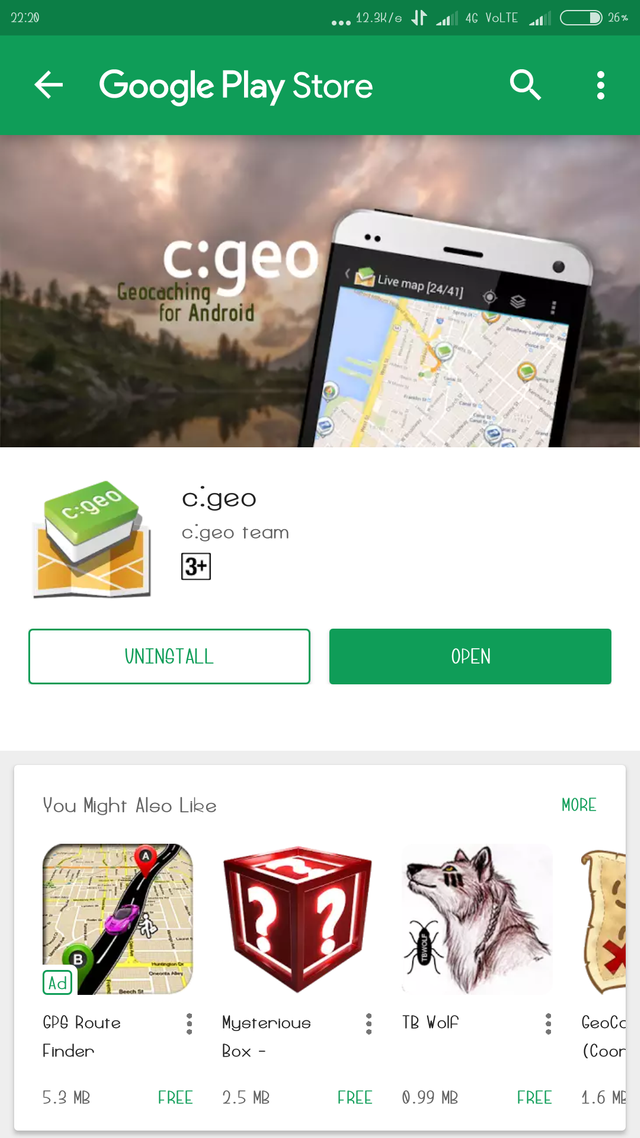
The application will be downloaded. click on the open button to open the app.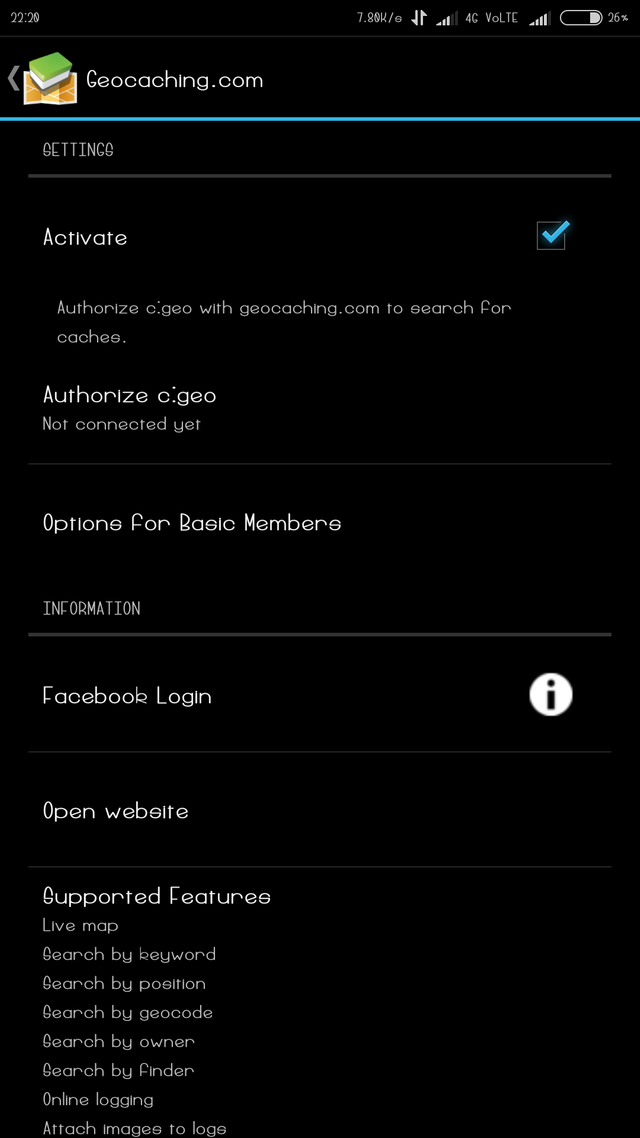
You have to click on Facebook login but you can't login by Facebook.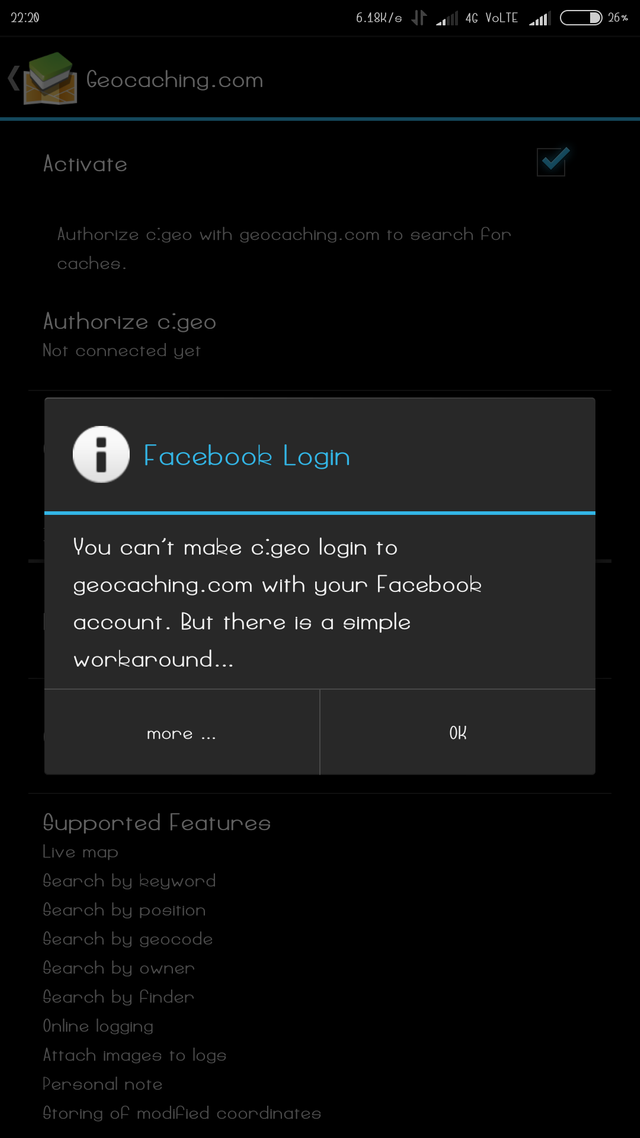
Here it is simple work ground you have to click on more button. After click this more button you can ask to fill some credentials but ist you have account in c.geo is mandatory.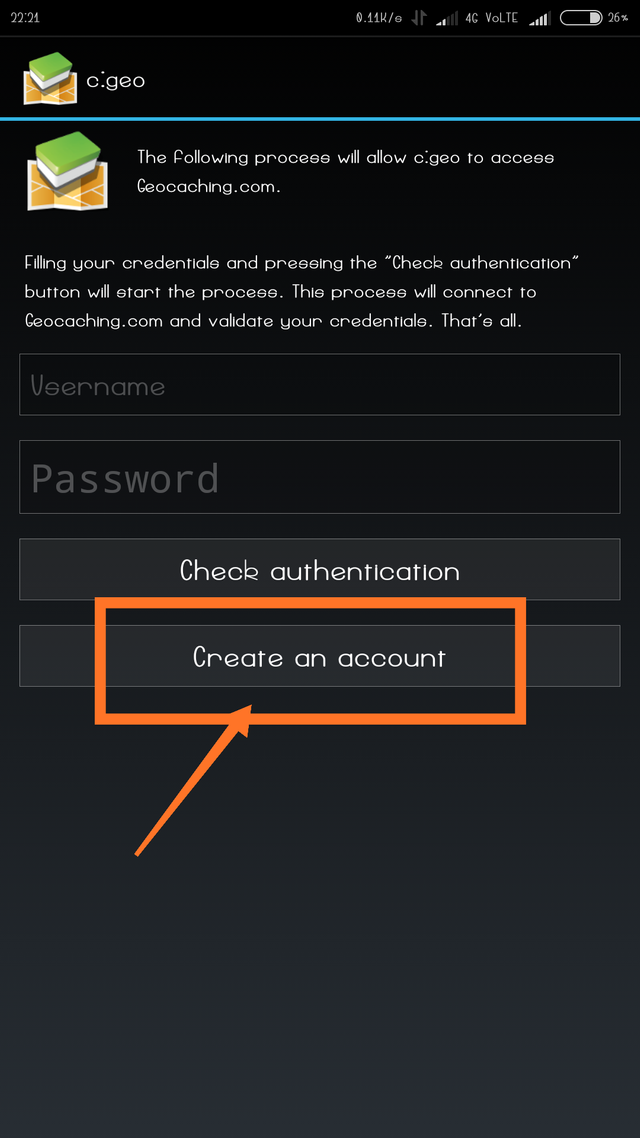
You can create your account here you may ask to click on create account.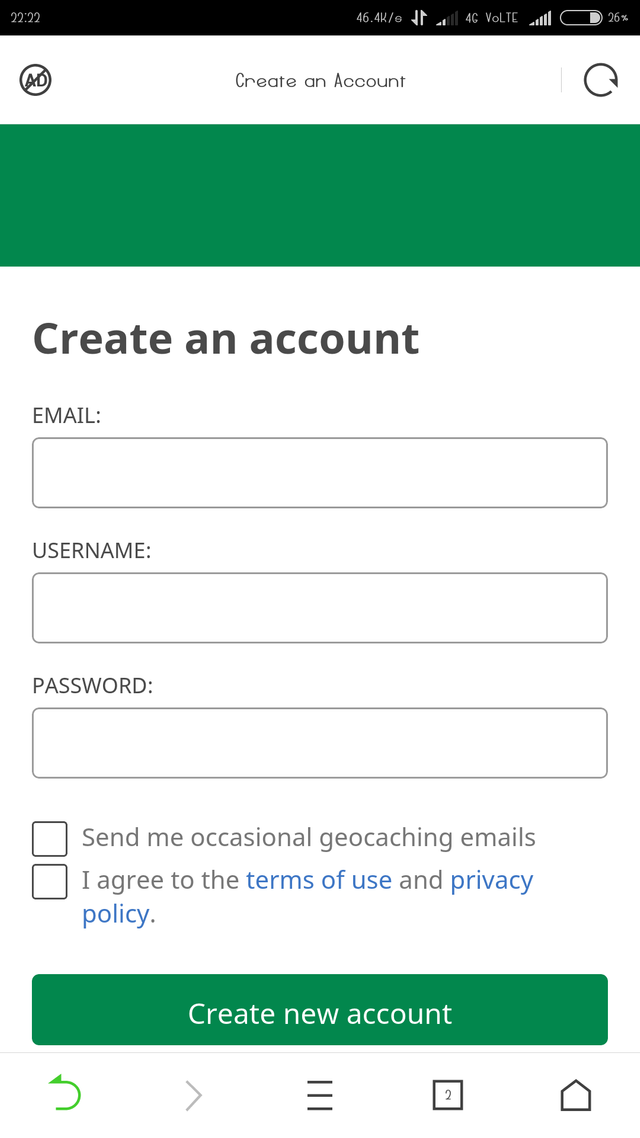
You have to fill these requirements you have to enter your Email I'd, username, password then click for proceed.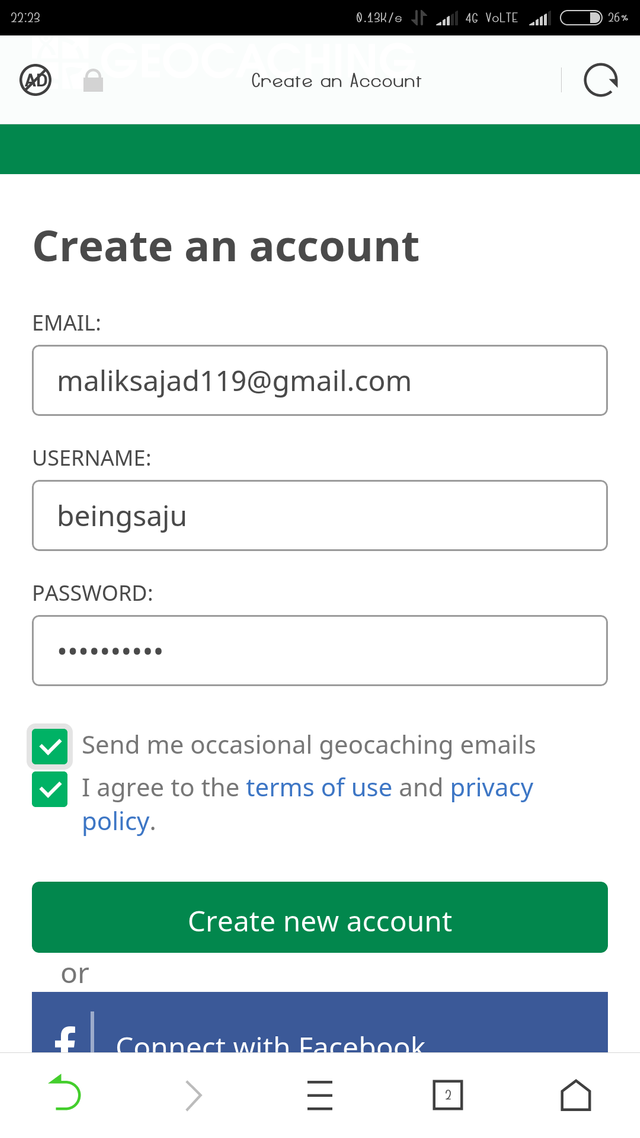
After using your Email etc now you may have to ask for checking your Email adress for validation.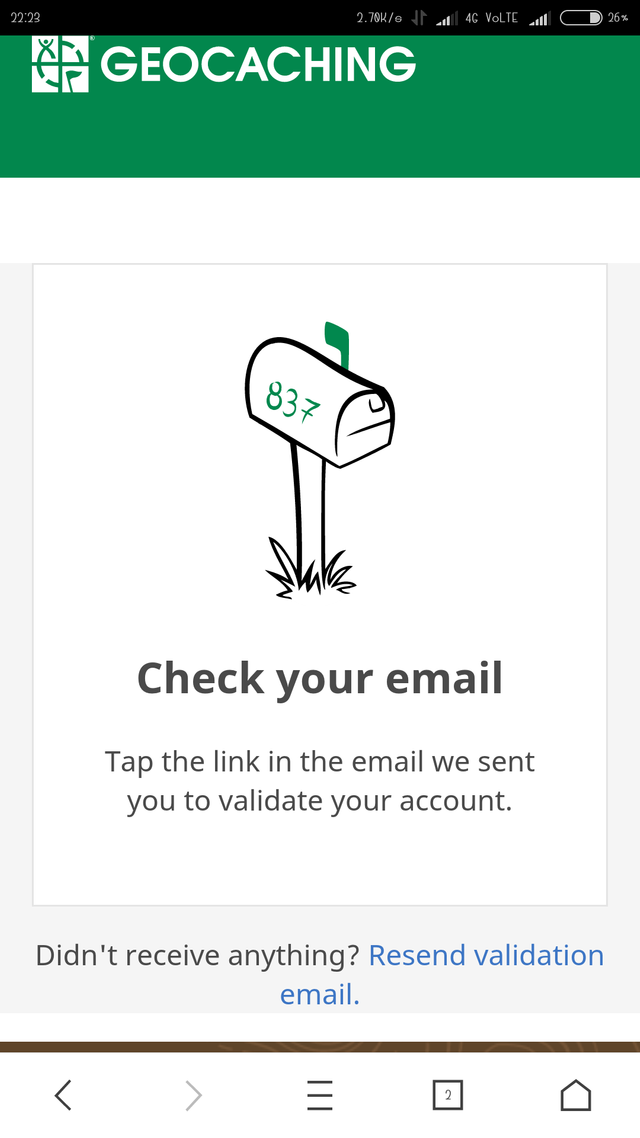
Open your Gmail account where you can see Geocoaching mail open it and validate your account.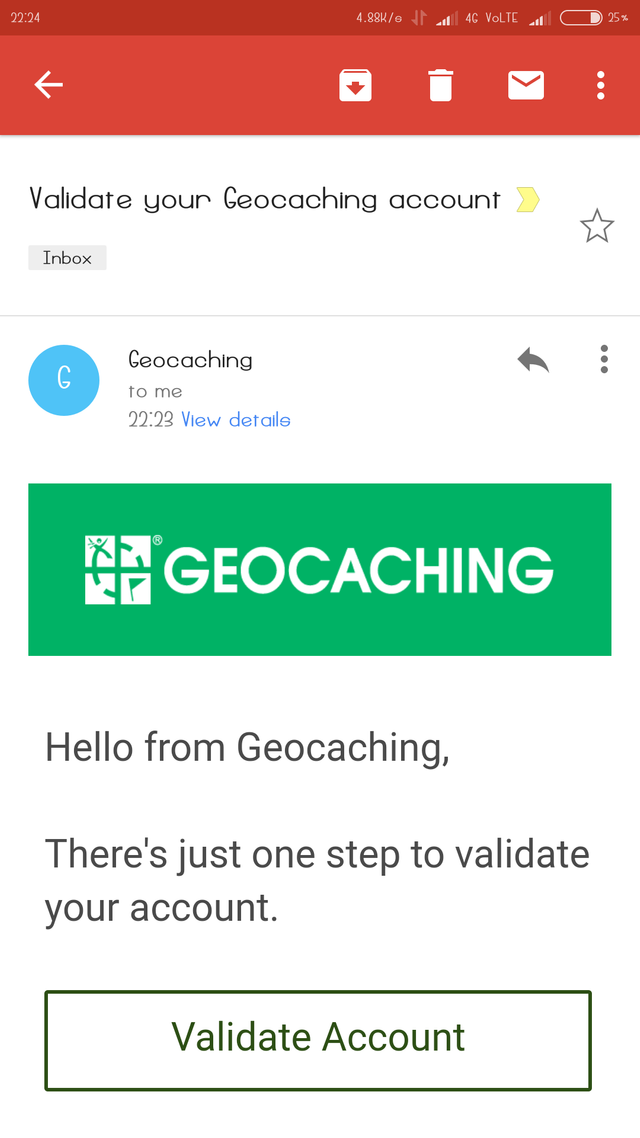
Validate your account is necessary untill you can't use it properly. Now you are all set your account in Geooaching.
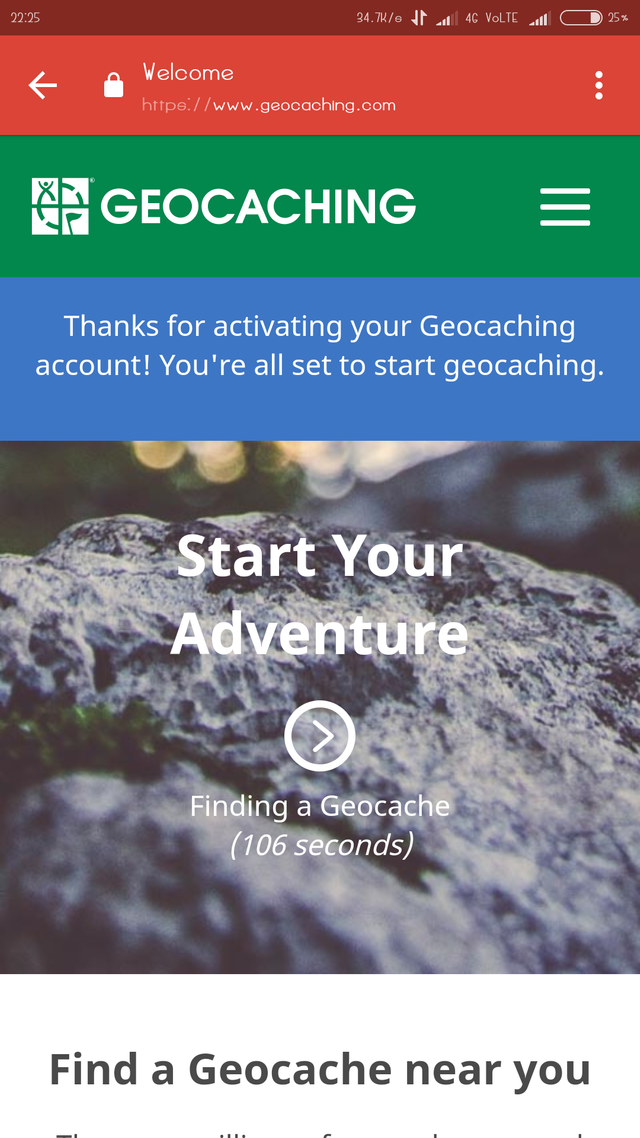
Now you can go back your c.geo app home screen where you can use your all credentials like Email, username, password. then press on check authentication again.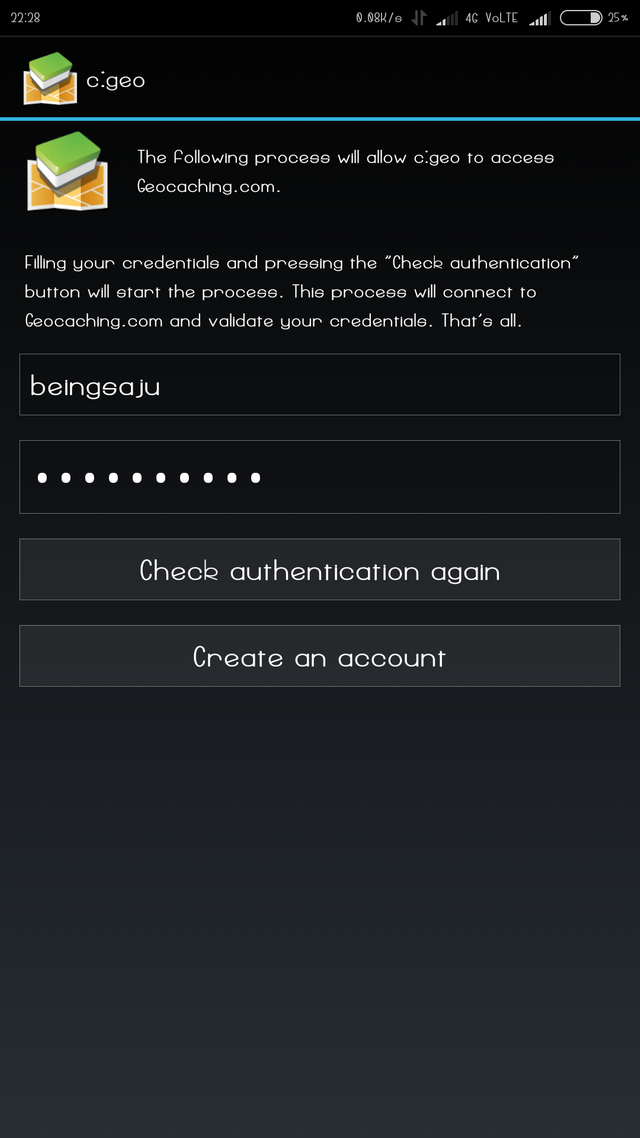
Then you can see now in authorize c.geo again, you can see it( connected as beingsaju) as my username. Now you are active you can find all caches.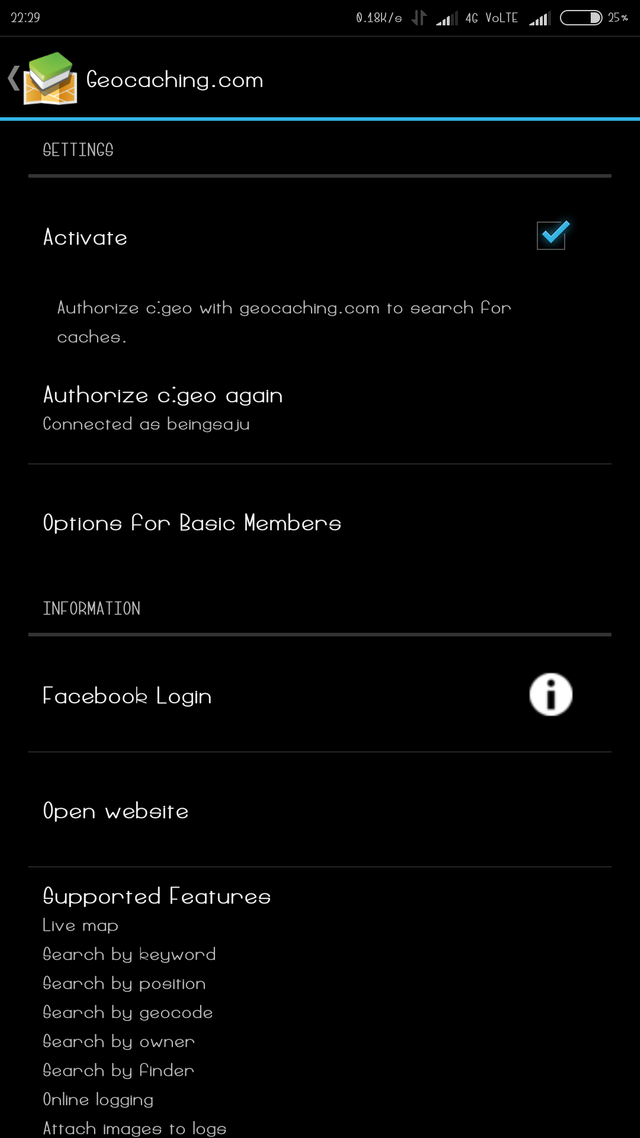
You can now open your app you can see live map location there click on that.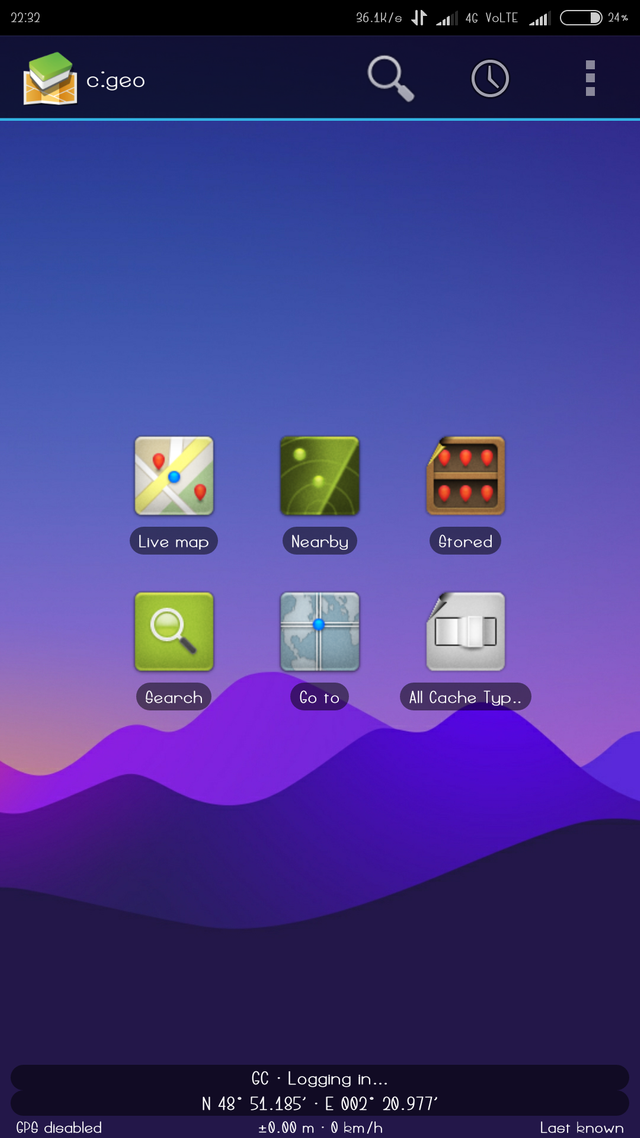
After you click on live map you see imprecise coordinates are marked in orange circles.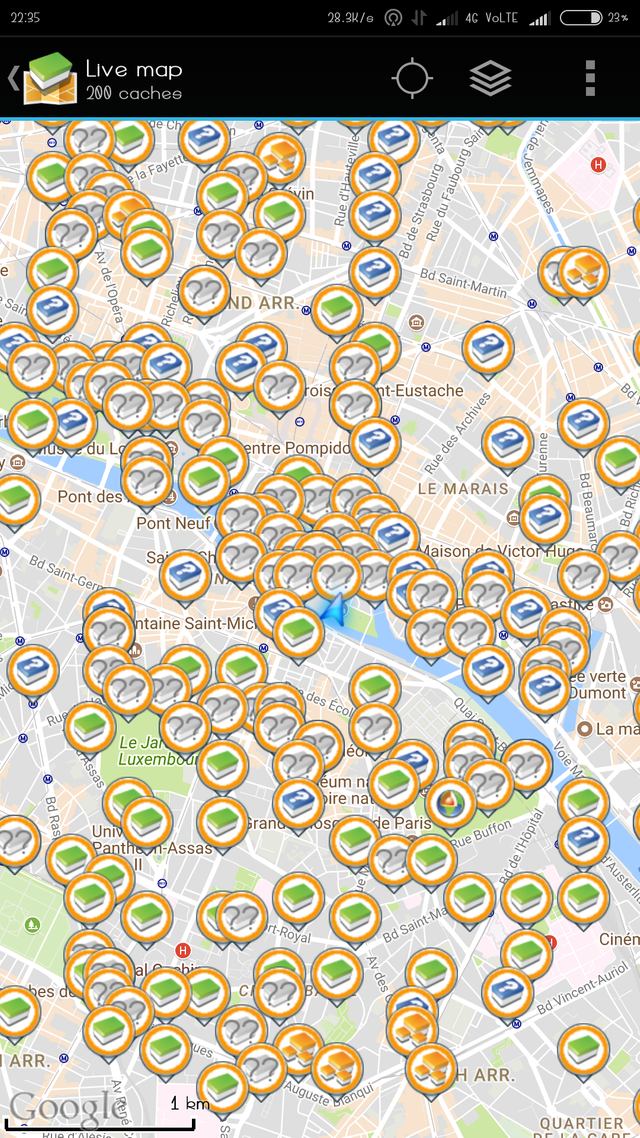
When you click on the arrow which shows you the direction then you can find type, code, distance, difficulty, terrain, favourite and rating.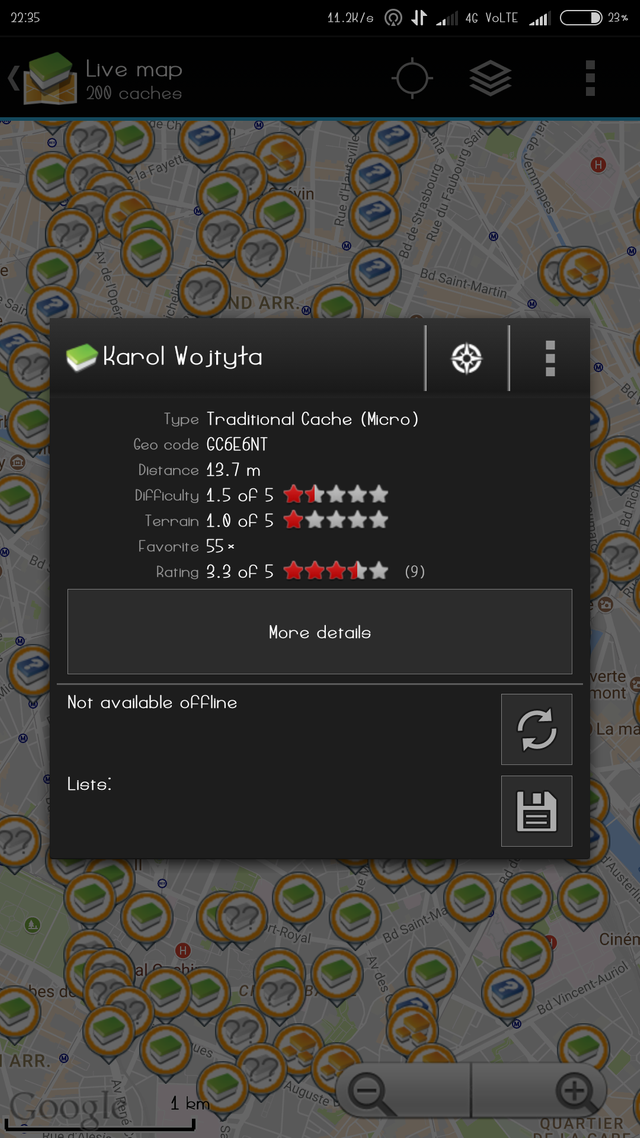
Click on the details button which lies in lower part of the last screenshot.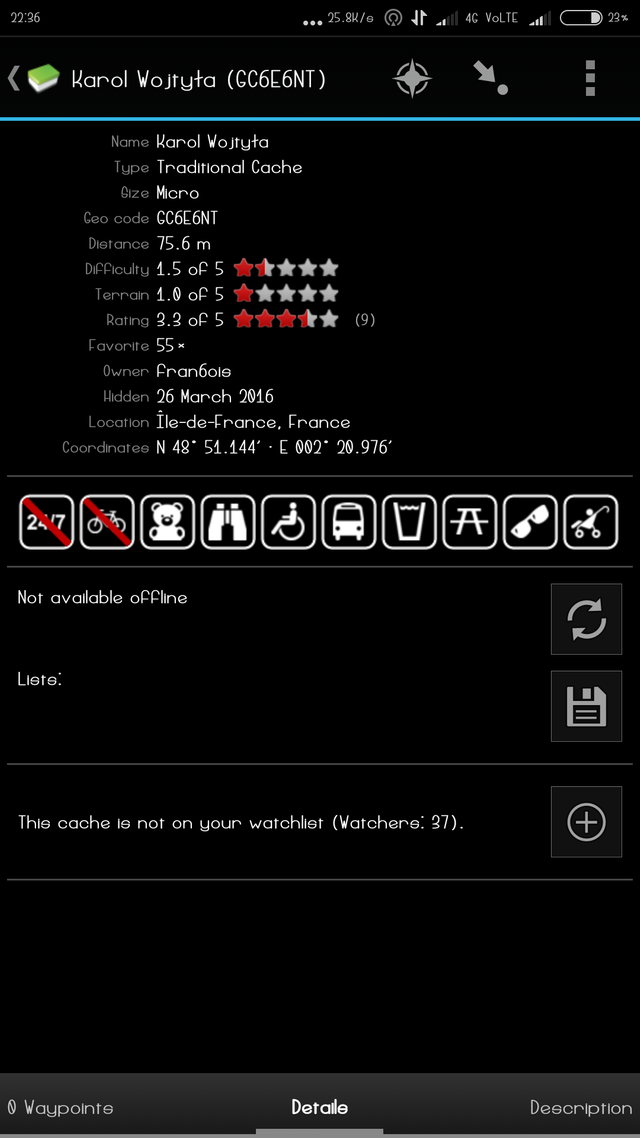
Here you can see full details about that also in which coordinates it lies, you can click uper right corner which is in yellow square.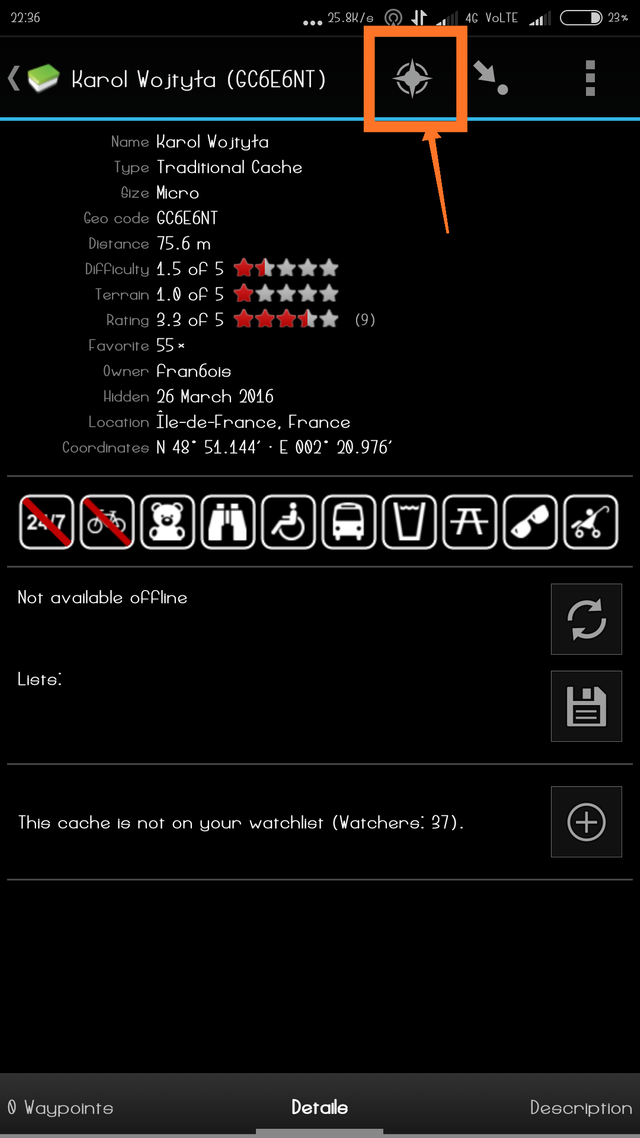
You can see all directions shown by compass. Navigate to a cache or a waypoint of a cache with the built-in compass function.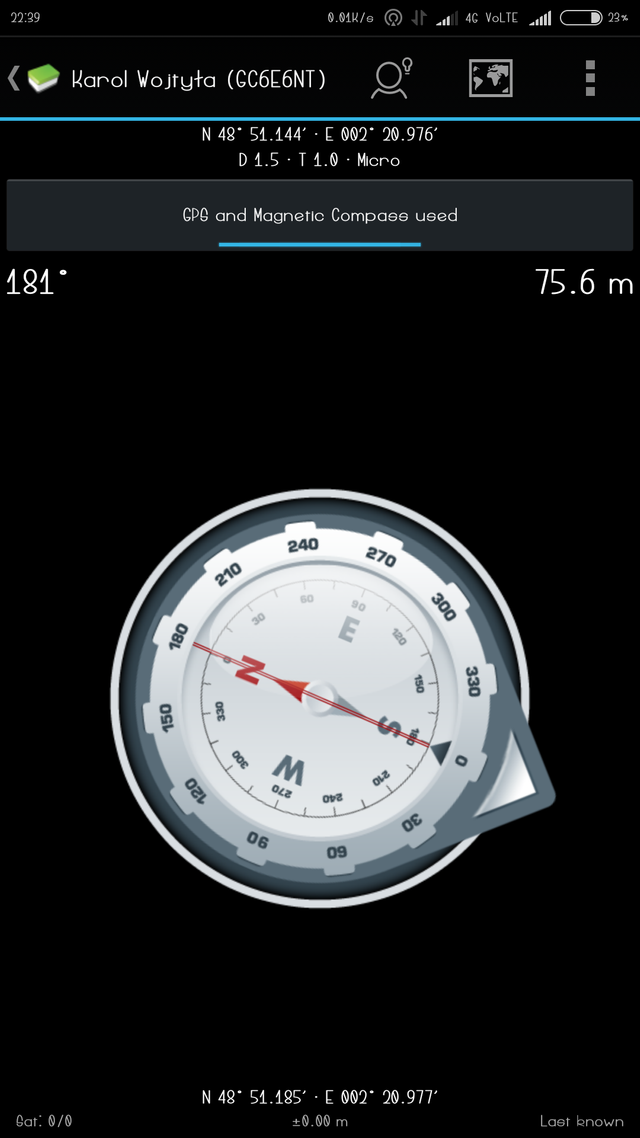
Now again go back your app home screen where you see nearby option tool. Click on this nearby tool. you can see your all nearby caches.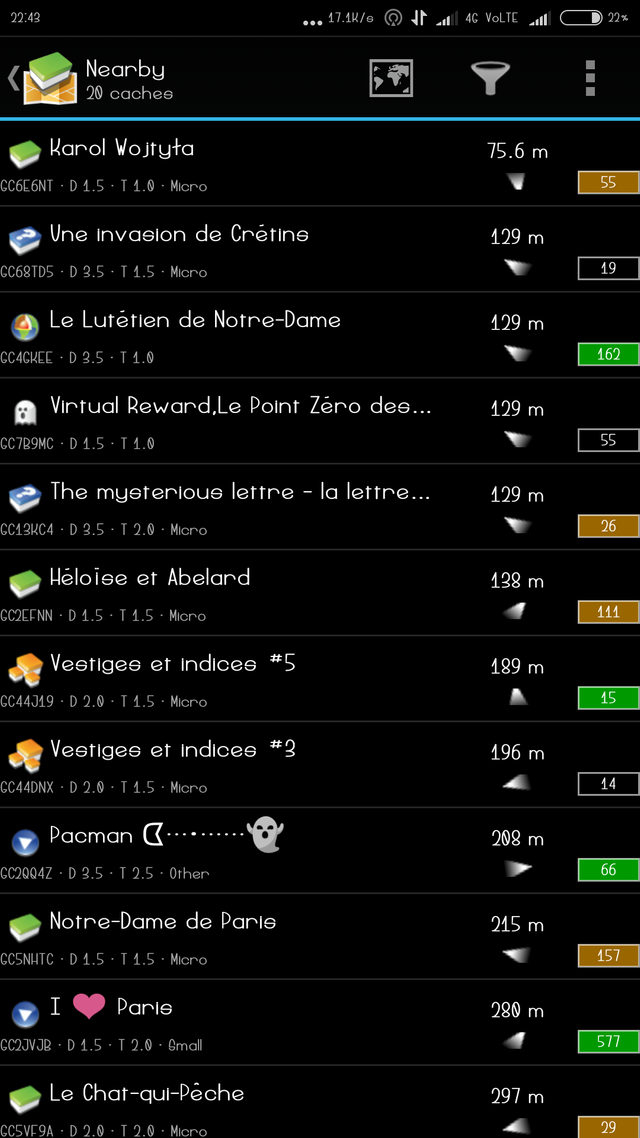
These are all caches which you see above.
Now go again back in home screen. where you sees stored option click on that button. Then tap on manage caches then you see store offline.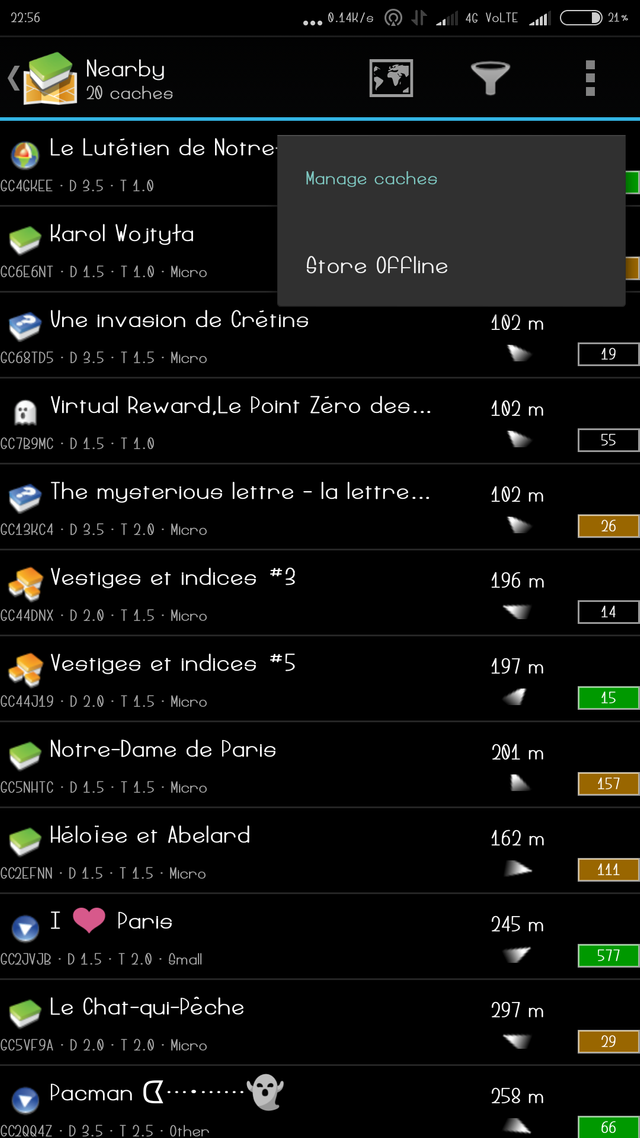
you have to ask that pick a list then tap on ok.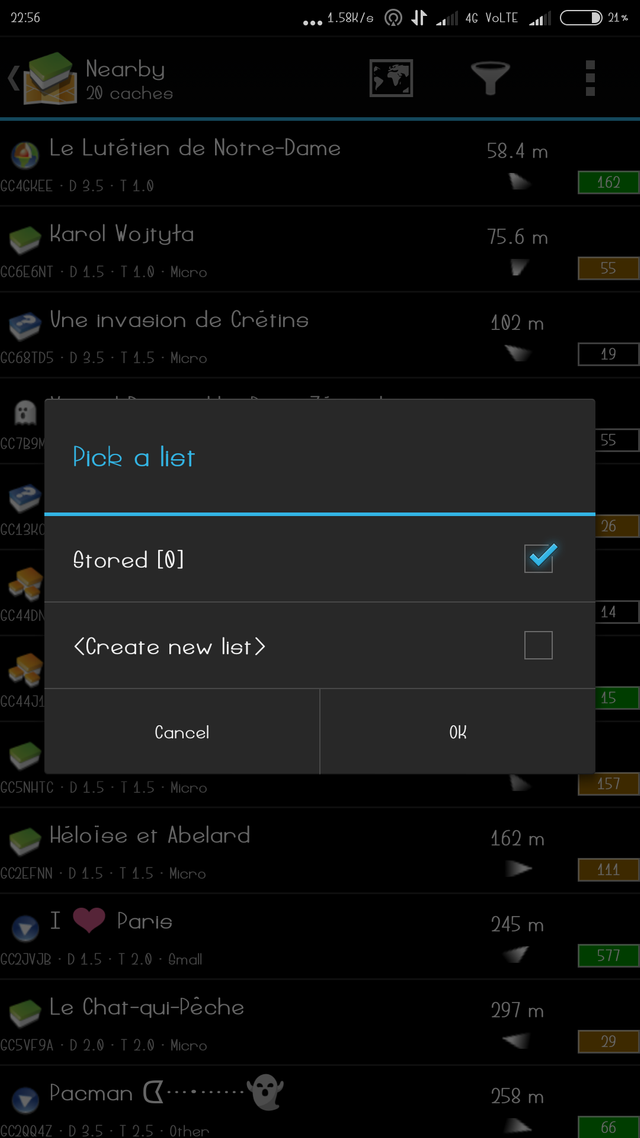
After you tap on ok downloading caches starts, you can download your all caches which you can see and store them as offline.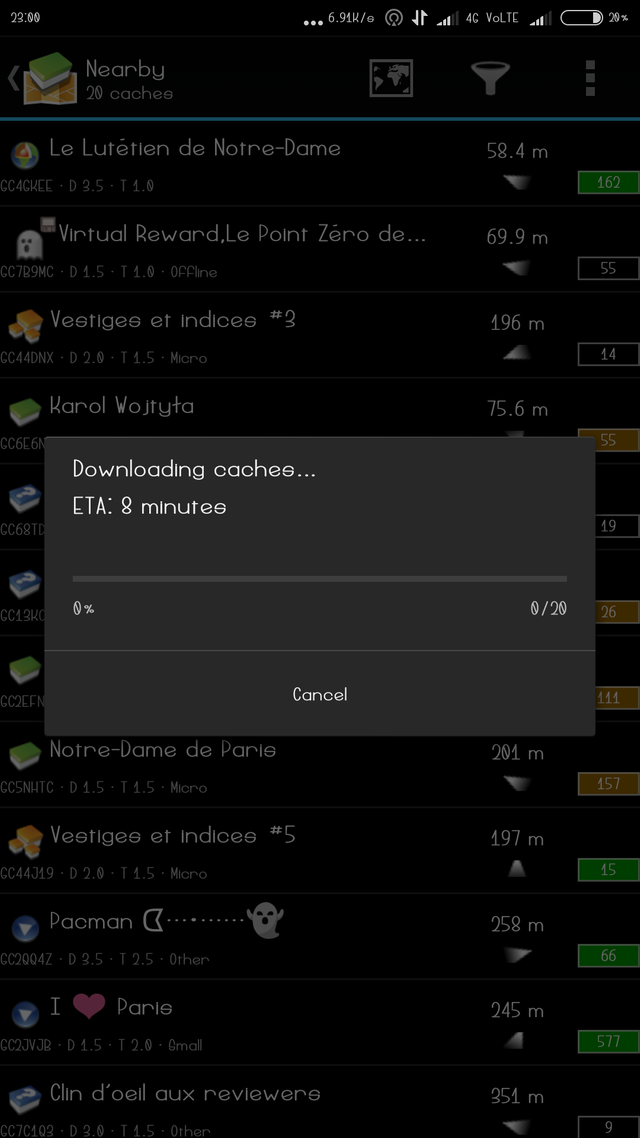
Now go back on apps home screen where you see search option. You can search with your place.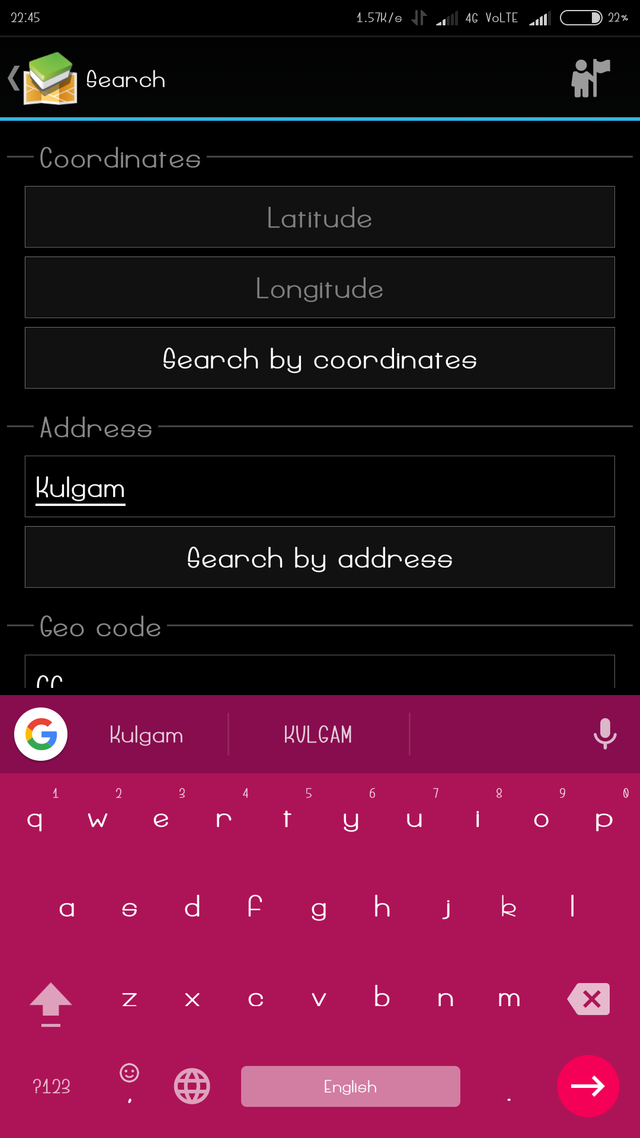
Then click in search you find your location.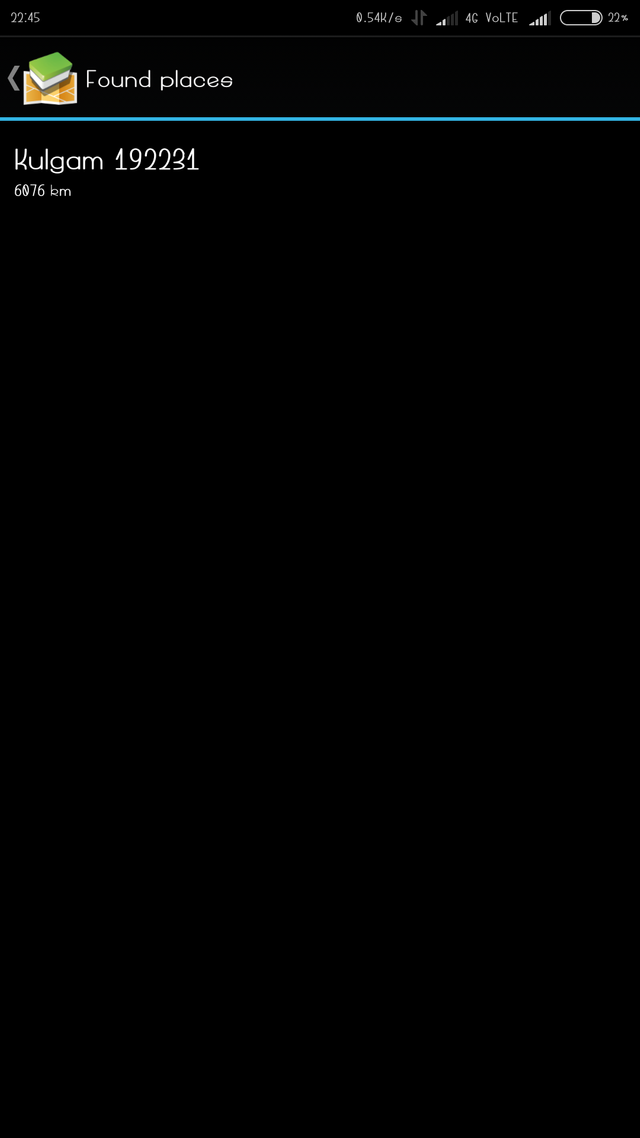
In direction view you already see in uper screenshot where you can see in right top three dots click on them.
You see start talking and log visit. click on log visit. When you found some caches then you can go log visit for showing that.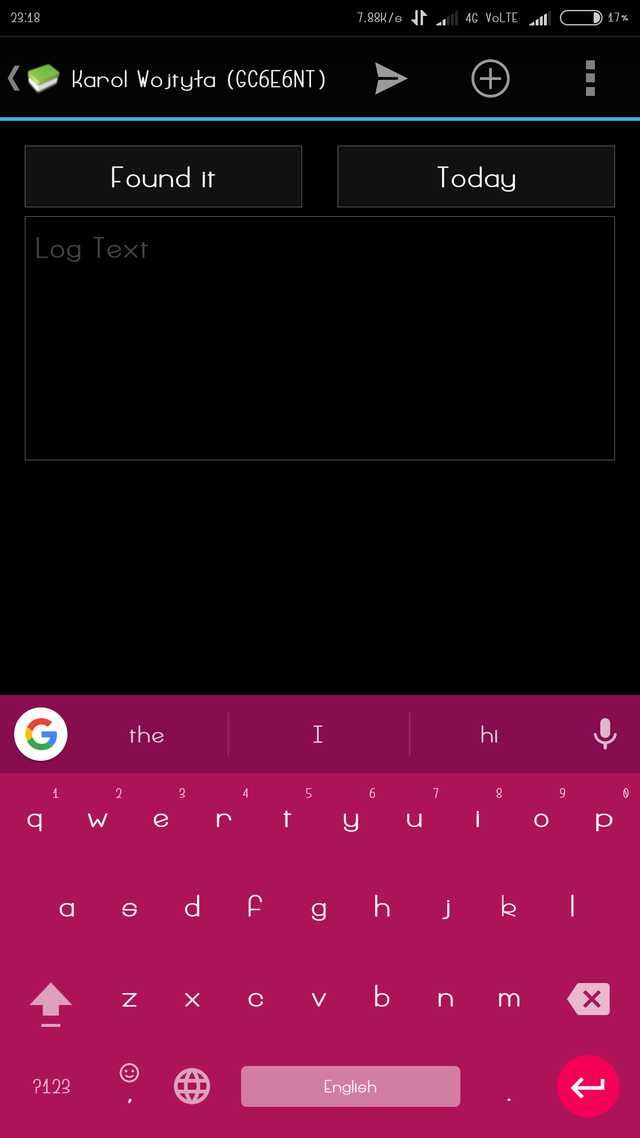
when you find some caches you can write with your text then you can proceed. After signing the log, the cache must be placed back exactly where the person found it.
This tutorial is now complete you can use it with ease. thank you;) have a nice day;)
Posted on Utopian.io - Rewarding Open Source Contributors
Very nice tutorial
Your contribution cannot be approved yet because it is not as informative as other contributions. See the Utopian Rules.
Please edit your contribution and try to improve the length and detail of your contribution, to reapply for approval.
You may edit your post here, as shown below:

You can contact us on Discord.
[utopian-moderator]
i have edited my post please review it again.
Your contribution cannot be approved because it does not follow the Utopian Rules.
You can contact us on Discord.
[utopian-moderator]