How to Render and View Markdown Syntax In Notepad++ Using MarkdownViewer++ ?
There are many awesome Markdown editor tools available for free and few of them are open source too. In fact, previously I have talked about few of them which I use regularly.
Today I want to share about a different tool related to markdown syntax which I found really useful if you are already using Notepad++ text editor on your PC. Actually, it's a plugin for Notepad++ editor called MarkdownViewer++ , which renders the current open (Markdown) file in a dockable window as a rendered HTML to see all changes and Markdown in an instant.
Some Notable Features of Markdownviewer++
- Dockable panel (toggle) with a rendered HTML of the currently selected file/tab
- CommonMark compliant (0.27)
- Synchronized scrolling
- Custom CSS integration
- HTML and PDF Export
Downloading and Installing MarkdownViewer++ plugin on Notepad++.
Installing Markdownviewr++ plugin in Notepad++ is quite easier.
- Open the Notepad++ editor in your computer.
- Goto the Plugins Menu from the toolbar, Over on Plugin Manager and Click on Show Plugin Manager as shown in the screenshot below.
Now Locate the Plugin Markdownviewer++ and Click on it to select.
Then Click on that Install button to download and install the plugin in Notepad++.
Now, wait for the installation to be completed. It will probably ask to restart the Notepad++ after to finish the installation process. Restart the Notepad++ when prompted and you are will be able to Use Markdownviewer++ now.
Using the Plugin: Markdownviewer++
After restarting Notepad++, you will notice that small  Icon. You can Click on that Icon or press
Icon. You can Click on that Icon or press Ctrl + Shift + M on your keyboard to open the plugin.
Now start writing your work on Markdown syntax inside editor, the plugin will render the markdown syntax and will display In beautiful HTML, as shown in the screenshot above.
Another awesome feature of Markdownviewer++ is we can also export our work in HTML or PDF file format using that export feature.
- HTML: On the HTML tab you can fill in Custom CSS, which is used when rendering the MarkdownViewer++ preview as well as the exported HTML.
- PDF: On the PDF tab you can set the orientation and page size of the exported PDF. The content is provided by the PDFSharp enumerations.
Posted on Utopian.io - Rewarding Open Source Contributors
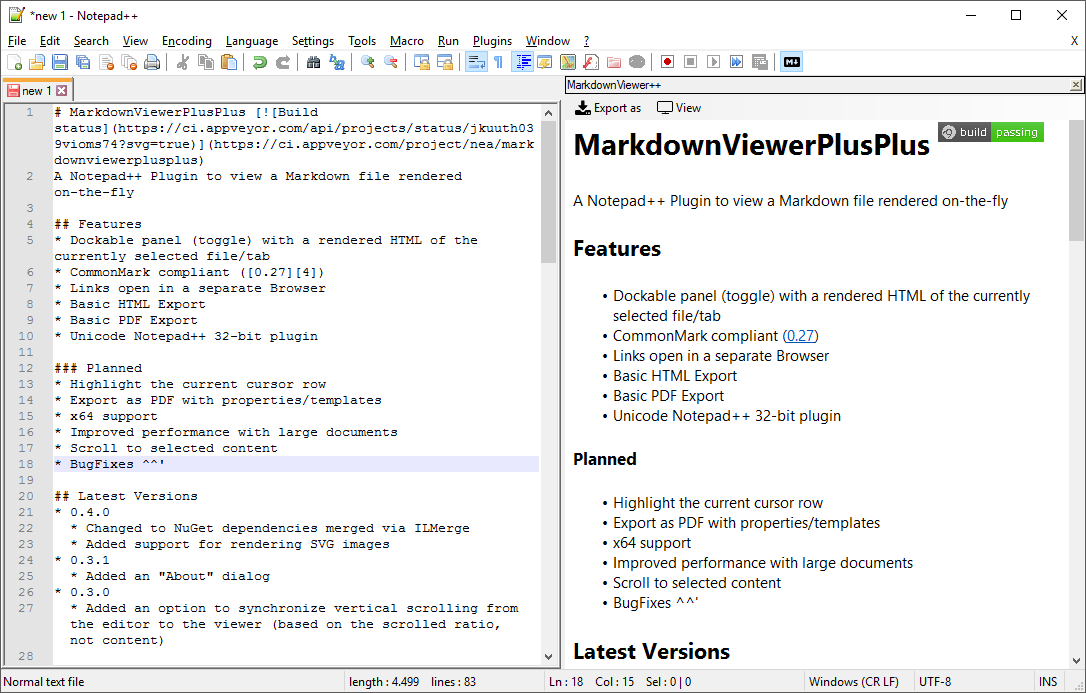
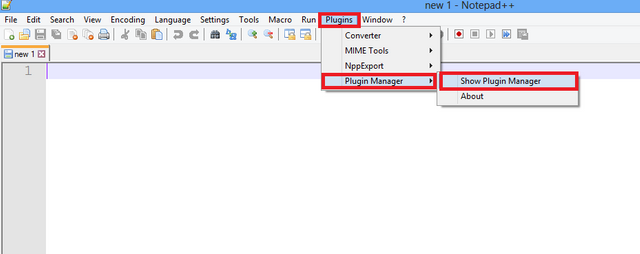
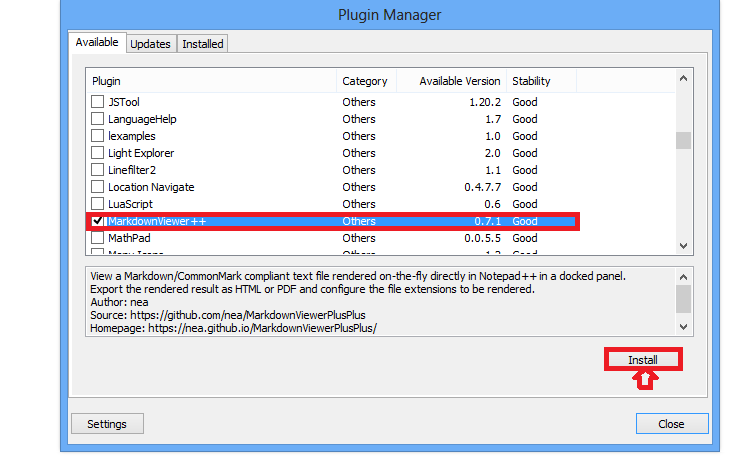
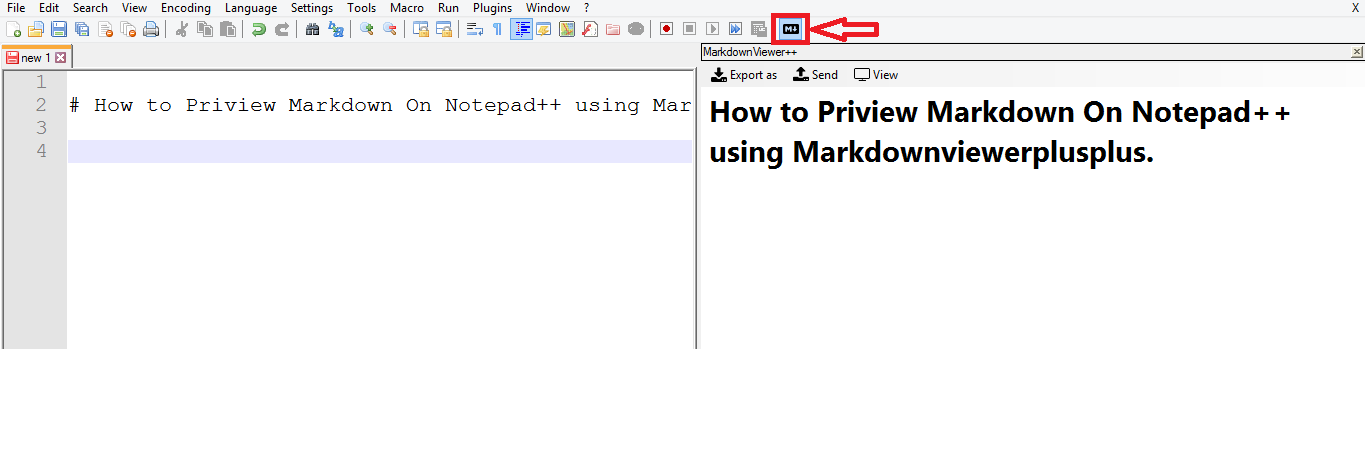
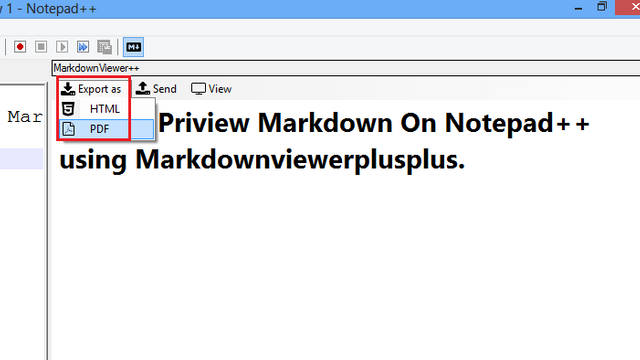
thanks for the knowledge is very useful for me
Welcome and thanks back :)
Awesome tutorial, super helpful, thank you!
Thanks to you :)
Your contribution cannot be approved because it does not follow the Utopian Rules.
This tutorial is not original enough. You copied or simply taken all the necessary information from the README file in the repository. You also took the image without credit. The text and images that you added are not valuable enough to consider this tutorial for reward.
All the information is included in the repository. There is no need for this tutorial.
You can contact us on Discord.
[utopian-moderator]