NiceHash Miner Legacy for dummies #5: Final Steps

Introduction
In this tutorial I will explain how to customize your algorithms/devices and prepare the operating system before starting mining. This tutorial is highly recommended for mining rigs.
What Will I Learn?
- Control Devices/Algorithms
- Customize Virtual Memory
- Start Mining
Requirements
- Windows 10, 8.1, 7
- RAM 4GB (at least)
- CPU Intel or AMD
- GPU NVIDIA OR AMD
Difficulty
- Basic
Customize Algroithms
Open NiceHashMinerLegacy then select Settings Button
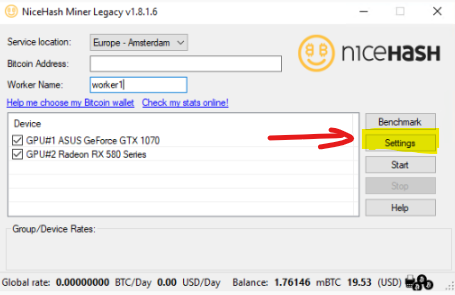
Hit Devices/Algorithm Tab and here you can select or unselect any algorithm that you don't want or even a device that you don't want to mining from it.
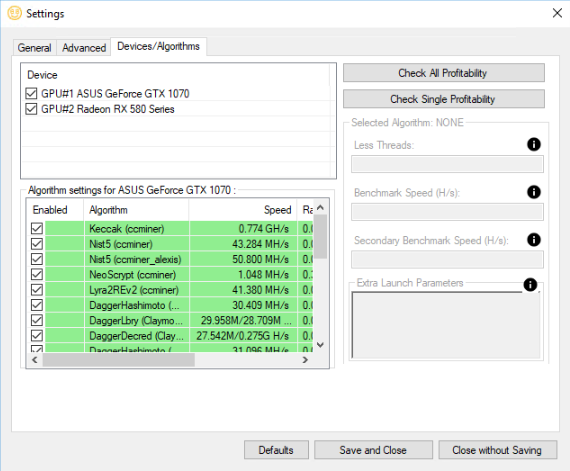
Manual Algorithm Customization
Select any Algorithm like the screenshot below and algorithm section will be enabled.
Note:
- LessThreads for CPU only
- Use Icon (!) for a brief explanation.
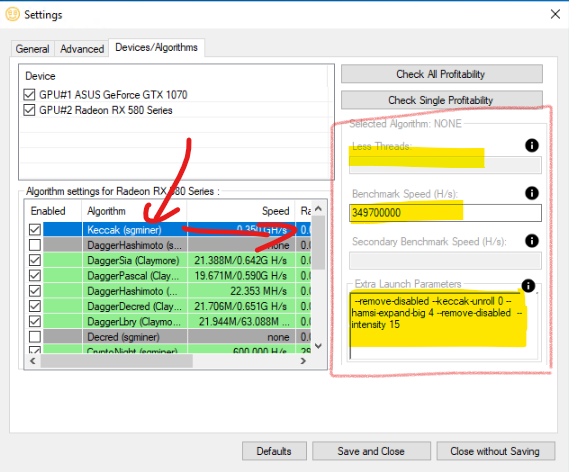
Customize virtual memory
Select Properties
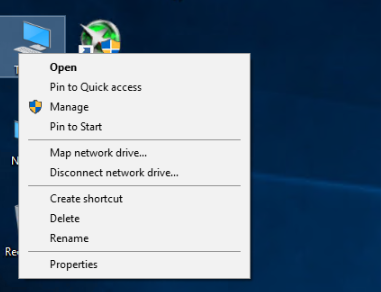
Then, Open Advanced Settings
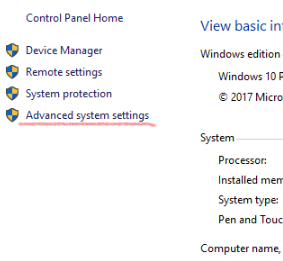
Then, Open Settings Button
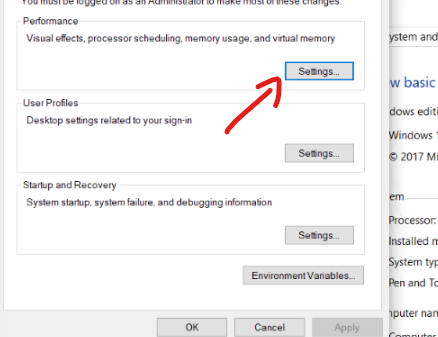
Hit Advanced tab then click Change
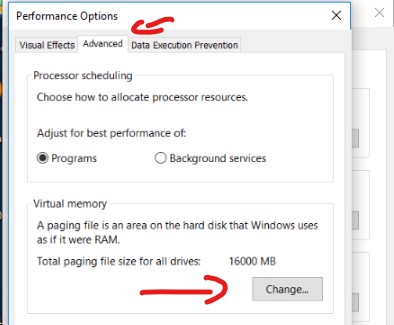
Example
My Mining RIG has 4GB RAM
So I will double it 4x times.
Simple calculation
1 GB = 1024 MB/1000 MB
4 × 1024 / 1000 = 4096 MB / 4000 MB
Then Double it x4
4096/4000 × 4 = 16384 MB / 16000 MB
- In the “Initial size (MB)” type:
3000(or directly 16000) - In the “Maximum size (MB)” type:
16000(or more like 20k)
So you can add the value 16384 or even 16000 it doesn't really matter.
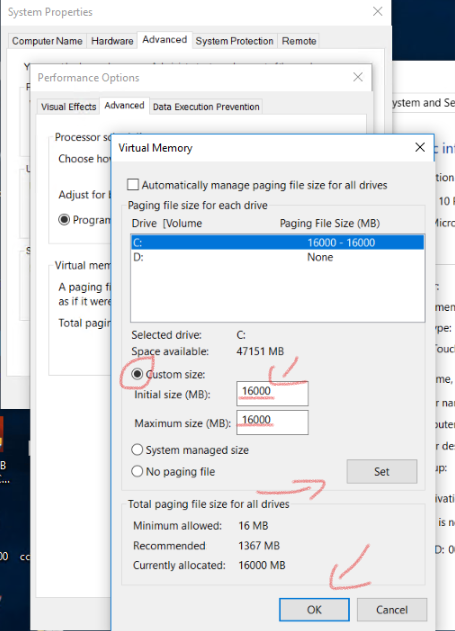
Note: for a 6 Cards a maximum of 32k is fair enough!
for a better performance you've to overclock your mining rig.
by using a third party software a 3rd party software like MSI Afterburner

I can't give an advice because the settings of each card are different from each other and please don't overclock too much that will result into failure of mining. you can get some tips by using one any search engine.
Start Mining
Hit Start button at the interface
after selecting the devices that you want mining from.
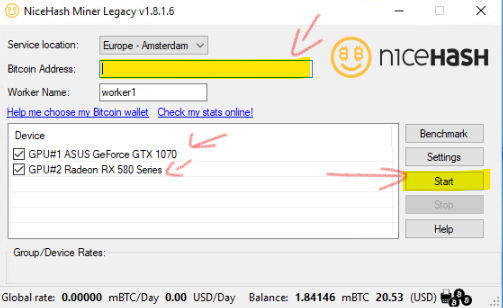
Select NO if you've ran the benchamrk for the cards before. and select YES if it is your first time.
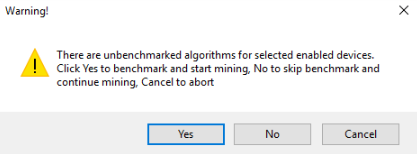
All benchmark configuration is being saved. and don't worry you don't have to run it every time you Stop/Run the mining simply Skip it.
I recommend running benchmark one at least on every algorithm profitability change on NiceHash website.
NiceHash profitability calculator:
https://www.nicehash.com/profitability-calculator
Also you can track your mining rig online by using URL:
https://www.nicehash.com/miner/yourminingaddress
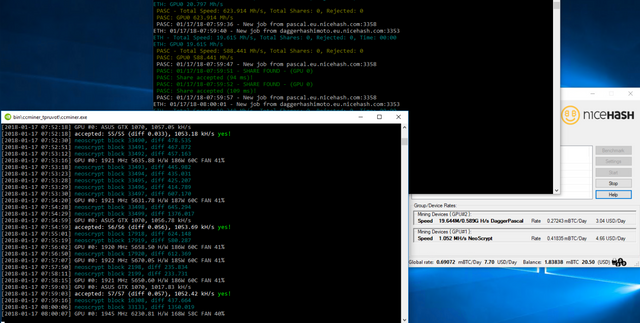
That's it. Our tutorial guide has been accomplished.
Previous Tutorials
- NiceHash Miner Legacy for dummies #1: Getting Started
- NiceHash Miner Legacy for dummies #2: Benchmark
- NiceHash Miner Legacy for dummies #3: General Settings
- NiceHash Miner Legacy for dummies #4: Advanced Settings
Posted on Utopian.io - Rewarding Open Source Contributors
Thank you for the contribution. It has been approved.
You can contact us on Discord.
[utopian-moderator]
greaaaaaat post i like it @rastalikelove
This post has received a 0.78 % upvote from @drotto thanks to: @jinzo.
Your Post Has Been Featured on @Resteemable!
Feature any Steemit post using resteemit.com!
How It Works:
1. Take Any Steemit URL
2. Erase
https://3. Type
reGet Featured Instantly – Featured Posts are voted every 2.4hrs
Join the Curation Team Here