how to remove music on a song with audacity
In every process of eliminating the sound of the song on the audio in the previous tutorial using Adobe After Effects software was not enough powerful in removing the sound of music may be only 60% and hasilnyapun not appropriate we want and the process is very complicated and quite time consuming because we have to adjust the effect but with Audacity software We can eliminate 80% of the song sound and the result is pretty good because the song is also about 20% and the Pokal sound is also very clear, with reviews that I discussed in this tutorial about.
how to remove music on a song with audacity.
we use Audacity Version 2.0.4 you can Download the software on
Link here
After downloading and opening the software audacity then we download Plugins
Linkhere
Why do I use Vst Plugins? because by using Vst.Kl0ck0ut we will make the audio acapella almost perfect, why only hampi perfect? because on every recording or Video sourced from the site or Youtube it is Mp4 format or the like, of course we can not separate because the record does not record one by one instrument, but if we find the file format MOGG we can separate the song with the strains music from the song because the MOGG format contains separate music files.
HOW TO REMOVE MUSIC ON A SONG WITH AUDACITY
after we download Vst.Knockout we open and we open, after opening the file we open My Computer> Local Disk (D :)> Program Files> Audacity> look for Plug-Ins on Audacity Beerkas As in the picture, then drag the file on Vst. Kn0ck0ut.
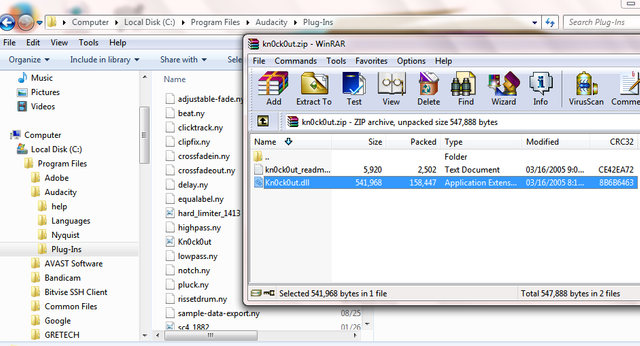
If we have inserted Vst.Kn0ck0ut Plug-ins on the software and already installed then we check on the software what has emerged or not, if it appears it will appear Audacity and how to make sure we look for Effrct on the audacity menu the location of the Vst is at the end like the picture below this.
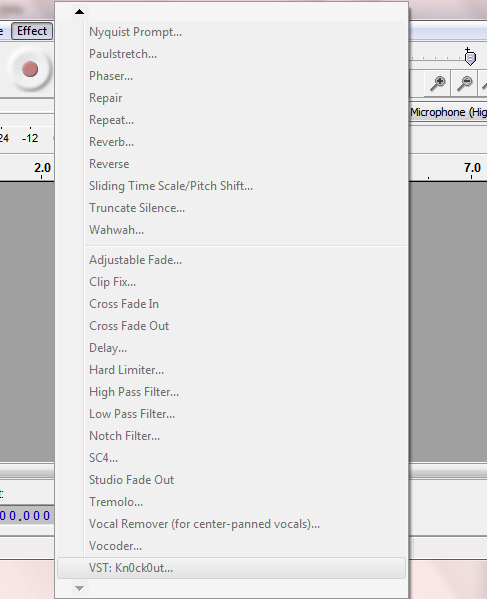
If it looks like the following picture then we have succeeded in removing a Plug-ins on audacity, well after this we will go to the stage where we will remove the effects of songs from the audio that we will edit and maybe this stage is the main stage in the discussion this tutorial, in this tutorial is of course we prepare first song that we will remove the music, in choosing the song I suggest to choose the original song and not the result of Cover or from android app like Smule or app from adroid device because not all songs can be made ACAPELLA therefore we must more observant in choosing which song we will edit,
after preparing the songs we will edit then we drag in the software Audacity will be like the picture below.
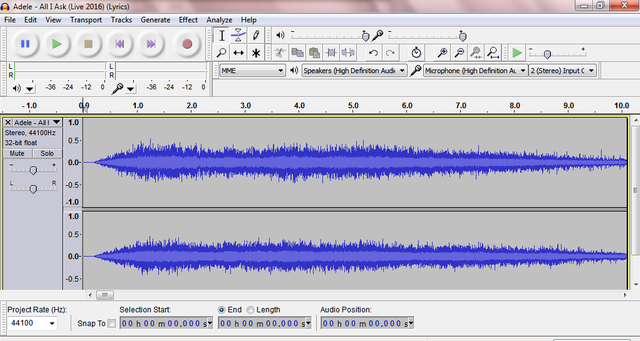
Before memuulai make sure we click first dili Tracks it and then read bismillah for the results of our edits succeed and satisfy the results, After clicking the Track then click the Effect on the menu Audacity, where the effect is on top, After that we are looking for VST.Kn0ck0ut that we have installed before then we setting As in the picture below.

Setting like the picture above because it is very important if you are wrong in entering Low cut and high cut then hasilnyapun will not be good and could be the songs we edit will have no sound at all, in Extract Center we click ON after it adjust Low Cut and Hight Cut with the one I made above, if we have set it correctly then we click OK then wait The process is complete, and wait for the results will be like the picture below.
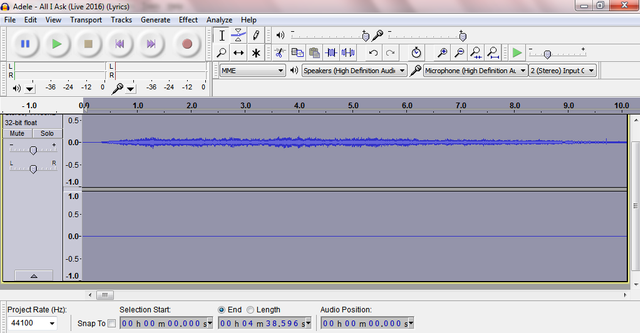
If we edit the audio as the picture I provide above then we edit the audio successfully and try your test by playing audio if the result remains the same then in the audio can not be edited into acapella but if the audio that we edit and when we turn it turns out to be Successful Acapella then! .
the next step would be the audio we have made will sound only on the right or left Headset if we use the headset, the way for audio to sound on both sides of the headset then we set by Click on the arrow upside down on the track right on track name, Click and search Split Stereo Track then the audio will be divided into two namely the left and kana.
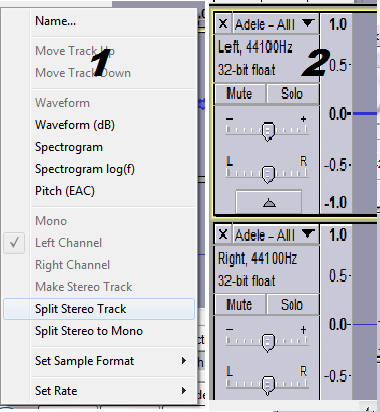
After splitting into two then there is a track that is empty or not there because we have cut it at the editing stage vst earlier then we click the X mark on the left corner of the track after that we click back the remaining track is to click the arrow upside down and search Mono .
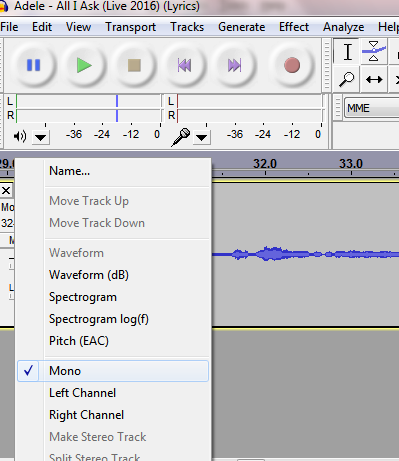
it will sound on both sides of the headset then this time we have finished in this tutorial it's time we save the audio we have edited.
so from my tutorial hopefully you can understand every word from my tutorial this time
Posted on Utopian.io - Rewarding Open Source Contributors
This post has received a -20% downvote from Utopian for repeated plagiarism.
Thank you for the contribution. It has been approved.
You can contact us on Discord.
[utopian-moderator]
This is not an original tutorial. It is machine translated. The post has been hidden in Utopian and will be unvoted.
This is considered a plagiarism.
You can contact us on Discord.
[utopian-moderator]