Spice-Up Slideshow Presentation editor - (Part 1)
Repository
https://github.com/Philip-Scott/Spice-up
Introduction
Spice-Up is a free and open source slideshow presentation editor and browser. With it, you can create slideshow presentations easily, as it comes with templates, images, and slides ready to use, just "edit and go". It is also very light, at under 3MB, if you want to get something light weighted so you can focus on the speech side of the presentation, there is no reason why not to grab it as the download and installation are fast.
However, Spice-Up does not run on any system. Right now it is exclusive for Linux (something quite rare). Is it worth switching to Linux just to use it? Probably not, but if you have been thinking about going Linux for a while, but you think it lacks good software, I hope this, and the other, series I am making about Linux software can be that small push to you.
Spice-up has a simple interface and can do most anything I believe I would ever need a presentation editor to do. And the same can be said for Linux. I am not a power user, and I understand both have limitations in regards to compatibility, but to me, I can live pretty well going full open source.
But in case you, like me, already are a Linux user, there are even fewer reasons why not to try it. Until a few weeks ago I used to use Google Docs for my presentations, which is a pretty common practice these days. Until a day I had to do a presentation in a place that did not have internet access. There is probably a way to save the presentation from Google docs locally, but I didn't have them with me at that time, I had, then, to do a presentation without the support of the slides. I managed to do that quite well but required a bit of creativity and hand gestures.
That is when I have started searching for an offline presentation browser, and when I found Spice-Up. The software might not be the best to work with teams and share work within multiple people, for that, Google Docs is, to me, still the champion. As for local and personal presentations, the quick ones I do fast just to supplement my speech, Spice-Up does the job with grace.
Workflow
Let me quickly show you a little bit of how the workflow looks like, try to see if you feel familiar with it. The interface is intuitive. Though the program does not have many advanced tools and features (expected for a less than 3MB software), it excels at the basics.
I will start from an empty file using a template from the ones the software offer, so I choose "new presentation":
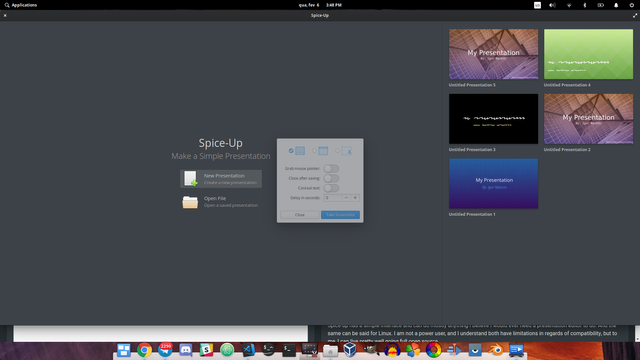
As seen in the image in the introduction section, there are many templates to choose from. All they do is apply a font, default colors and the background image. But the template called "tech presentation" comes with something extra.

This is the only template that comes with more than one slide. I usually use this one, so I can just copy the slides that have a format similar to the one I want to use.
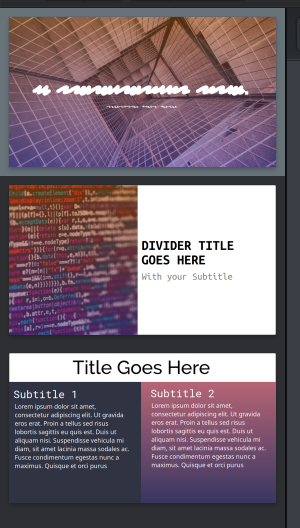
This reduces, even more, the work you have to do. Of course, every now and then you will need to personalize the presentation a little bit more, but just by glancing at the default slides, it is noticeable that the default three serves most of the applications.
Imagery
It always impresses me how the program focuses on the features that matter. Remember, it is a less than 3MB slideshow editor.
Images are a very important part of presentations, and Spice-Up has two features in this regard that are very useful.
The first one, I must admit it doesn't work for me, though I have tried. On the Github of the project, it says that if you import an image into your presentation, then edit the original file and save it, the presentation will be updated to reflect the newest version of the image. It might be because I am using GIMP and GIMP deleted the old image and places a new one, I don't see why this would make sense but is the only explanation I can come up with on why it does not work for me only. If it works for you, I would love to hear how you have managed to do so, as it might be a useful feature.
There is, however, a workaround. You can normally import the image into the presentation:
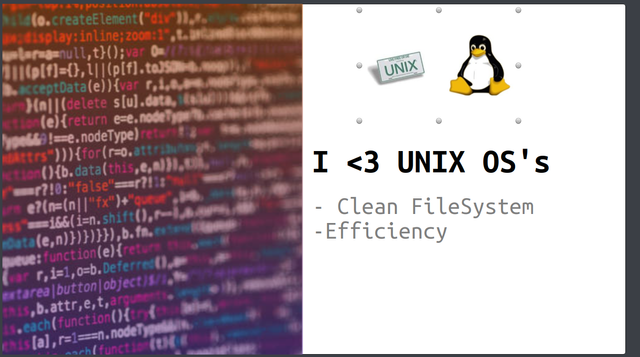
Edit it (I have edited using GIMP):
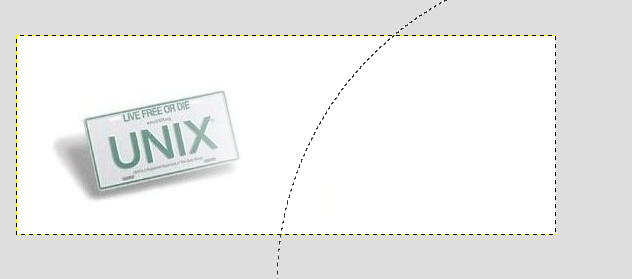
And on the editor click on the "replace image" icon:
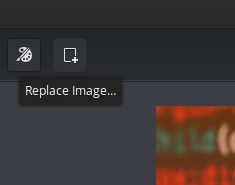
In this case, it was useful, because I am talking about UNIX systems on this presentation to showcase the program, and not just Linux is based on UNIX, the kernel of macOS is too.
Another cool feature, that I have used for the slide "OS's I use" on the previous section, is that you can copy the image to the clipboard (not save or download it, just copy!) and paste directly into the slide you want it. I have Googled "Elementary logo" to grab the logo of Elementary OS and "macOS finder" to represent macOS, then I have just copied them to my computers clipboard and pasted on the presentation.
This means you don't have to download images! This speeds the workflow a little bit, and make sit cleaner, so you don't have to care about deleting or not images that you may or not be using for a presentation!
This also means you can take screenshots and paste them directly into the presentation, without having to save the screenshot taken somewhere:
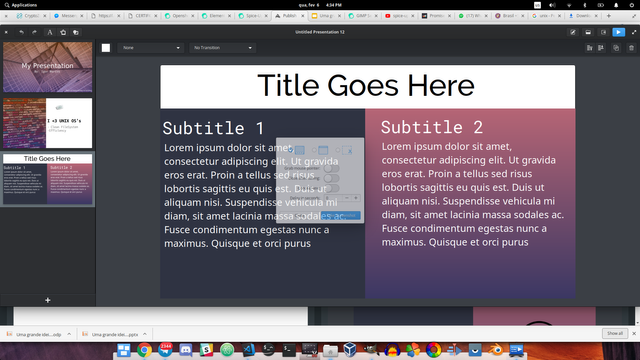
Saving/Exporting
The presentation is automatically saved once you quit the program, and once you open it again, they appear on the right side of the screen:
Sadly, the program uses the format .spice to save the presentations. So you must have Spice-Up on the computer that will present the slides.
The upside is that .spice is open-source, anyone can implement a reader of that format, the downside is that I can't find other presentation software that can read it. If the computer runs Linux, excellent, you can quickly download and install the program and proceed with the slideshow. If the computer runs any other operating system, you will need to use the function to export to PDF.
This way, you just need to take the .pdf file with you, and make sure that the computer has a PDF reader.
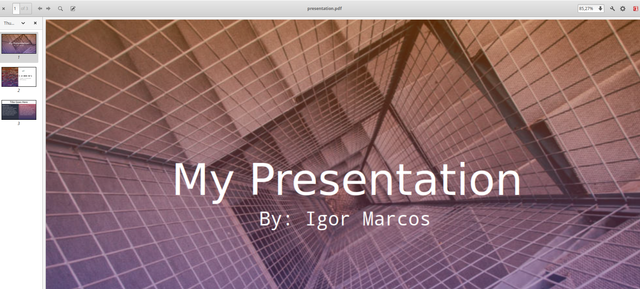
It can't open other formats
Not unexpected for a program that is this light and already comes with pictures and templates. But still a bummer. I have tried to import old presentations I had saved, both in .pptx and .odp, but Spice-Up can't open them. It only supports its own format.
Other companies, such as Google and Microsoft, could implement this format on their program. It is free and open-source, and shouldn't take too much effort from them to do so, but Spice-Up is not, yet, a big competitor for them. Which sadly makes it a snowball. Few people use the open source software, so the format is not popular, because the format is not popular, the big companies do not implement them on their products, because it is not implemented on the big editors of the market, few people use it...
That is not a deal breaker for everyone, it is not to me at least. The presentations I must work with other people I still use Google Docs, but since most of the slideshows I do are made all by myself, I still use mostly Spice-Up because of the simplicity. I like to just do the presentation is the simplest way possible, because I prefer to focus on the speech.
Google Docs might be powerful and featureful, but it floods me with too many tools and too many personalizations, which is not bad, but when I just need to show images to illustrate my speech, that feels overwhelming.
Resources
AppCenter page for Spice-Up:
https://appcenter.elementary.io/com.github.philip-scott.spice-up/
Spice-Up repository:
https://github.com/Philip-Scott/Spice-up
Series backlinks:
Beneficiaries
This post has as beneficiaries
- @utopian.pay with 5%
- @steempeak with 1%
using the SteemPeak beneficiary tool
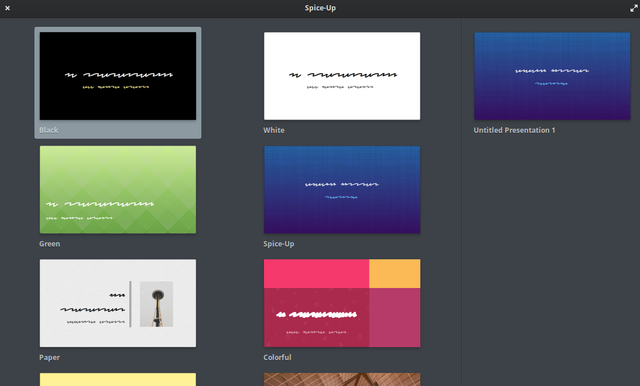
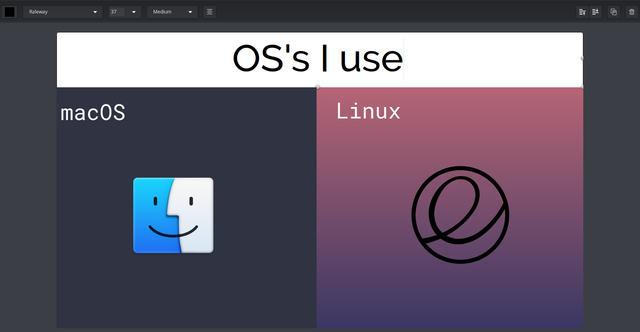
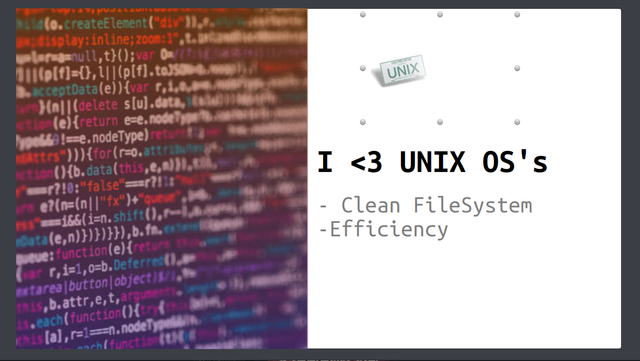
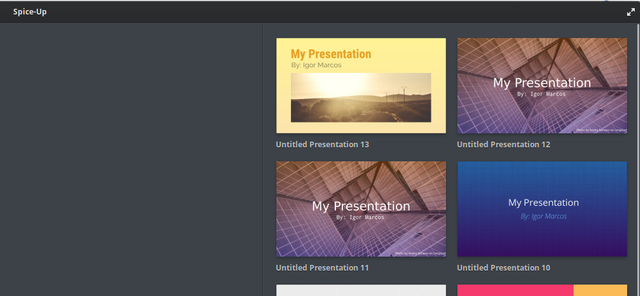
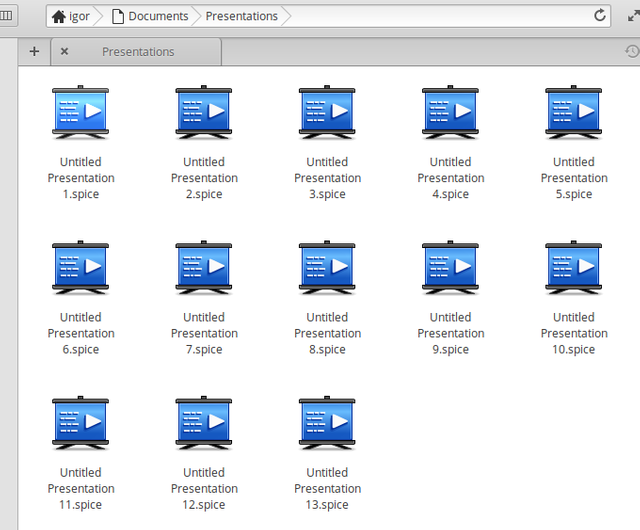
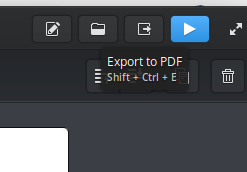
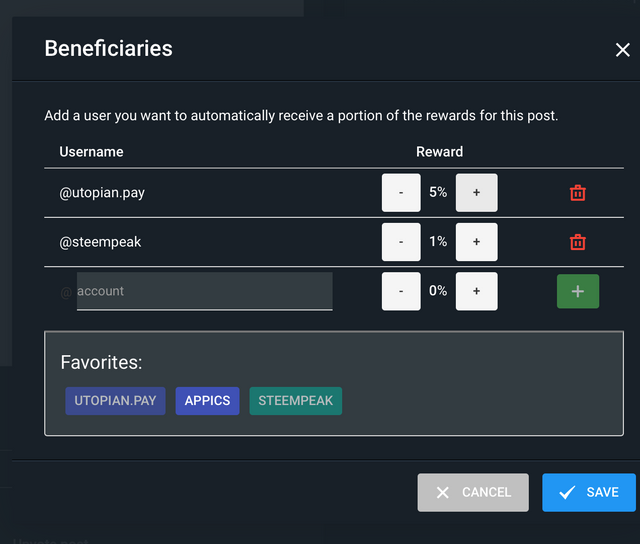
Hello, @igormuba!
Thank you for another detailed and rather informative blog post. This is a really interesting series about a useful project, and your posts are extensive and editorial. Your review is also well-illustrated with quality screenshots. Keep up the good work.
On the content side, I like all the information provided. The post is full of valuable technical information about the project, and even contains your personal views and experience of using Spice-Up. Furthermore, you provided an insightful comparison with Google Docs, so it goes without saying that I enjoyed reading your work.
Once again, there were issues of style and proofreading. As I have said before, long sentences lead to errors; I would advise you to consider breaking apart longer sentences in order to enhance the readability of your future texts.
In conclusion, this is a really nice contribution, and I look forward to seeing more awesome content from you in the future.
Your contribution has been evaluated according to Utopian policies and guidelines, as well as a predefined set of questions pertaining to the category.
To view those questions and the relevant answers related to your post, click here.
Need help? Chat with us on Discord.
[utopian-moderator]
Thank you for your review, @lordneroo! Keep up the good work!
Congratulations @igormuba! You have completed the following achievement on the Steem blockchain and have been rewarded with new badge(s) :
Click here to view your Board
If you no longer want to receive notifications, reply to this comment with the word
STOPTo support your work, I also upvoted your post!
Hi @igormuba!
Your post was upvoted by @steem-ua, new Steem dApp, using UserAuthority for algorithmic post curation!
Your post is eligible for our upvote, thanks to our collaboration with @utopian-io!
Feel free to join our @steem-ua Discord server
Hey, @igormuba!
Thanks for contributing on Utopian.
We’re already looking forward to your next contribution!
Get higher incentives and support Utopian.io!
Simply set @utopian.pay as a 5% (or higher) payout beneficiary on your contribution post (via SteemPlus or Steeditor).
Want to chat? Join us on Discord https://discord.gg/h52nFrV.
Vote for Utopian Witness!
Hi, @igormuba!
You just got a 0.22% upvote from SteemPlus!
To get higher upvotes, earn more SteemPlus Points (SPP). On your Steemit wallet, check your SPP balance and click on "How to earn SPP?" to find out all the ways to earn.
If you're not using SteemPlus yet, please check our last posts in here to see the many ways in which SteemPlus can improve your Steem experience on Steemit and Busy.