使用G2创建多层饼图/How To Use G2 To Make MultiPie Chart
Summary:
G2 is a set of graphically-based graphical syntax that is data-driven and highly user-friendly and extensible, allowing users to build a wide variety of interactive statistics without having to worry about detailed implementation details chart.
G2 是一套基于可视化编码的图形语法,以数据驱动,具有高度的易用性和扩展性,用户无需关注各种繁琐的实现细节,一条语句即可构建出各种各样的可交互的统计图表。
您将从这个教程中学到什么
- 如何引入js文件
- 如何定义容器
- 如何定义数据
- 如何引用数据
- 如何定义提示框
- 如何渲染图表
学习此教程的必备条件
教程难度
- 容易
教程内容
演示效果
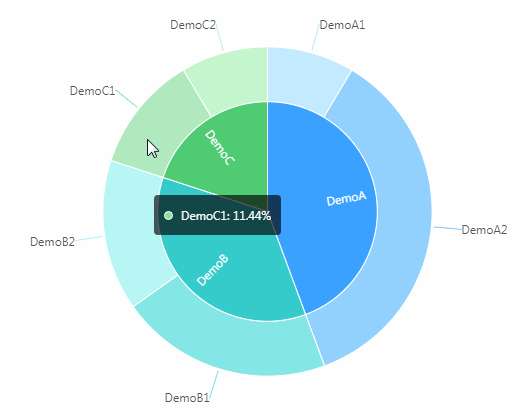
1. 知识点A - 如何引入js文件
<script src="https://gw.alipayobjects.com/os/antv/assets/g2/3.0.4-beta.2/g2.min.js"></script>
<script src="https://gw.alipayobjects.com/os/antv/assets/data-set/0.8.3/data-set.min.js"></script>
使用内嵌script对js文件进行引入,用于后期图表使用。
2. 知识点B - 如何定义容器
<div id="multipie"></div>
使用div定义容器,用于展示图表。容器名:multipie。
3. 知识点C - 如何定义数据
const { DataView } = DataSet;
const data = [
{ value: 251, type: 'DemoA', name: 'DemoA1' },
{ value: 1048, type: 'DemoA', name: 'DemoA2' },
{ value: 610, type: 'DemoB', name: 'DemoB1' },
{ value: 434, type: 'DemoB', name: 'DemoB2' },
{ value: 335, type: 'DemoC', name: 'DemoC1' },
{ value: 250, type: 'DemoC', name: 'DemoC2' }
];
- const: 用于定义数组。
- data:定义为数组名。
- 格式:{ value:饼图占比值, type:'主分类', name:'子分类'
4. 知识点D - 如何引用数据
const dv = new DataView();
dv.source(data).transform({
type: 'percent',
field: 'value',
dimension: 'type',
as: 'percent'
});
const chart = new G2.Chart({
container: 'multipie',
forceFit: true,
height: window.innerHeight,
padding: 0
});
chart.source(dv, {
percent: {
formatter: val => {
val = (val * 100).toFixed(2) + '%';
return val;
}
}
});
- dv.source:定义载入数据。
- type:属性为percent,表示使用百分比。
- dimension:定义统计维度的字段。
- container:定于数据从multipie数组取值。
- forceFit: 定义图表的宽度自适应开关,默认为 false,设置为 true 时表示自动取 dom(实例容器)的宽度。
- height: 定义图表高度。
- window.innerHeight: 获取页面可用高度。
- source:定义为chart装载数据,返回chart对象。
5. 知识点E - 如何定义提示框
chart.tooltip({
showTitle: false,
itemTpl: '<li><span style="background-color:{color};" class="g2-tooltip-marker"></span>{name}: {value}</li>'
});
chart.legend(false);
chart.intervalStack()
.position('percent')
.color('type')
.label('type', {
offset: -10
})
.tooltip('name*percent', (item, percent) => {
percent = (percent * 100).toFixed(2) + '%';
return {
name: item,
value: percent
};
})
.select(false)
.style({
lineWidth: 1,
stroke: '#fff'
});
- tooltip:图表的tooltip配置,G2图表的tooltip使用html渲染。
- itemTpl:定义提示样式。
- legend: 配置图表图例。
- color: 定义颜色。
- label: 定义文本。
6. 知识点F - 如何渲染图表
const outterView = chart.view();
const dv1 = new DataView();
dv1.source(data).transform({
type: 'percent',
field: 'value',
dimension: 'name',
as: 'percent'
});
outterView.source(dv1, {
percent: {
formatter: val => {
val = (val * 100).toFixed(2) + '%';
return val;
}
}
});
outterView.coord('theta', {
innerRadius: 0.5 / 0.75,
radius: 0.75
});
outterView.intervalStack()
.position('percent')
.color('name', [ '#BAE7FF', '#7FC9FE', '#71E3E3', '#ABF5F5', '#8EE0A1', '#BAF5C4' ])
.label('name')
.tooltip('name*percent', (item, percent) => {
percent = (percent * 100).toFixed(2) + '%';
return {
name: item,
value: percent
};
})
.select(false)
.style({
lineWidth: 1,
stroke: '#fff'
});
chart.render();
- chart.view:创建视图,返回view对象。
- type:属性为percent,表示使用百分比。
- dimension:定义统计维度的字段。
- coord:设置坐标系类型,同时允许进行各种坐标系变换,默认为笛卡尔坐标系。
- render:用于将图表渲染至画布。
完整代码
<html lang="en">
<head>
<meta charset="UTF-8">
<title>多层饼图</title>
</head>
<body>
<div id="multipie"></div>
<script src="https://gw.alipayobjects.com/os/antv/assets/g2/3.0.4-beta.2/g2.min.js"></script>
<script src="https://gw.alipayobjects.com/os/antv/assets/data-set/0.8.3/data-set.min.js"></script>
<script>
const { DataView } = DataSet;
const data = [
{ value: 251, type: 'DemoA', name: 'DemoA1' },
{ value: 1048, type: 'DemoA', name: 'DemoA2' },
{ value: 610, type: 'DemoB', name: 'DemoB1' },
{ value: 434, type: 'DemoB', name: 'DemoB2' },
{ value: 335, type: 'DemoC', name: 'DemoC1' },
{ value: 250, type: 'DemoC', name: 'DemoC2' }
];
const dv = new DataView();
dv.source(data).transform({
type: 'percent',
field: 'value',
dimension: 'type',
as: 'percent'
});
const chart = new G2.Chart({
container: 'multipie',
forceFit: true,
height: window.innerHeight,
padding: 0
});
chart.source(dv, {
percent: {
formatter: val => {
val = (val * 100).toFixed(2) + '%';
return val;
}
}
});
chart.coord('theta', {
radius: 0.5
});
chart.tooltip({
showTitle: false,
itemTpl: '<li><span style="background-color:{color};" class="g2-tooltip-marker"></span>{name}: {value}</li>'
});
chart.legend(false);
chart.intervalStack()
.position('percent')
.color('type')
.label('type', {
offset: -10
})
.tooltip('name*percent', (item, percent) => {
percent = (percent * 100).toFixed(2) + '%';
return {
name: item,
value: percent
};
})
.select(false)
.style({
lineWidth: 1,
stroke: '#fff'
});
const outterView = chart.view();
const dv1 = new DataView();
dv1.source(data).transform({
type: 'percent',
field: 'value',
dimension: 'name',
as: 'percent'
});
outterView.source(dv1, {
percent: {
formatter: val => {
val = (val * 100).toFixed(2) + '%';
return val;
}
}
});
outterView.coord('theta', {
innerRadius: 0.5 / 0.75,
radius: 0.75
});
outterView.intervalStack()
.position('percent')
.color('name', [ '#BAE7FF', '#7FC9FE', '#71E3E3', '#ABF5F5', '#8EE0A1', '#BAF5C4' ])
.label('name')
.tooltip('name*percent', (item, percent) => {
percent = (percent * 100).toFixed(2) + '%';
return {
name: item,
value: percent
};
})
.select(false)
.style({
lineWidth: 1,
stroke: '#fff'
});
chart.render();
</script>
</body>
</html>
最终效果
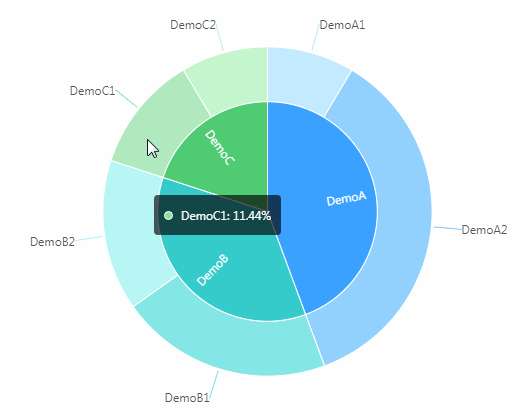
系列课程
- 如果您喜欢我的教程,可以在我的个人档案页面,获取更多信息。
If you like my tutorial , You can check out your profile for more such tutorials. - 您可以使用zqz-tutorial标签快速查看我发布的所有教程
You can use the "zqz-tutorial" tag to see all the tutorials I've posted.
Posted on Utopian.io - Rewarding Open Source Contributors
Your contribution cannot be approved because it does not follow the Utopian Rules.
Not original.
You can contact us on Discord.
[utopian-moderator]