The advantages of Windows 8.1
Introduction
On your PC is Windows 7 or even XP for which Microsoft has stopped the support. Are you still in doubt to make the switch to Windows 8.1? We show you a number of advantages of Windows 8.1. If you have already switched, you can use the operating system even better.
Windows 8.1
Versions Windows 8.1
There are a few different versions of Windows 8.1. Windows RT can only be found on tablets, and we ignore it here. There are three versions of the PC: Windows 8.1, Windows 8.1 Pro and Windows 8.1 Enterprise. You buy the ordinary version of 8.1 for 119 euros. The Pro version costs 279 euros and offers some extras, such as connecting to company networks, access from one PC to another and data encryption with BitLocker. Windows 8.1 Enterprise is only intended for business.
If you want to know if your computer can handle Windows 8.1, go to this page and click **Download Upgrade Assistant **. Double-click the exe file. The tool looks at whether your PC is good enough for Windows 8. If you buy a new computer, Windows 8.1 (Pro) is almost always installed there.
From 8 to 8.1
Version 8.1
In October 2012, the first consumer version of Windows 8 was released. A year later followed with version 8.1 the first major update, which brings some improvements. We mention a number of advantages. First of all, Windows 8.1 takes up less disk space than version 8 (about 10% on average). There is also a better and easier to reach search function. If you use the apps from the Store that run in the GUI, you can - depending on your screen resolution - keep up to four apps open on your screen simultaneously and open multiple instances of the same app.
Apps can now also be fully automatically updated in the background. Internet Explorer 11 has an improved reading mode in Windows 8.1 that makes reading web pages more comfortable. In this article, you will find more functions and options that are reserved for Windows 8.1. If you already use Windows 8, you can update to 8.1 for free. How you best approach such an update, you can read here.
Cloud Account
Microsoft Account
A surprise for those who start up Windows 8 (1) for the first time is the possibility to log on to Windows with a so-called Microsoft account. All kinds of data and settings are automatically stored in the cloud, such as e-mail accounts, favorites, browser history, desktop background and so on. This has the great advantage that you already have data and settings available immediately if you log in with the same account on another PC with Windows 8 (.1).
If you want something different, you can always do that afterward. Then choose Windows-key + X and open Control Panel / User Accounts . Click on Make changes to my account in PC settings and choose **Disconnect **. Enter your password and provide a classic local account. A changeover in the opposite direction is always possible in a similar way. If you want to install Windows 8 without a Microsoft account, take a look here.
OneDrive
Integration with OneDrive
Windows 8.1 provides better integration with OneDrive (the former SkyDrive). For example, when you save a new document, you can choose between local storage and OneDrive, where you get 7 GB of free storage as standard. This storage space is accessible from any device where you are logged in with the same account. On the start screen, you also find a OneDrive app, with which you (as with a file explorer) access and manage your online files.
Incidentally, it is possible to organize the integration with OneDrive at its own discretion. You do this via Settings / Change PC settings / OneDrive . Here you determine whether your documents should end up on OneDrive by default, whether photos and videos from your camera album should be automatically uploaded to OneDrive and what exactly you want to have synchronized.
Storage Rooms
Storage Group
Even if you prefer to store data locally, Windows 8 (.1) has a new concept: storage rooms. You can group both internal and external stations in a storage group. Such a storage group can, therefore, be seen as a virtual drive. When such a storage space fills up, you simply add a station. If you have a storage group consisting of at least two stations, you can prevent data loss, for example when one of those stations crashes.
This allows you to have your data mirrored or use parity data (a kind of check numbers). You create storage spaces as follows. In the startup screen, look for "storage rooms" and click **Manage Storage Spaces / Create a new group and storage space **. Select the drives you want to add to this storage space and choose **Create group **. Enter a suitable name and choose a drive letter. Select the desired format (such as Mirror in two directions or Parity ) and finally record the maximum storage space for this group.
Posted on Utopian.io - Rewarding Open Source Contributors
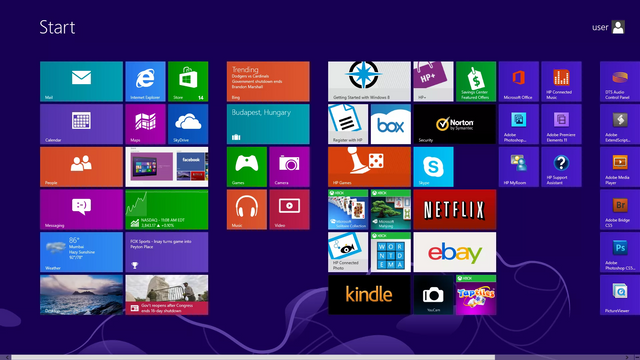
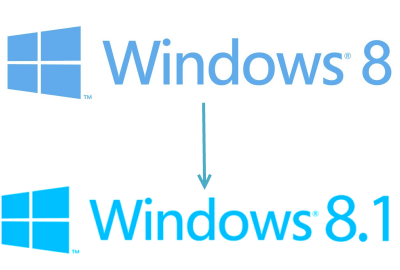

Your contribution cannot be approved because it does not refer to or relate to an open-source repository. See here for a definition of "open-source."
You can contact us on Discord.
[utopian-moderator]
I suppose windows 8 is an opensource. Please consider it, Anyway thanks
Windows can run open source programs, but it is not an open source operating system.
Okay thanks.