Shuttle - Open Source Media Player
What Will I Learn?
- You will know the basic features and function of of Shuttle
- You will also learn how to create playlist
- You will learn how to configure the equalizer
- You will know the basic information of file song
Requirements
- An Android Phone is required
- Android version is 4.1 or higher
Difficulty
- Basic
Shuttle
Shuttle is open source application for managing and listening your music that suitable for phone and tablet. There are two version of Shuttle: Shuttle (free) and Shutle+. The differences both paid and free that the paid version have more themes, a folder browser, support ChromeCast and the ability to edit tags.
Shuttle can be download in Github and Playstore and released under the GNU General Public License v3.0 (GPLv3), which can be found here: License. Shuttle is easy use and not difficult for beginner user with some improvement:
- Shuttle is support to view lyrics, automatically download artwork & read artist bios and read the biography of your favorite band.
- Shuttle is easy to create & manage playlists
- Shuttle can managed your favorites with most-played, recently-played & recently-added playlists
The Basic Features and Function of Shuttle
There are many feature of Shuttle and I will describe of the function.
** First**, you can look the symbol “ : ” on the right corner, there is a feature menu of sorting, viewing and griding size.
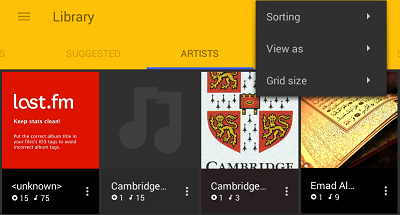
- On sorting menu, we can select default, artist name and by ascending.
- On viewing menu, we can select List, Grid, Grid (like Cards), Grid (Like Palette)
- On Grid size menu, we can select 2 until 6 for increasing grid size
Second, go to the left menu and there are session of menu:
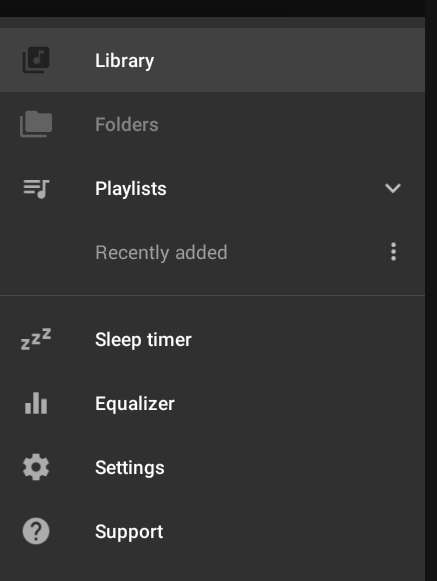
Library. The function of this menu is to organize and browse your favorite music song that there are five tabs Genre, Suggested, Artist, Albums and Songs
Playlist. In this menu, we can create your playlist song. Listen the music on what your like.
Sleep Timer. Its intereresting menu that Shuttle have. In sleep timer, you can select the break time for listening music or you can set by yourself.
Equalizer. Another function that amazing in Shuttle is Equalizer menu. Equalizer is electronic network to alter its response by equalizing over a specified frequency range You can select the type of equalizer you like. Such as normal, classical, dance, flat, folk, heavy metal. Hip hop jaz, pop and rock. Or you can set manually the equalizer.
Settings
In setting menu there are seven sub session menu you can configure. They are:
-- Display. This function is to configure the screen, tab and others navigation.
-- Themes. You can select a huge number of themes. And also to configure your layout. There are sub session Base Theme: Light, Dark and. Black. Changing the primary color of your theme and arrange your accent color
-- Artwork. In this sub session you can download the cover album images and delete the cover album that you wan.
-- Playback. You can active it, if you want to reply your music
-- Headset/Bluetooth. You canfigure the headset or bluetooth with your Android phoneSupport . In this session, you can check the version you Shuttle, change log, FAQ, get help, say thanks and restore purchases.
How to create playlist
- First, you need copy the song into your Android phone
- Next, select playlist > recently added. Automatically the song that have you copied will add in playlist
Configure the equalizer
- In the left, go the equalizer > select Preset > There are normal, classical, dance, flat, folk, heavy metal. Hip hop jaz, pop and rock. Or you set the equalizer manually
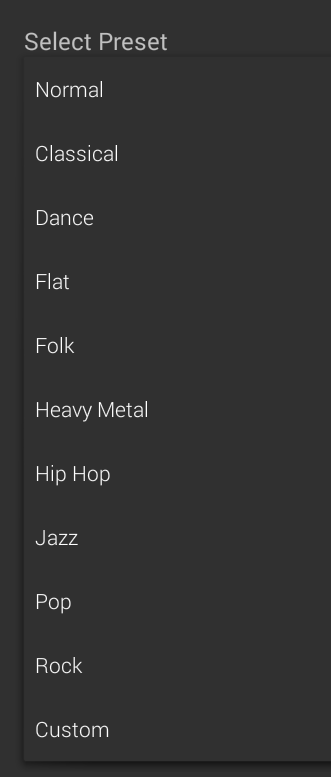
the Basic information of song
- In the left , select the playlist > Recently added. Choose the song and click the symbol “:” on right corner and select song info.
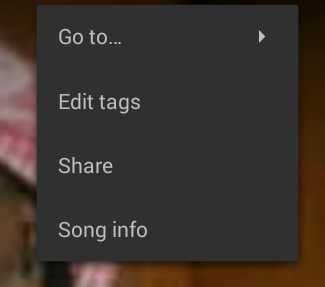
Problems
If you any problem like, how to remove an Item from Play list? Just simply swipe it left-right or right-left. Another problem is sometimes the media library on your Android becomes corrupt. To fix this problem, go to settings->apps->all->media store and click clear data/cache, then reboot your device.
After a several minutes, your media library will rebuild and this will remove your playlists. You can reset any custom ringtones that you had previously set.
Enjoy your day..:)
Posted on Utopian.io - Rewarding Open Source Contributors
Your contribution cannot be approved because it does not follow the Utopian Rules.
You can contact us on Discord.
[utopian-moderator]
Hey @kizilelma, I just gave you a tip for your hard work on moderation. Upvote this comment to support the utopian moderators and increase your future rewards!
@hendria, Approve is not my ability, but I can upvote you.
Thanks @steemitstats