How to Install, SingUp-SingIn and Post WordPress on the HandPhone App | Cara mengunakan Applikasi WordPress
This morning I have something for you blogger and of course you do not know the name of WordPress, many people use it with PC and Browser, but on this occasion I will give one different way for it. Namely using the App On the HandPhone.
How to get OpenSource WordPress app?
Incidentally in this tutorial I discuss about iOS app, and I think for Android also the same.
Open AppStore on your smartphone and search for the WordPress name, then download and install and wait a while until the installation process is complete.
How to register a WordPress account?
Not as difficult as you can imagine, it only takes about 5 minutes and you will get a WordPress account.
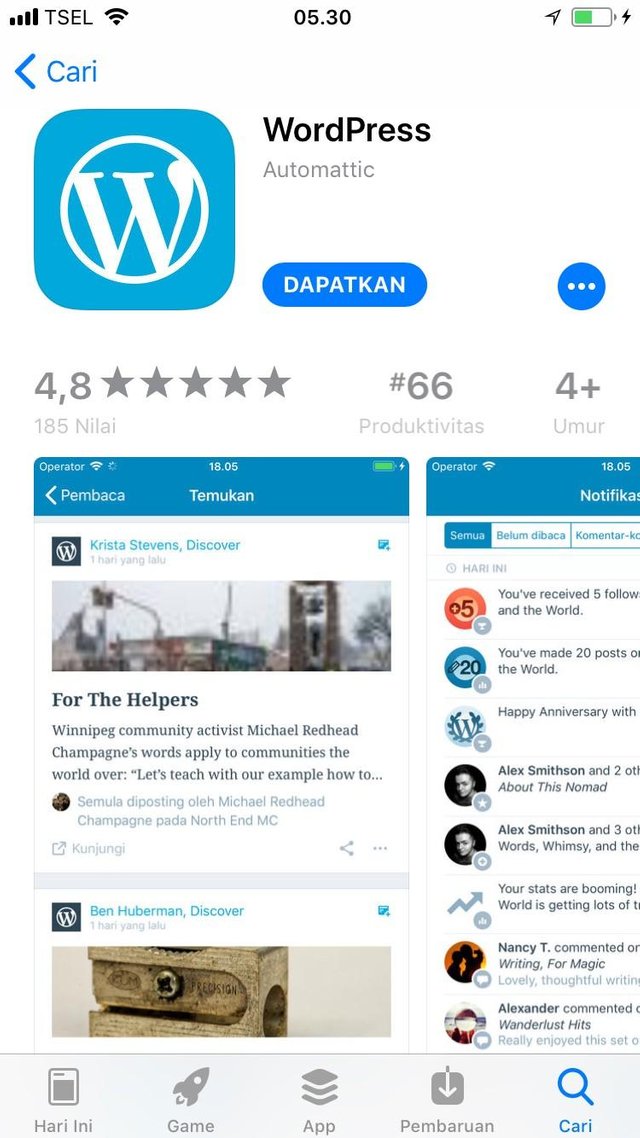
Previously you need to have an email address that will connect you there.

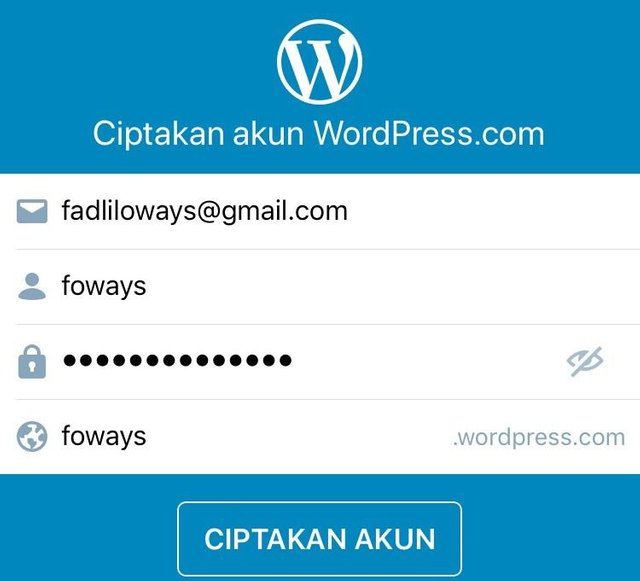
Enter the name to your liking and provide a password that you can remember and finish easily. Then your WordPress account is ready to use.
Then you will be directed to the main page of your Mobile Phone WordPress. There are several features that you can use to manage WordPress and your posts.
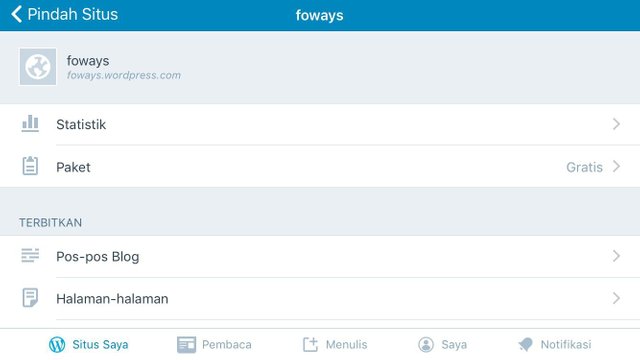
In frofil certainly there is no logo or icon you, then you can directly upload it from mobile and select one at will.
And now we will go straight to the post, the bar is taken there + icon and then click the button and will be directed to post the page.
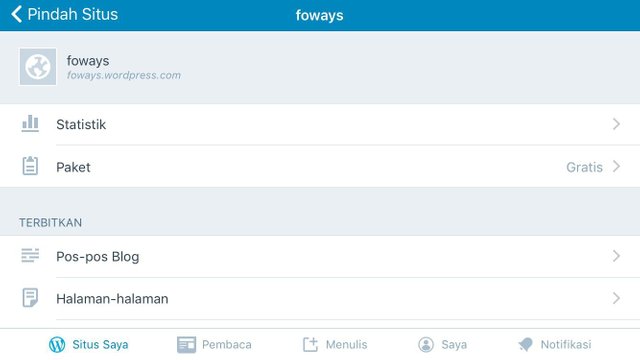
On the page there is a place for Title and Pages for post content, and on the screen there are also some fiture to help performance when posting.
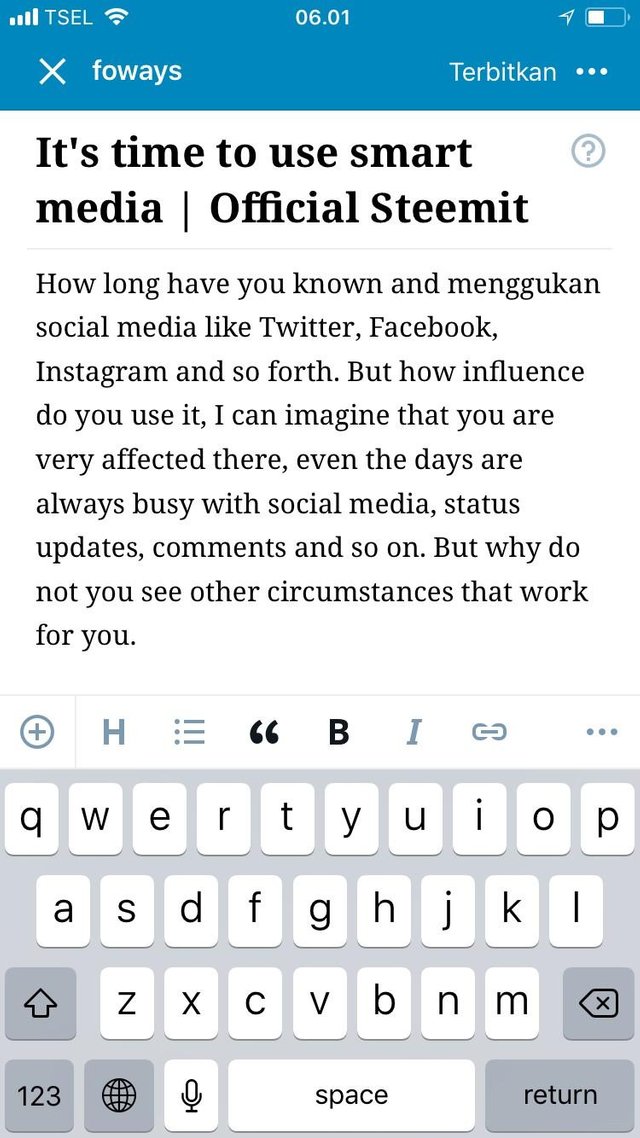
Among the fiture contained there, I prefer the feature to embed the link, very simple and easy without having to make special encoding.
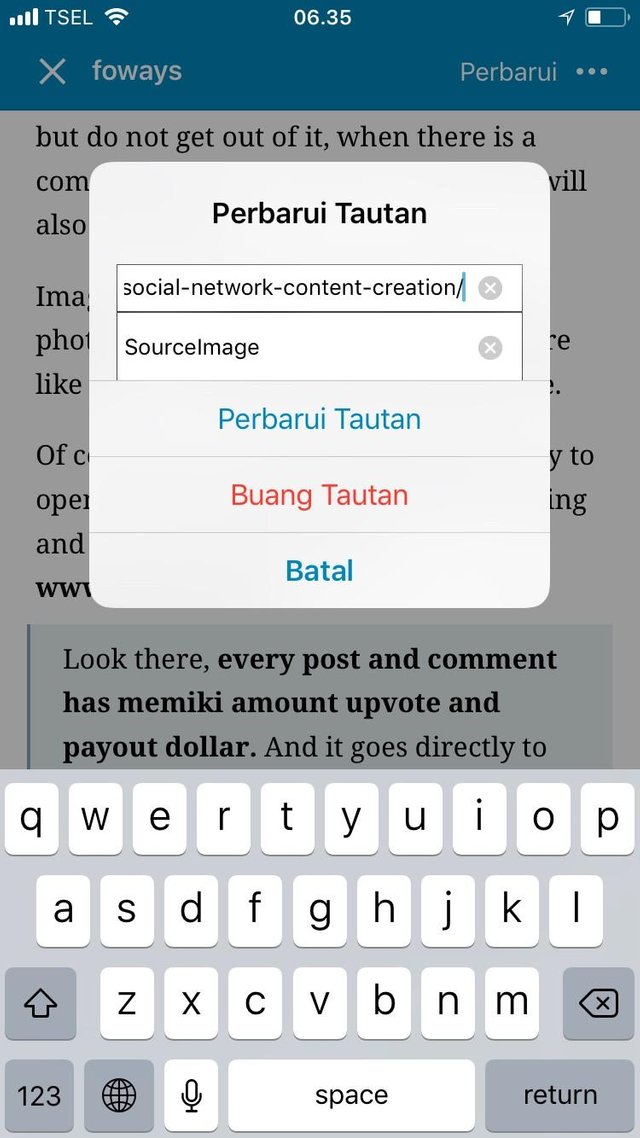
And before publishing the post is complete then you can see how it looks. And if you are ready to publish it then click "Finish" button at top right.
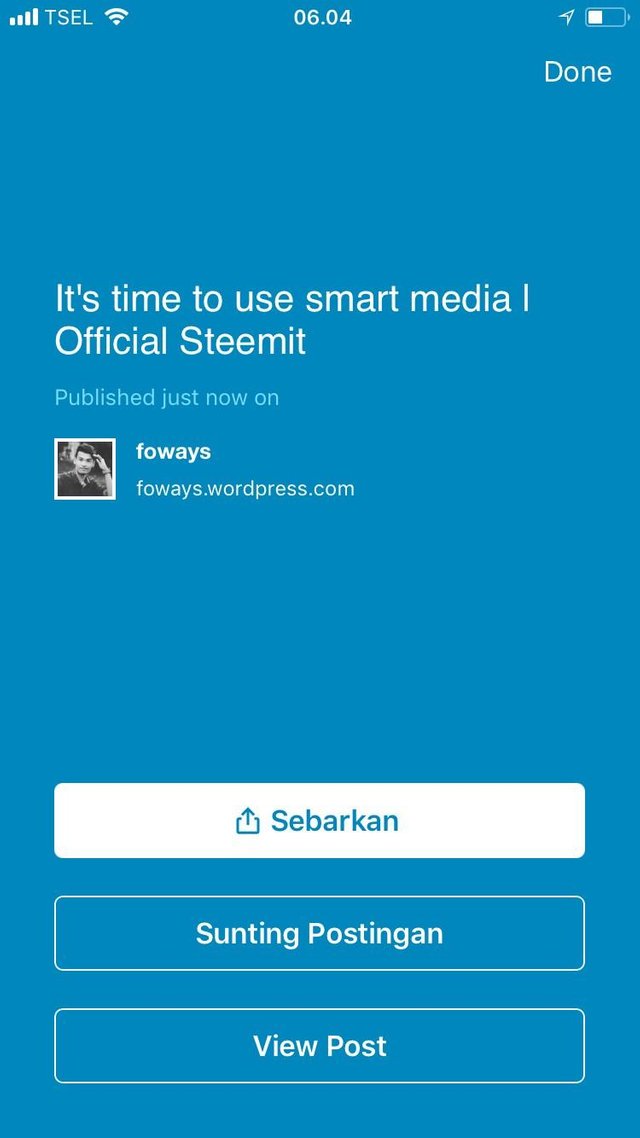
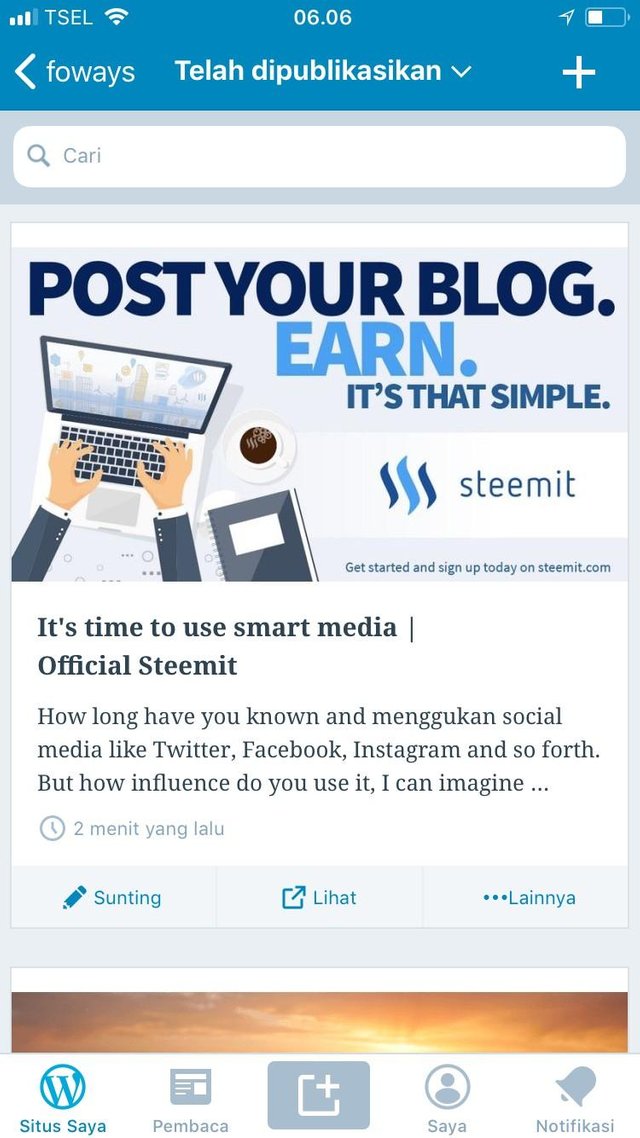
Now let's take a look at the post homepage and we'll also see post results that have been published. There you can edit your post if anyone wants to convert.
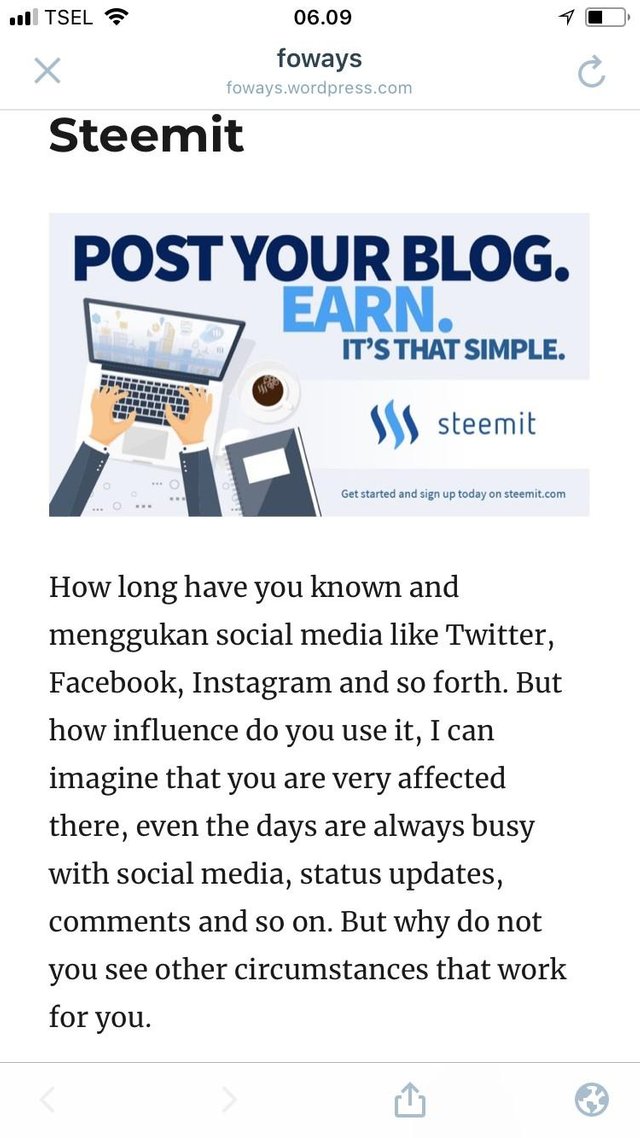
And connect your account to other social media to share post.
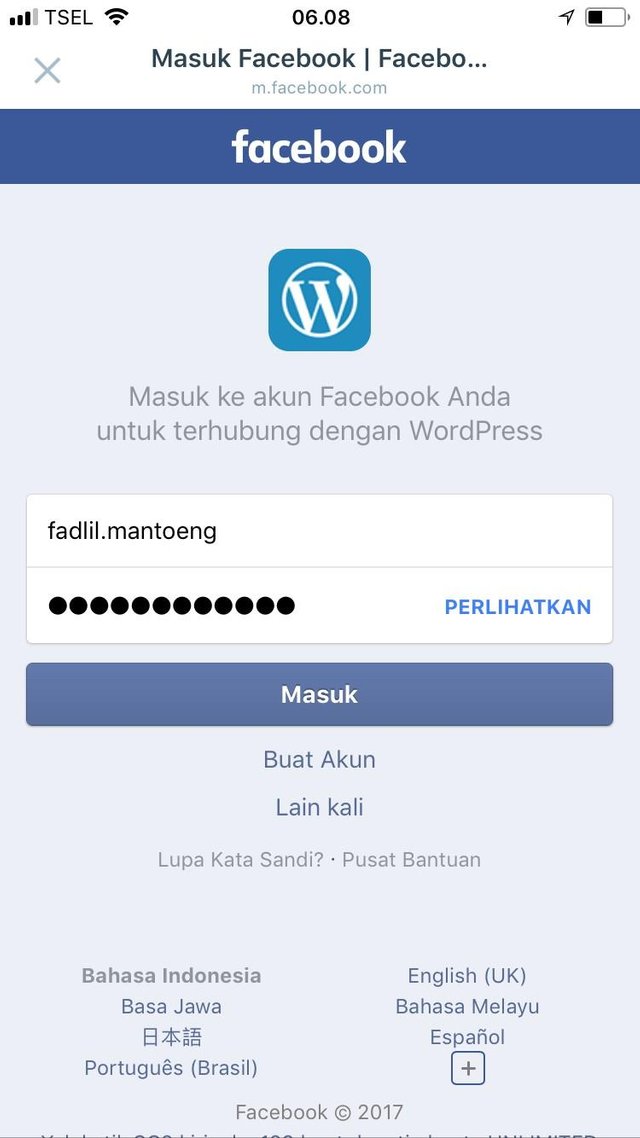
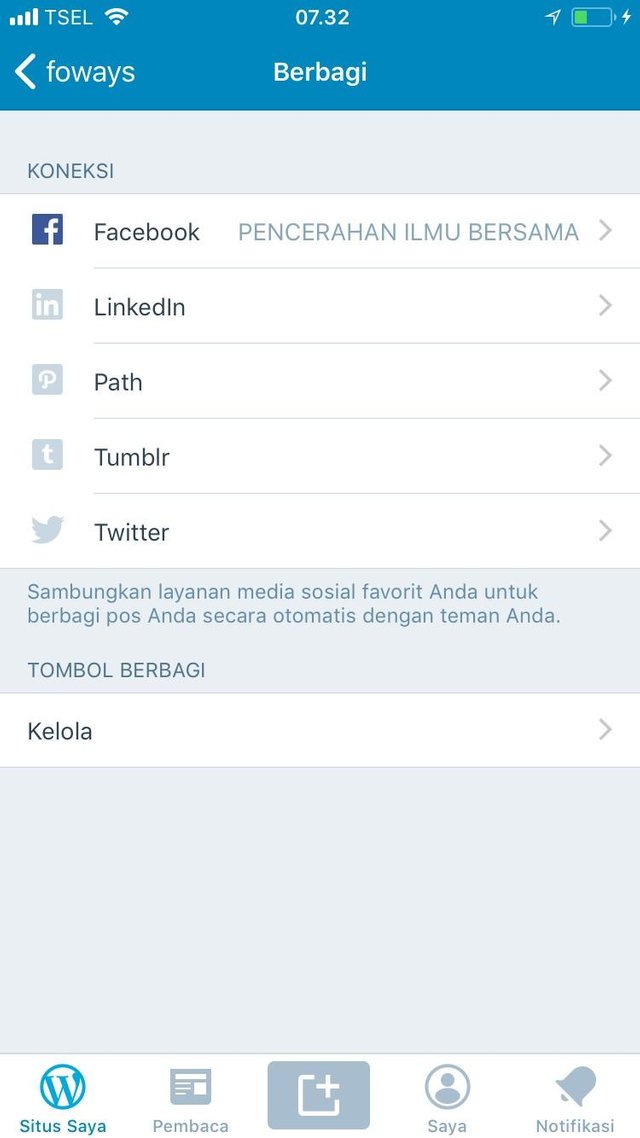
So end the tutorial and hopefully useful.
Pagi ini saya punya sesuatu untuk anda blogger dan tentunya anda tidak tahu nama WordPress, banyak orang menggunakannya dengan PC dan Browser, namun pada kesempatan ini saya akan memberikan satu cara yang berbeda untuk itu. Yaitu menggunakan Applikasi Pada HandPhone.
Bagaimana cara mendapatkan aplikasi OpenSource WordPress?
Kebetulan dalam tutorial ini saya membahas tentang aplikasi iOS, dan saya pikir untuk Android juga sama.
Buka AppStore di smartphone Anda dan cari nama WordPress, lalu download dan install dan tunggu beberapa saat sampai proses instalasi selesai.
Bagaimana cara mendaftarkan akun WordPress?
Tidak sesulit yang bisa anda bayangkan, hanya butuh sekitar 5 menit dan anda akan mendapatkan akun WordPress.
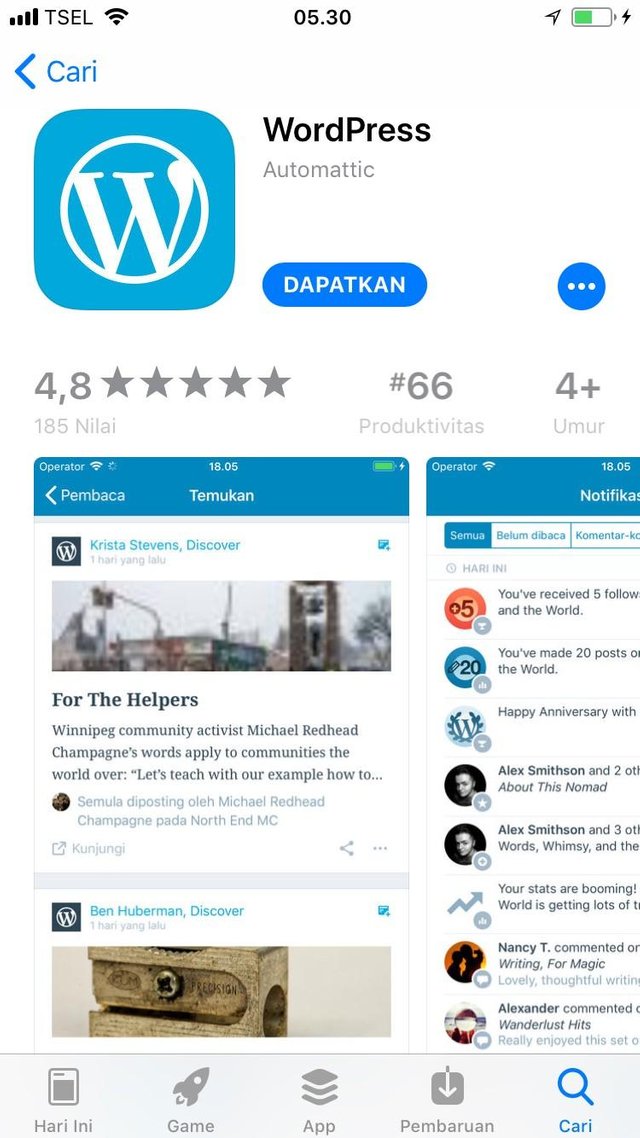
Sebelumnya Anda perlu memiliki alamat email yang akan menghubungkan Anda disana.

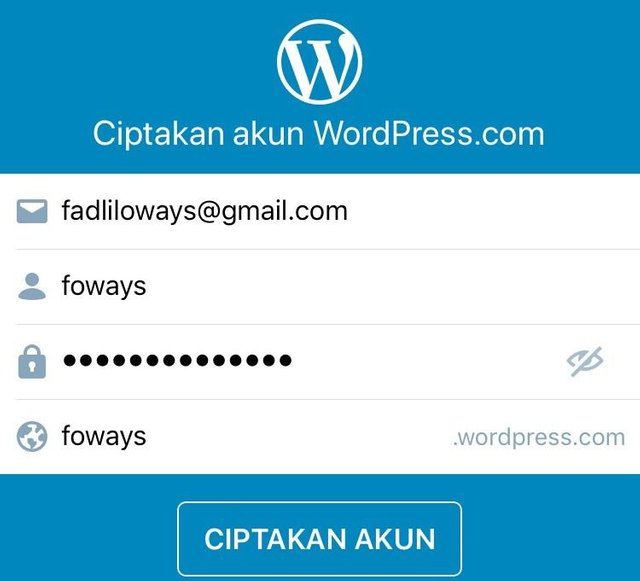
Masukkan nama sesuai dengan keinginan anda dan berikan password yang bisa anda ingat dan selesaikan dengan mudah. Kemudian akun WordPress Anda siap digunakan.
Maka Anda akan diarahkan ke halaman utama Mobile Phone WordPress Anda. Ada beberapa fitur yang bisa Anda gunakan untuk mengelola WordPress dan posting Anda.
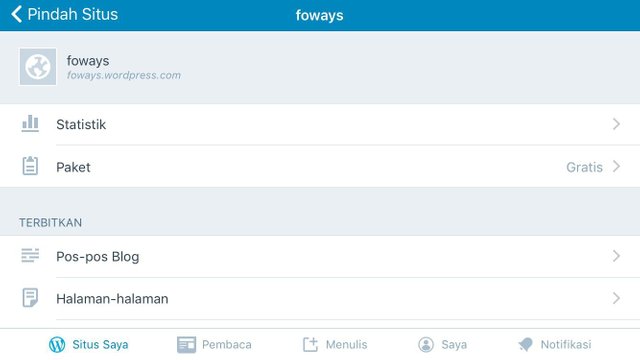
Di frofil tentunya tidak ada logo atau icon anda, maka anda bisa langsung menguploadnya dari handphone dan pilih satu sesuka hati.
Dan sekarang kita akan langsung menuju ke postingan, pada bar dibawa ada ikon + lalu klik tombol tersebut dan akan diarahkan untuk posting halaman.
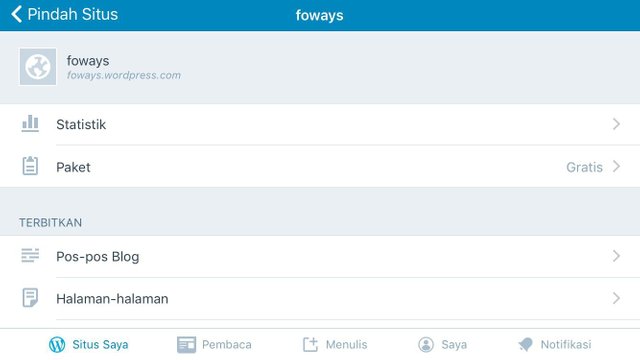
Di halaman ada tempat untuk Judul dan Halaman untuk konten posting, dan di layar juga ada beberapa fiture untuk membantu kinerja saat membuat postingan.
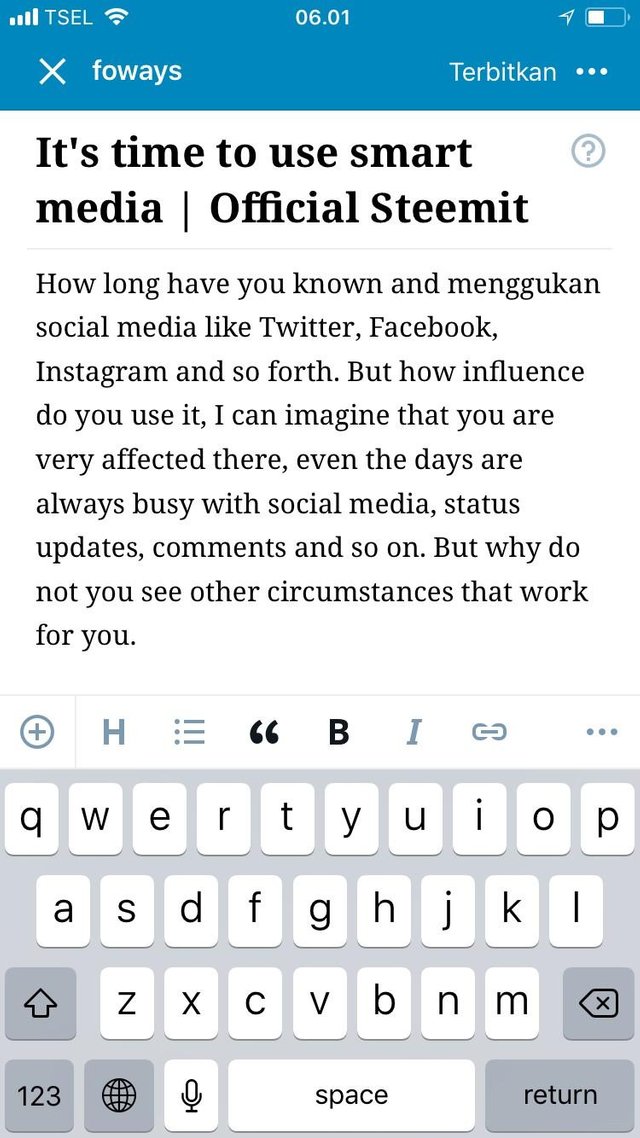
Di antara fiture yang terkandung di sana, saya lebih memilih fitur untuk menanamkan link, sangat sederhana dan mudah tanpa harus membuat pengkodean khusus.
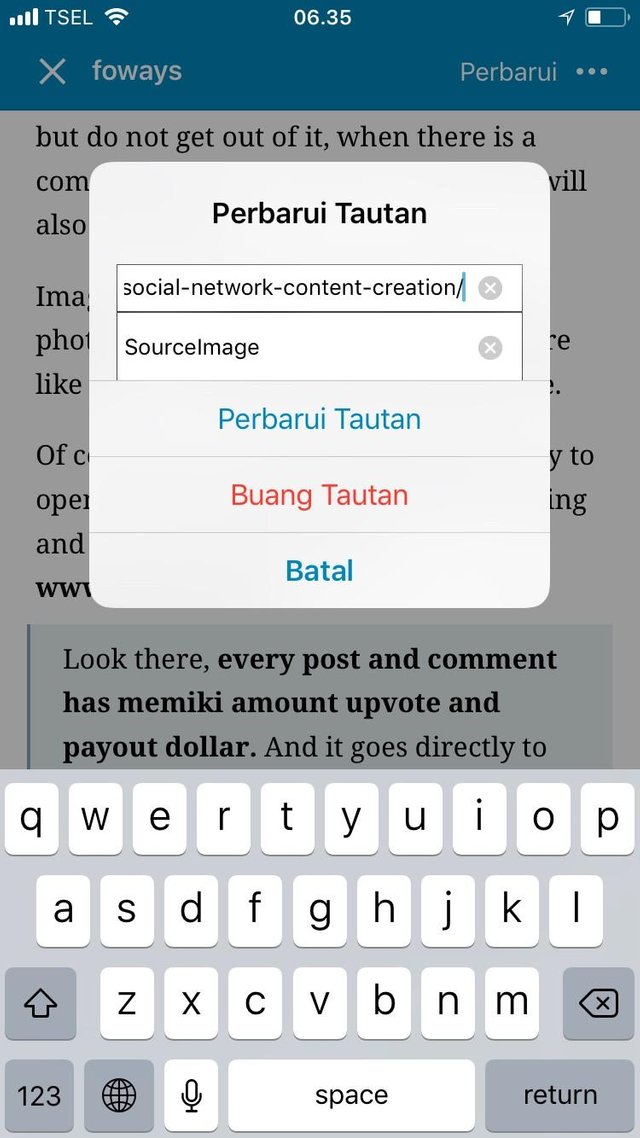
Dan sebelum mempublikasikan posting selesai maka Anda bisa melihat tampilannya. Dan jika Anda siap untuk mempublikasikannya kemudian klik tombol "Finish" di bagian kanan atas.
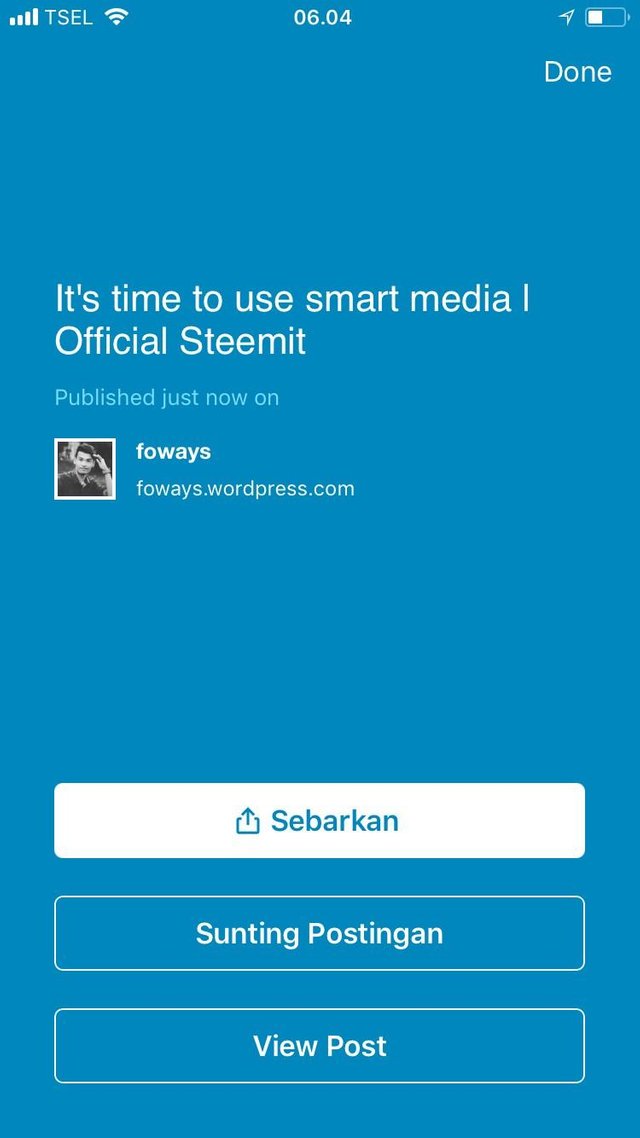
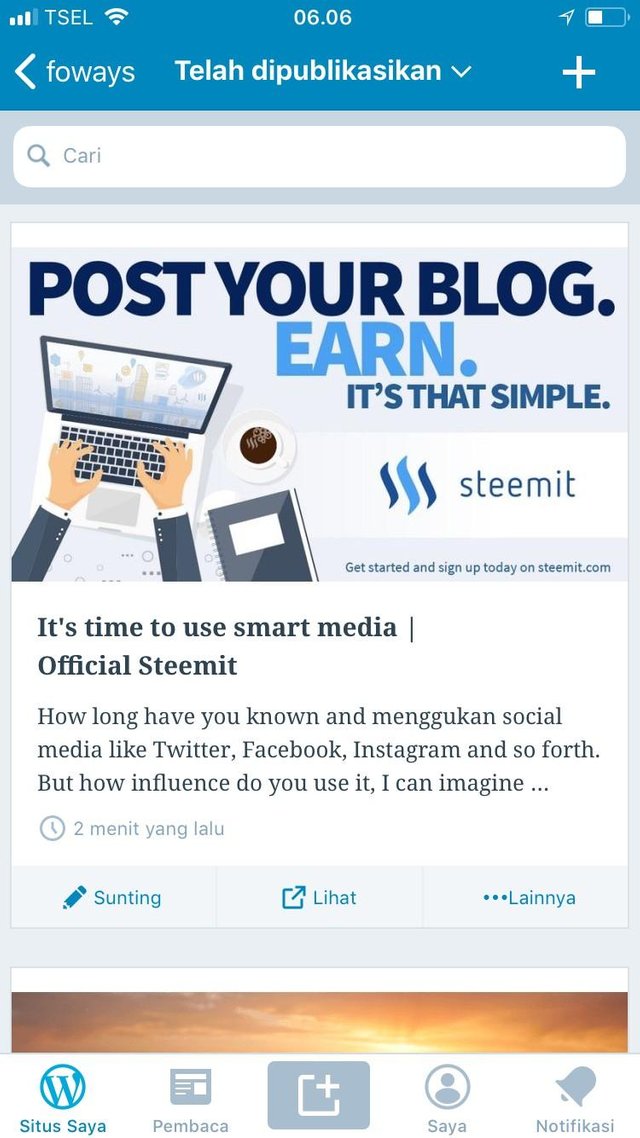
Sekarang mari kita lihat homepage posting dan kita juga akan melihat hasil postingan yang telah dipublikasikan. Di sana Anda bisa mengedit posting Anda jika ada yang ingin berkonversi.
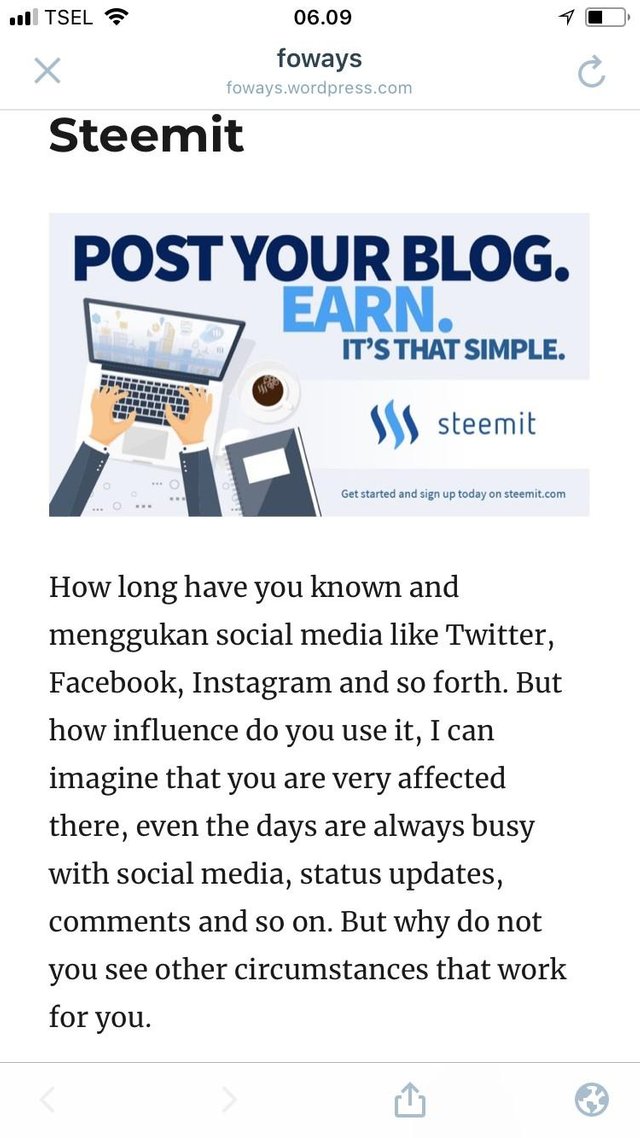
Dan hubungkan akun anda ke bebagai media sosial lainnya untuk berbagi postingan.
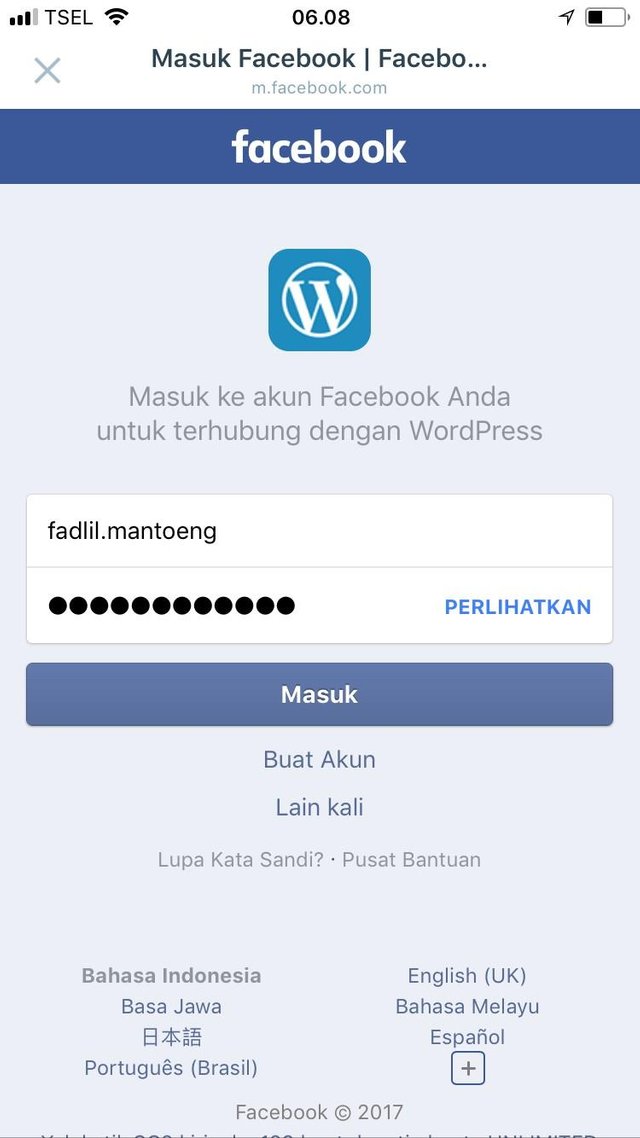
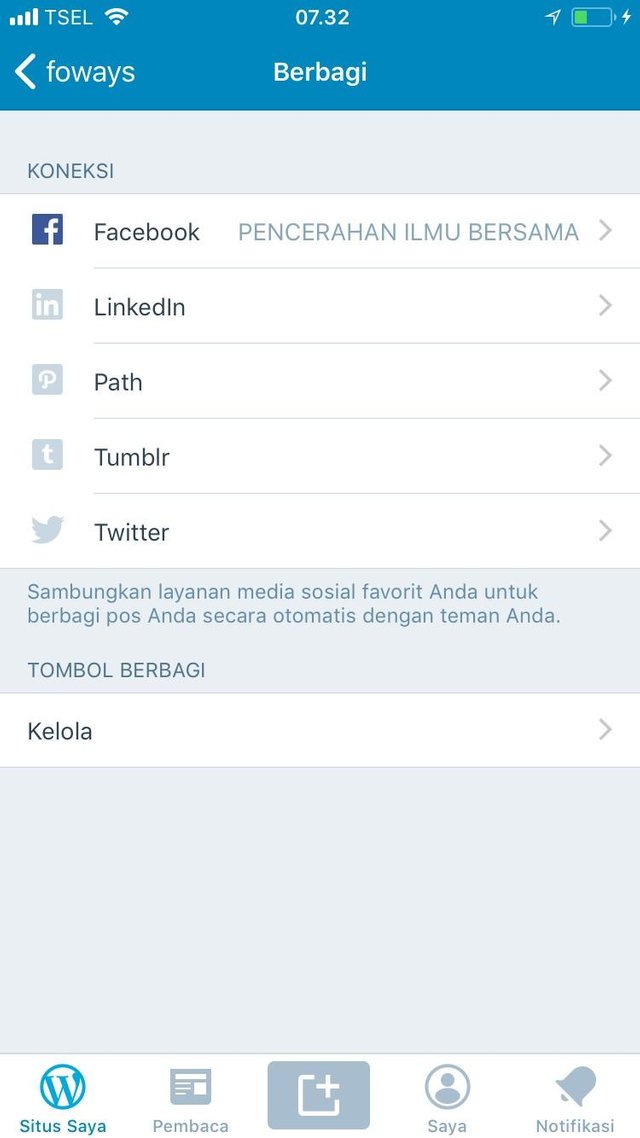
Jadi saya akhiri tutorial dan semoga bermanfaat.
Posted on Utopian.io - Rewarding Open Source Contributors
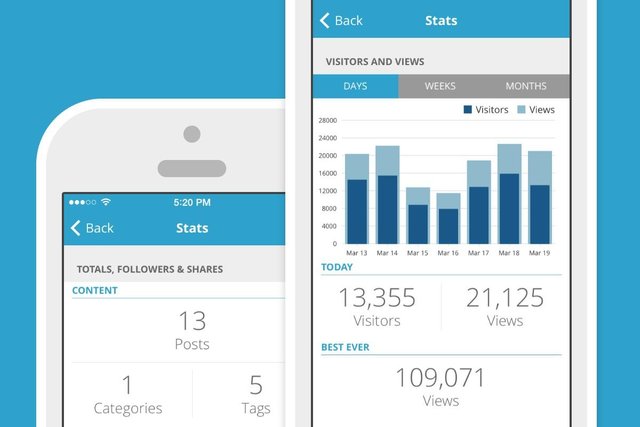
very good friend.. good luck
i saw this post and i liked this post
Your contribution cannot be approved as the spp for Wordpress.com for which you have made the tutorial is not open source. Only Wordpress core is open source.
See the Utopian Rules.
You can contact us on Discord.
[utopian-moderator]