Simple Color Grading On Premiere CC 2017 (make your footage looks better) (ENG - IND)
English Languange
1. Select the file you want to assign colorgrading to.
2. Open the selected file.
3. the file is visible in the project column,
4. Drag your video footage into the timeline below the right (usually),
5. Search for the keyword "lumetri color" in the effects column,
6. Left click on the selected footage, then double-click on the color lumetry effect,
7. it will display like this in the "effect controls" column,
8. In the Lumetri color section, click on "basic correction", and you will find some options to change it, like lighting, shadows, and others. Arrange until your footage looks beautiful.
If you want your video to look more cinematic, add a black bar at the top and bottom of your video.
1. select on title, new title, still ..
2. click on the rectangle icon and drag from left to right.
3. After drawn, copy the image, and paste on the bottom, do not forget to turn it into black to make it look cinematic.
That's roughly how to colorize video footage. There are many ways from basic to advanced to color the video. Thank you for reading this tutorial. May be useful.
If you have any questions about editing or anything, let's discuss it here!
==============================================================================
Bahasa Indonesia
1. Pilih file yang akan kamu beri color grading,
2.buka file yang dipilih tersebut,
3. file tersebut terlihat di kolom project,
4. Seret footage videomu ke dalam timeline yang ada di bawah kanan (biasanya),
5. Cari keyword “lumetri color” pada kolom effects,
6. klik kiri pada footage yang dipilih, kemudian klik dua kali pada effect lumetri color tersebut,
7. maka akan muncul tampilan seperti ini pada kolom “effect controls”,
8. Pada bagian Lumetri color tersebut, klik pada “basic correction”, dan anda akan menemukan beberapa pilihan untuk mengubah nya, seperti pencahayaan, shadows, dan lain-lain. Aturlah hingga footagemu terlihat indah.
Jika kamu ingin videomu terlihat lebih sinematik, tambahkan bar hitam pada bagian atas dan bawah videomu.
1. pilih pada bagian title, new title, still..
2. klik pada icon persegi dan tarik dari ujung kiri hingga ujung kanan.
3. setelah ditarik, copy gambar tersebut, dan paste pada bagian bawah, jangan lupa untuk mengubah nya menjadi warna hitam agar terlihat sinematik.
Begitulah kira-kira cara memberi warna pada footage video. Ada banyak cara dari tingkat dasar hingga advanced untuk memberi warna pada video. Terima kasih telah membaca tutorial ini. Semoga bermanfaat.
Jika kalian memiliki pertanyaan mengenai editing atau apapun, mari diskusikan disini !
Other Social Media :
Instagram : @bal_caesar
Facebook : Teuku Iqbal Caesar
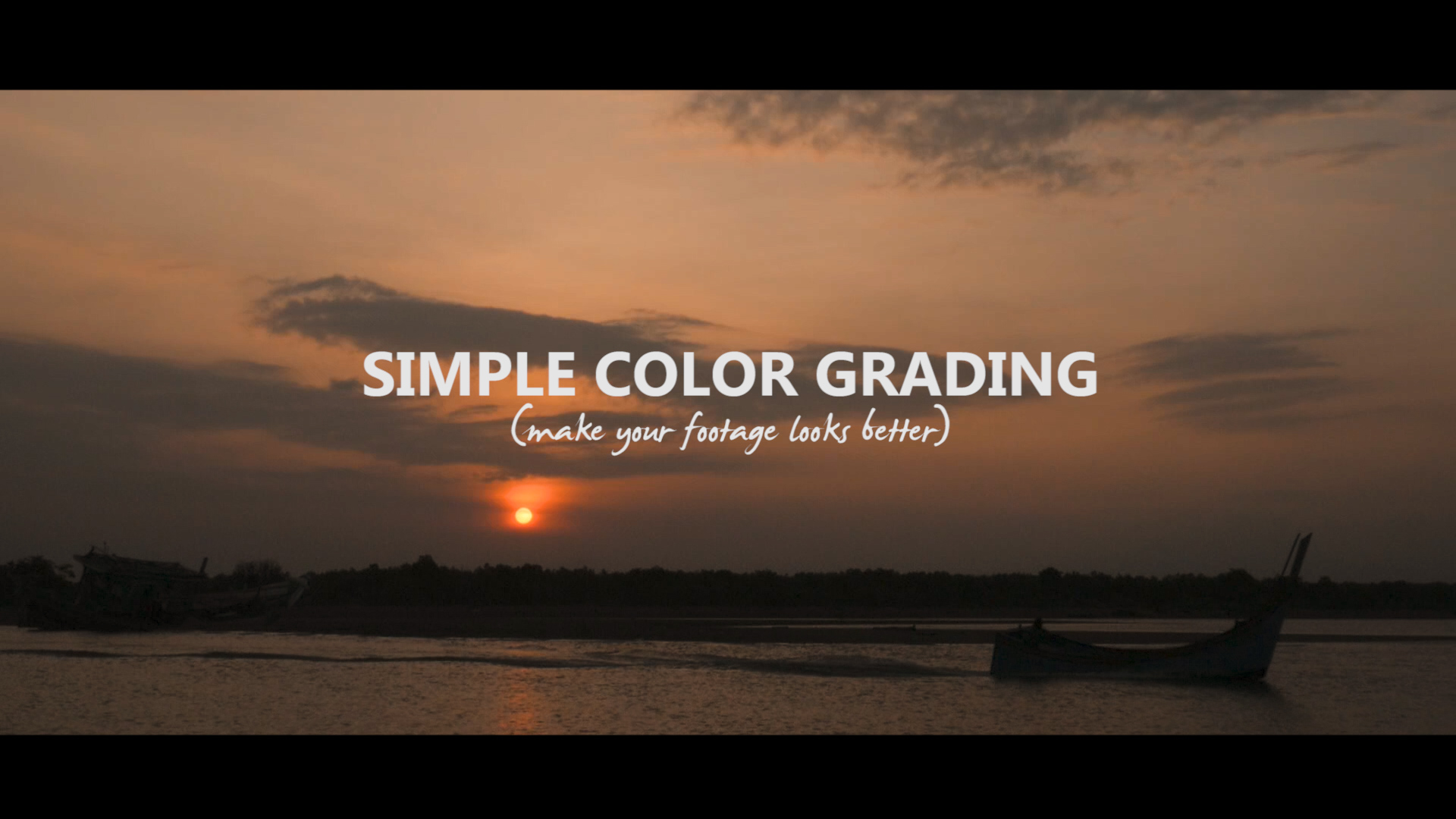
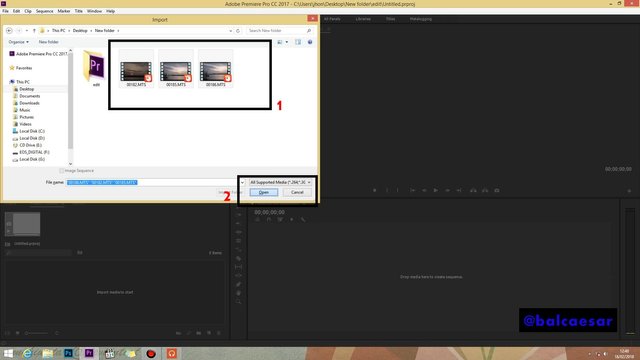
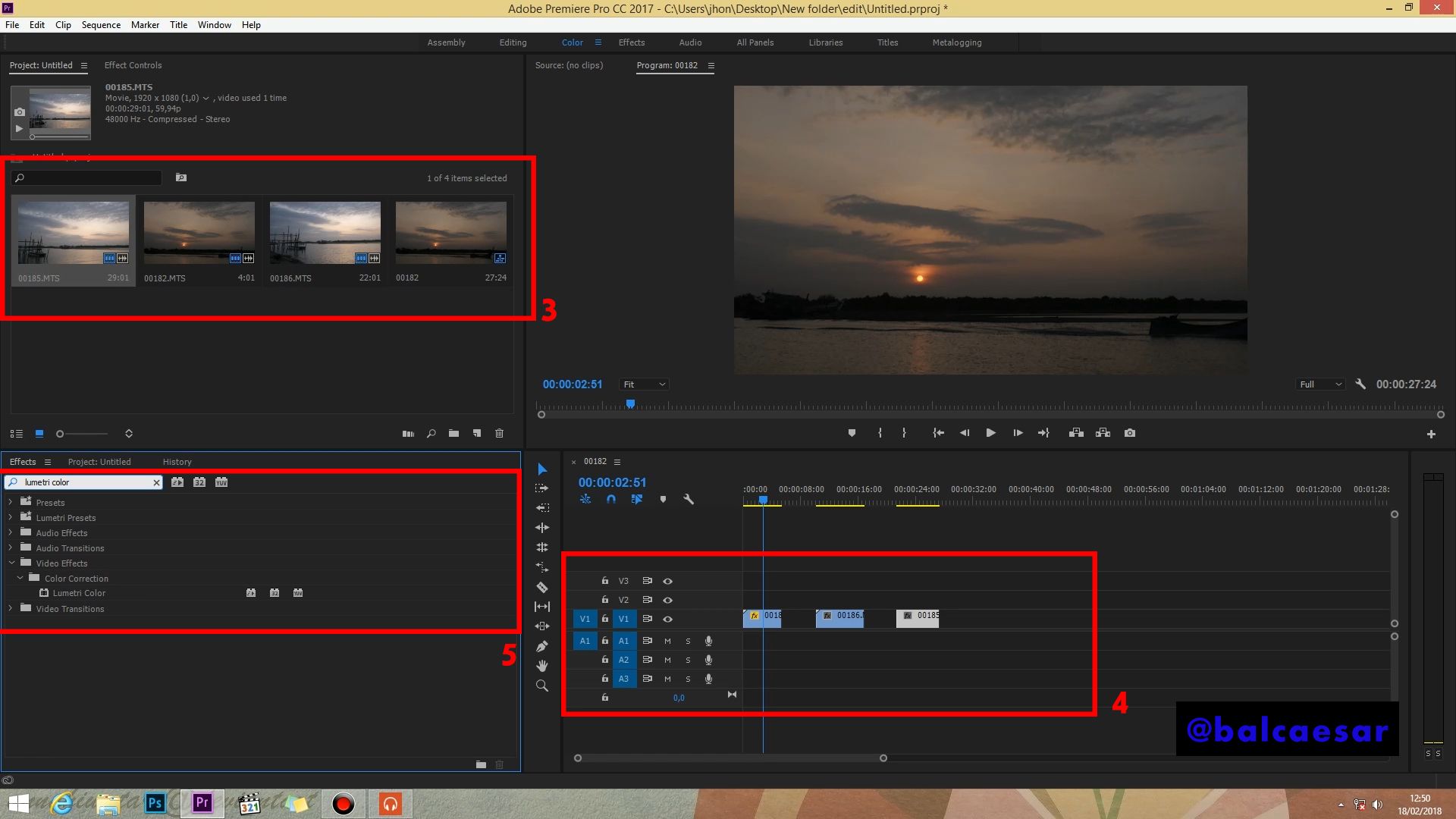
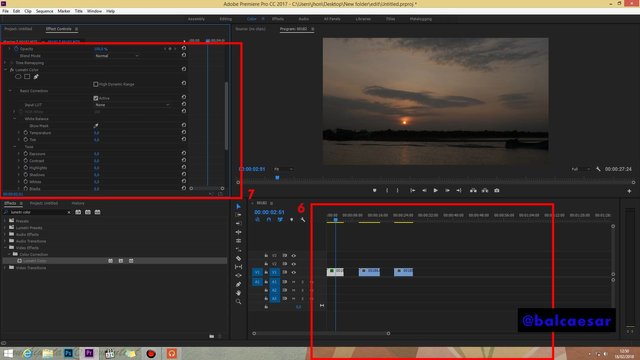
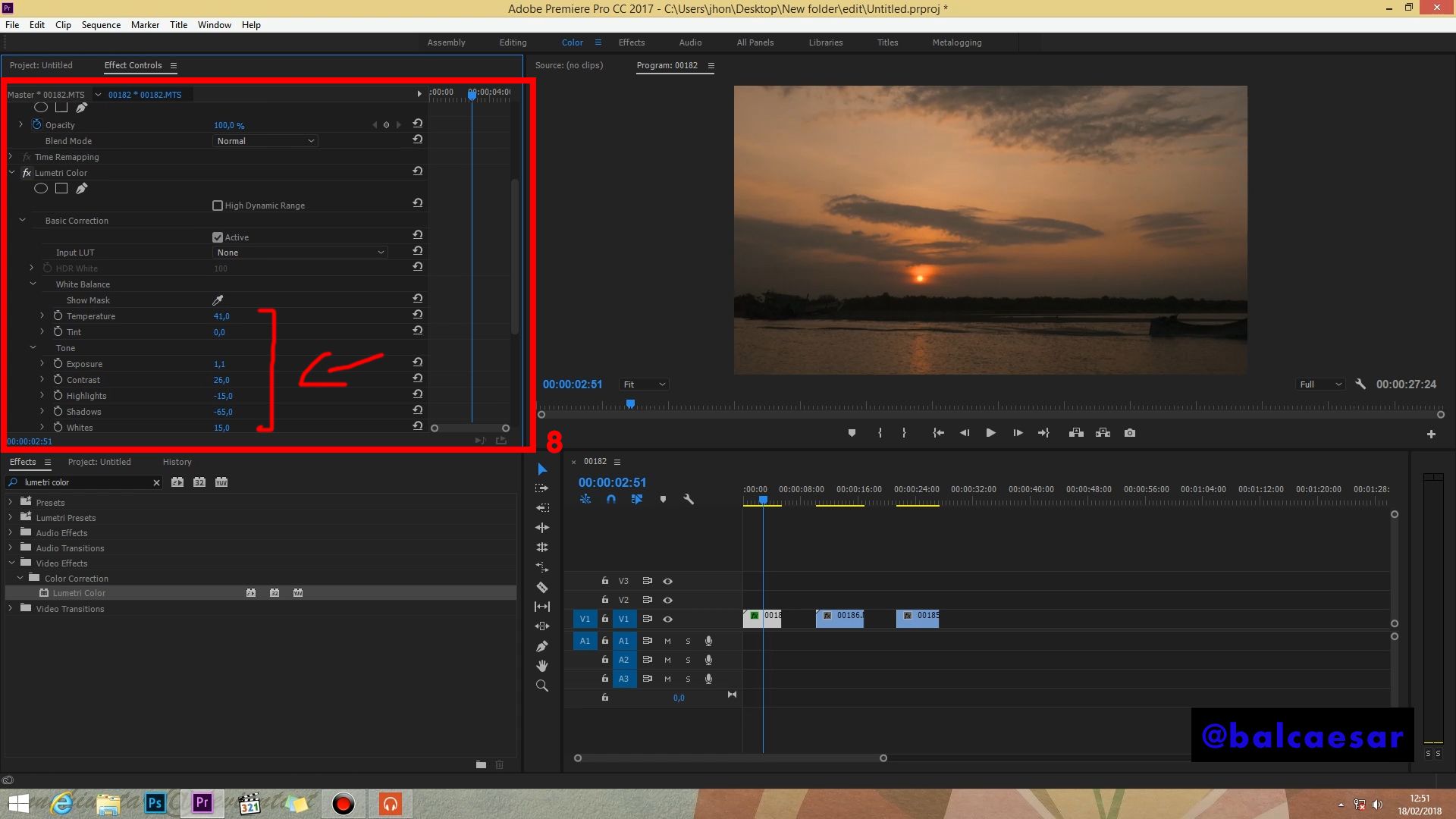
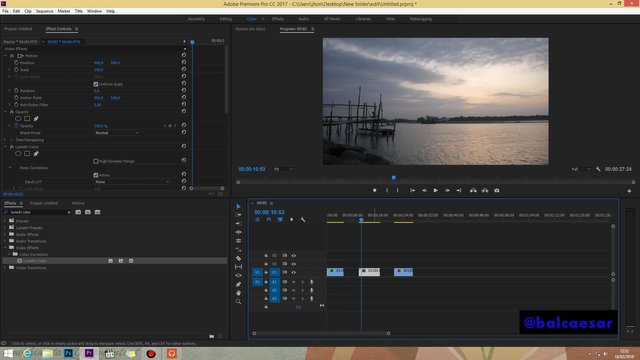
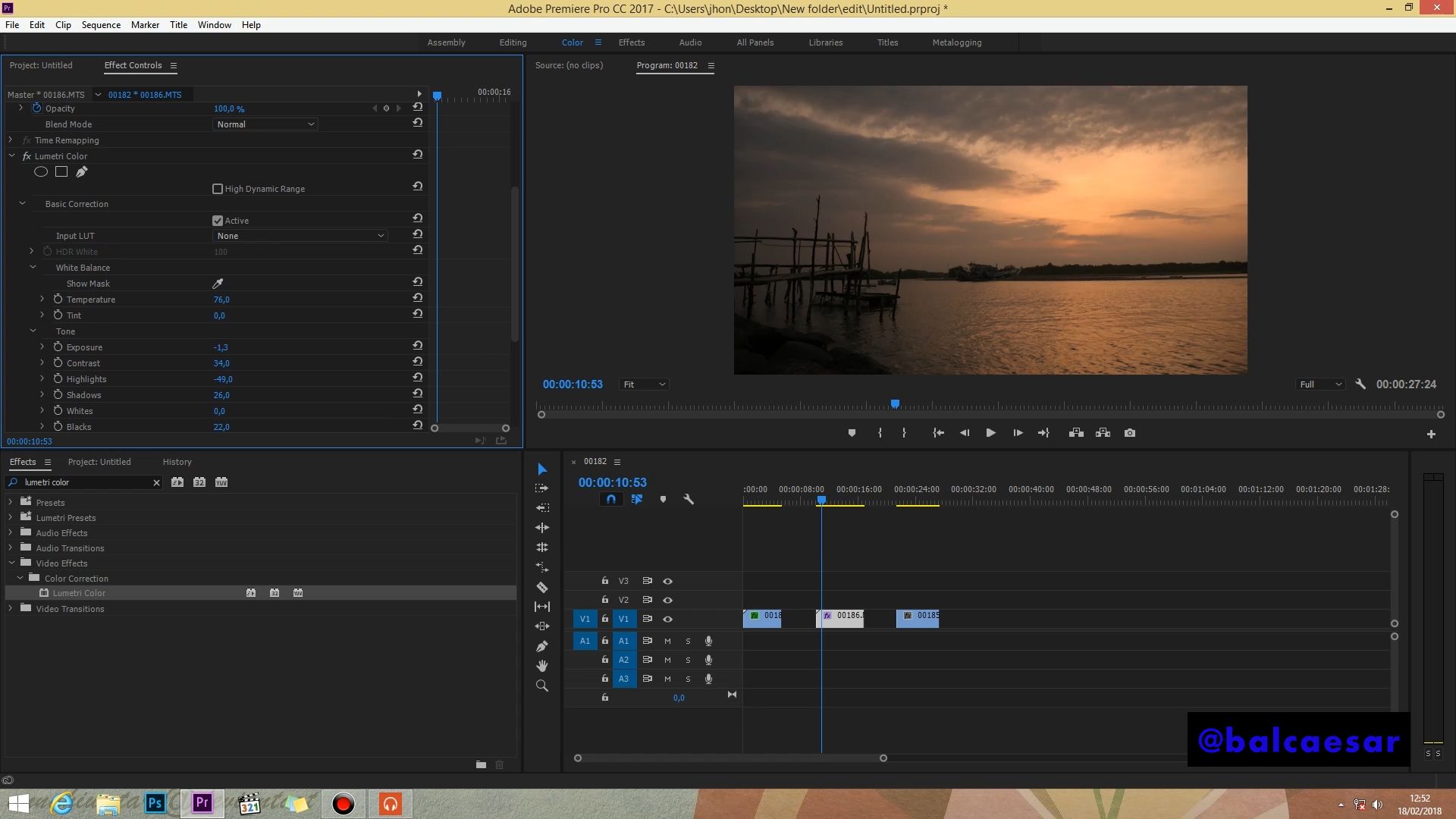
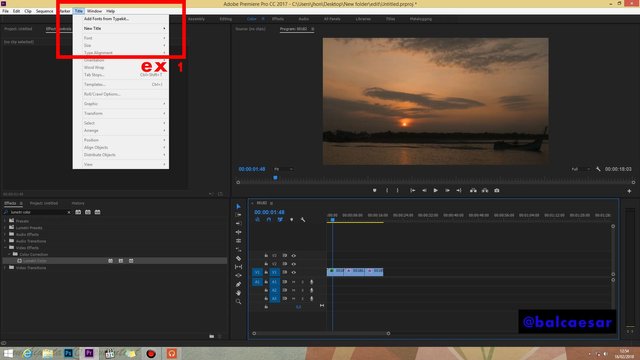
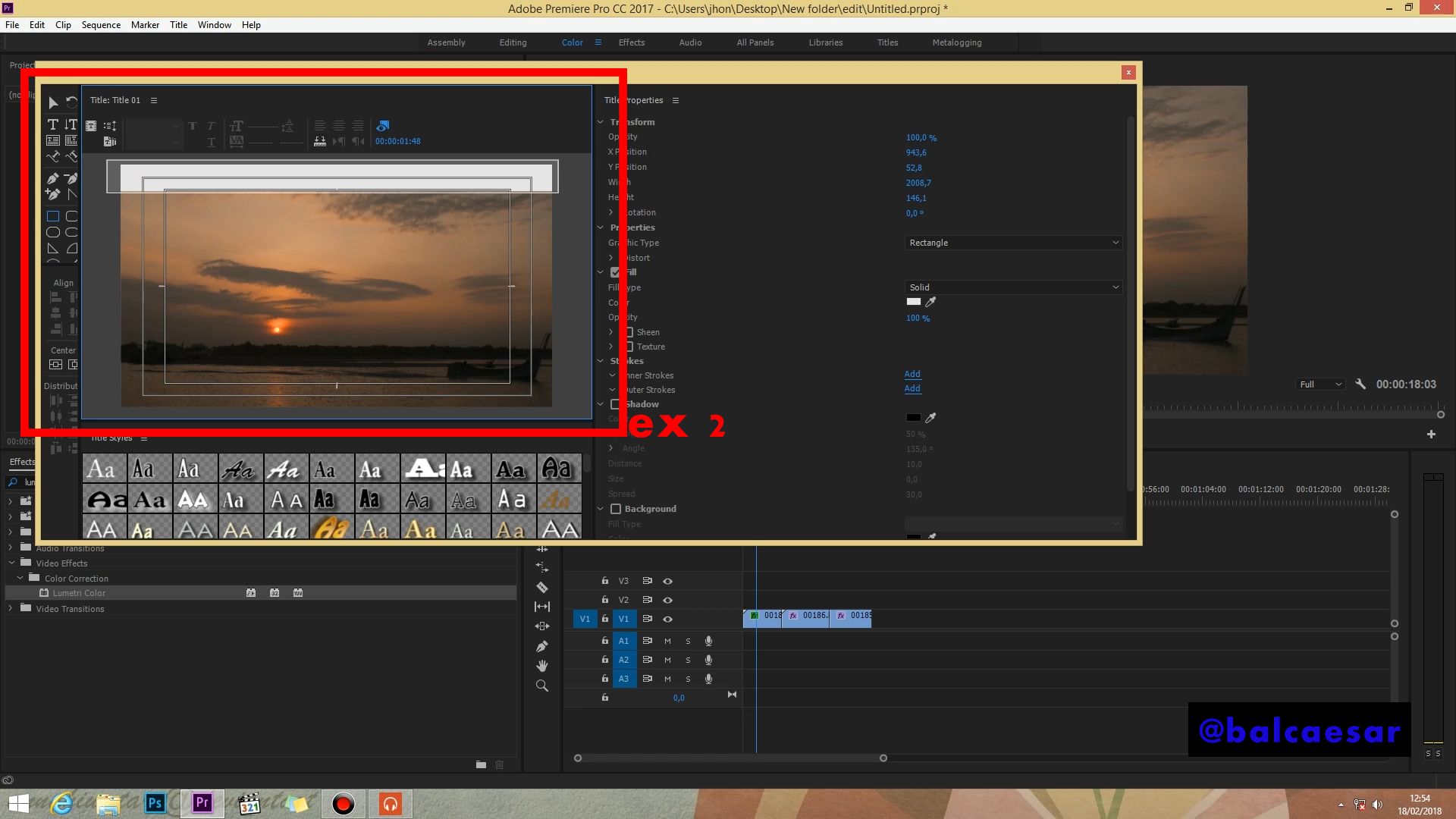
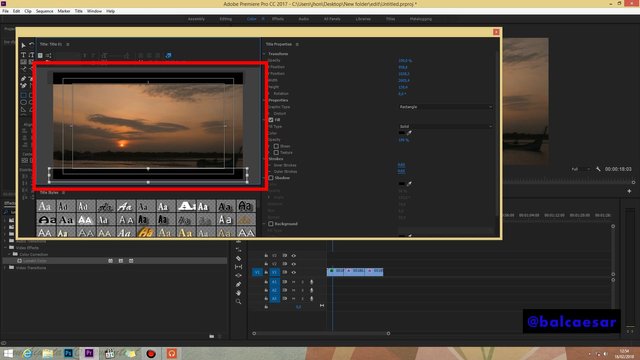
Color gradingnya mantap pisan atuh bang, semangat terus bang.
Thanks bro
Sama-sama bro!!!
This post has received a 1.75% upvote from @lovejuice thanks to @balcaesar. They love you, so does Aggroed. Please be sure to vote for Witnesses at https://steemit.com/~witnesses.
For more information, click here!!!!
Send minimum 0.010 SBD|STEEM to bid for votes.
Do you know, you can also earn daily passive income simply by delegating your Steem Power to @minnowhelper by clicking following links: 10SP, 100SP, 500SP, 1000SP or Another amount