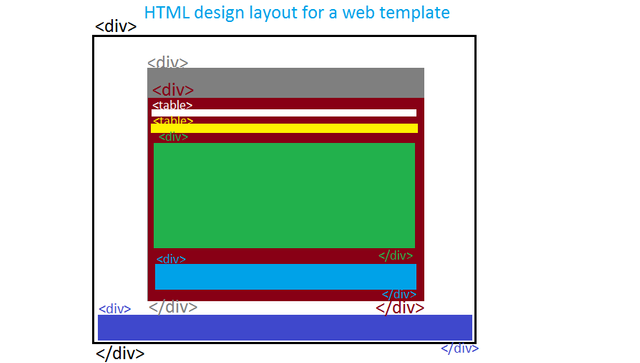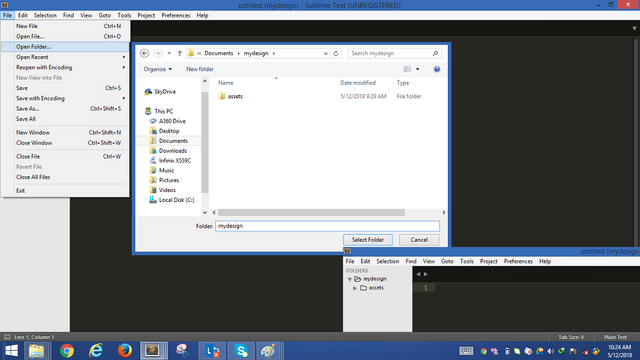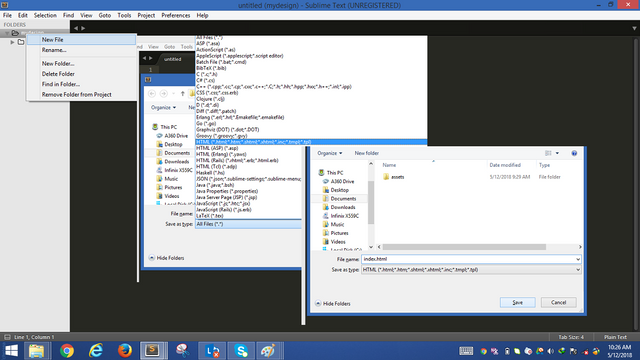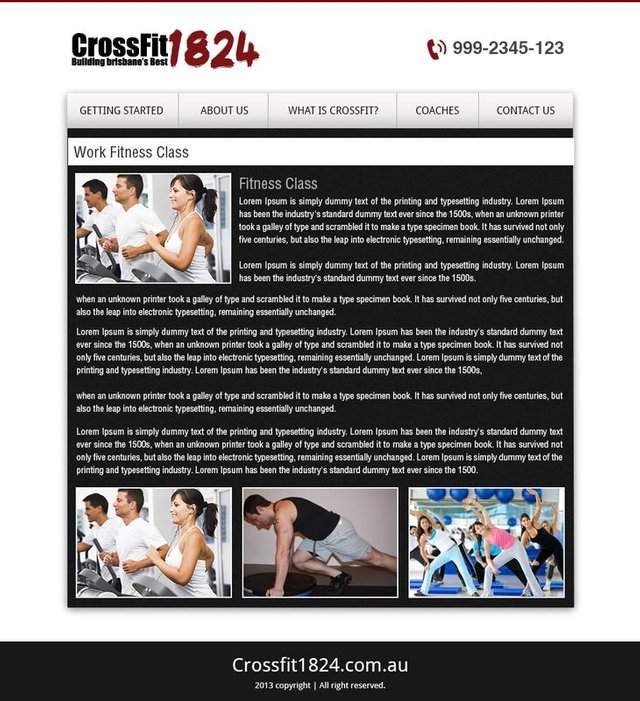Ulog #3 : How To Use only <DIV> tag to structure your PSD into a web page
Procedures
Step 1 : Before I wrote a single code, I began by making a rough sketch of the website design layout on paper
Step 2 : I transferred it into the digital environment using a simple image editing tool, paint, to neatly show the web layout structure as shown below
Step 3 : Now I created a new project folder for my web page. See steps below
- Go to documents on your pc
- Right click and choose NEW on your menu-list, then create a new folder, you can call it "Mydesign"
- Open "Mydesign" folder and create a new folder inside. Call it "Assets"
- Inside the "Assets" folder create 3 separate folders save it as "css" , "images" and "javascript"
- open the "Mydesign folder from sublime text editor with this simple steps shown graphically
*** All your PSD files must be saved in the "images" folder and your external css written into your "css" folder ****
Note : We have not created the "Index" html file which is where your code will be written into. Make sure you create it after step 4!
Step 4 : Launched sublime text editor, I used version 3 but dont worry just hang on with any good editor you can lay hands on.
To create your "index" html file
- Go to "File" and locate "Open Folder" from the menu list and choose "Mydesign" folder
Now from your sublime editor, right click on "mydesign" folder and choose "New File"
Save it (CTRL + S) as only "index.html" and make sure you choose the file type as an "HTML" extension
Step 5 : Write out the html codes following the design layout and added some styling to give it some face-value.
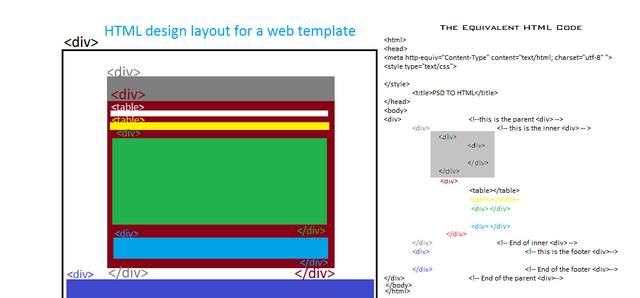
Note: Make sure you verify your webpage through a native browser preferably chrome because it has the added feature of source code inspection.
Challenges And Solution
By default; the inner < div > will appear to share it's border with the left side border of the parent < div > on your screen, Try placing the inner < div > in the appropriate position by introducing the margin = 0 auto; property.
So What Margin=0 auto; property does is to override the default position of the inner < div > by clearing the margin on the right and left side equally, thereby keeping the inner < div > in a central position
Useful tips!
Although < div > don't bear border line by default, you can introduce the border = 1px solid; property to monitor your < div > positioning. Very helpful.
Final Prototype Design
All that is left now is to make the page more dynamic and more responsible.
Thanks for visiting my blog. Hope to see you soon