tutorial: how to fix the error 403 forbidden on WordPress
If your WordPress website has an error with displaying 403 Forbidden messages - you do not have permissions to access / on this server, please try to resolve it according to the steps in this article. This is an error in WordPress that is often experienced by website owners.
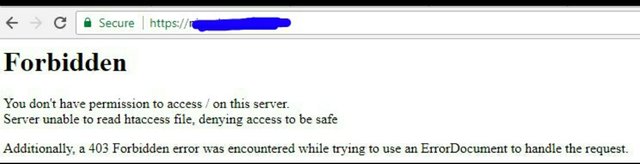
In this tutorial you will learn the cause of 403 foridden error and how to fix it. If the website you are using is not WordPress, how to fix it is not much different.
There are several things that can cause error 403. Among them may be due to changes made to your hosting service system or because you make changes to the website.
Whatever the cause, start by doing a detailed check to find the problem. Here we will discuss the cause of the error and how to fix it
What do you need?
Before starting the steps in this tutorial, the following are required:
- Access to the hosting control panel
What is 403 Forbidden Error?
Before trying to fix a 403 Forbidden error, you need to understand it first. 403 Forbidden error is an HTTP status code. For those errors, it is usually found when you access the address of a website.
Here are some examples of 403 errors that are often found:
Forbidden: You don't have permission to
access [directory] on this server
HTTP Error 403 – Forbidden
403 forbidden request forbidden by
administrative rules
403 Forbidden
Access Denied You don't have permission
to access
Cause 403 Forbidden Error
Getting errors while doing website development would be quite annoying. Before fixing it, you need to know what caused it. The errors usually appear when you access sections on the website and you do not have permissions.
The errors are usually caused:
errors on file or folder Permissions
Setup error in .htaccess file
How to Fix 403 Forbidden Error Messages
In this step you already know some things that cause the error. The following tutorial we focus on the handling of websites that use CMS WordPress, though for websites other than WordPress way is not much different.
Step 1: Check the .htaccess file
To access it through cPanel, can follow the steps below:
After login in cPanel please access File Manager.
In the public_html directory you will see an .htaccess file (if you are installing WordPress in the main directory)
If the .htaccess file is not found, please click the Settings button located in the top right corner, then check the Show Hidden Files (dotfiles) option.
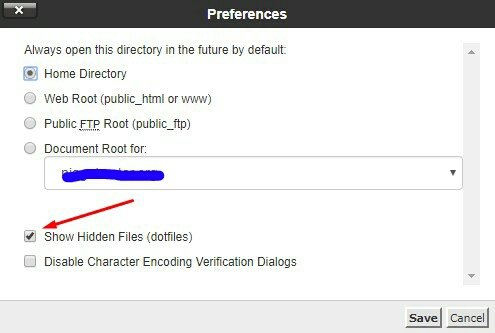
Although the .htaccess file is present on most WordPress websites, but if you do not find it or delete it, feel free to create a new .htaccess file.
Once you've found the .htaccess file, here's what you need to do next:
Please download first .htaccess file by right clicked then select download.
After successfully downloaded, please delete the .htaccess file that is in hosting.
Please access your website again.
If the website runs well, it can be deduced for a 403 forbidden error caused by a corrupt .htaccess file.
Next, create a new .htaccess file by logging into the WordPress dashboard and selecting Settings> Permalinks.
After that immediately press the Save Changes button.
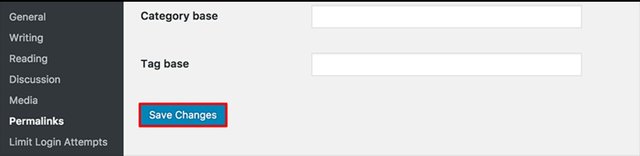
- This will create a new .htaccess file for your website automatically.
If that does not work, please go to step below.
Step 2: Check Permissions
Another reason that causes your website to display 403 Forbidden errors is the issue of permissions on files or folders. Typically, when a file is created it will have certain permissions by default.
So that lets you access the file. Sometimes you need to change the permissions on a file or folder, to do so via FTP client or File Manager. Zilla file is an FTP client that has a feature to change file or folder permissions. The steps as below:
access the website through file Zilla.
please enter into the main directory of
hosting account you.choose folder main website, usually are in public_html. Right click and select file Permissions.
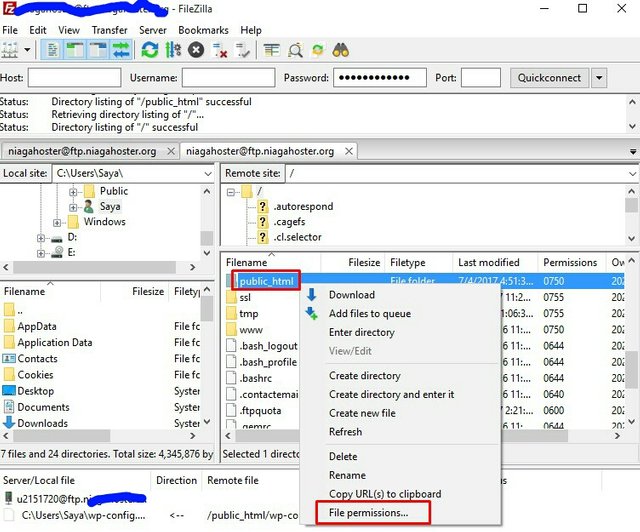
- Select Apply to directories only, and on Numeric value enter 755 then press OK.
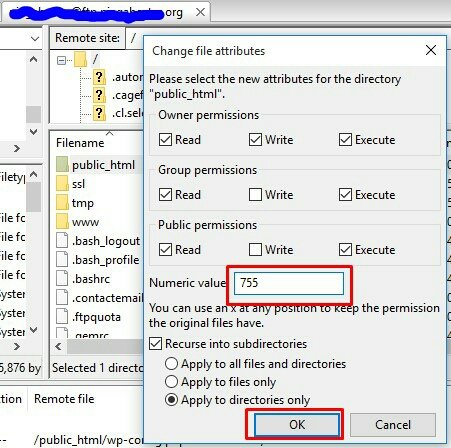
- If it is successful, please repeat from number 3, but this time please select apply to files only and fill in 644 in Numeric value column.
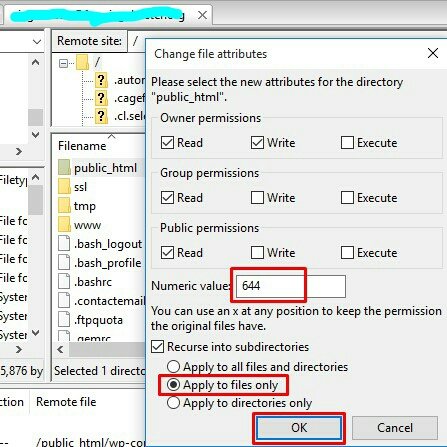
- Once completed, please access your website, if it runs normally, means error caused by permissions issues.
If still error, please try the next step.
Access the hosting account using FTP client, then go to the public_html directory or to the main folder where WordPress is installed.
Please access the wp-content folder.
Then rename the Plugins folder, for example to be disabled-plugins.
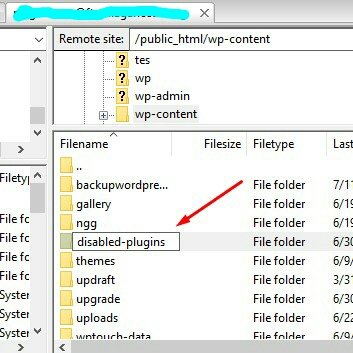
This will disable all plugins. Then please access your website again. If the website is well-accessible, then the problem is with the plugin.
To find out which plugin is problematic, please rename the disabled-plugins folder to plugins. Then change each plugin name one by one and check the website every time you change the plugin name.
This way, you will find the plugin that is causing the 403 Forbidden error. You can remove the plugin and then install or update the latest version if any.
However, if this method does not work well, please contact support from hosting you use.
If you experience this problem please try the way above, good luck
Thank you for your time
Posted on Utopian.io - Rewarding Open Source Contributors
Thanks for guiding ....like your post and god bless u dear
Thank you for the contribution. It has been approved.
You can contact us on Discord.
[utopian-moderator]
Thank's @manishmike
Hey @antonio-art I am @utopian-io. I have just upvoted you!
Achievements
Suggestions
Get Noticed!
Community-Driven Witness!
I am the first and only Steem Community-Driven Witness. Participate on Discord. Lets GROW TOGETHER!
Up-vote this comment to grow my power and help Open Source contributions like this one. Want to chat? Join me on Discord https://discord.gg/Pc8HG9x
Let's all just take a moment to breathe, please! always.