GIMP教程之"发光文字" | GIMP tutorial -- Lighten Font effect
Summary:
This GIMP(version 2.8.22) tutorial shows how to create Lighten Font effect effect.
Result:

步骤1:设置前景色为黑色,新建一幅图像:
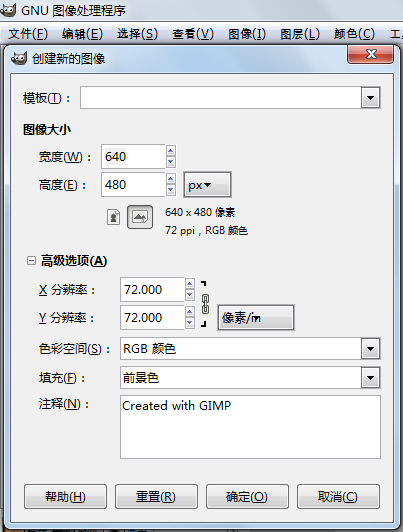
步骤2:创建文字“蓝光”:

步骤3:选中文字图层,选择“Alpha到选区”:
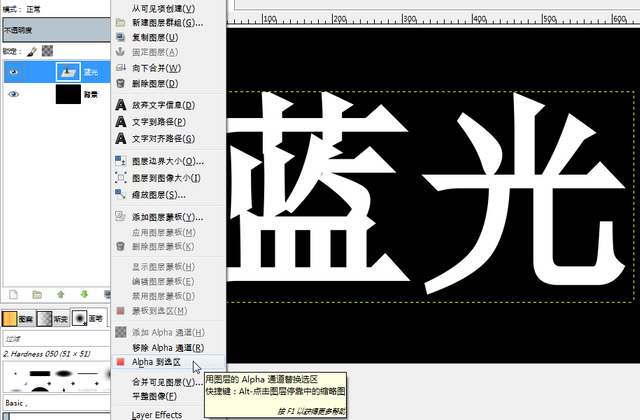
步骤4:创建新透明背景图层:

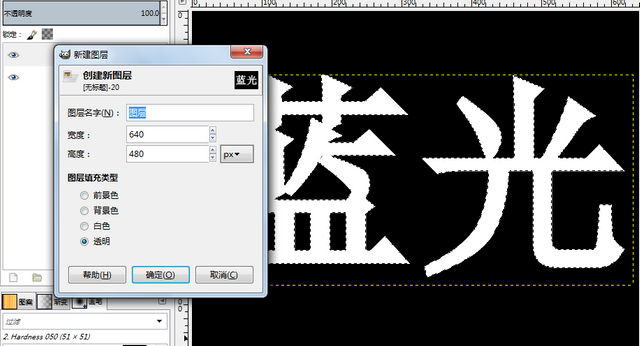
步骤5:选中新创建的“图层”,将前景色设为青色,使用油漆桶填充工具填充选区:

步骤6:收缩选区:

设置如下:

步骤7:羽化选区:
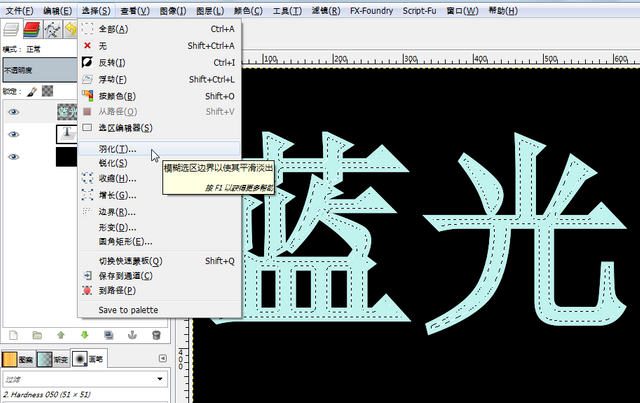
设置如下:

步骤8:删除选区:


步骤9:摒弃选区:

步骤10:在文字图层选择“Alpha到选区”,选中文字:
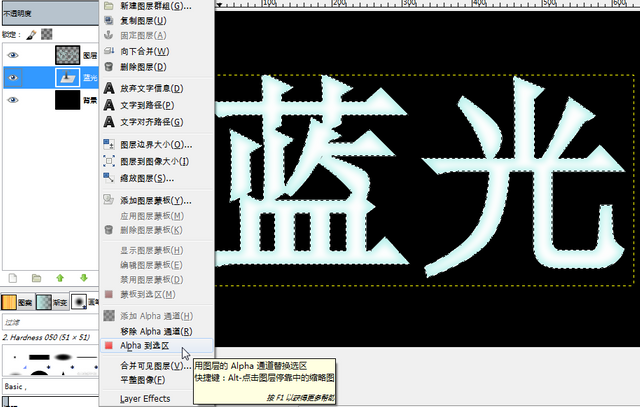
步骤11:新建一个透明背景的图层,并将其置于文字和背景图层中间:
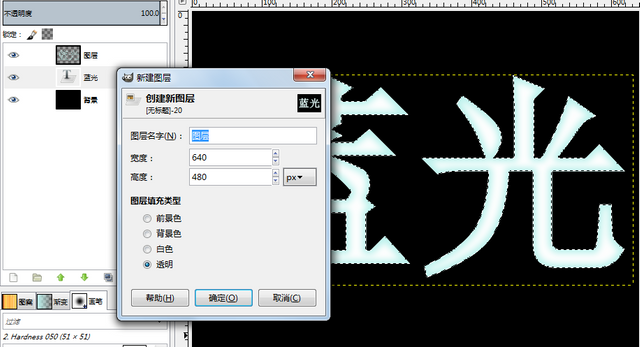

步骤12:选中新建的“图层 #1”,扩大选区:


步骤13:将前景色设为蓝色,用油漆桶填充工具填充选区:

步骤14:摒弃选区,并使用高斯模糊滤镜:
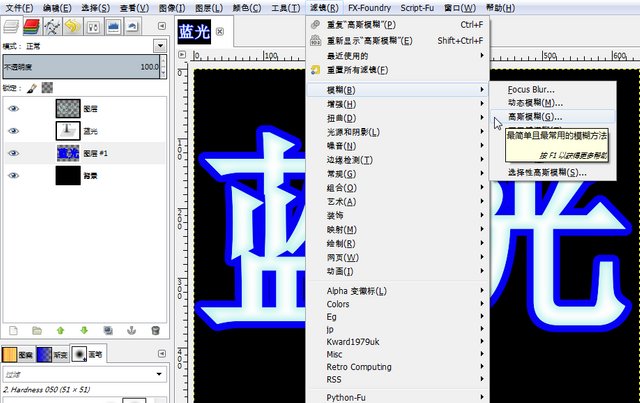
设置如下:

效果如下:

步骤15:再次新建透明背景图层,并将其置于图层列表最顶端:

步骤16:选中新建“图层 #2”,将前景色设为黑色,使用混合工具:

步骤17:将“图层 #2”的图层模式设置为覆盖:

最终结果如下:

Posted on Utopian.io - Rewarding Open Source Contributors
Your contribution cannot be approved because it does not follow the Utopian Rules.
You can contact us on Discord.
[utopian-moderator]