Backwpup Plugin-(Detailed explanation)
What Will I Learn?
The BackWPup plugin is one of the best actions against security threats. I think WordPress site owners should take Backup regularly. There are many add-ons in this area. But most of them are wages. But for me, there is no need to pay to some degree. Free BackWPup plugin will be our business.
- Imformation about the plugin
- BackWpup plugin setting
- How to create backup with BackWpup
Requirements
- WordPress is a sub-structured site.
- Beginner or intermediate level info
- Example Requirement C
Difficulty
- Basic and Medium
Tutorial Content (Educational content)
Hi all my friends, in this content I will talk about the BackWpup plugin. Let's start without losing time. First we need to install and enable the BackWpup plugin. You can find our plugin by typing Backwpup in the WordPress Administration Panel to order Attachments >> Add New and in Search Box.
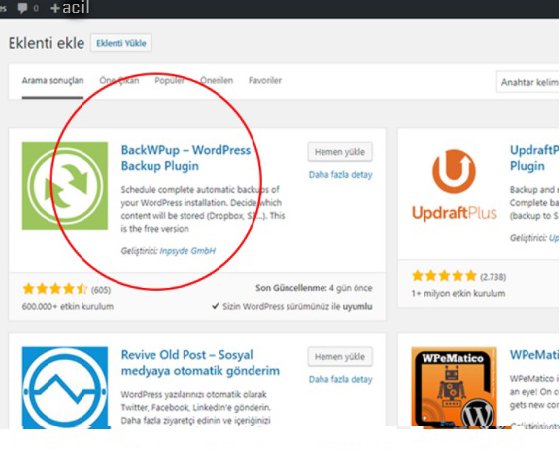
After I found our plugin as I mentioned above, I uploaded it and activated it. After activating our plugin, our plugin will be on the left side of our panel. We will make all our arrangements here.
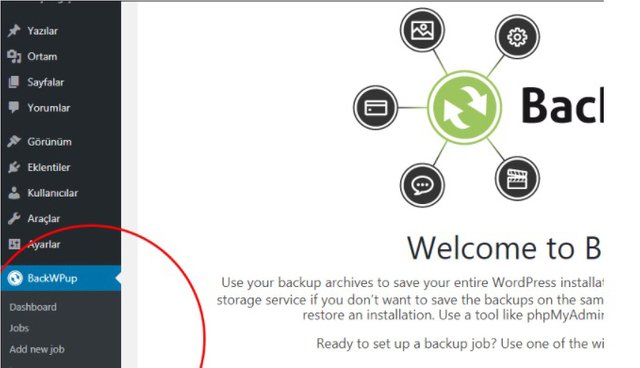
First of all, we can automatically backup this extension. To do this, click Add New Job in the left column. On the page that opens, we need to write down the name of the transaction we will attach to the "Please Name This Job" section with the name of the "general" tab. For example, "FullBackup" could be. In the Job Task section, specify the task.
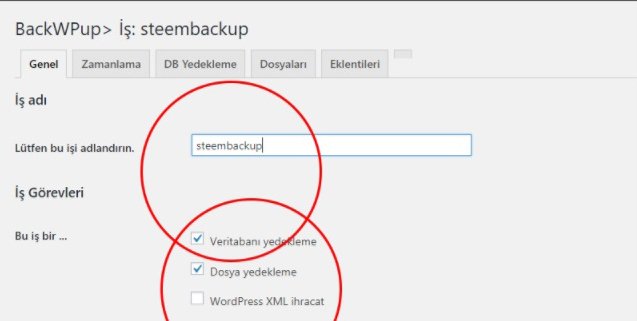
- Wordpress is copying MySQL database subdirectory from our site to Database Backup.
- All site files on our server are copied to File Backup.
- Loaded plugins list makes a copy of the plugin installed on our site.
- Leave the Check Database Tables option empty. This can slightly reduce the friend in the next class. Let's get down a bit.
Archive format
You can specify the format type yourself. At first, however, "tar.gz" will be selected by default. If you dont choose ".zip" format. But my suggestion is never touching.
####Where will your backup file be stored?
We choose where to save our friend uploaded files in this section. It can even host on our own servers. But we do not recommend it .. Could cause problems. They can be achieved when attacked. We recommend that you open a custom dropbox account and store it there. (Dropbox is free.)
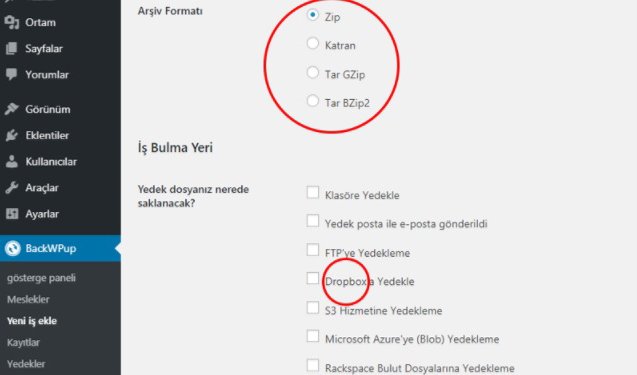
It is enough to specify your mail address in Log Files.
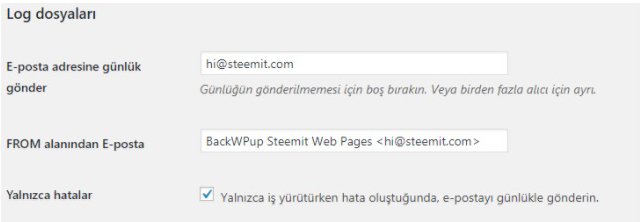
####Automatic Backup with Timing
We made all the settings in the General tab. Now let's go to the other tab. We can set the backup time in "Schedule" part. There are options like month, week, day. You can manually store it yourself. However, the experts' suggestion is to make a backup once a week. I guess I hear how you say I do.
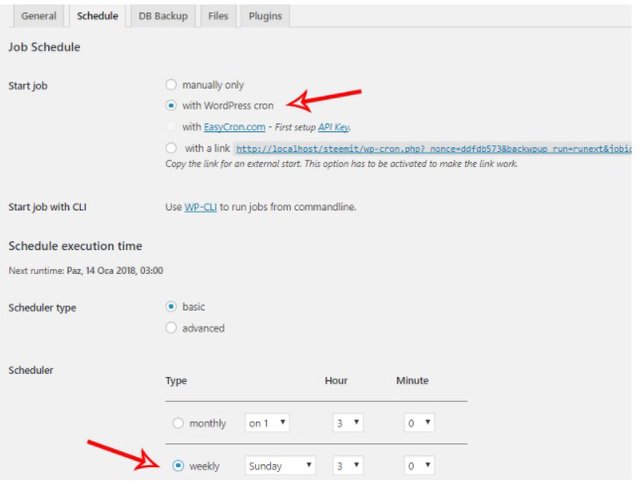
In Job Schedule >> Start work, we choose with the Cron Wordpress box option. With this process, Schedule Execution Time is automatically opened. The "basic" scheduler type is enough for us. We select the Weekly selection box from the Scheduler a bit. You can choose the day or time of the week to back up. Early morning is the best time.
####Identify Which Files to Back Up
We came up with the "DB Backup" tab. In this tab you can choose which tables stored in our MYSQL database. I suggest back up all your tables

Once we have selected the tablings we have specified, I will now switch to "Files". In this section, we can specify which files in our server need to be backed up. This is important, work diligently.
You can back up the files listed in the Back Up Root Folder section. If there is any option selected in the Backup Content Folder section in the bottom part, remove it directly. Let's do the same for Backup uploads folder (we did not want to store them). If you are using the "W3 Tocal Cache" WordPress plugin, leave the w3tc-config file inactive. These are the informants I wrote on the basis of my experiences. You can do whatever you want.
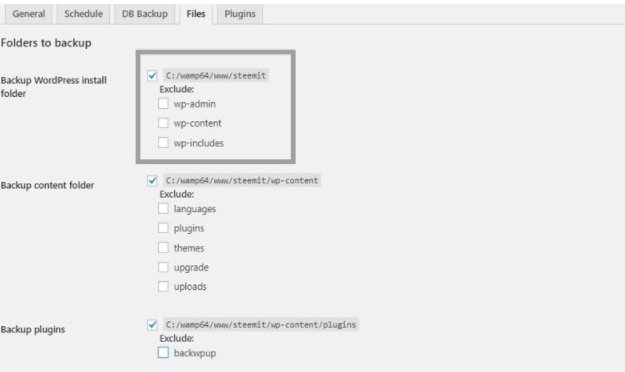
How to Dropbox Backup?
If you remember, we first showed Dropbox in the Job Destination section under the "General" tab. I did not see it because I did not select it in the image I added, but then I chose it. When we click on the To: Dropbox page, we click the Get complete dropbox auth code button in the login section and below it. After clicking Butona you will be redirected to Dropbox's official website. If you do not have a subscription, you can sign up if you do not have one. There are certain limits and you will be paid later on the dropbox site. However, the quota is enough for us because of it.
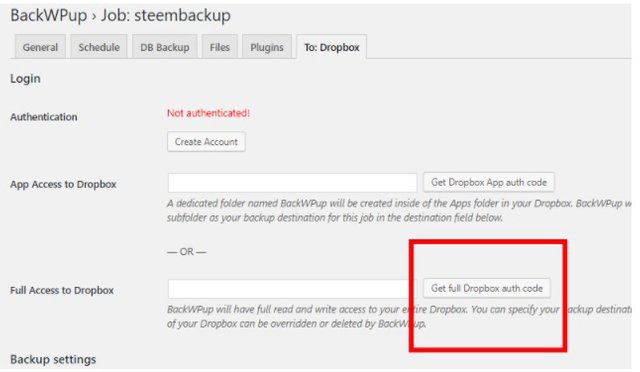
####Can I backup multiple numbers with the plugin?
In this section, we can create a task by calling Add New Job manually. In this way, we can start our backup process anytime. We can see all Jobs made from BackWPup> Jobs. With the Run Now link under the steemit @ acil-emce name we have created, we can immediately start the backup process.
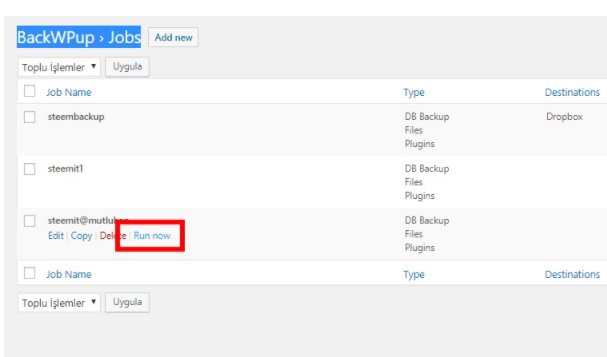
####How Does Manual Launching Work?
I mentioned the Run Now link above. Now you will see that the backup process starts right after you click the link. Such a screen will come once you start. After you click on the Run Now link, you will start the backup process. After the process starts, a screen like this appears.
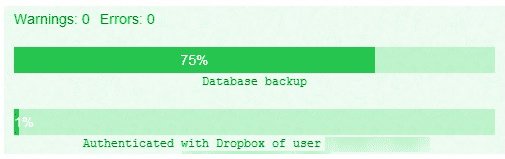
In this article, I have talked a little about the setup and tuning of the BackWpup plug-in. Thank you for your interest and your interest.
https://wordpress.org/download/
https://tr.wordpress.org/plugins/backwpup/
Posted on Utopian.io - Rewarding Open Source Contributors
Your contribution cannot be approved because it does not follow the Utopian Rules.
You can contact us on Discord.
[utopian-moderator]