How To Print a Password Protected PDF File Vs UnProtected PDF File?
How to Print a Password Protected PDF File? – Now it’s Easy
Are you looking for a solution to print a password protected PDF file without any loss of data? Do not know how to enable print button in PDF file? Then you are at the right place. Here, the solution to all your queries is discussed. You can easily apply them to print a password-protected Adobe PDF.
PDF or Portable Document Format is created by Adobe System in 1993. It is one of the widely used file formats to store and exchange any type of data. Due to its height of popularity among the users, PDF finally becomes an open standard for the documents. The high level of security offered by the PDF document is the main reason it is more preferred by the users for exchange of information.
Protect PDF with User Level Password and Print Restriction
If a user wants, can restrict access to PDF by setting a password to it. Now, there is basically two type of PDF passwords i.e., owner password and user password. In the owner password, a user can set the password to restrict the type of access to the PDF like printing, editing, copying, etc. On the other hand, the user level password will prevent the users from opening and view content of the PDF file. A user needs to enter the correct password in order to open the PDF protected by the user password.
Thus, in order to make sure data privacy and integrity of a PDF document, users mostly set passwords for a PDF. This will secure the PDF file from unauthorized access like from deleting pages or printing files. But, in some situations, the user forgot the password and it becomes really urgent to take print of that particular PDF. At that times, it becomes difficult for the user to solve the issue. Considering users such situations in mind, we have discussed most popular, simple and widely used solutions of how to print a password protected PDF file.
Different Methods to Enable Print Option in PDF
As discussed above, there are two type of password protected PDF files. So, to the method to print secured PDF also varies from the type of password set on the PDF.
- Manual Method to Print Password Protected Adobe PDF
If a user is having a user password protected PDF file, then he or she can follow the steps mentioned below to print the PDF:
- First of all, open Google Chrome on the local system.
- After that, you need to locate the secured PDF file and then, drag & drop it into either existing or in the new tab of chrome
- Now, enter the password to unlock the PDF file
- After that, right-click on the title bar of the PDF document, and choose select Print option
- Then, click on the Change button in the Destination part and choose Save as PDF or option
- Now, click on either Save or Print button
- If you click on the Save button, then in the Save As dialog, choose the desired destination to the permanently unlocked PDF file. Then, click on the Save button and your PDF file is unlocked permanently and get save the desired location
- Now, you can easily edit, print, or make any changes to the PDF
- If you choose the Print button and the file is not owner password protected, then it will print the PDF. Otherwise, a user has to remove owner password first.
In the case of owner level password, there is no manual solution available that a user can use to un-restrict the PDF file. Therefore, it suggested to switch to some third-party tool to do the same.
- Professional Solution to Enable Print Option in PDF
In order to remove owner password protection from the PDF file, a user is advised to use a third-party tool named as PDF Unlocker. It is one of the popularly used tools by the users and removes all type of restriction from PDF file. For example, printing, editing, copying, and extracting text restriction. The software has the capability to remove restriction from multiple PDF files in batch. After removing all restriction, the software provides a preview of all permission of the PDF file. Apart from all this, it permanently unlocks the user password on PDF also in just a few number of clicks.
Steps to Remove Restriction from PDF File
- First of all, install and run the PDF Unlocker tool on the local machine.
- After that, click on the Unlock button
- Then, click on the Browse button and choose the PDF that you want to unlock
- Choose the PDF file and click on the Open button
- Then, click on Browse button and choose the destination location to save the unlocked PDF file
- Next, you need to click on the Unlock PDF button to begin the unlocking process
- As the restriction removed, a successful completion message is displayed on the screen
- After that, you can check the Print functionality by clicking on File Print option. If your file got printed, then it means PDF is unrestricted successfully.
Conclusion
PDF files are really important for any users using it for the exchange of information. Therefore, any type of restriction on PDF can create an issue for the user. Considering this requirement of the user, we have discussed various possible solutions of how to print password protected PDF file.
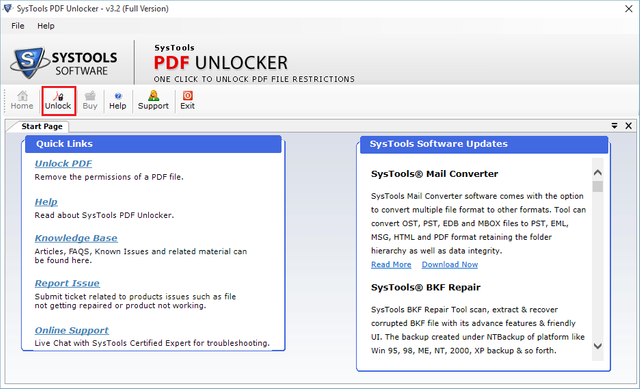
Try Unlock PDF Tool to remove print restrictions from all kind of secured PDF.