Clear the user's cached password in the Workgroup network environment
As friends know, the computer network of many organizations, companies and office locations is Workgroup. In some of these places there are a number of computers that network users use without any discipline. Suppose there is an internet site in an organization that, in its client systems, has only one limited user account that all users can use. (Just like the university's Internet site), as well as there is a file server in this organization that has a dedicated folder for each network user to place their required files on both the Internet site and Visible via the administrative site.
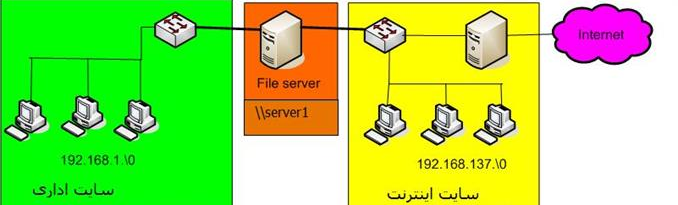
Now you assume yourself as a user of such a network that you go to the Internet site and download a number of files from the Internet and now you want to put it in your own folder. But prior to you, another user is connected to the file server via the Internet site and ticked "Remember my password" when entering your username and password. In this case, the client system logon to the server with the user's previous account, and since ticking this option, the password of the previous user is cached locally on this system. And if you restart the system, you will be logged in with the previous user account when logging in to the file server. And in this case, you may not be able to load the files in your file into the file server. (Because of permissions assigned to folders)
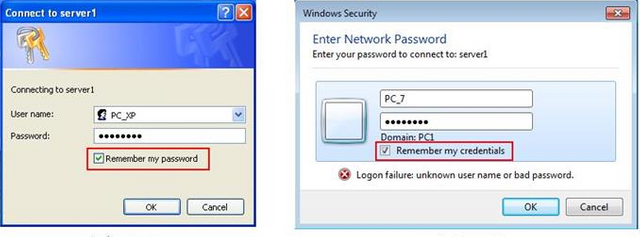
Well, now we need to look for a solution to login to the file server with your user account. A solution is to use the control keymgr.dll command in Run.
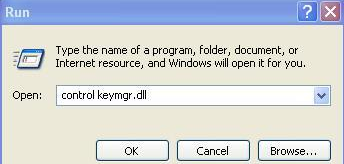
After entering the command prompt in Windows XP, you will be prompted for the Console and Passwords Stored User Name, which will allow you to manage the accounts and cached passwords on the network client system. For example, by clicking the Add button, you will see the Logon Information Properties window, which allows you to log into the file server with your account.
Or by clicking the Remove button, you can delete the user's username and password from the cached version to open the path to your login to the file server with your own account.
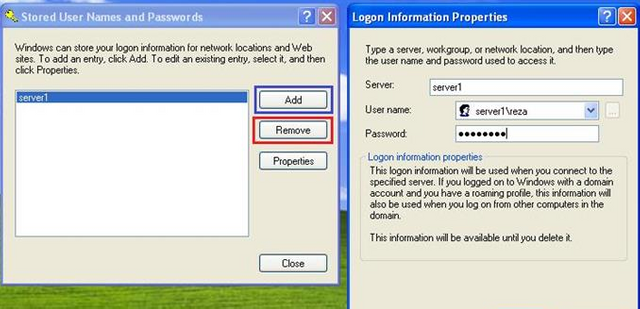
Also, by clicking on the Properties button and then the Change button, you can change the password for your account in the server file. This means you can change your password remotely on the file server in this way.
Note: In Windows 7, by entering the control keymgr.dll command, you will open the Manager Credential window, which you can do in the same way as the previous one. For example, by clicking on the Remove from vault link, you can unblock the user's account and password, or by clicking on the Edit link, you can log into the file server with your account.
At the end of the Manager Credential window, you can also access the Control Panel.
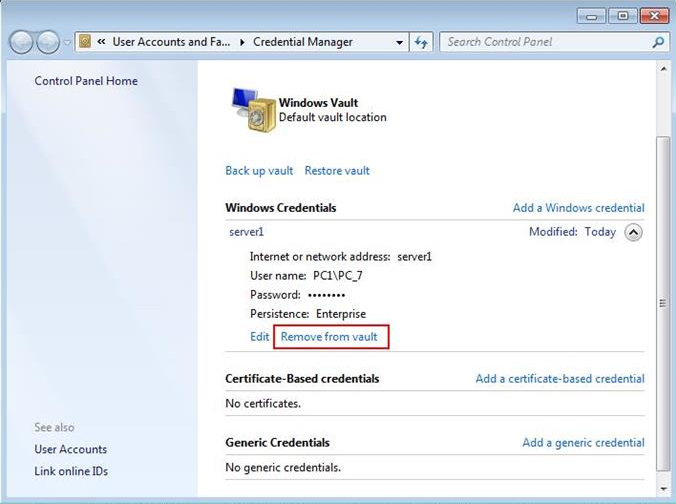
Hope to be useful
if you like it, Upvote & Follow @wicca for Motivating
Reply to this comment if you want me to upvote and resteem your last blog post to my 32,600+ followers. Then whenever you want me to upvote and resteem another blog post go to my Comments and reply to my last comment. It's free. @a-0-0 😊