Tutorial: How to stream (Kodi) from your PC to your mobile device
Tutorial: How to stream from your PC to your mobile device
Hello fellow steemians or steemers. I bring you a tutorial this time around on how to stream media from your PC to your mobile device (remotely). I will be using the home theater software Kodi. This tutorial is for remote streaming (e.g, from your home's PC to your mobile device outside the local network)
What is Kodi?
In simple words, It is an open source home theater software filled with repositories and extensions called "addons". These repositories can be official (from default Kodi) or unofficial (third party)
Requirements:
- NVIDIA GPU with GeForce Experience 2.1.1 or higher
- A decent CPU (The PC will do all the work)
- A mobile device running at least Android 4.1 or iOS 8.0
- A decent Internet connection (minimum 0.5 Mbps)
- Moonlight on your mobile device (from Google Play or App Store)
- Windows 7 or higher
Moonlight is a software we will use on the client (your mobile device). Moonlight was made for streaming games using GeForce Experience, but you can add any application manually (In this case Kodi)
Why stream from your PC?
We want our PCs to do all the work...plus less bandwidth or data would be used (We can manually select the amount of Bitrate on Moonlight settings)
Step 1
Go ahead and install Kodi on your mobile device
Link https://kodi.tv/
Step 2
Open GeForce Experience (If you need to download it here's the link https://www.nvidia.com/en-us/geforce/geforce-experience/)
Make sure Gamestream is enabled
Find and add your Kodi.exe. Also, add C:\windows\system32\mstsc.exe (to stream your entire desktop in case you need to take over your system)
Step 3
You will need your public IP Address. You can simply go to https://www.whatismyip.com/what-is-my-public-ip-address/
Step 4
We need to open some ports on our router
Opening of ports requires you to login in to the router and will highly depend on the type of router you have. If you don't know how to access your router, take a look here for simple steps https://www.lifewire.com/accessing-your-router-at-home-818205
Step 5
Now that everything is set up, open moonlight on your mobile device
You will add your host...your public IP address in step 3
Your Kodi application should be visible and ready to stream! In settings, you can change the bitrate, the resolution and framerate. You also have the option to enable on-screen controls. How to use Kodi will be discussed in a separate tutorial.
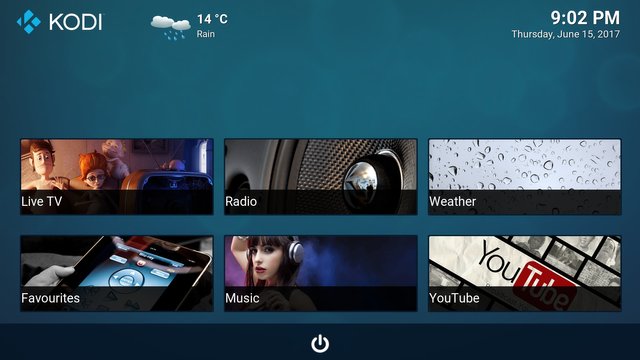
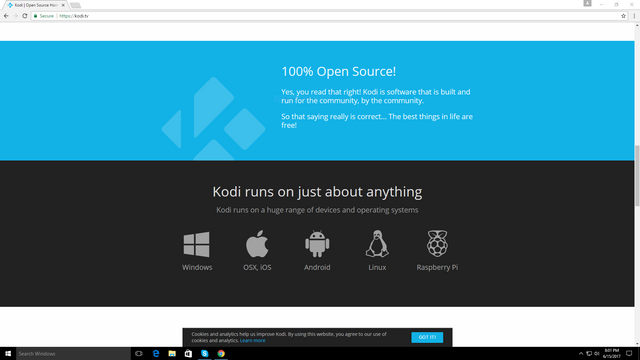
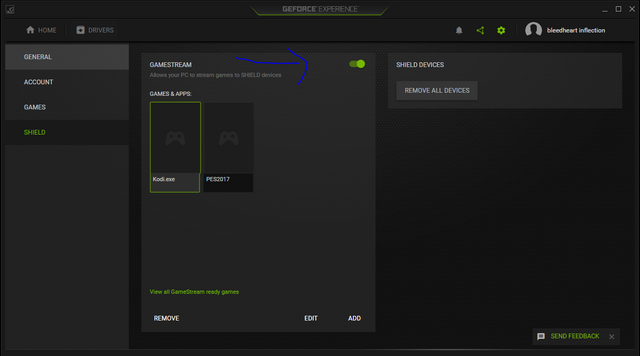
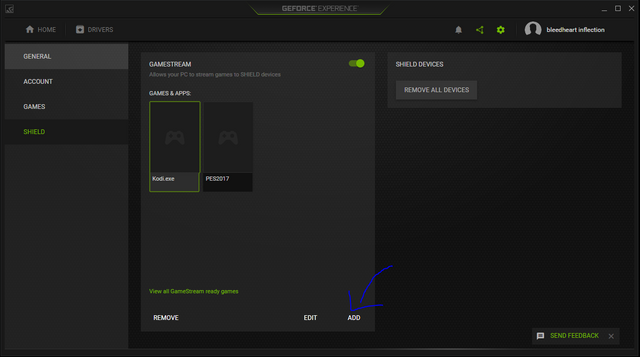

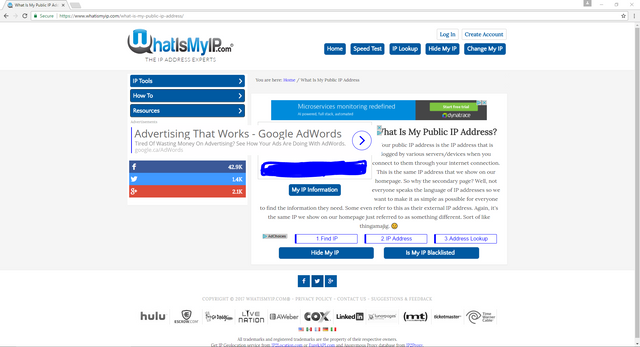
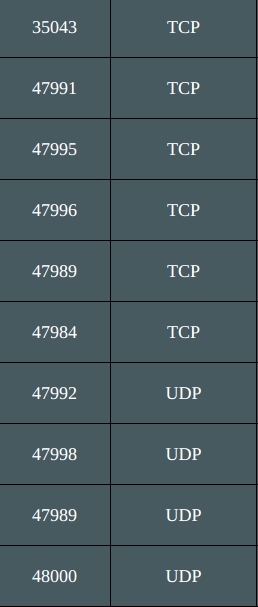
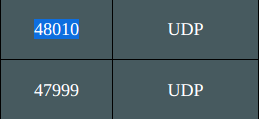
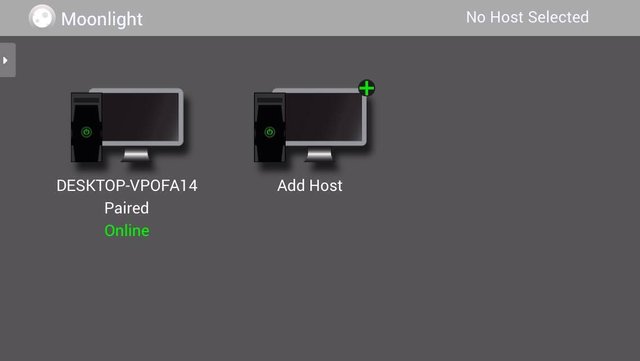
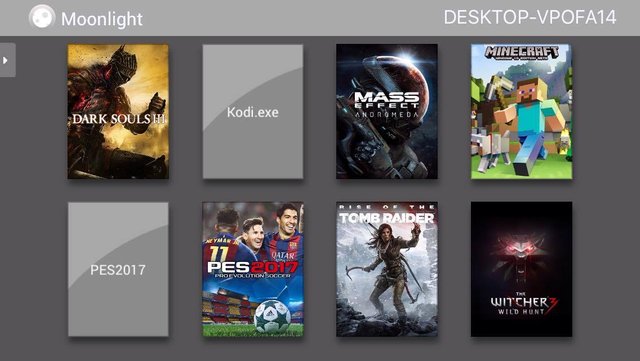


Congratulations @ticopurelife! You have completed some achievement on Steemit and have been rewarded with new badge(s) :
Click on any badge to view your own Board of Honnor on SteemitBoard.
For more information about SteemitBoard, click here
If you no longer want to receive notifications, reply to this comment with the word
STOPBy upvoting this notification, you can help all Steemit users. Learn how here!
Will definitely try it :)
Followed you and feel free to follow me back :)
It's a deal!
Good post. Promoted.
Thanks !!!