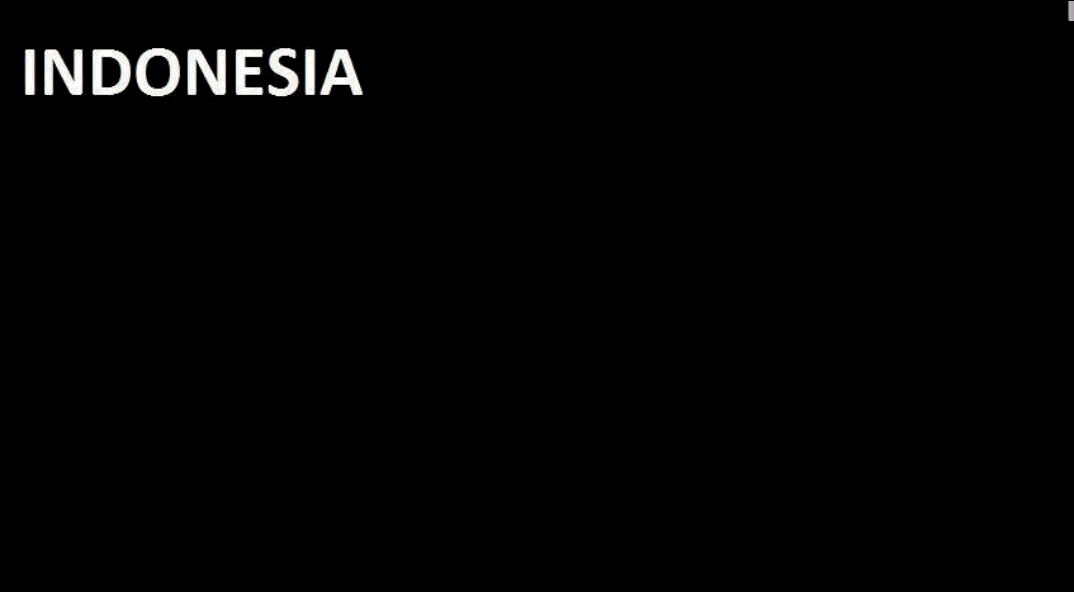How to Access the Blocked Web In Chrome
Good morning afternoon or evening stemians all wherever you are !!!
Hopefully in good health and in his protection.
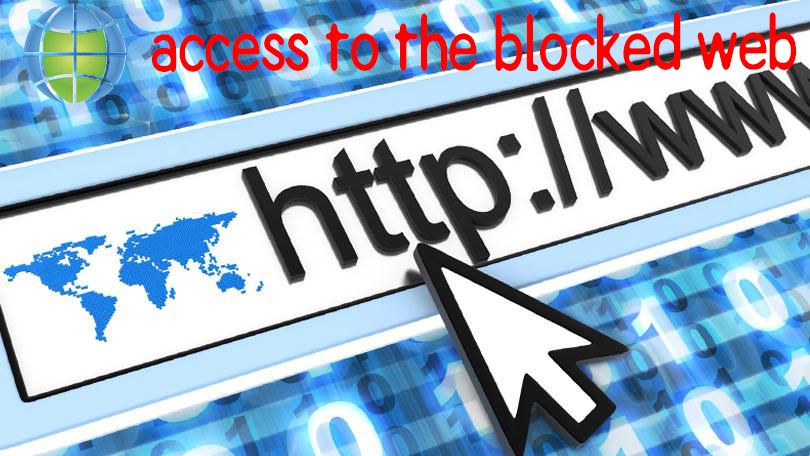
In this tutorial I will share a tips how do you guys enter a blocked website, but this time I use a chrome browser.
straight away without a lot of bad words!
- Download the chrome browser, if it does not exist.
.png)
- Open your browser program normally. such as mozilla, chrome, opera, baidu, and so forth.
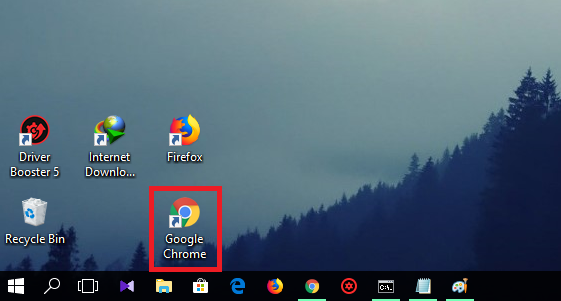.png)
- Select the 3 dot in the right corner of the desktop screen.
.png)
- Select settings to enter the settings.
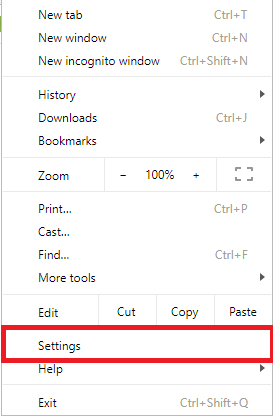.png)
- In the search section chrome delete search settings change to extensions.
.png)
- Click the line 3 symbol and select open web store to enter.
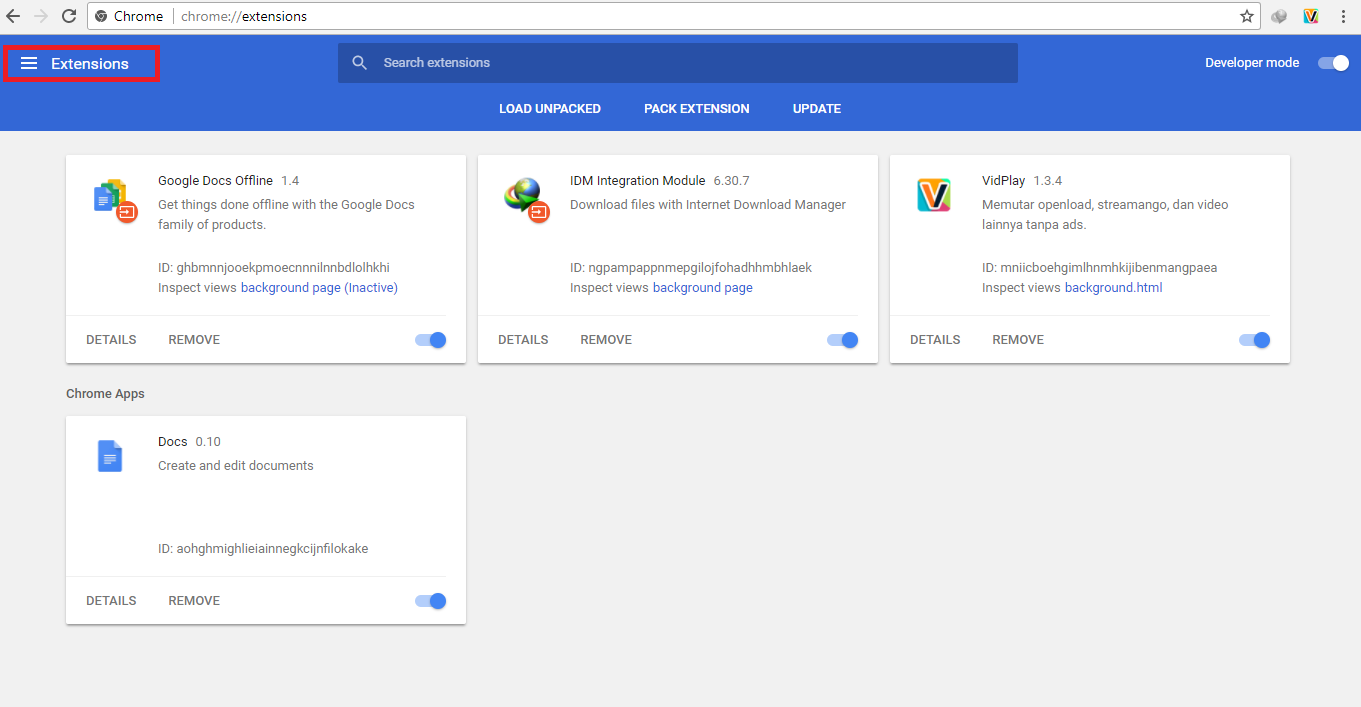.png)
.png)
- Search column type Browsec then enter. Why do I choose browsec? because of the speed and security of browsing the better.
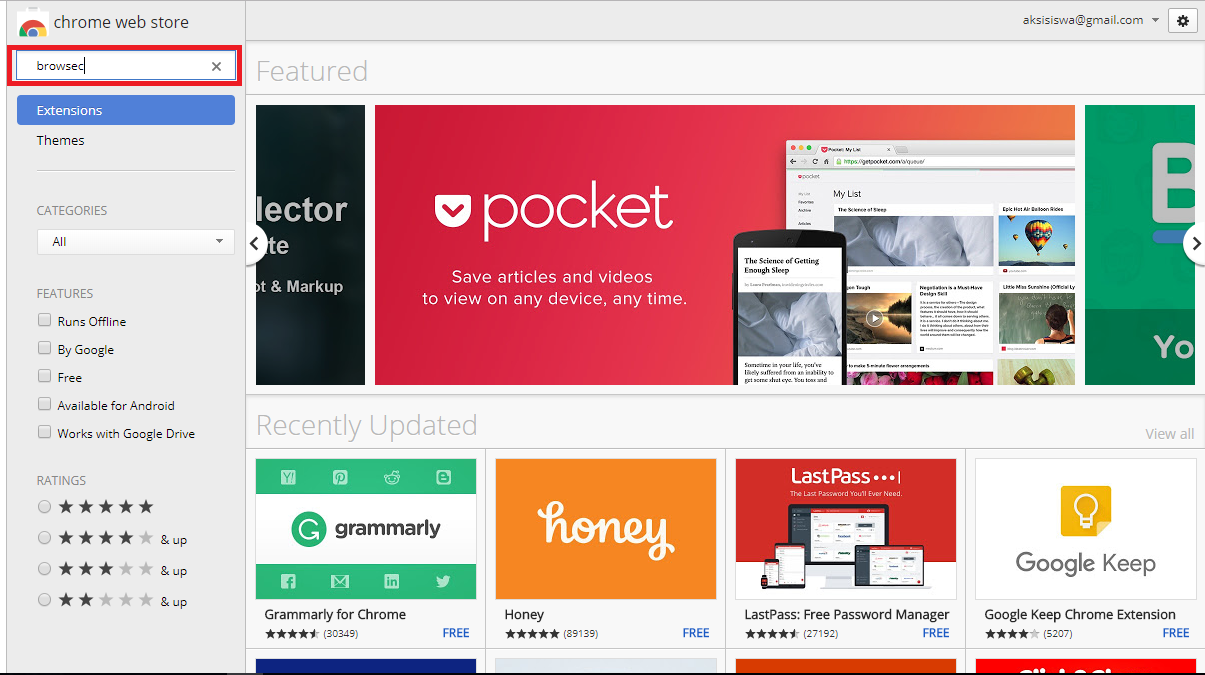.png)
.png)
- After the image tab appears click add to chrome, then wait until finished.
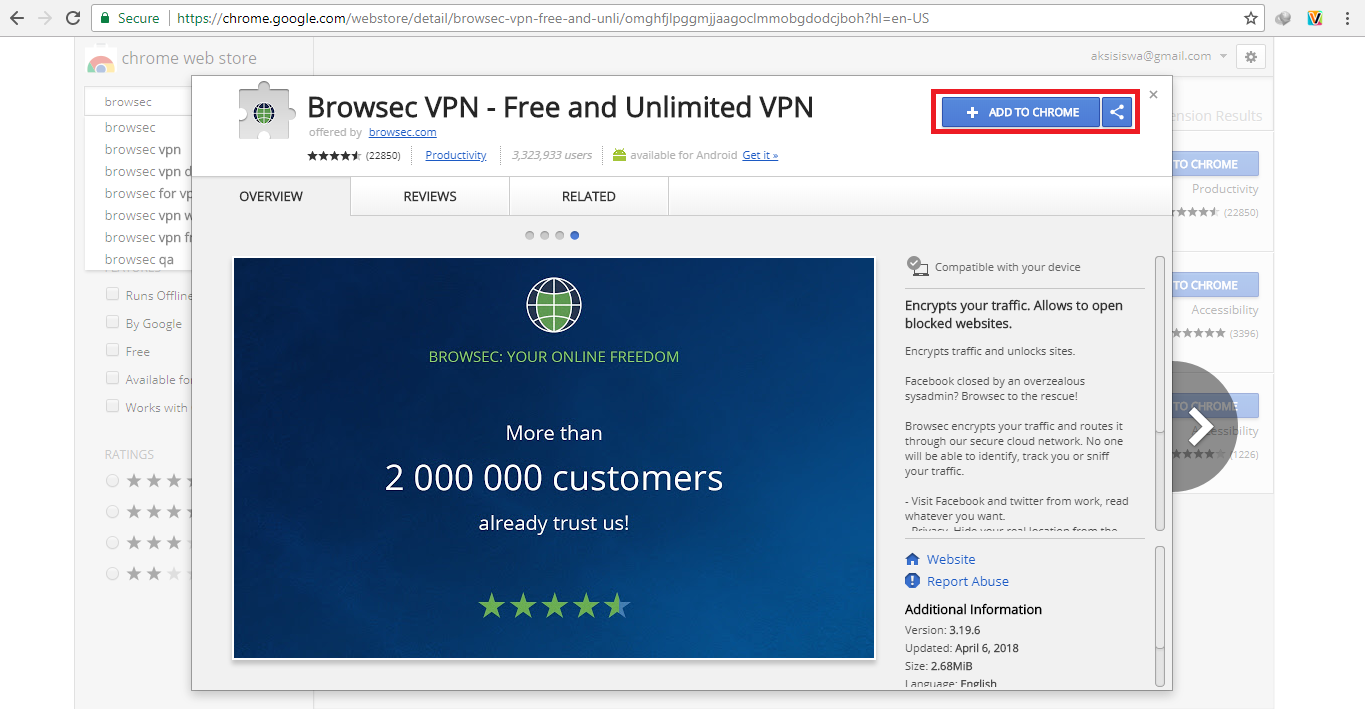.png)
- If installing the browsec extension you can see the browsec logo on the top right corner parallel to the panel chrome control menu.
.png)
- Click the browsec logo and click "Protect ME" to use the IP provided by Browsec.
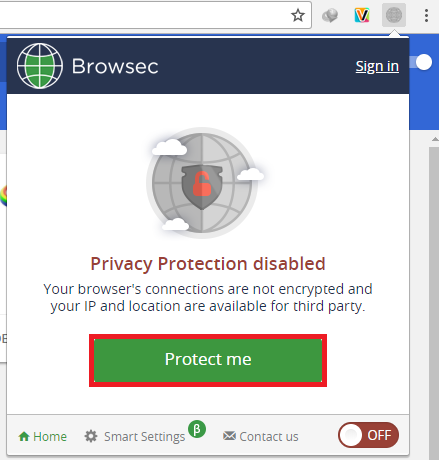.png)
- Good luck.
that's the first step how to access a blocked website by using browsec extensions. To disable Browsec you can click the green button.
So much from me, may be useful.
thanks.
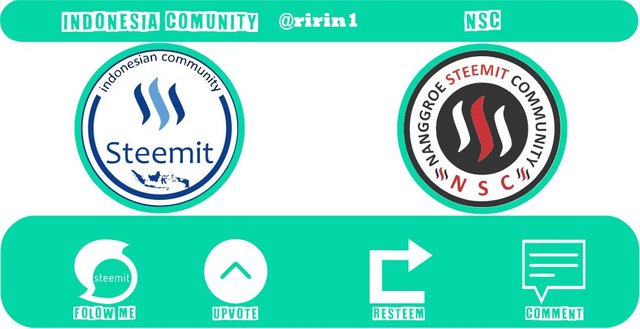
Regards stemit indonesia.