A step by step procedure on how to come Live on DLive
Hello and a good day to you all out there.
As usual, I will be giving a tutorial on how to setup your dlive live streaming on the go.
- Just as we have zappl to twitter, steepshot to Instagram and dtube to youtube we also have @dlive to twitch.
Reason for the below was due to the difficulty it took me to setup my first stream as well, so am not used to live stream and DLive was my first channel to go live on the net and the experience was superb although there were some difficulty and still some difficulty as related to network issue from my end.
If you not used to or you are yet to become familiar with live stream, let me quickly break it down for you.
Just has we have live television we also have live stream on the net, where a user can broadcast real life situation from his/her surrounding, it can be a life action as related to just our desktop view gaming or an ongoing celebration and the user streamer is able to share the life action of the ongoing celebration to everybody who is internet enabled worldwide.
Sometimes, a certain criterion is needed for you to watch this stream, probably you need to own and account or a verified account as related to the channel the user is broadcasting on.
Some channels or platform that offer this is twitch mostly used in gaming, YouTube, Facebook and others.
The best part is we now have our very own on the steem blockchain and the incentive the earn is also available, the requirement to stream via dlive is just for a user to have his/her own account via steem, that’s your steemit posting key, with steemconnect, it makes it all the more easy to login.
You probably wondering now, how do I go live?
To do this we need to download and install OBS
Open Broadcaster Software is a free and open source software suite for recording and live streaming. Written in C and C++, OBS provides real-time source and device capture, scene composition, encoding, recording and broadcasting. Transmission of data is primarily done via the Real Time Messaging Protocol (RTMP) and can be sent to any RTMP supporting destination, including many presets for streaming websites such as Youtube, Twitch.tv, and Facebook. Source.
With the above software hope it’s a little clear but if not, it simply means OBS Open Broadcast Service, allows a user to setup a live stream via a computer running on win7 and later, also OS X 10.8 and Linus Ubuntu 14.04, which can then be broadcast on Facebook, twitch and other supported platform including DLive.
To download CLICK ME
Select the operating system your device runs on, after successfully downloading, click on install and allow all necessary option shown to you during installation.
Upon accessing it, use auto configuration wizard
From the stream option/profile
Select stream type and choose custom streaming server, as I earlier said, we will be looking at setting up our server as related to DLive and OBS is yet to add DLive to the available options there.
Goto http://dlive.io/
You probably must have logged in by now, but if not, there is a login option available at the far-right end of the newly opened page, click on it and it will redirect you to steem connect where you are required to input the desired key.
Click on go live on successful log in
From the image below, I highlighted two different option
The URL link, is a direct link user can get to your live stream directly
The other option know as Thumbnail, is a picture that should be self-explanatory telling the users what you are streaming, also a front cover to your live stream video.
Below, we have the options to further explain our stream.
Title
I believe you must have made a post via steemit or any other platform on the steem blockchain, this tells the viewers what you are streaming, say gameplay on PUBG or paladins
Description
Just like a body of a letter, this can be a summary of what your stream is about, a user coming from steemit, would like to read your description before clicking on the view link to your live stream, so let’s make it catchy, brief and understandable.
Category
More than 20 different stream might probably be on, so a way to easily differentiate each stream was made and a way to easily locate each stream as well, and that category, inside the category we currently have the below.
Tags
Like I made in a post sometime back The use of appropriate tags and its implications, just go through that link it should be more understandable.
Language
The language you probably will be using, or the stream probably supports should be selected from the below list.
Now you through editing the above.
The next options are your required keys to streaming, so it should not be given out to other users.
Recall, we currently have our OBS software running on the background and the below keys is what is needed to set your OBS software live.
Like I said, select custom streaming server, click on use authentication and fill in the desired information accurately as shown on your dlive page.
From the image below, click on the highlighted option and some configured display option will be shown to you,
Click on the required one
Click on display capture, it will capture all images shown on your desktop, or
Click on game capture to capture gameplay while gaming.
Adjust your Volumes (mic and Desktop audio)
Go back to your dlive page,
Click on next
Confirm if everything is okay and click on post.
The next page, you should see go live,
Click on it, within a few seconds a notification will be shown to you of successful,
Go back to your OBS software and click on Start streaming.
If everything was done right, your OBS should be live and your live stream should just be okay.
Good-luck and Happy streaming.
Images used, was taken via screenshot from https://www.dlive.io and also from OBS software
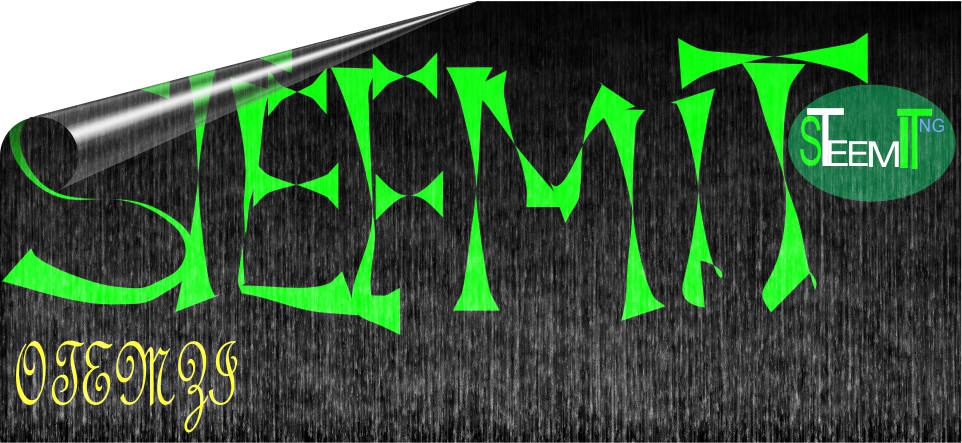
Nice one there...but how do I go about it connecting on zappl? Thanks!
@zappl does not support live streaming, its just like your steemit platform where you are able to post, you zap info on the go
Ok...Thanks
Really helpful, I will check it out as soon as my network which seems to be in bloodbath too (lol) improves.
yea do try it, it's really fun
Good post. Why you didn't post this guide through Utopian-io? You could get more rewards.
Thanks initially thought of that but DLive been out for quite some time now and someone probably be a similar post earlier on, made the above to have a tutorial to share to anybody that ask me now or later in the future about how it is done.
Once again thanks for the suggestion
Thank-you for your post!
you welcome glad I could help