Protect Your PASSWORDS When Using Firefox!(Step By Step Guide)
One of the most convenient things when opening a website is to see that you are already logged in, your password is saved and the site has probably welcomed you by your name, pretty much fancy, right? but what if someone else gets to open your browser while you are not around(maybe a shared laptop or for any other reason), not only he/she can access your saved sites, also if you are using Mozilla Firefox he/she literally is able to see your password, to me and probably lots of you guys it is a disaster.(in chrome you need to be verified before letting you access the plain password).

but there is a solution to prevent this huge security threat, simply by using a master password which will ask you a password if you want to access the plain passwords which are saved in your browser.
Master password
To enable the master pass first you need go to options
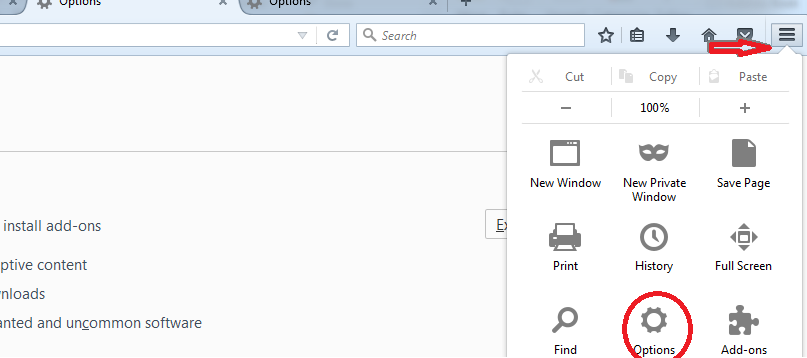
on the opened page go to security and check "use a master password"
note that you can use following address to go to security tab directly
"about:preferences#security"
set your new master password(try to choose a strong one)
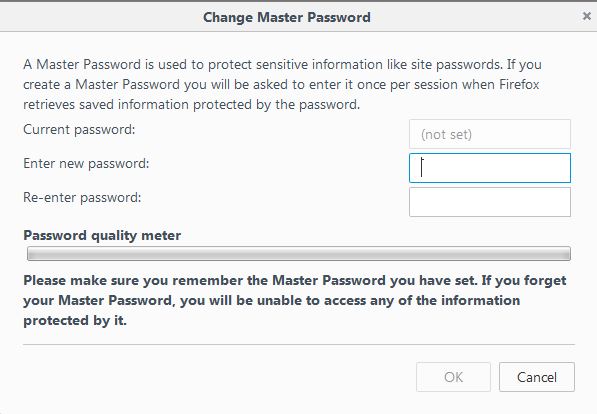
Done, now your passwords are more secure
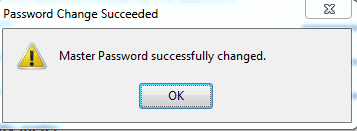
If you click on saved logins without having the master password set, you will be able to see all the saved passwords
but after setting the master password it will ask you to put the password first, then you are going to be able to see all your passwords
Good how to guide, thanks. Upvoted and followed.
thank you @wisbeech, appreciate your support