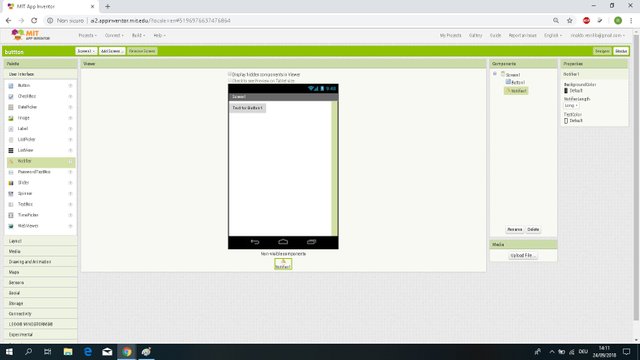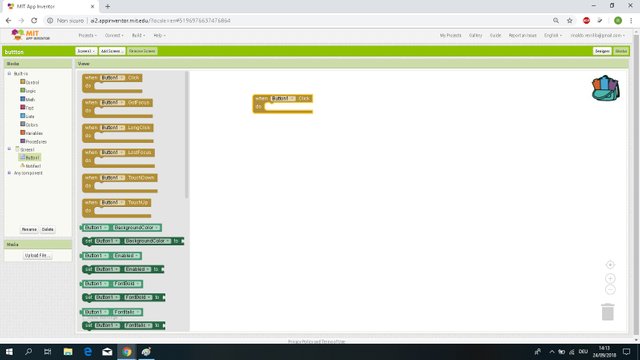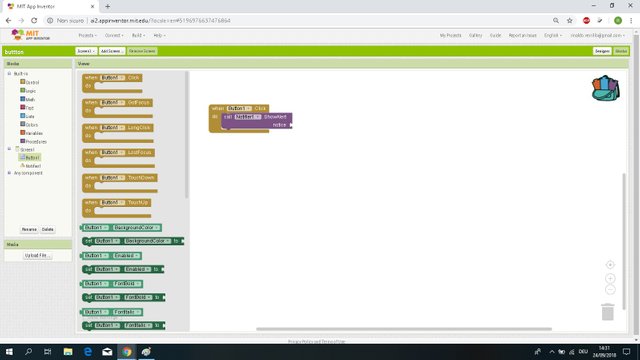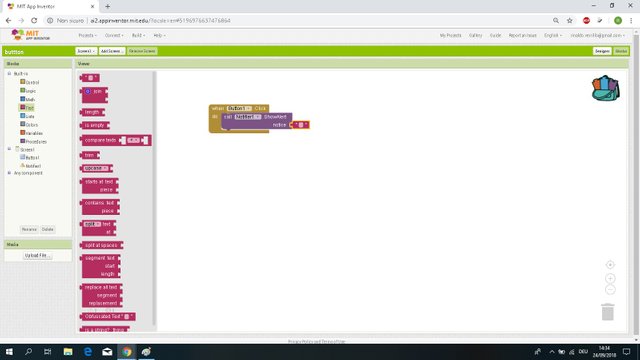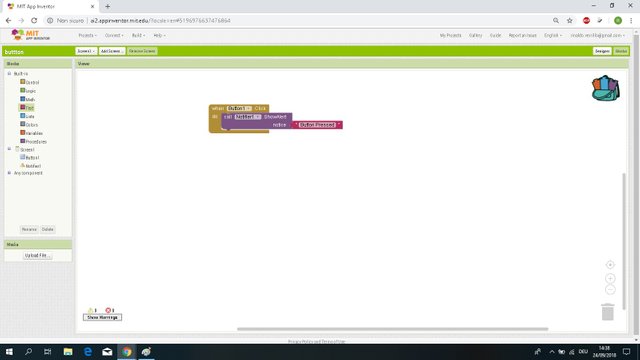Tutorial 1 - Button with notification APP INVENTOR first android app
Create new project in APP INVENTOR
Drag the button on the central screen
And drag the Notifier object to the central screen
Then now click on "Blocks"
In the Blocks table, click on "Button1"
Drag the first block "when Button1 click do" on the main screen as in picture.
Then go to the "Blocks" table on the left and click on Notifier
Drag the block in purple "call Notifier1 Show Alert notice" inside the block of the button as in the picture
Now we must enter what we want to appear when the button is pressed.
in the table on the left "Blocks" click on "Text" drag the first block and connect it to "notice" as in the picture
Insert in the block Text the text that will appear when the button is pressed, for example I wrote Button Pressed
Now if we want to test the application on an android device we have to go to "BUILD" at the top and click APP provide QRcode, through the QRcode we can download the appilacation on our android device and test it.
Thanks content and photographs of Klaratoth