How to hide from government/internet provider for FREE with a VPN (Yes! A Free VPN service!) for DUMMIES
Are you tired of your internet provider not letting you torrent or worried about government surveillance? Have you thought about using a VPN, but you found out that you had to pay MONEY for it? Forget all of that! You can get a VPN for free and easily! I have Windows by the way -- Mac users might need to look elsewhere... But I'm not sure, but this might still help you (I feel like Macs make VPNs super easy like Iphones, but then again I don't know...). Anyways, here is the tutorial in plain English:
STEP 1: Download OpenVPN-GUI
Go to this website...
https://openvpn.net/index.php/open-source/downloads.html
... and download whichever version suits your system.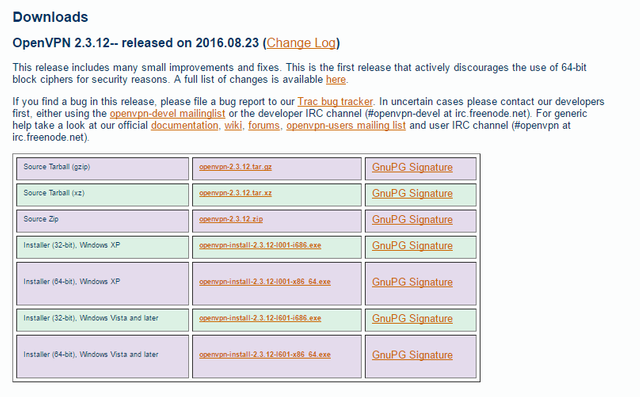
Also, you will need to download the TAP driver. Just scroll down on the same page. I believe either one is fine, but it states that there are known issues with the newer version. The one on the top might be safer (not buggy).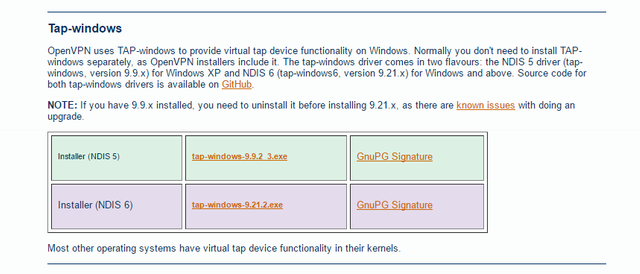
STEP 2: Download OpenVPN certificates
Go to this website...
https://freevpn.me/accounts/
... and click on the green button to download four certificates for OpenVPN.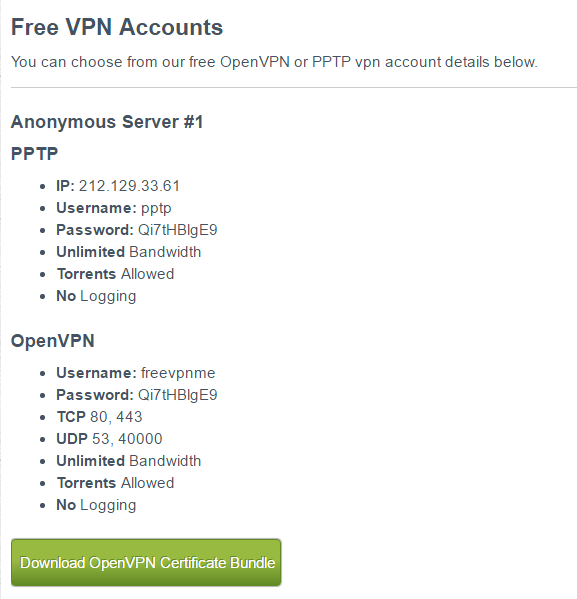
After the download completes, move the four .ovpn files to :
C:\Program Files\OpenVPN\config
This is the default PATH when you install OpenVPN.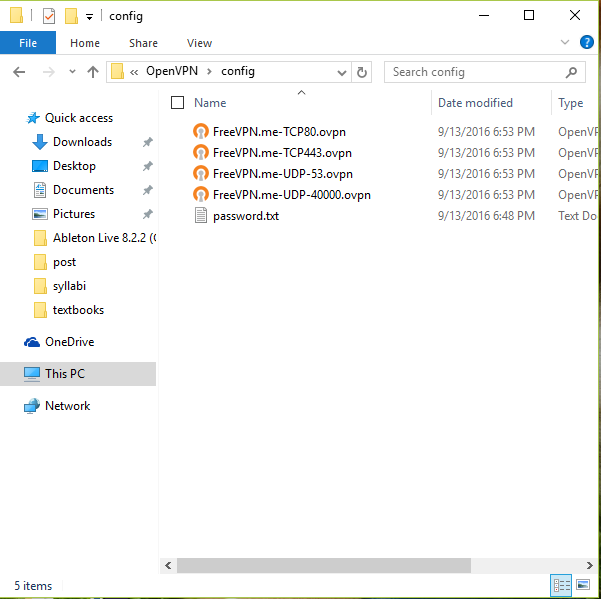
STEP 3: Set up the password
Right now, you can connect to the VPN, but OpenVPN will ask for the user name and password every time you connect. That is just too much work! We are going to do that automatically. First, find the user name and password on the same site you downloaded the certificates at. Here: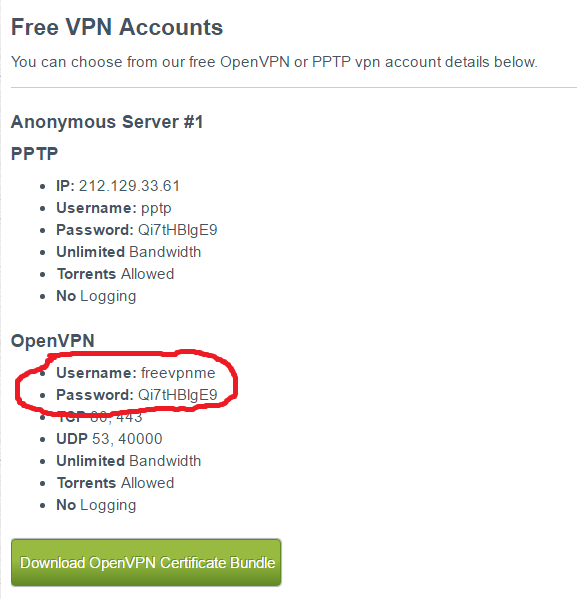
Now go to the 'config' folder that your certificates are in and create a .txt file. You can name it whatever you want. Mine is password.txt.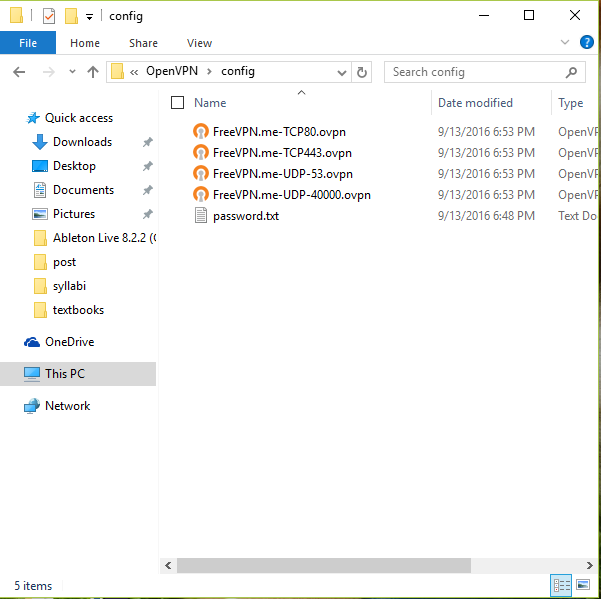
Simply copy and paste the user name (freevpnme), press enter for a new line, then do the same for the password.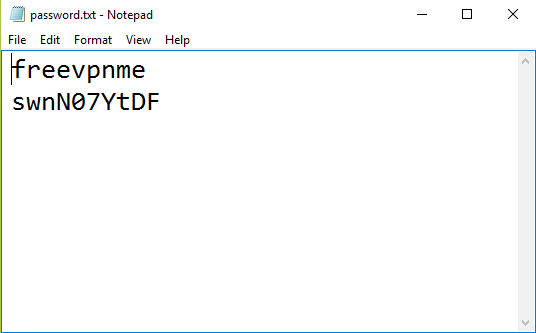
Save this. You will now have to edit the certificate files. Open them with WordPad (notebook messes up the formatting), and locate the line that says, "auth-user-pass." This should be line 9. Simply, add a space after that, then add the name of your password file (password.txt).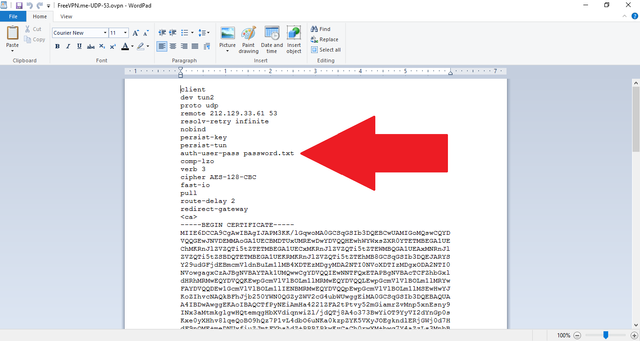
Repeat this with every file.
STEP 4: Connect to your VPN
To connect, run OpenVPN GUI as administrator. The icon will appear on your task bar.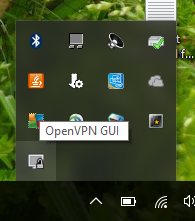
Right click it. Select which port you want to connect to, then press connect.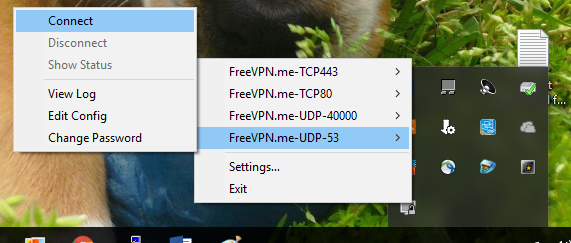
A window will appear. It is connecting.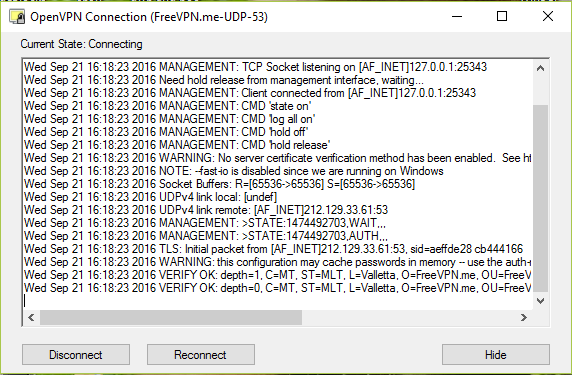
Once connected, the OpenVPN icon will appear green.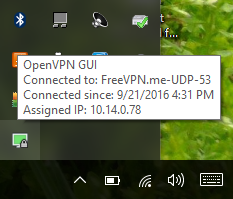
Congratulations! You have connected to a free VPN service without paying a dime! There is one more thing you have to worry about though... Every couple of weeks, the password changes. You may be trying to connect when you see this message: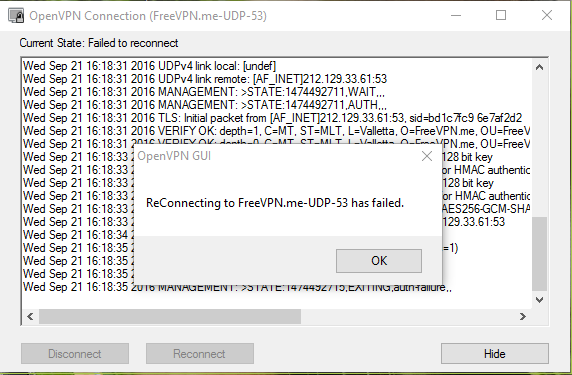
This probably means that the password has changed. If so, just check out the same website you got the old password from. If the password has changed, copy the new password, and paste it over your old password in your password.txt file (or whatever you named it).
There you have it. I hope this helped you or saved you money. If anyone wants a tutorial on how to set up the VPN to connect when you log on to your computer (or turn it on) leave a comment! I will post the tutorial if just anyone wants it!
