Tutorial: Facebook LIVE Video using your Windows PC/ Mac OS

Facebook LIVE is one of the best way to broadcast a live video. Thousands of live video are being published everyday. And according to statistics, 91% of this live videos are published via android, ios and others. Only 9% of this are being published on Windows PC or Apple Computer.
It is very simple that some of these videos are not actually live. They are just a video that stream as LIVE, and today, I will show you how to set-up you computer to published a LIVE video and a tape as LIVE video.
Requirements:
Windows PC or Apple ComputersCamera / webcam
OBS (Open Broadcast Software)
Instruction:
First, check if your computer is 64bit or 32 bit. to identify what version of OBS you need to download. To download it, you need to open this link https://obsproject.com/ and install it into your PC or Computer. OBS is a freeware and widely use by almost all Television Network to broadcast their videos on the web. It can be use to Windows, Linux and Mac. There is also a community where OBS users share their ideas, knowledge.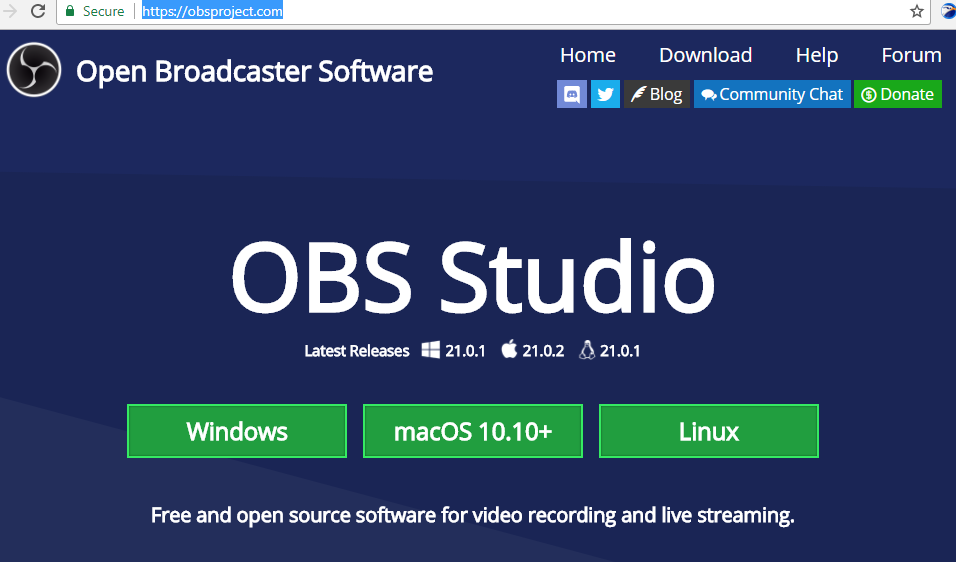
After installing, open it and make sure you had insert you headset into your computer because OBS can't run when it detects that no sound devices was connected to your computer. If you have a webcam, connect it also for real LIVE videos. OBS interface will gonna be look like this.
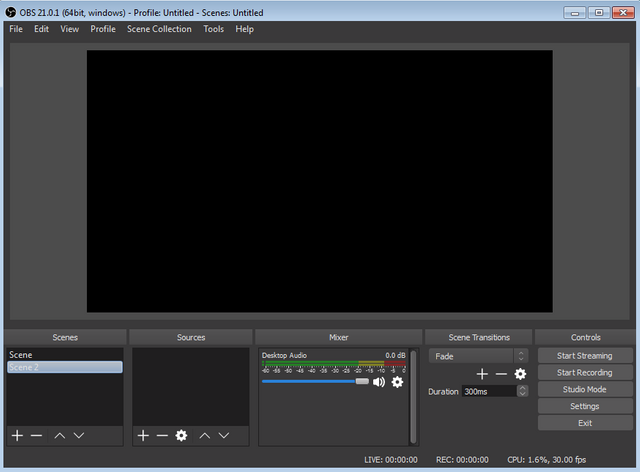
There is so many things you can do with OBS. You can capture your active screen to record the task you are doing. You can also do a live video via capture camera and so much more. But I will just show one function of this. Now let us open your Facebook account, create a Facebook page where you can broadcast your video as LIVE. After creating a Facebook Page, Open you Facebook page and Click Publishing tool (see image below)
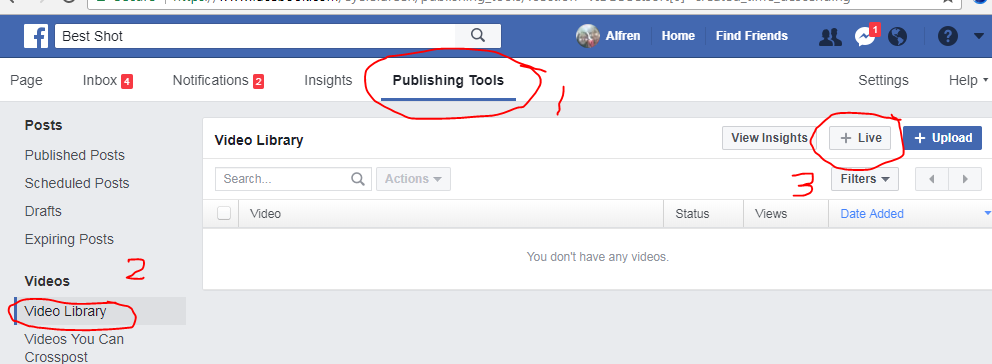
Under the Publishing tool, click Video Library (see image above) and Click +LIVE button on the right. Facebook will provide some stream keys and server url.
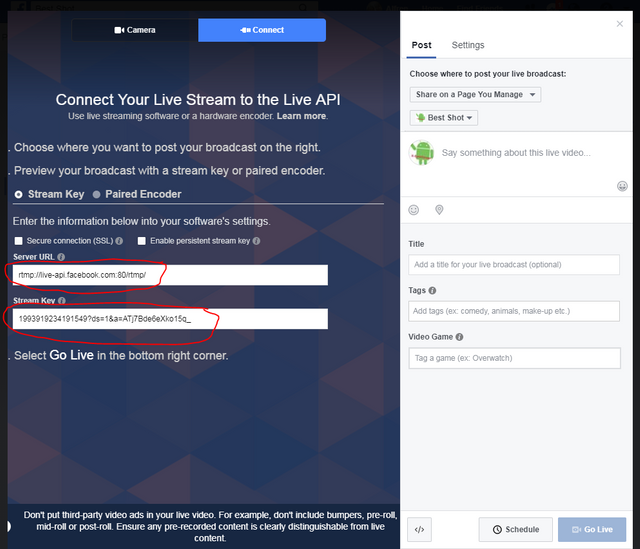
Now go to your OBS and click settings. In STREAM TAB in the right, stream type is Custom Stream Server and copy the URL and Stream Key that facebook provide in the corresponding boxes. Click Apply and close the settings.
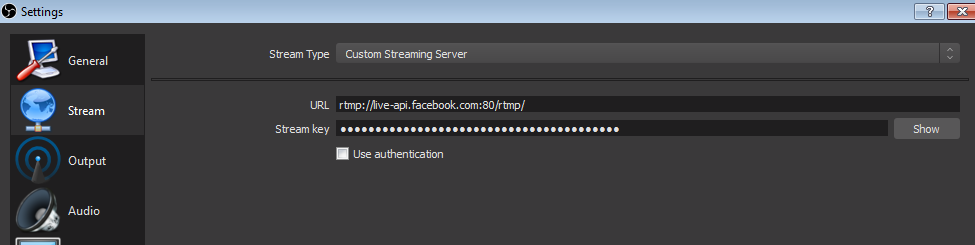
In OBS, right click anywhere in the Source Area (see image below) and select ADD>(select anything that you want to capture). We will try Display capture which we will capture our screen. you can crop it by pressing ALT and move the mouse until you are satisfied with the size of your video.
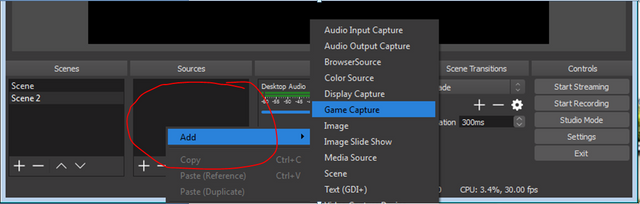
When your video is ready, Click START STREAMING and in facebook, click Publish button to publish a live video. To stop the video, go to OBS and click Stop, the video you are streaming will automatically stop on facebook. Take note, it may take 10 seconds delay on facebook than the actual live stream.
See the result
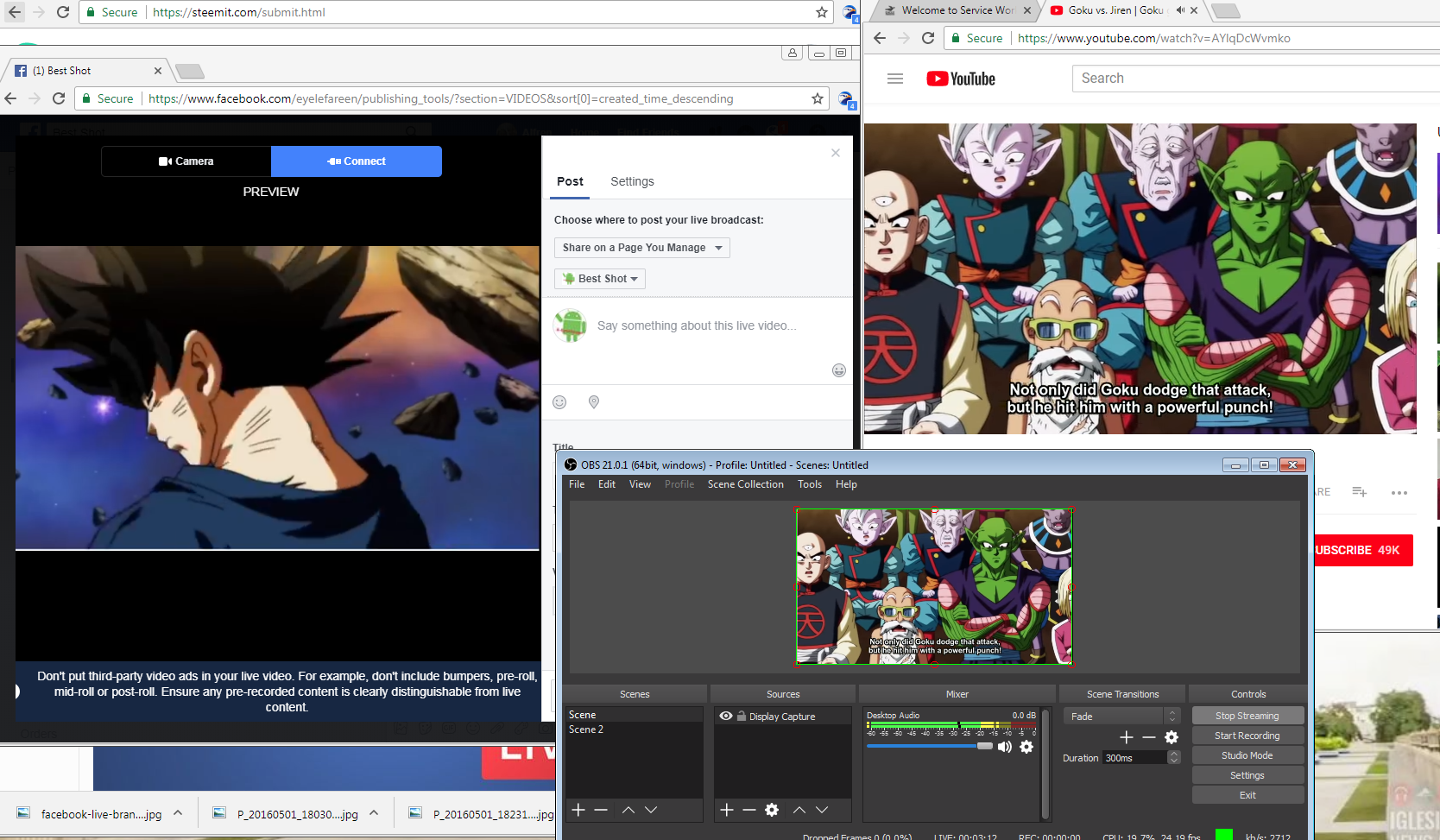
Try other sources make a live video. You may comment the Live video you made here. Hope that this information can help others.

Please follow and up-vote me on steemit @alfren.
You can follow me on twitter @SibulAlfren and
on facebook https://www.facebook.com/eyelefareen/