tutorials tools used file sharing ||tutorial menggunakan file sharing
Good nigt all Steemian around the archipelago. Best wishes for all of you, may you always be given the health to continue to share goodness and also useful information in every platform. Amen
Tools used for File Sharing
Windows 7 Ultimate 32 bit (server) and Windows 7 Starter 32 bit (client)
Windows 7 Ultimate 64 bit (server) and Windows 7 Ultimate 64 bit (client)
#Preparation:
Turn off Firewall and turn on Wi-Fi (on both PCs)
Steps:
a. Creating a Network from a PC server (who shared the file)
- Follow the example image, right-click the Wi-Fi logo - Open Network and Sharing Center
- Select Set up a new connection or network
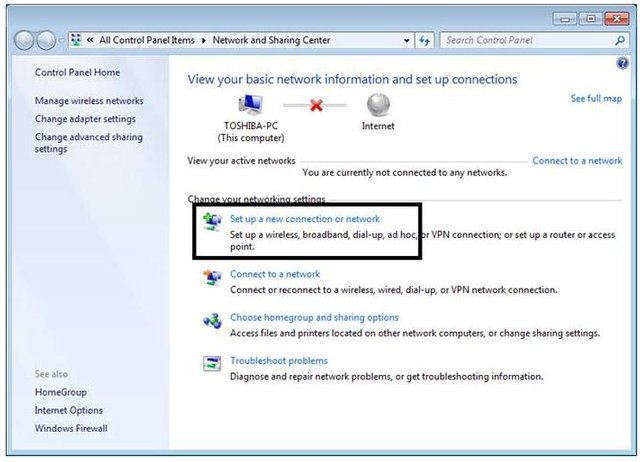
3. Select Set up a wireless ad hoc (computer-and-computer) network, then click Next 2 times
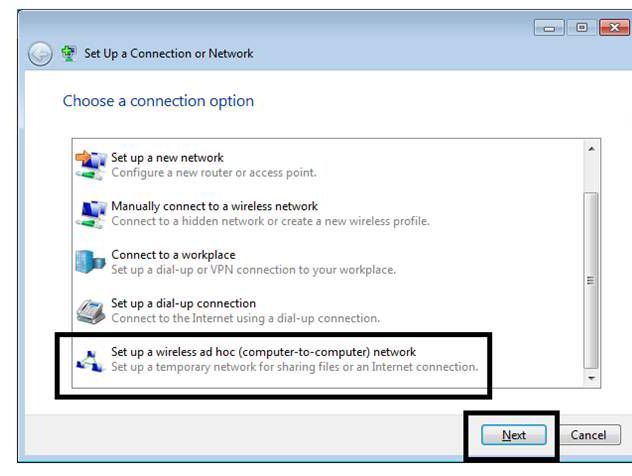
4. Fill the network settings as below
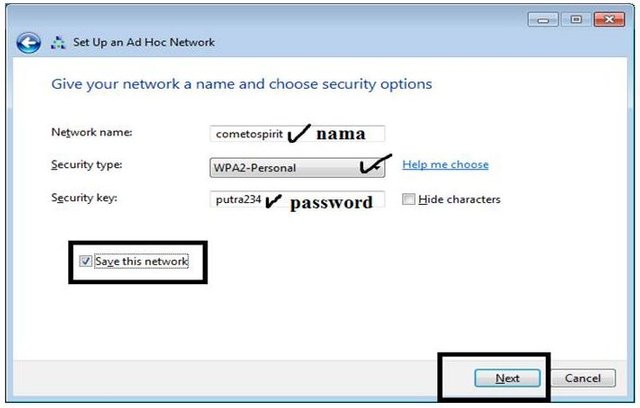
5. Network ready for sharing
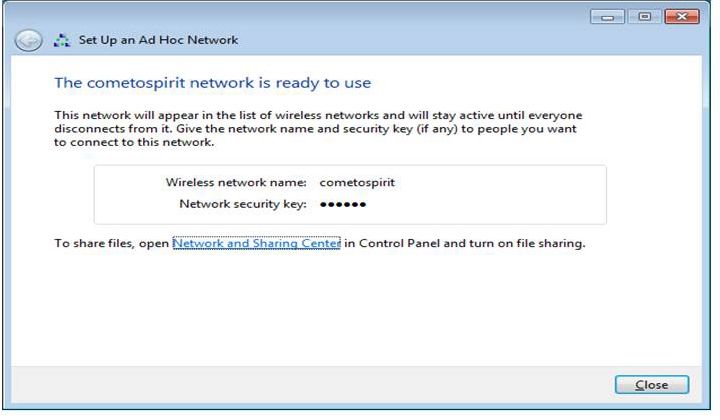
b. Sharing File / Folder from PC server
- Right-click the folder / file you want to share, then select Properties
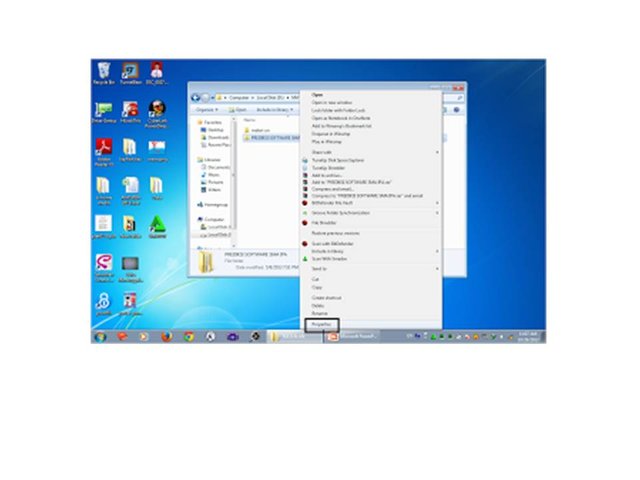
2. Select the Sharing tab, then click Share
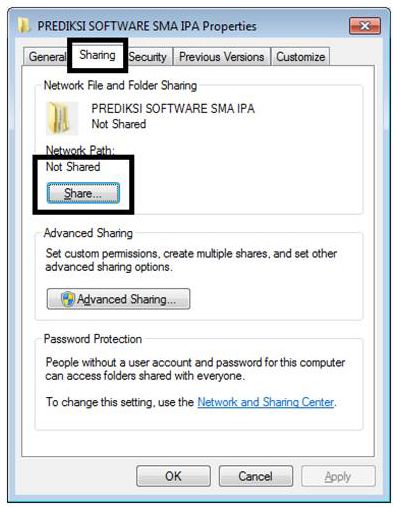
3. Follow the example image, select Everyone - click Add - Share
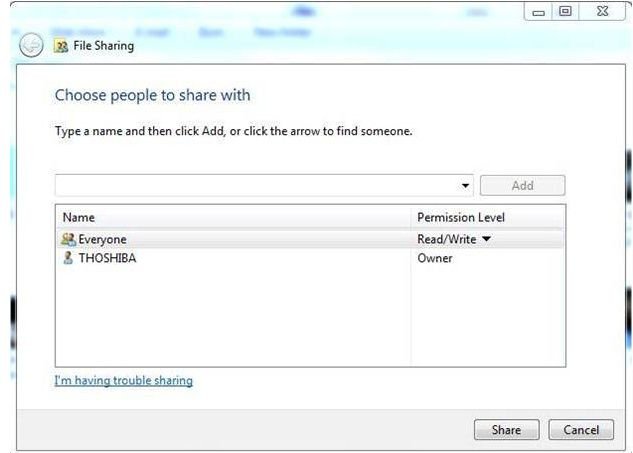
4. Files / Folders already shared
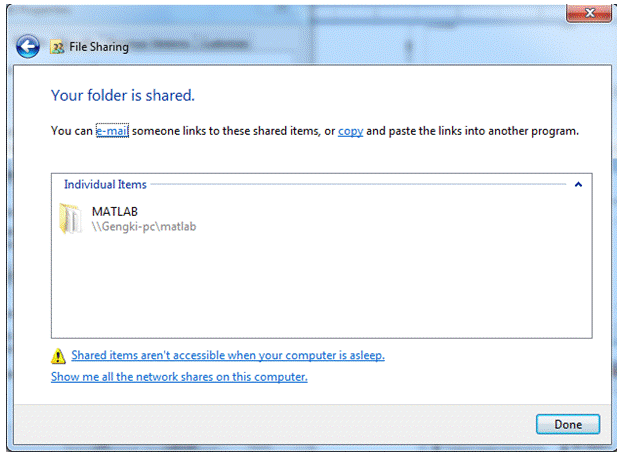
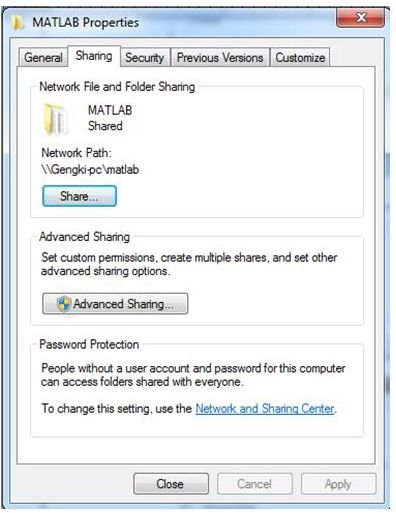
c. IP server server settings
- Select Manage wireless networks
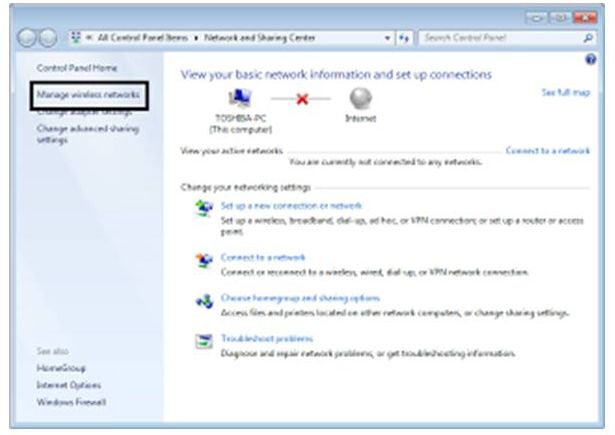
2. Select the Network Name used for sharing, then click Adapter Properties
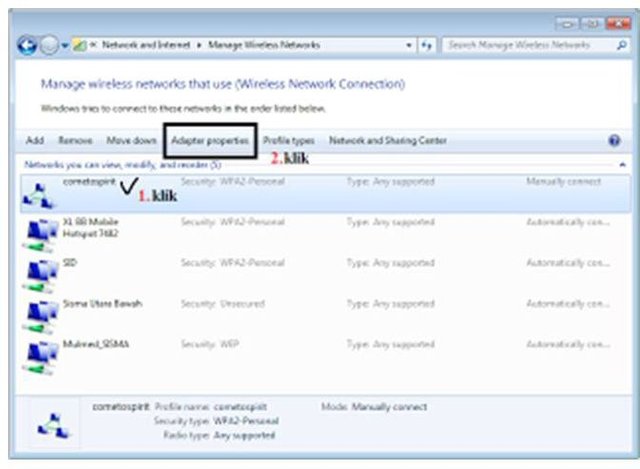
3. Follow the example image below
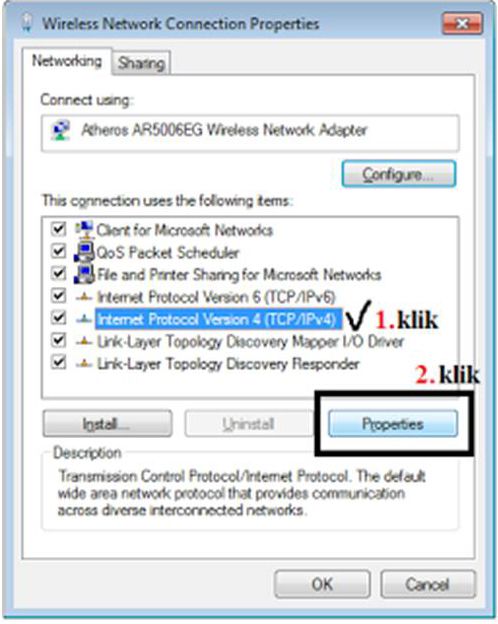
4. Fill the network settings as below
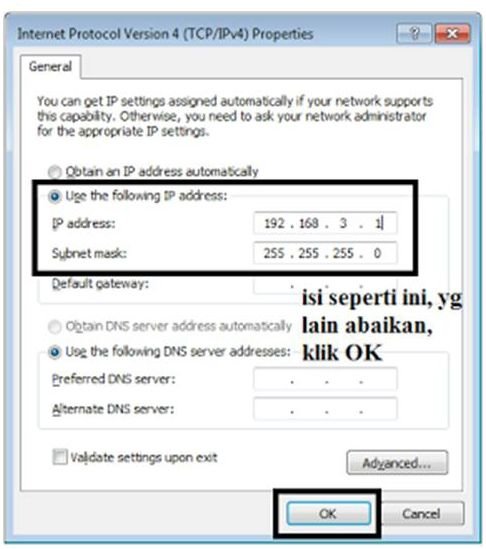
5. Fill the network settings as below
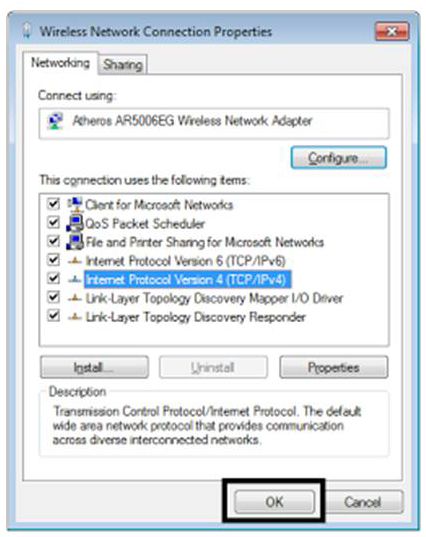
d. Setting IP PC client
- Click the Wi-Fi logo - select the Network Name used sharing, then click Connect
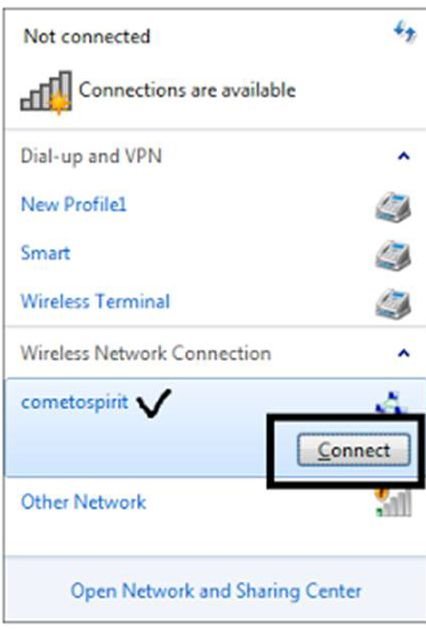
2. Right-click the Network Name used for sharing, then click Status
3. Click Properties
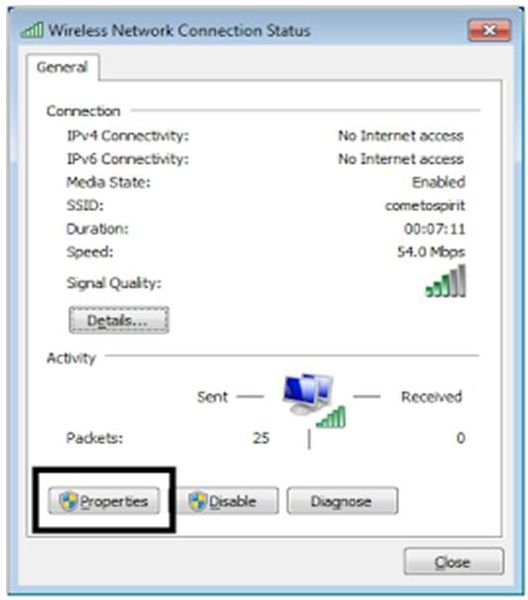
4. Follow the example image below
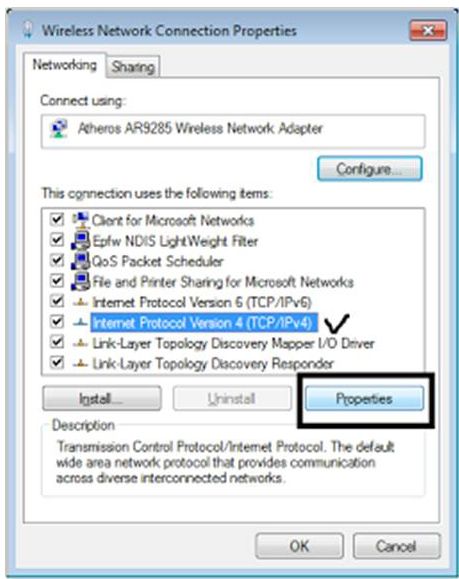
5. Fill the network settings as
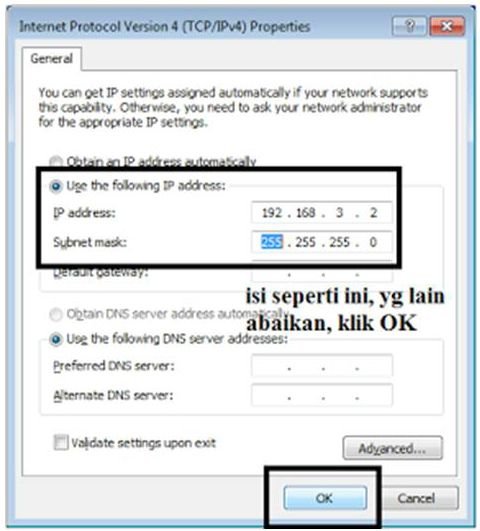
6. Click OK
e. Search for Files / Folders shared from client PC
- Click the Windows logo - type and select Run or press the Windows + R logo key on the keyboard
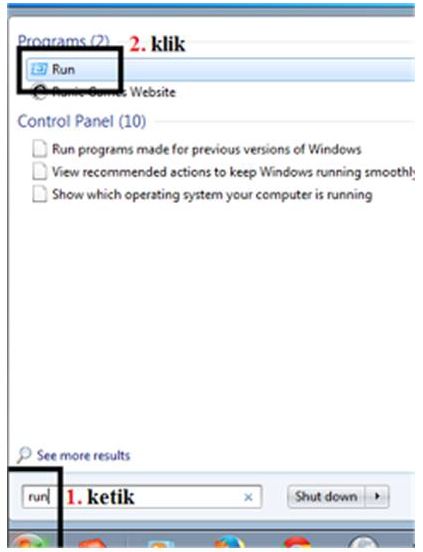
2. Type IP Server with the \\ IP Server format, and then click OK
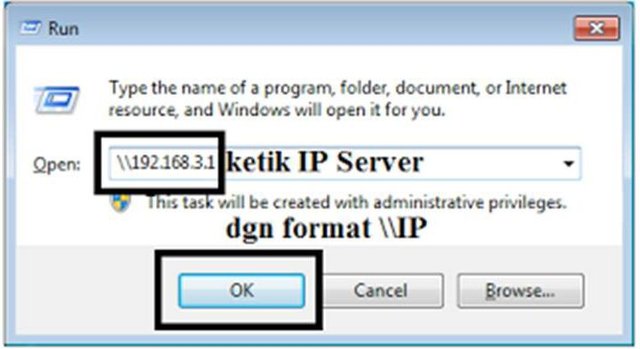
3. Files that are shared from the PC server, can be copied to the client PC
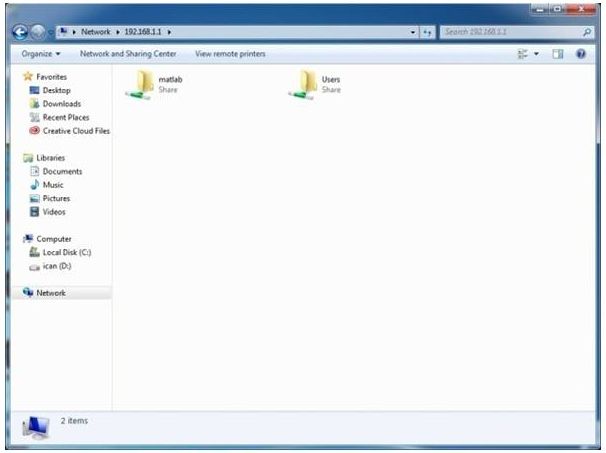
Selamat pagi Steemian semua di seluruh nusantara. Salam sejahtera untuk kalian semua, semoga kalian selalu diberikan kesehatan untuk terus bisa berbagi kebaikan dan juga informasi-informasi yang bermanfaat di setiap platform. Amin..
Alat yg dipakai untuk Sharing File:
Windows 7 Ultimate 32 bit (server) dan Windows 7 Starter 32 bit (client)
Windows 7 Ultimate 64 bit (server) dan Windows 7 Ultimate 64 bit (client)
Persiapan:
Matikan Firewall dan hidupkan Wi-Fi (di kedua PC)
Langkah-langkah:
a. Membuat Network dari PC server (yg nge-share filenya)
- Ikuti contoh gambar, klik kanan logo Wi-Fi -- Open Network and Sharing Center
2. Pilih Set up a new connection or network
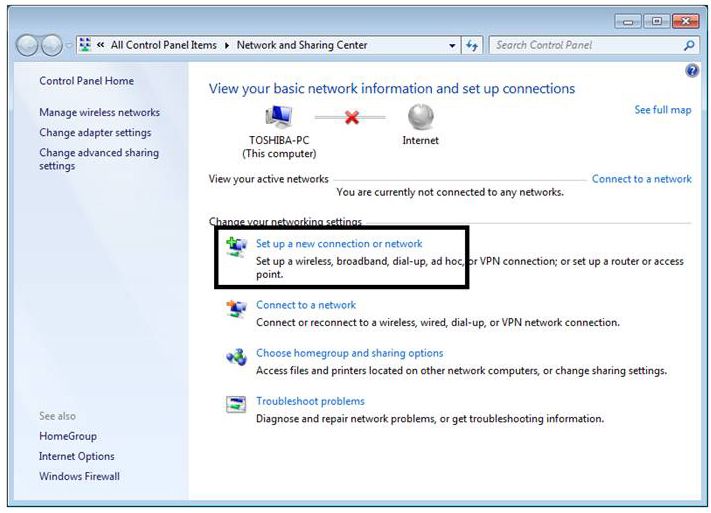
3. Pilih Set up a wireless ad hoc (computer-and-computer) network, lalu klik Next 2 kali
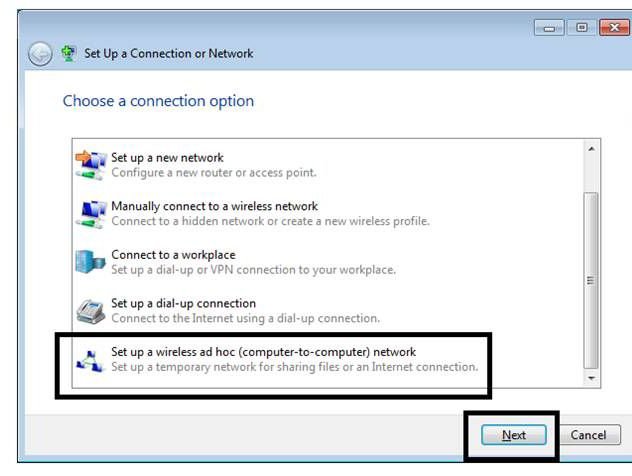
4. Isi settingan network seperti di bawah ini
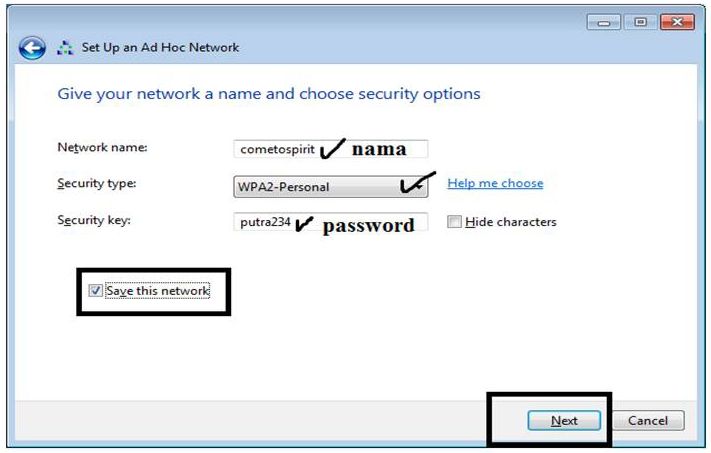
5. Network siap digunakan untuk sharing
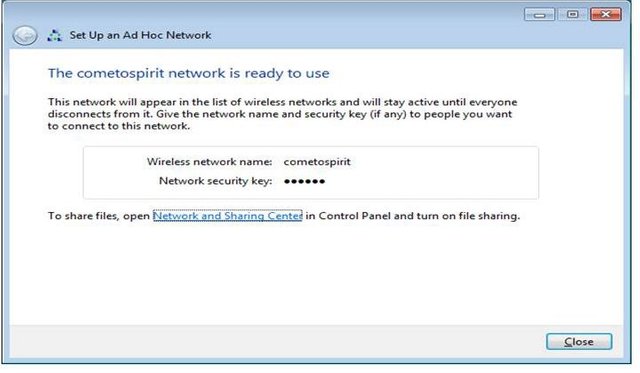
b. Sharing File/Folder dari PC server
- Klik kanan folder/file yg akan di-sharing, lalu pilih Properties
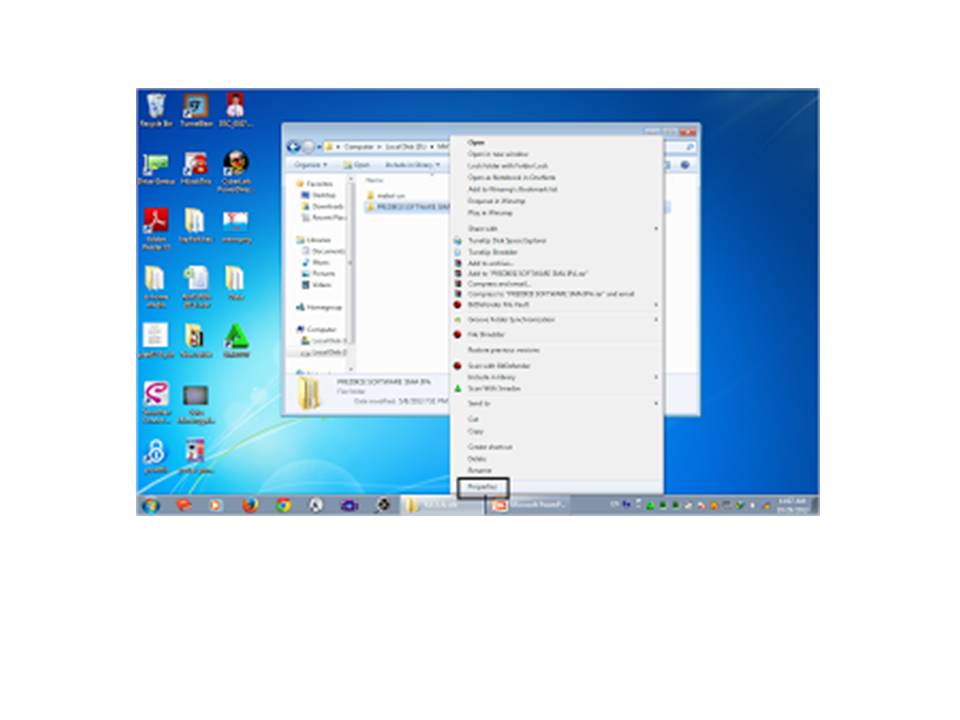
2. Pilih tab Sharing, lalu klik Share
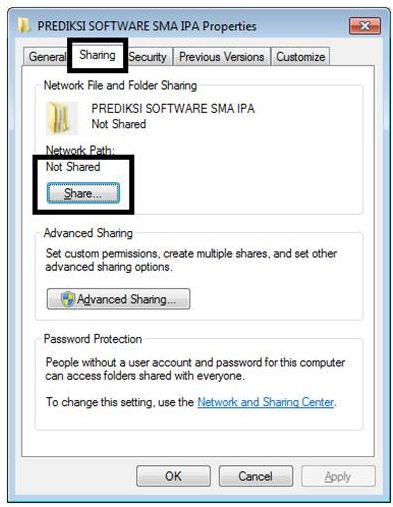
3. Ikuti contoh gambar, pilih Everyone -- klik Add – Share
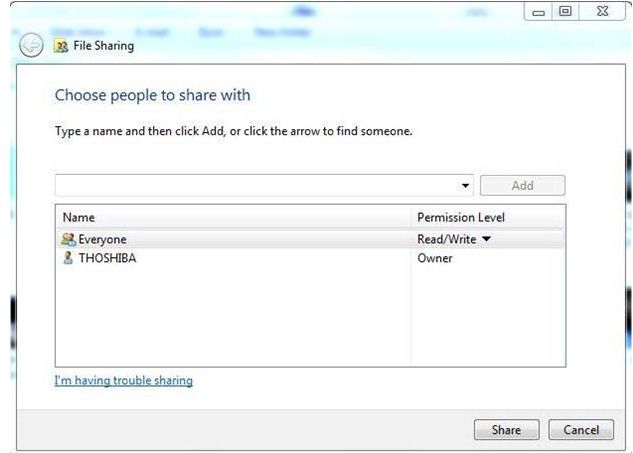
4. File/Folder sudah di-share
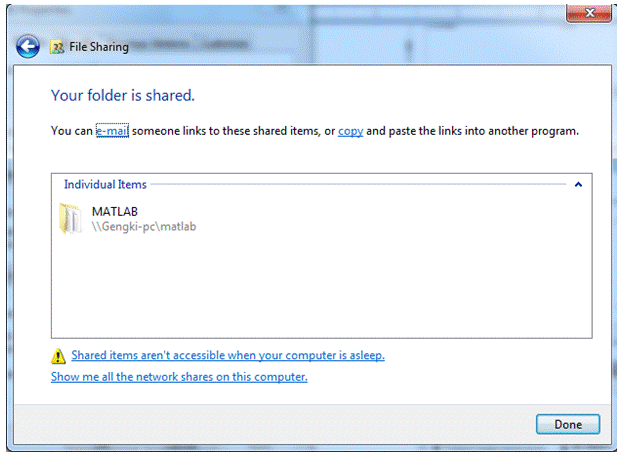
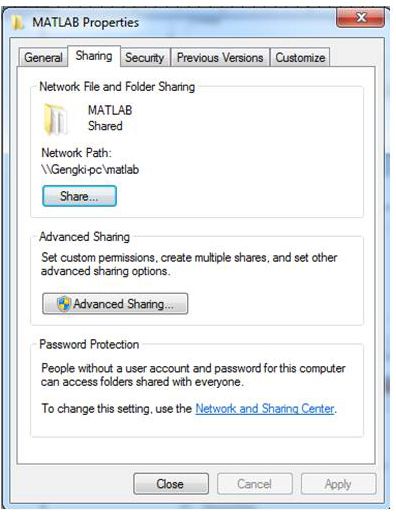
c. Setting IP PC server
- Pilih Manage wireless networks
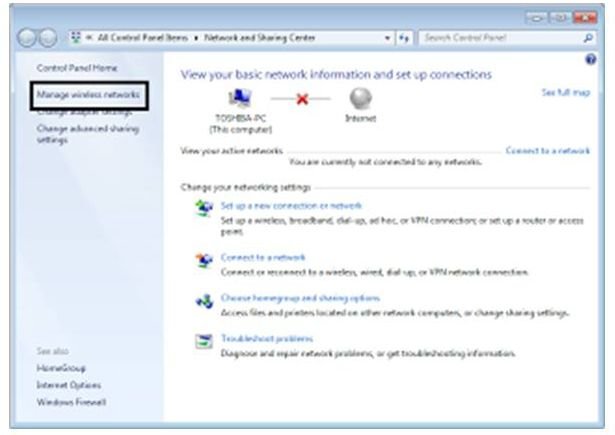
2. Pilih Nama Network yg digunakan untuk sharing, lalu klik Adapter Properties
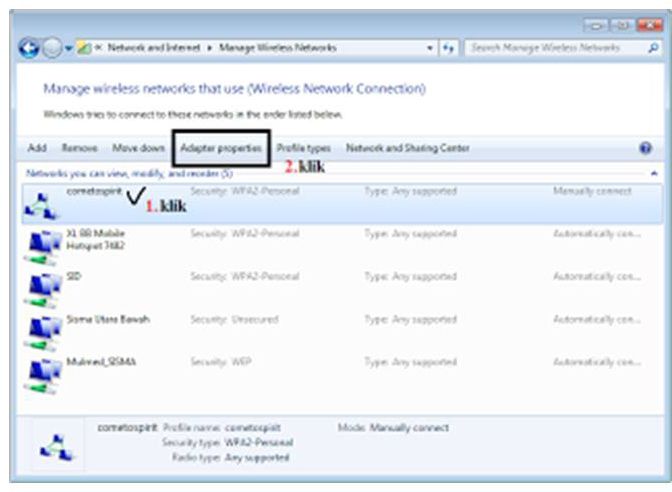
3. Ikuti contoh gambar di bawah
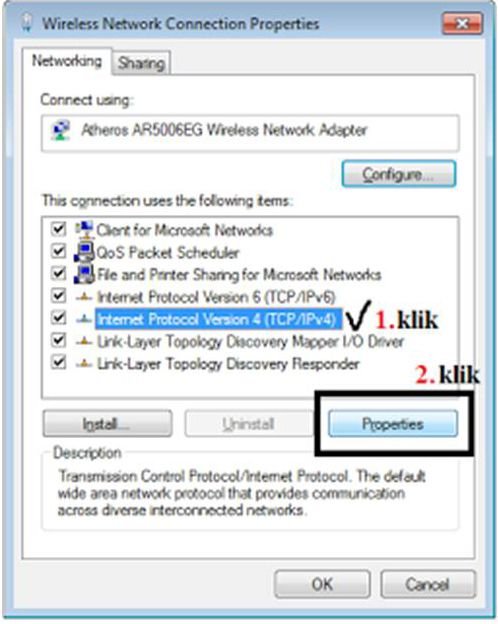
4. Isi settingan network seperti di bawah ini
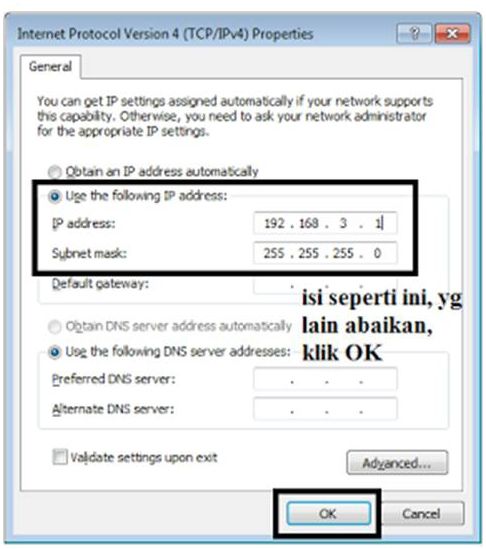
5. Isi settingan network seperti di bawah ini
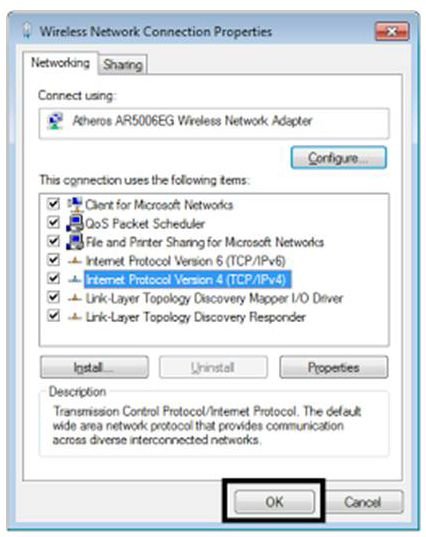
d. Setting IP PC client
- Klik logo Wi-Fi -- pilih Nama Network yg dipakai sharing, lalu klik Connect
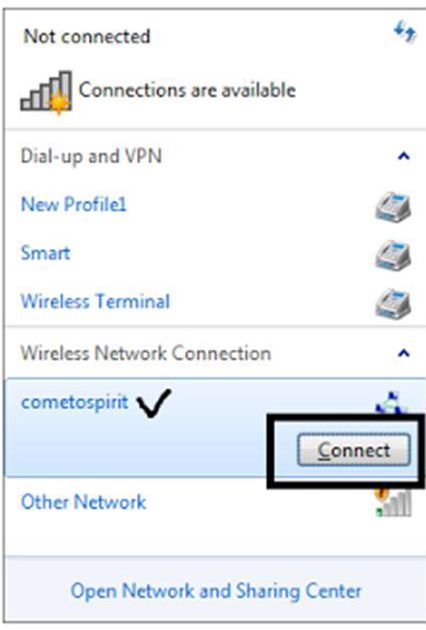
2. Klik kanan Nama Network yg digunakan untuk sharing, lalu klik Status
3. Klik Properties
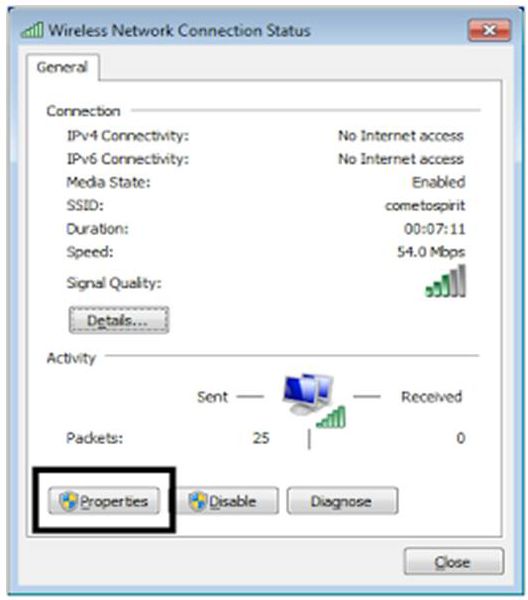
4. Ikuti contoh gambar di bawah
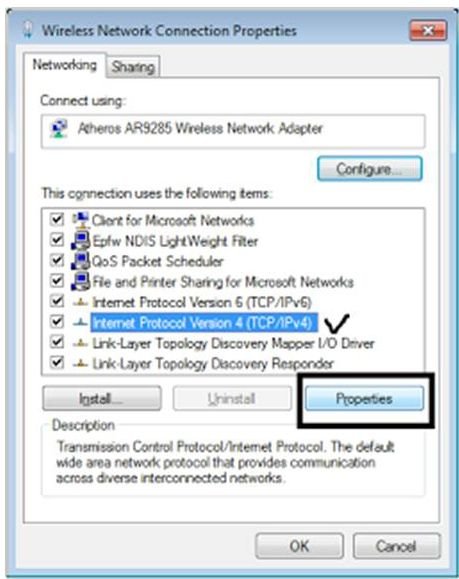
5. Isi settingan network seperti di bawah ini
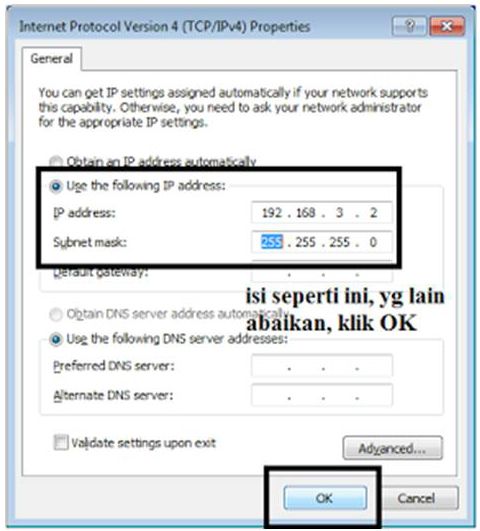
6. Klik OK
e. Mencari File/Folder yg di-share dari PC client
- Klik logo Windows -- ketik dan pilih Run atau menekan tombol logo Windows + R di keyboard
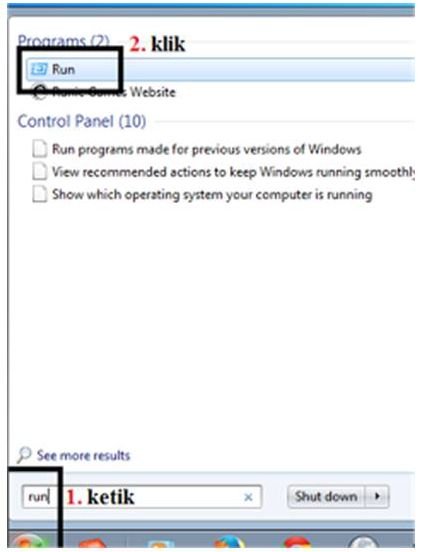
2. Ketik IP Server dengan format \\IP Server , lalu klik OK
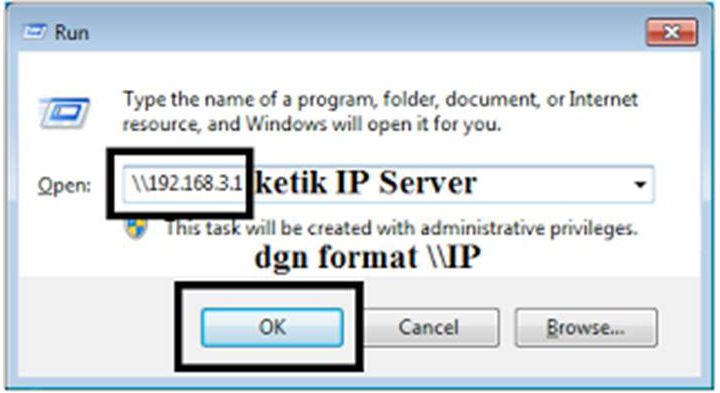
3. File yg di-share dari PC server, dapat di-copy ke PC client
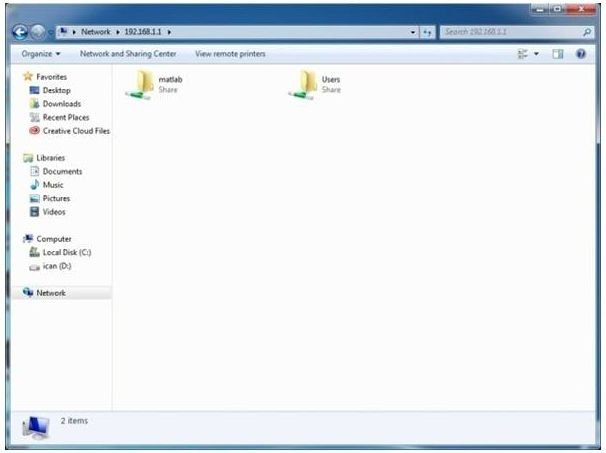 <
<Terimakasih atas waktumu telah membaca postingan saya ,Steemians! Jangan lupa ikuti @ajier.bedeng, upvote, dan komentar di bawah ini .