การใช้ Steemit wallet - How to use Steemit wallet Eng./Thai

After seeing a few post on how to do this or that with Steemit wallet. I think this is time to share information about how to use Steemit Wallet.
หลังจากดูโพสต์บางโพสต์ เกี่ยวกับวิธีการทำ กระเป๋าสตางค์ของ Steemit ผมคิดว่านี่เป็นเวลา ที่จะแบ่งปันข้อมูล เกี่ยวกับวิธีใช้ Wallet Steemit
After you are login into Steemit, you can click on your picture avatar and select wallet from there or from your blog menu select wallet. Then your wallet will open.
หลังจากที่คุณ ล็อกอิน Steemit แล้ว คุณสามารถ คลิกภาพประจำตัว ของรูปภาพและเลือกกระเป๋าสตางค์ จากที่นั่น หรือจากเมนูบล็อกของคุณ เลือกกระเป๋าสตางค์ กระเป๋าสตางค์ของคุณจะเปิดขึ้น
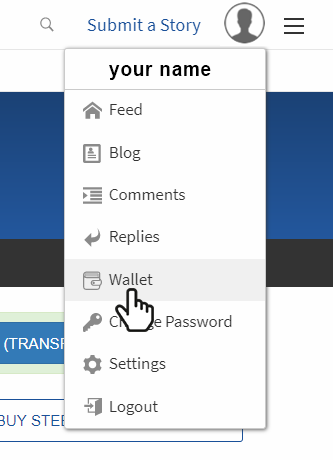
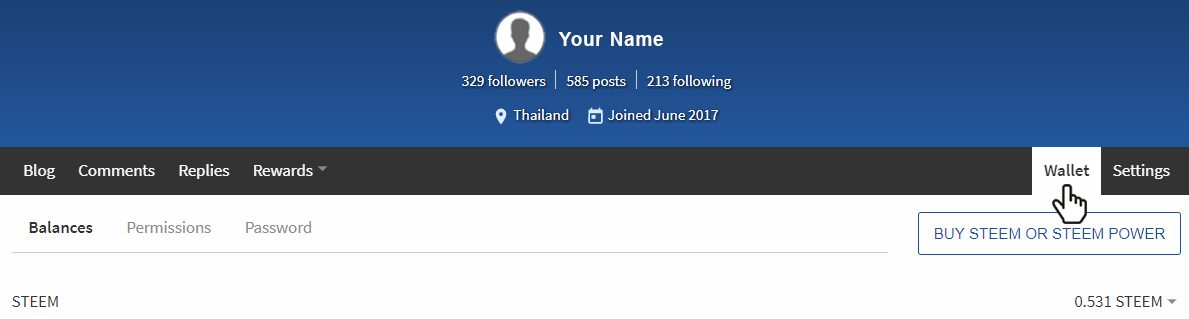
You are now on the main page of your Steemit wallet. In some case, you may have a green box with some SBD (Steem dollars) or SP (Steem power) to redeem. By clicking on the blue button “Redeem Rewards (transfer to balance)” you move the amount in the box into your balance.
ขณะนี้ คุณอยู่ในหน้าหลัก ของกระเป๋าสตางค์ของ Steemit ในบางกรณี คุณอาจมีกล่องสีเขียวกับ SBD ( Steem dollar) หรือ SP (Steem power) เพื่อถอน เมื่อคลิกปุ่มสีน้ำเงิน "แลกรับรางวัล (โอนไปยังยอดคงเหลือ)" คุณจะย้ายยอดเงินในกล่องลงในยอดเงินของคุณ
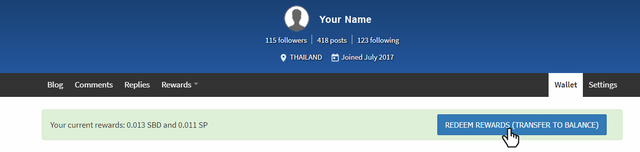
Under is the categories where you are in the wallet the first one is “Balance” on the same line than Balance is a white box “Buy Steem or Steem Power” it open a web site called “Blocktrades” but we will come back to it later.
ข้างใต้คือ ประเภทที่คุณอยู่ ในกระเป๋าสตางค์ อันดับแรกคือ "ยอดคงเหลือ" ในบรรทัดเดียวกับยอดคงเหลือ เป็นกล่องสีขาว "ซื้อ Steem หรือ Steem Power" เปิดเว็บไซต์ที่เรียกว่า "Blocktrades" แต่เราจะวนกลับมาในภายหลัง

Under that, there is a line starting with “Steem” and further on the same line the amount of Steem in your wallet. Behind the amount is a little black arrow pointing down, if you click on it, this will show you the menu box for the Steem currency
- Transfer, use to send Steem to someone or to a Steemit service like a voting bot
- Transfer to saving, use to transfer Steem to your saving account (saving account doesn’t give you interest)
- Power Up, use to exchange your Steem into Steem Power
- Buy, use to buy some currency like Steem Dollars or Bitcoin via the web site “Blocktrades”
- Sell, use to sell your Steem against some other digital currency
- Market, use to shows the market of Steem for the day
ข้างใต้ ที่มีเส้นเริ่มต้นด้วย "Steem" และต่อไป ในบรรทัดเดียวกัน จำนวน Steem ในกระเป๋าสตางค์ของคุณ
หลังจำนวนเงินที่เป็นลูกศรสีดำเล็ก ๆ ชี้ลง ถ้าคุณคลิกที่นี่ จะแสดงกล่องเมนูสำหรับสกุลเงิน Steem
- โอน, ใช้เพื่อส่ง Steem ให้กับบุคคลอื่น หรือส่งไปที่บริการ ของ Steemit เช่น โหวตติ้งโรบอท
- โอนเงินเข้าบัญชี, โอนเงิน steem ไปยังบัญชีออมทรัพย์ของคุณ (บัญชีออมทรัพย์ไม่ให้ดอกเบี้ย)
- Power Up, ใช้เพื่อแลก Steem ของคุณเข้า Steem Power
- ซื้อ, ใช้เพื่อซื้อสกุลเงินเช่น Steem Dollars หรือ Bitcoin ผ่านทางเว็บไซต์ "Blocktrades"
- ขาย, ใช้ขาย Steem ของคุณกับสกุลเงินดิจิทัลอื่น ๆ
- Market ใช้เพื่อแสดงตลาดของ Steem สำหรับวันนี้

Next part will be Steem Power and further on the same line is the amount of Steem power in your wallet. Behind the amount is a little black arrow pointing down, if you click on it, this will show you the menu box for the Steem Power.
- Power Down, use when you want to power down your account of Steem Power. Steem Power is like a share in the Steemit company so if you choose to power down you will have to wait 13 weeks to get all your Power Down into Steem. Steemit will divide the amount you want to power down into 13 part and you will receive one part every week during 13 weeks
- Buy, use when you want to buy some Steem Power with your Steem, Steem dollars or other currency
ส่วนถัดไปจะเป็น Steem Power และต่อไปในบรรทัดเดียวกันคือจำนวนเงินsteem power ในกระเเป๋าสตางค์ หลังจำนวนเงิน จะมีลูกศรสีดำเล็กๆ ชี้ลง ถ้าคุณคลิกที่นี่จะแสดงกล่องเมนูสำหรับ Steem Power
- Power Down ใช้เมื่อคุณต้องการ power down บัญชีของ Steem Power ของคุณ Steem Power เปรียบเสมือนส่วนแบ่งใน บริษัท Steemit ดังนั้นหากคุณเลือกที่จะ power down คุณจะต้องรอ 13 สัปดาห์เพื่อให้ Power Down into Steem ของคุณทั้งหมด Steemit จะแบ่งจำนวนเงินที่ต้องการแบ่งเป็น 13 ส่วนและคุณจะได้รับหนึ่งส่วนทุกสัปดาห์ในช่วง 13 สัปดาห์
- ซื้อ,ใช้เมื่อต้องการซื้อ Steem Power ด้วย Steem, Steem ดอลลาร์ หรือสกุลเงินอื่น ๆ

Next is Steem Dollars and further on the same line your amount of Steem Dollars in your wallet. Behind the amount is a little black arrow pointing down, if you click on it, this will show you the menu box for the Steem Dollars
- Transfer, use to send Steem Dollars to someone or to a Steemit service like a voting bot
- Transfer to saving, use to transfer Steem Dollars to your saving account (saving account doesn’t give you interest)
- Market, use to shows the market of Steem Dollars for the day
- Convert to Steem, use to convert inside Steemit your Steem Dollars into Steem without external fees
- Buy, use to buy some currency like Steem or Bitcoin via the web site “Blocktrades”
- Sell, use to sell your Steem Dollars against some other digital currency
ถัดไปคือ Steem dollar และต่อไปในบรรทัดเดียวกันจำนวน Steem Dollars ในกระเป๋าสตางค์ของคุณ
หลังจำนวนเงิน มีลูกศรสีดำเล็กๆ ชี้ลง ถ้าคุณคลิกที่นี่จะแสดงกล่องเมนูสำหรับ Steem Dollars
- โอนเงิน, ใช้เพื่อส่ง Steem Dollars ให้กับบุคคลอื่นหรือไปที่บริการ Steemit เช่น โหวตติ้ง โรบอท
- โอนเงินเข้าบัญชีออมทรัพย์ของคุณ (บัญชีเงินฝากออมทรัพย์ไม่ให้ผลกำไล)
- ตลาด, ใช้เพื่อแสดงตลาดของ Steem Dollars สำหรับวันนี้
- เปลี่ยนเป็น Steem, ใช้สำหรับภายใน Steemit, เปลี่ยน Steem Dollars ของคุณเป็น Steem โดยไม่มีค่าธรรมเนียมจากภายนอก
- ซื้อใ, ช้เพื่อซื้อสกุลเงินเช่น Steem หรือ Bitcoin ผ่านทางเว็บไซต์ "Blocktrades"
- ขาย, ใช้เพื่อขายเหรียญ Steem dollar ของคุณเทียบกับสกุลเงินดิจิทัลอื่น ๆ
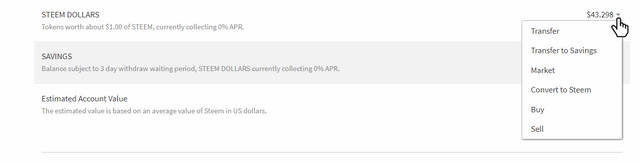
Next is your Saving account and further on the same line your amount of Steem in your saving wallet. Behind the amount is a little black arrow pointing down, if you click on it, this will show you the menu box for the Saving Steem
- Withdraw Steem, use to withdraw Steem from your saving wallet
ถัดไปคือบัญชีออมทรัพย์ของคุณ และถัดไปในบรรทัดเดียวกันจำนวน Steem ของคุณในกระเป๋าสตางค์ของคุณ หลังจำนวนเงิน เป็นลูกศรสีดำเล็กๆ น้อยๆ ที่ชี้ลงถ้าคุณคลิกที่ไอคอนนี้ จะแสดงกล่องเมนูสำหรับ saving Steem
- ถอน Steem, ใช้ถอน Steem ออกจากกระเป๋าสตางค์ของคุณ

Next line, also under Saving is your amount of Steem Dollars in the Saving wallet
- Withdraw Steem Power, use to withdraw Steem Dollars from your saving wallet (notice you will be subject to 3 days waiting period before getting your Steem Dollars out of the saving)
บรรทัดถัดไป ซึ่งอยู่ภายใต้ saving คือจำนวนเงินของ Steem Dollars ใน saving wallet
- ถอนเงิน Steem Power, ใช้ถอน Steem Dollars จาก wallet ของคุณ (แจ้งให้ทราบว่าคุณจะต้องรอเป็น ระยะเวลารอ 3 วันก่อนที่ Steem Dollars จะออกจากการออม)

Under is the Estimated Account Value and further on the same line the price in Dollars of the estimation value of your account that day. The price can change with the price of Steem and Steem dollars depending on the crypto currency exchange rate.
ข้างใต้คือมูลค่าของบัญชี โดยประมาณ และในบรรทัดเดียวกัน เป็นราคาดอลลาร์ เป็นค่าประมาณของบัญชี ของคุณในวันนั้น ราคาสามารถเปลี่ยนแปลงได้ โดยมีราคา Steem และ Steem dollars ขึ้นอยู่กับอัตราแลกเปลี่ยนสกุลเงินของ crypto

The last part of the page is the History, it shows you all the activity in your wallet. Such as transfer, claim rewards, receive…
ส่วนสุดท้ายของหน้าคือ ประวัติ, จะแสดงกิจกรรมทั้งหมดใน wallet ของคุณ เช่นการโอนเงิน เรียกร้องผลรางวัลที่ได้รับ ...

Now back to the category line next to Balance is Permissions. There is 4 kind of permissions keys. For some transaction or right to give to other to do things you may have to give some of these keys. Always remember “Never give your Password and save it outside of your computer on a USB thumb-drive for example. To see these keys you have to be Login and have to click the button on the same line of the needed key. Those keys have to be shared only when necessary.
ตอนนี้กลับไปที่บรรทัด หมวดที่อยู่ถัดจากยอดคงเหลือที่รับอนุญาต มีคีย์ 4 แบบ สำหรับธุรกรรมหรือสิทธิบางอย่าง ที่จะมอบให้ผู้อื่น ทำสิ่งที่คุณอาจต้องให้คีย์เหล่านี้ โปรดจำไว้เสมอว่า "อย่าให้รหัสผ่านของคุณ และบันทึกข้อมูลไว้นอกคอมพิวเตอร์ของคุณ ตัวอย่างเช่น USB thumbdrive หากต้องการดูคีย์เหล่านี้คุณต้องเข้าสู่ระบบและคลิกปุ่มบนบรรทัดเดียวกันของคีย์ที่ต้องการ คีย์เหล่านี้ต้องแชร์เฉพาะเมื่อจำเป็นเท่านั้น
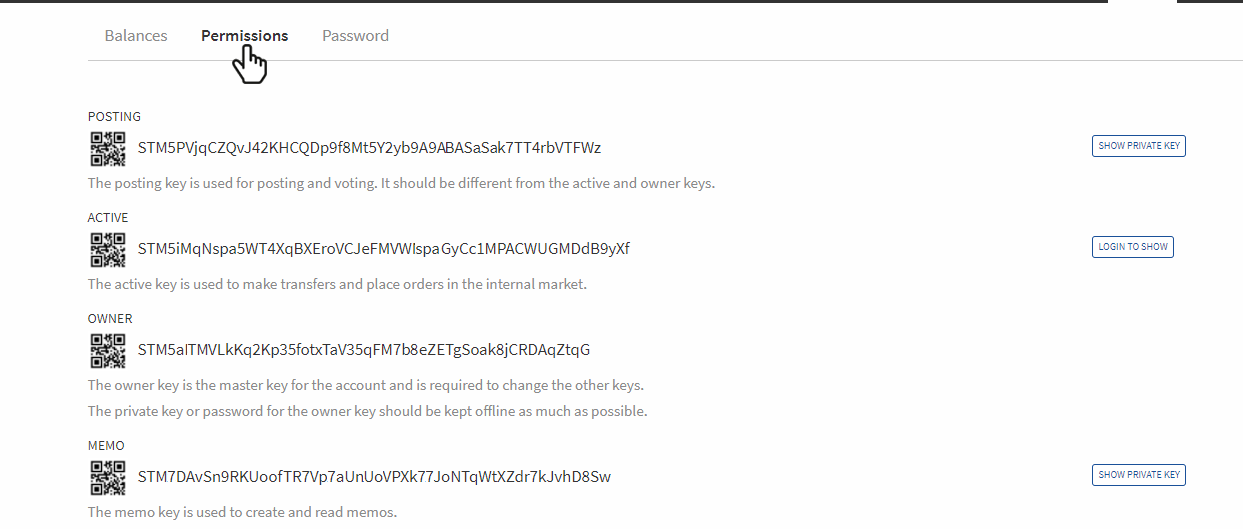
Back again to the category line and next to Permission is Password. This is where you can change your password. For changing your password you have to provide your current password then click the button “Click to Generate Password” and copy it and paste it to “Re-Enter Generated Password”. Click the box “I understand Steemit cannot recover lost passwords” and also the box “I have securely saved my generated password” make sure before clicking update Password to have pasted your new password on an external device. Then click “Update Password”.
กลับไปที่บรรทัดหมวดหมู่ และถัดจากการอนุญาตคือรหัสผ่าน นี่คือที่ที่คุณสามารถเปลี่ยนรหัสผ่านของคุณได้ สำหรับการเปลี่ยนรหัสผ่านของคุณ คุณต้องระบุรหัสผ่านปัจจุบันของคุณแล้วคลิกปุ่ม "คลิกเพื่อสร้างรหัสผ่าน" แล้วคัดลอกและวางรหัสไปที่ "ป้อนรหัสผ่านที่สร้างขึ้นใหม่" คลิกกล่อง "ฉันเข้าใจว่า Steemit ไม่สามารถกู้คืนรหัสผ่านที่หายไปได้" และในช่อง "ฉันได้บันทึกรหัสผ่านที่สร้างไว้แล้วอย่างปลอดภัย" ให้แน่ใจก่อนคลิก อัปเดตรหัสผ่านเพื่อวางรหัสผ่านใหม่ลงในอุปกรณ์ภายนอก จากนั้นคลิก "อัปเดตรหัสผ่าน"
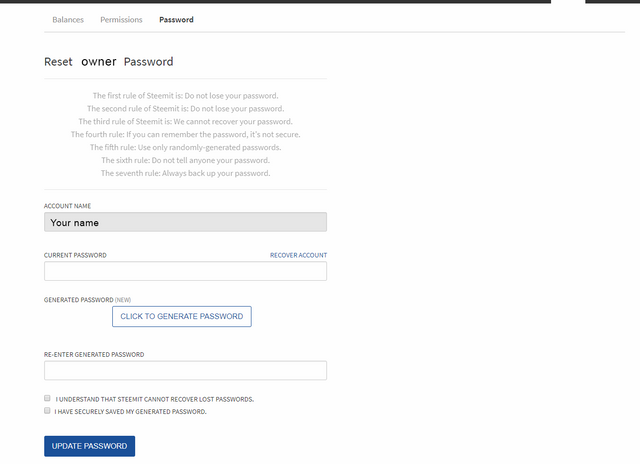
Tomorrow I will continue to explain how to use and send Steem or Steem Dollars.
พรุ่งนี้ผมจะอธิบายวิธีใช้และส่ง Steem หรือ Steem Dollars ต่อไป
Love and Happiness
รักและขอให้มีความสุข
ขอบคุณข้อมูลและคำแนะนำดี ๆ นะค่ะ.
ยินดีคร้บ :)
😊Thank you for sharing
Great post and up vote 👍
@ricko66
Sabai Dee khun Sakhone kop djai lai lai :)
😍 sai Bai dee jao 😁😍😁
You're welcome @ricko66
I really hoping to find my people
Sometimes soon 💪 Thank you so much for supporting me. I really appreciate that 💙
ขอบคุณมากค่ะสำหรับรายละเอียดต่างๆ ที่อ่านและทำความเข้าใจได้ง่ายดีมากเลยค่ะ
Wow!
ขอบคุณสำหรับข้อมูลแนวทางเพื่อเรียนรู้ เข้าใจ อย่างละเอียดด้วยครับ
thank you.
This post has received a 1.52 % upvote from @booster thanks to: @ricko66.
ขอบคุณมากๆสำหรับข้อมูล 👍🏻🇹🇭❤️
Congratulations! This post has been upvoted from the communal account, @minnowsupport, by ricko66 from the Minnow Support Project. It's a witness project run by aggroed, ausbitbank, teamsteem, theprophet0, someguy123, neoxian, followbtcnews/crimsonclad, and netuoso. The goal is to help Steemit grow by supporting Minnows and creating a social network. Please find us in the Peace, Abundance, and Liberty Network (PALnet) Discord Channel. It's a completely public and open space to all members of the Steemit community who voluntarily choose to be there.
ขอบคุณสำหรับโพสนี้ค่ะ ขออนุญาตแชร์ให้เพื่อนที่สนใจนะคะ