How To Set Up SparkleShare On Linux
There are many syncing options on Linux, but hardly any of them focus on the developer. That’s where Sparkleshare comes in: it’s a file syncing tool that allows users to sync and share various text files, office documents, and other small types of data to users on a LAN, or over the internet in a Dropbox-like fashion. Sparkleshare is free and works very well on a myriad of Linux distributions. To use SparkleShare on Linux it, you’ll need to set up both a client and host.
Sparkleshare Server
The Sparkleshare host system sets up effortlessly, thanks to their “Dazzle” tool. Dazzle is a shell script that users can use to manipulate Sparkleshare shares, connect clients, and etcetera quickly.
Note: you do not need to have a dedicated server to host a Sparkleshare project. However, it is a good idea to install your Sparkleshare server on a computer that is used regularly.
The Dazzle script doesn’t require any unique setup to use or install. Instead, use the wget tool to download it to the home directory of the Linux server or Desktop that will host the files.
wget https://raw.githubusercontent.com/hbons/Dazzle/master/dazzle.sh
Update the permissions to the Dazzle script, so that your Linux PC can use it correctly. Without the correct permissions, it’s very likely the script won’t run right.
sudo chmod +x dazzle.sh
After setting permissions, run the Dazzle setup command. The setup command will auto-generate various configuration files, as well as other essential system changes needed to run a successful Sparkleshare system.
'); if (navigator.appVersion.indexOf("Mac")!=-1) document.write('');Gain root privileges with:
sudo -s
Then, swap to the Root account using the su command.
su
With root, execute the Dazzle setup process.
sh dazzle.sh setup
Now that the setup is taken care of, it is possible to set up a share. Keep in mind that Sparkleshare file hosts are best with code, text files, pictures or other small documents. Please don’t try to use this for large files, as this is not what the software is intended for. To create a new share, invoke the create command.
sh dazzle.sh create NEW_SHARE_NAME
The Dazzle script, when complete, will print out the remote connection details for your new share. Copy this share information and save it to a text file. Feel free to repeat this process as many times as you like, if you desire multiple separate shares with your Sparkleshare host.
Sparkleshare Client
Now that you’ve got your Sparkleshare server working, it’s time to set up the client side of things. Luckily, Sparkleshare is readily available on all major operating systems. To install Sparkleshare on Linux, open up a terminal and follow the directions depending on your Linux distribution.
Ubuntu
sudo apt install sparkleshare
Debian
sudo apt-get install sparkleshare
Arch Linux
Arch Linux users have access to the Sparkleshare client if they enable the “Community” repo in /etc/pacman.conf.
sudo pacman -S sparkleshare
Fedora
sudo dnf install sparkleshare -y
OpenSUSE
sudo zypper install sparkleshare
Generic Linuxes via Flatpak
The Sparkleshare developers have a Flatpak version available to install. To get it, follow our guide to set up Flatpak on your Linux PC.
After setting up Flatpak to work on your Linux PC, enter the following commands to get Sparkleshare working.
flatpak remote-add flathub https://flathub.org/repo/flathub.flatpakrepo flatpak install flathub org.sparkleshare.SparkleShare
Connecting To Sparkleshare server
To connect to a self-hosted Sparkelshare, you’ll first need to add the ID to your server. Launch the Sparkleshare client and right-click on it in the system tray on your desktop. In the right-click menu, find “Client ID” and click the “copy to clipboard” button.
Return to the server that is hosting your Sparkleshare project, and gain root access with sudo -s.
sudo -s
After running the sudo -s command, switch over to the root account by executing the su command in a terminal.
su
With root access, run the Dazzle script and use the link feature. Take the Client ID and paste into the terminal when prompted. Repeat this process for each user who needs access to the remote Sparkleshare project.
sh dazzle.sh link
When all of your clients are connected, right-click on the Sparkleshare icon in your system tray again, and select “add hosted project.” Enter the connection details for your share to gain access! If the connection is successful, data will instantly start syncing to your Linux PC through the client.
Need to add new data to your remote Sparkleshare server? Open up your Linux file manager and navigate to /home/username/Sparkleshare/.
To share files with users connected to your Sparkleshare project, click on one of the project sub-folders inside of ~/Sparkleshare. Copy your data into the project folder and let the client upload it to the other users.
SUBSCRIBE TO OUR
NEWSLETTER
Read original article
Posted from our news room : https://news.sye.host/how-to-set-up-sparkleshare-on-linux/
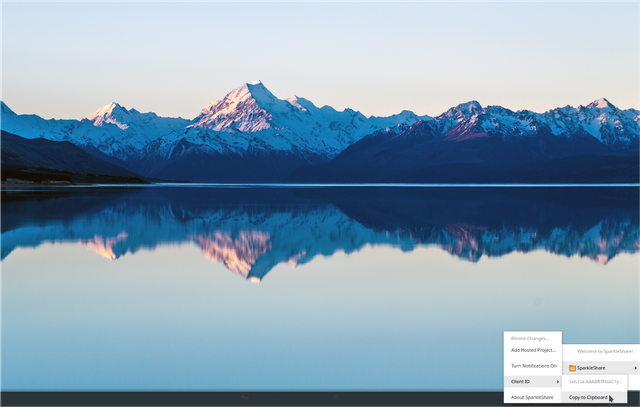
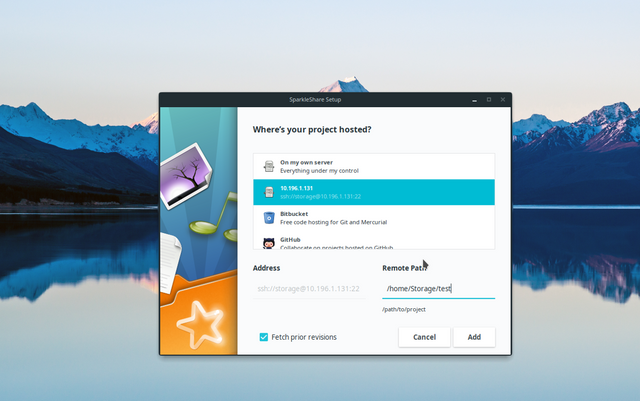
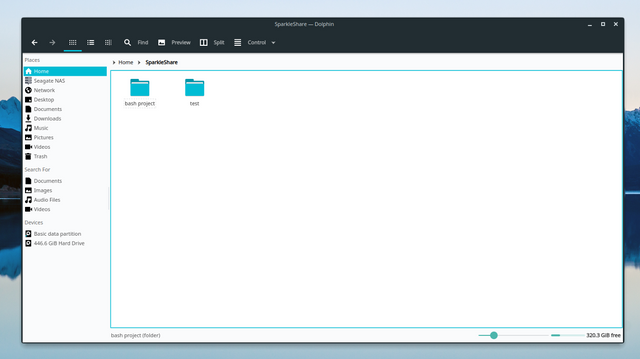
@syeservices, I gave you a vote!
If you follow me, I will also follow you in return!
This user is on the @buildawhale blacklist for one or more of the following reasons: