How To Enable Focus Assist For Gaming On Windows 10
Focus Assist is the Windows 10 take on Do Not Disturb. Like the feature of the same name that you can find on mobile operating systems, and some desktop operating systems, you can schedule Focus Assist to turn on automatically at a given time. For example, if you know you’re going to be in a meeting everyday from 10 to 11, you can enable Focus Assist for that period to block notifications. This works for planned events but for unplanned events such as randomly choosing to play a game, you can’t schedule Focus Assist. Instead, you use can use one of the built-in rules to enable Focus Assist for gaming.
This only works for games that use DirectX.
Focus Assist For Gaming
Open the Settings app and go to the System group of settings. Here, go to the Focus Assist tab, and scroll down to the Automatic Rules section. This section is rather limited for the name given to it but there’s a ‘When I’m playing a game’ switch that you can turn on. Once enabled, it will block all notifications when you play a game provided the game uses DirectX.
Focus Assist has two different modes; Priority Only, and Alarms. You can choose either one of the two to be enabled when you’re gaming.
It goes without saying that since this is going to disable notifications when you’re playing a game that uses DirectX, it isn’t a perfect solution. This is made more complicated by the fact that you cannot use an app, a scheduled task, a script, or a combination of keyboard shortcuts to enable Focus Assist, thus you cannot automate it through any other means.
'); if (navigator.appVersion.indexOf("Mac")!=-1) document.write('');The automatic rules for Focus Assist will not be getting smarter with the next Windows 10 feature update so users really only have the option to manually enable Focus Assist when they’re playing a non-DirectX based game. This is, perhaps, one of those times when a routine helps. The only faint silver lining to all this is that in most games, even those that you play in full screen, you can open the Action Center with the Win+A keyboard shortcut and enable Focus Assist from its respective toggle. You won’t have to quit/pause/exit your game if you remember to enable Focus Assist in the middle of a gaming session.
Microsoft doesn’t pay much attention to this particular feature on Windows 10. Focus Assist was originally called Quiet Hours when Windows 10 was first released and for a very long time, there was no way to even schedule it.
SUBSCRIBE TO OUR
NEWSLETTER
Read original article
Posted from our news room : https://news.sye.host/how-to-enable-focus-assist-for-gaming-on-windows-10/
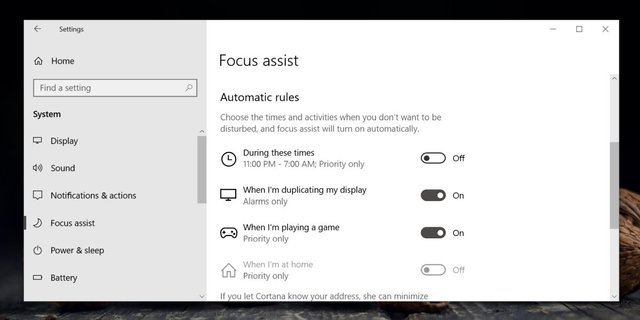
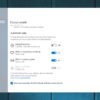
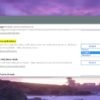
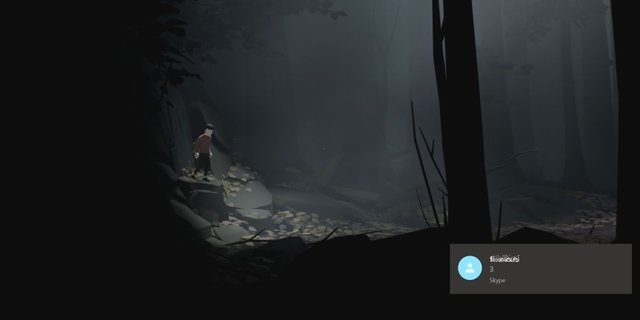
This user is on the @buildawhale blacklist for one or more of the following reasons: