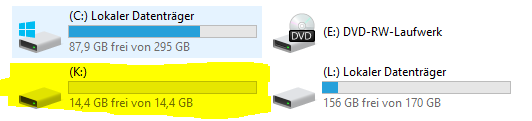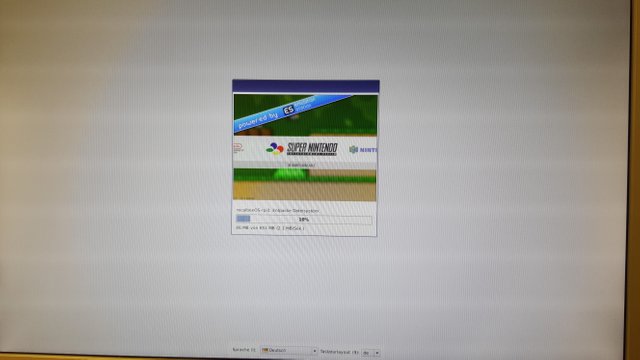(GER / ENG) How to make a gaming console and a multimedia system in one raspberry pi!
(GER / ENG) How to make a gaming console and a multimedia system in one raspberry pi!
!German version in my blog!
Hi guys,
today we're going to build a gaming console and a multimedia system with only one raspberry pi! That means you can play games from the atari 2600 all the way to the playstation 1, but with just one click you can watch your favorite videos, pictures or play music.
You'll need:
- Raspberry Pi 3
- MicroSD Card
- Monitor / TV
- Controller (Bluetooth or USB) / mouse and keyboard
- HDMI cable
- power supply
- PC to format the SD Card
Note: You could also use the Raspberry Pi 2, but I highly recommend the Raspberry Pi 3!
Download recalbox
This is our edited OS for the raspberry pi. Just download the zip file and extract it it anywhere.
Recalbox download
Format the SD card
Before we can copy the files on the SD card, we have to format the SD card. Simply plug it into your PC and click on "computer" (or press windows + e). There you should see your SD card.
Right click -> format. The Filesystem must be FAT32! The rest isn't really necessary, press start and wait till it's done.
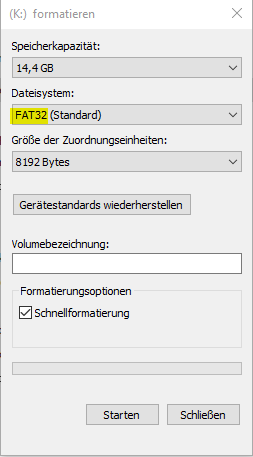
Copy the files
Copy all the files from the zip archive to the SD card. It should look like this:
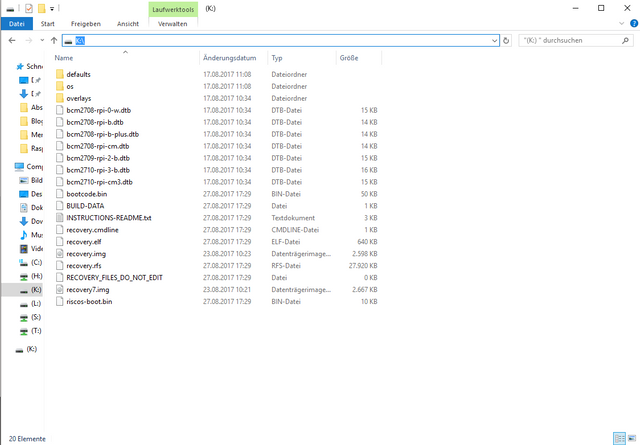
Now we can plug the SD card into the raspberry pi and start it.
You should see this screen:
There you can set your language and your keyboard layout. Just wait till it's all all done, then restart your pi (power off / power on). Now we have to set the network settings. This is important, without network we can't copy the games. Go to the main menu and go to network settings. Then connect to your WiFi network.
Games
Now things are getting interesting. Where do we get the games from? Well there are a lot of sites where you can download "ROMS", e.g. https://www.loveroms.com
Search for your game and simply download the file.
If your Raspberry Pi has connected you sould be able to go to the network share of the pi. You can go there by typing in "\\RECALBOX" in your explorer. There you should see your folders with all the compatible consoles. Just copy your downloaded ROM in the folder of the console, e.g. Zelda OOT - N64 folder. On the next reboot you should see the game.
KODI
Kodi is our Multimedia Center.
You can either start it by pressing the X button(within ES), or pressing START + Selecting the first entry of the menu(KODI). To quit KODI navigate to the power icon on the lower left of the main KODI menu and select "Power Off System" or "Reboot", both items will return you the ES main Menu follow regular ES commands if you wish to power down. Also, you cannot power down straight from KODI you have to return to ES if you wish to actually power down.
For more information visit: http://kodi.wiki/view/Main_Page
All the other stuff, how to connect a controller and so on can be found here:
https://github.com/recalbox/recalbox-os/wiki/Manual-%28EN%29
That's it for today hope you enjoy your new gaming / multimedia system. If you have any questions feel free to ask :) .
Have a nice day,
Maxi.