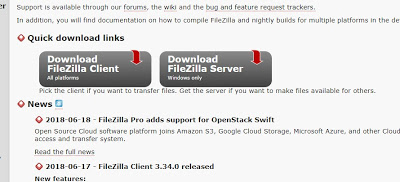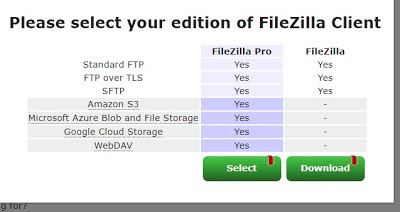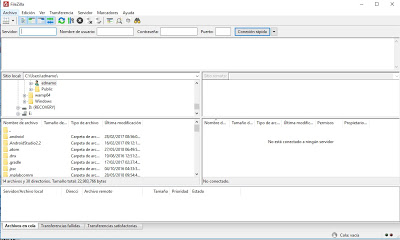Transfer files from PC to BeagleBone/Raspberry
Last week one of my classmates ask me if he can pass a code from his computer to a BeagleBone or Raspberry Pi because sometimes when he copy some code from his computer and then when he paste the code with nano, the code lost its format.
In this entry I will explain you how to use a program called FileZilla, this program will allow us to connect with our devices and access to the files that we have on them.
Materials:
PC
BeagleBone or Raspberry Pi connected to our PC
Filezilla software
The first thing we have to do is to install de softwae from the oficial site:
https://filezilla-project.org/
Then click on Download FileZilla Client. After this you have to choose between FileZilla pro and FileZilla free.
After downloading and installing you must see a window like this :
Now we have to fill the blank spaces, server is the ip of your device (Raspberry Pi or BeagleBone), you user name, for example on BeagleBone could be "debian" and for the Raspbery Pi could be "pi". Your username password and the port, most of the times the port used is 22.
After filling all the requirements just click on connect and the files of your device will appear at the rigth corner, like in the next image:
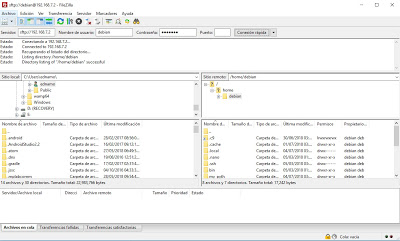
Once you are connected you can move, copy and delete files.
Comment and share if you find this useful.