5 Useful Keyboard Secrets You Should Know! - Useful Tech - Part 10.
As technology improves and operating systems get better, so does the ease of use. If you know how.

Not many people will sit there and read all 120 pages of the windows user manual. Most people, including myself, will just ignore the manual and get straight into the computer thinking they know best. To some that may be true. But to the masses, there are a few things you should know and things that could help you with every day things on your computer.
So here are 5 Keyboard Secrets you should know.

5 – Whole Words.
- If like me, you work on documents on a daily basis, then this little trick should help you to no end.
Typing can sometimes be a chore, but when you make a mistake, it can be even more infuriating having to hit the backspace button until the word has gone, Which for me with my poor grammar is very often. You could just press and hold the backspace, but then you could accidentally delete more than what you wanted.
Holding Ctrl + Backspace, will enable you to delete whole/partial words at a time. At first when using this little shortcut, it can feel wrong, but trust me, coming from someone who writes on a daily basis, soon enough, it will become second nature.
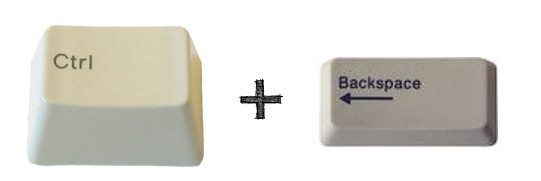
Image Source

4 – Emoji Keyboard.
- It is no secret that social media sites are becoming the best way to communicate to family friends and even fans for those guru's out there.
For windows users who have the 'fall creators update' on there windows 10 computer, holding the Windows Key + the Semicolon or the Windows Key + the Punctuation Mark Key will bring up the Emoji Keyboard.
For Mac Users, Holding the Command + Control + Spacebar will also bring up the Emoji keyboard.
So now you can send all the random emoji stuff I don't understand to everyone you know.
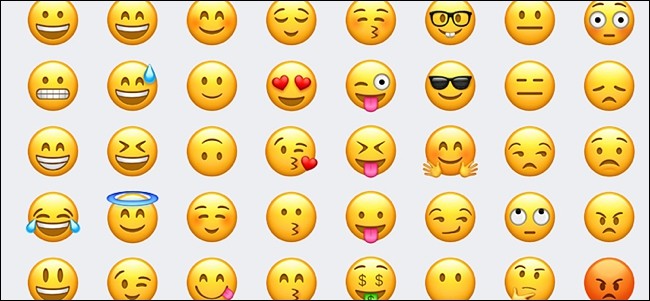
Image Source

3 – Quick Lock.
- Security is becoming more and more prevalent as technology improves and criminals becoming smarter.
If you need to step away from your computer but need to leave it on because you are working on a document or something that could be stolen is left on your screen for all to see, or perhaps your in a public place... Pressing the Windows Key + L will quickly lock your computer and take it back to the log in screen. Don't worry though, any programs that are running or visible files you leave active will still be there waiting for you when you put your password in.
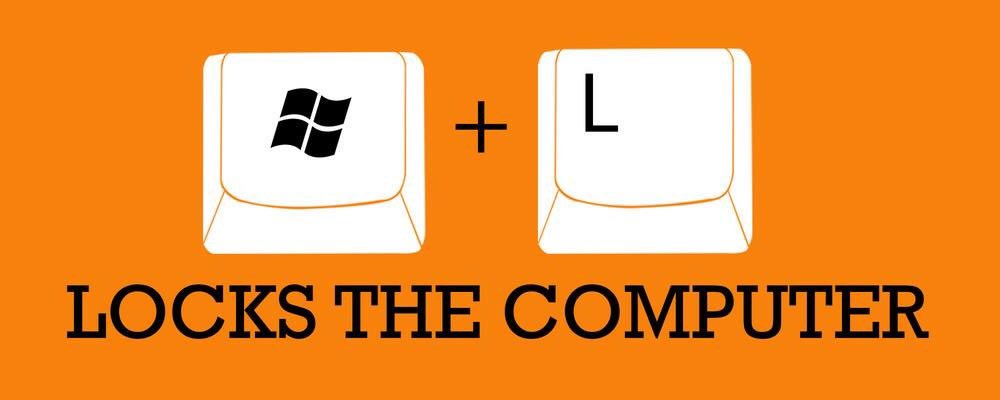
Image Source

2 – Browser Tabs.
- Many people already know that holding Alt + Tab will let you scroll through active programs running on your computer.
But there is one that works for Chrome too. Pressing Ctrl + Tab will let you scroll through all the tabs in your browser in the order you see them. This has a couple of advantages, if like me you have quite a few tabs open, there is always a risk that you could accidentally delete a tab, or you cant remember which tab you need so this method lets you scroll through them all quickly and easily.
I have also found that this method also works with the Brave Browser.
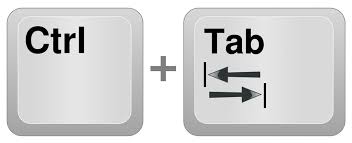
Image Source

1 – Task Manager.
- Not many people use the Task Manager, but for those that do still use the Ctrl + Alt + Del combo to bring up the security options page and then select the Task Manager.
There are several ways to get into the task manager, so many in fact, I could make a top 5 list. But the most practical way to get there would be to to press Ctrl + Shift + Escape which takes you directly to the Task Manager.
So the next time a program crashes on you and you want to remove the process, or you need to shut down some active processes, you know the fastest way to get there.

Image Source

There are loads of keyboard shortcuts for both the Mac and Windows computers, but the majority of them are for advanced users, bringing up programs and diagnostic software built into the operating systems to help with maintenance and troubleshooting. The ones in this list are the most useful for everyday users who just want to be able to use there computers more efficiently.
Thanks for reading.

Make Steemit Work For You! Join SmartSteem NOW!... Click HERE to Find Out More!
Don't Forget to Upvote, ReSteem and Follow for more content like this!

Stu @TechMojo
Join the chat TechMojo Discord Channel Follow us TechMojo OnG Social Page Like us TechMojo Facebook Page Follow us TechMojo Twitter
@TechMojo Recommended Blogs you should follow.
@Deeviras @Gaming-Stuff @retro-room @gamesociety @Rerez @C0ff33a @Free999Enigma @deadspace @TechBlogger @GeekClub @XR-HammerGaming @tygergamer If you want to apper here, then contact us via our Discord Channel!
Like this Content? Why Not Donate Then.
Bitcoin Wallet Address. 1L8TZDQasoBU2RNcjkSeZX3iUsSaHT37aj Ethereum Wallet Address. 0xe3c6372121554f73c38acae3312fc7b1ddaf670f
Very helpful!
I Think you missed one.Cntrl+F4=Close any Programme
Cntrl+prnt screen=capture screeshot
on macs you can take a screenshot by pressing cmd+shift+4.
Disclaimer: I am just a bot trying to be helpful.
apart from the shortcuts and images (which are linked). how is this relevant? flagged for being a shit bot.