Follow this simple trick to Increase RAM Using Pendrive In Windows 8 & 10.
Hai guys.
Did you know you can use USB/Pendrive as Ram in Windows 7,8,10. You don't need any third-party app to do so. Go through the post to know about it.I know it's an old trick, but some people are still not aware of it. What if you don't have enough money to buy a new RAM and also sometimes there is no extra slot on your motherboard to setup new RAM. Today we will share some tips that help you to increase RAM using Pendrive in windows.
How To Increase RAM Using Pendrive In Windows 8 & 10
Virtual Ram Concept For Windows
Step 1: First of all, insert your Pen drive. Then open My Computer and Right click > Then open Properties.
Step 2: Now Properties Window will appear, then click on Advanced system settings from the left side.
Step 3: Then in Advanced Tab click on settings button appear in Performance tab.
Step 4: New window will appear then click on Advanced Tab.
Step 5: In Advanced Tab there is an option of the Virtual Memory box, Then click on Change Button.
Step 6: Now uncheck the box of Automatically Manage Page size feature. Then in custom size, add your pen drive current name in below format. Now add same value in both boxes and click on Apply button.
Restart Your PC or Laptop, and now pen drive will work as a Virtual Ram.
NOTE: If Your Pen Drive is of Size 4Gb then always add 10Mb less from currently available size. As I am using pen drive of size 4Gb and current space available is 3700 Mb then use 3690 minimum approx or remove more as you can because of it better of device safety
Important Recommendations:
1. Always safely eject your Pen Drive. Direct removal may lead to device damage.2. In Virtual Memory method, if you want to convert back your Pen into normal then again open Virtual Settings and remove custom memory value and choose Default settings by checking Automatically Manage Paging Size.
3. In ReadyBoost Method, don’t forget to revert to normal or otherwise open your pen drive and delete Readyboost file from your pen drive.
It will be very helpful if you want to expand your RAM. If you like this post share it with your friends! Source: Techviral

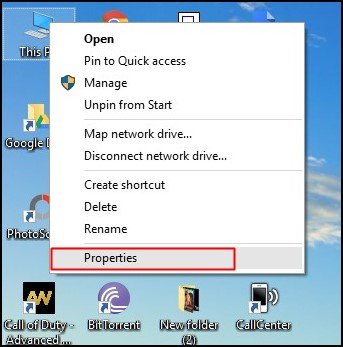
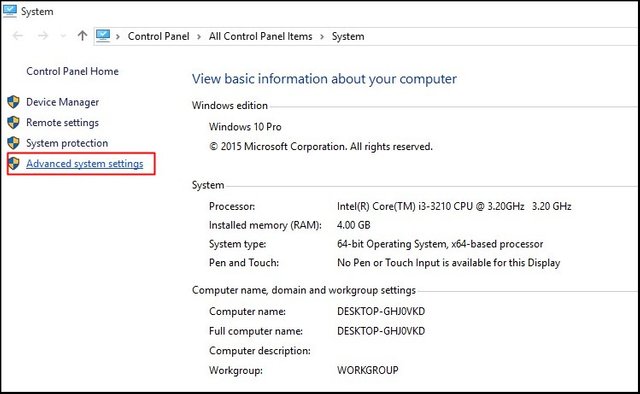
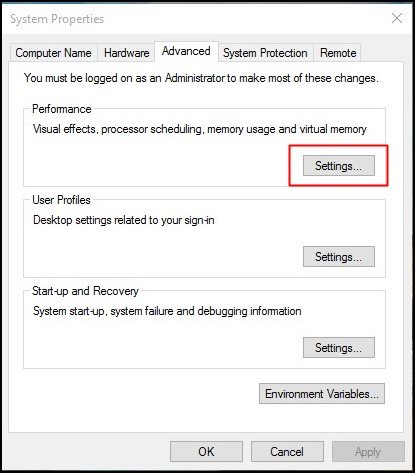
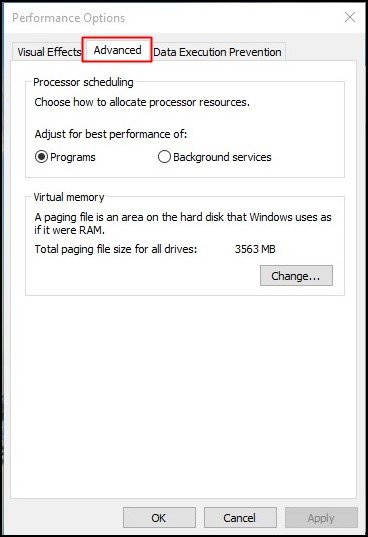
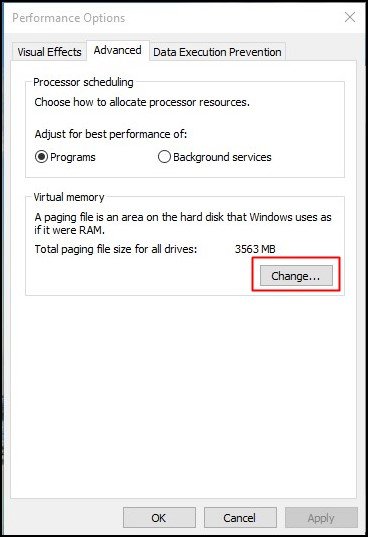
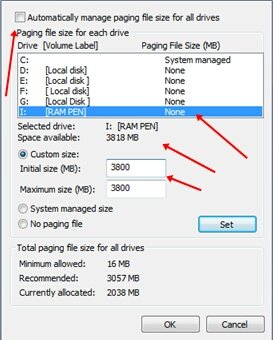
Congratulations @shahidrizwan! You have received a personal award!
Click on the badge to view your Board of Honor.
Congratulations @shahidrizwan! You received a personal award!
You can view your badges on your Steem Board and compare to others on the Steem Ranking
Vote for @Steemitboard as a witness to get one more award and increased upvotes!