Remote Desktop Connection
With Remote Desktop Connection, you can connect to a computer running Windows from another computer running Windows that's connected to the same network. By doing this you can use all of your connected computer's programs, files, and network resources from your home computer. For using this one has to go through the following steps and processes.
Right click on “My Computer” then go to “Properties” click on “Remote settings” tab then enable both “Remote Assistance” and “Remote Desktop”. (On both computers)
Go to Run and type “mstsc”. This will open the Remote Desktop Connection where you can enter the IP address of the computer you want to connect.
Then you enter your password and click on “OK”.
After you have entered the password appears a dialogue box asking for final confirmation simply click on “yes”.
Then you have the access to the other computer and now can control it.
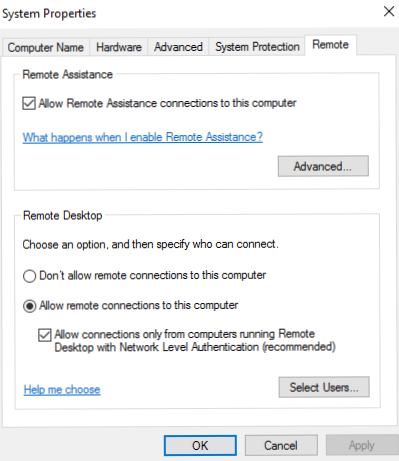
Step 1
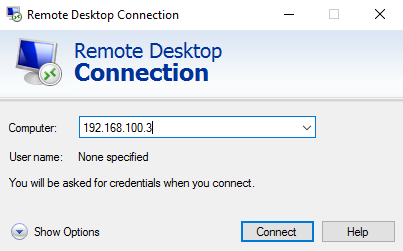
Step 2
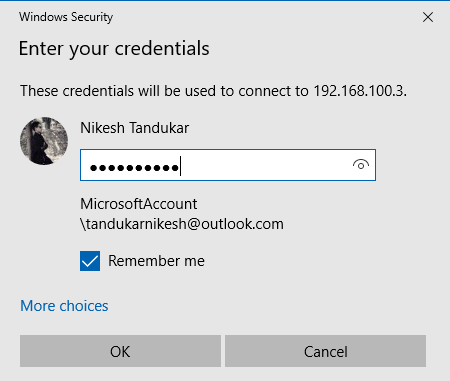
Step 3
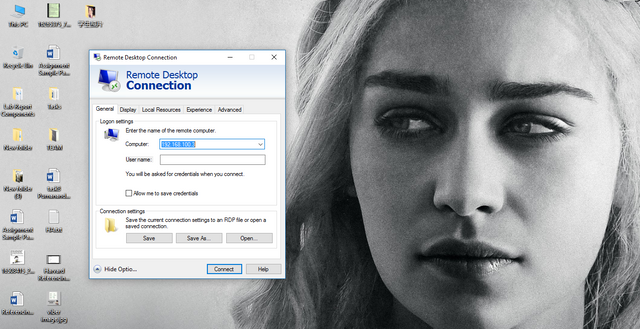
Step 4
That's all and don't forget to follow me and upvote my post. Thanks for reading. I really appreciate your time!!
Cool! I follow you. +upvote
Hello @nikesh, upv0t3
This is a free service for new steemit users, to support them and motivate them to continue generating valuable content for the community.
<3 This is a heart, or an ice cream, you choose.
:)
R4ND0M:
9777 6613 3158 8358
3164 4223 6563 4843
5348 4638 7178 7577
4440 4377 8372 7553
Congratulations @nikesh! You have received a personal award!
Click on the badge to view your Board of Honor.
Congratulations @nikesh! You received a personal award!
You can view your badges on your Steem Board and compare to others on the Steem Ranking
Vote for @Steemitboard as a witness to get one more award and increased upvotes!