Detailed user guide for the newly released official Pascal coin wallet for Android OS.
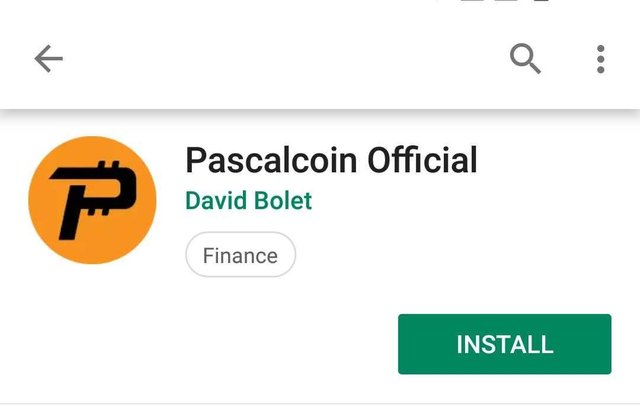
Sequel to the initial experimental Android wallet for pascal blockchain, Pascal blockchain developer David Bolet has designed and released the official wallet for the pascal blockchain for the storage of its cryptocurrency and performance of basic transactions. This Wallet can be downloaded at Google playstore
Done with the download? Here's a detailed guide on how to use your new wallet
Old users can simply import their wallets into the new application using their private keys and passwords.
Click on the three vertical dots at the top right corner of the application and select private keys
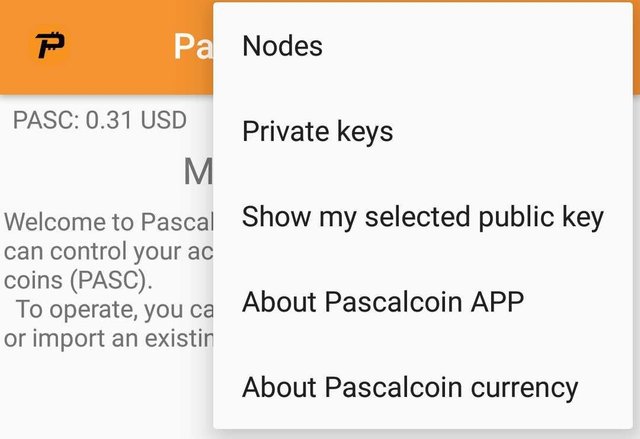
On the page that appears next, click the download icon to import your previous account.
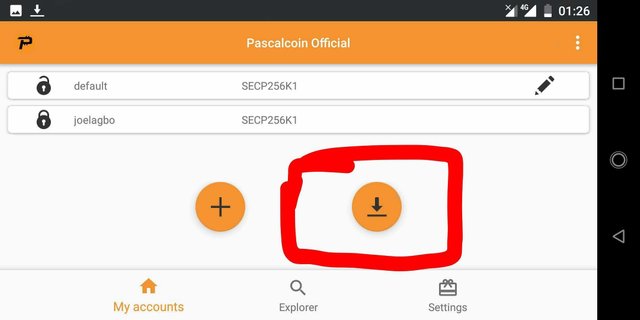
Fill out the required information on the page which appears next to import your previous account details.
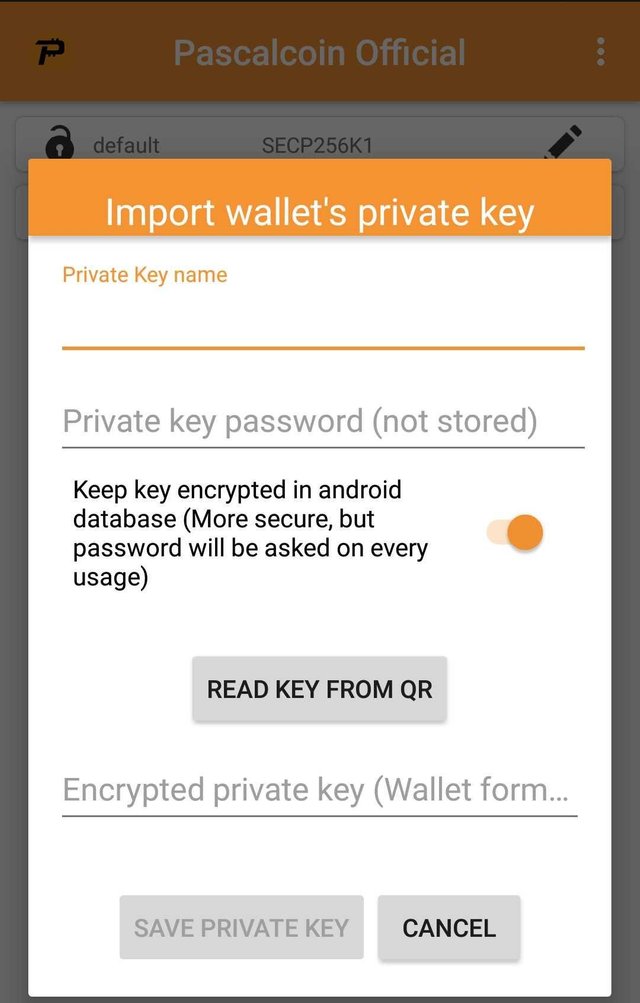
After filling out the required details , click save private key to commence the importation process.
After this, your wallet will be ready to use!
Using a pascal coin wallet for the first time?
It's probably your first time of using a pascal coin wallet, hence you'll need to obtain a Pascal address (PASA) to enable you perform transactions on the pascal blockchain.
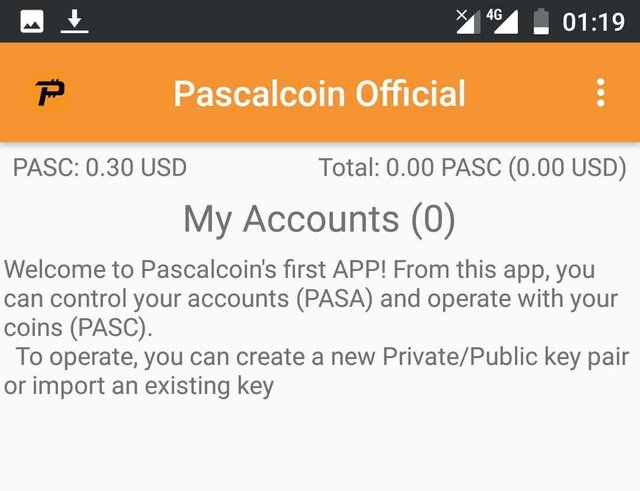
First tap the three vertical dots at the top right corner of your application screen and select private keys to set up the private key for your account before proceeding to obtain a PASA(PASA obtained using the default public key will be accessible via the default private key profile.).
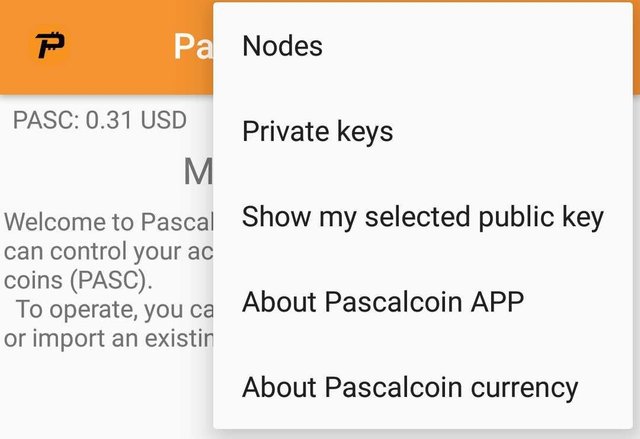
On the next page which appears, click the *Add icon to generate your private key.
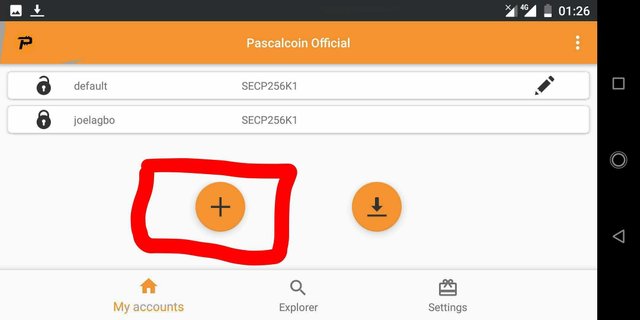
On the next page, fill in the desired name for this private key profile and a password of your choice
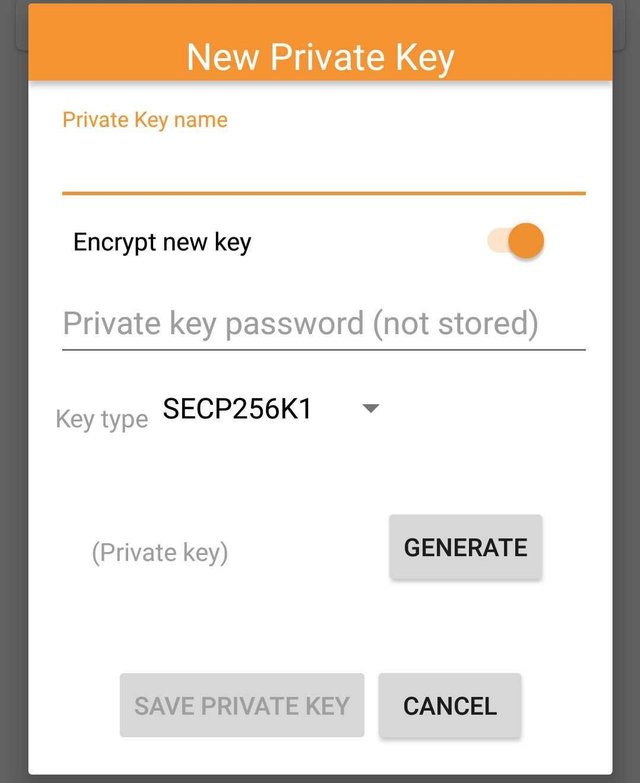
Also select your desired key type and click Generate to obtain your private key.
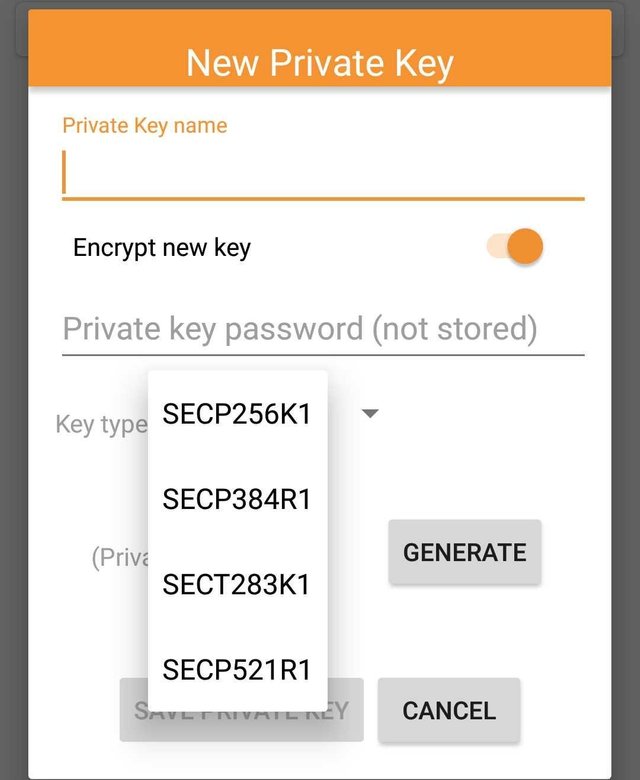
After generating the private key, click Export to copy out and save your private key. This will be required for importing your wallet into a new app, in case you lose your device or wish to export to a new wallet.
~After setting up your private key, click the Settings function at the bottom right corner of your screen to set up the security settings for your application and select your desired private key
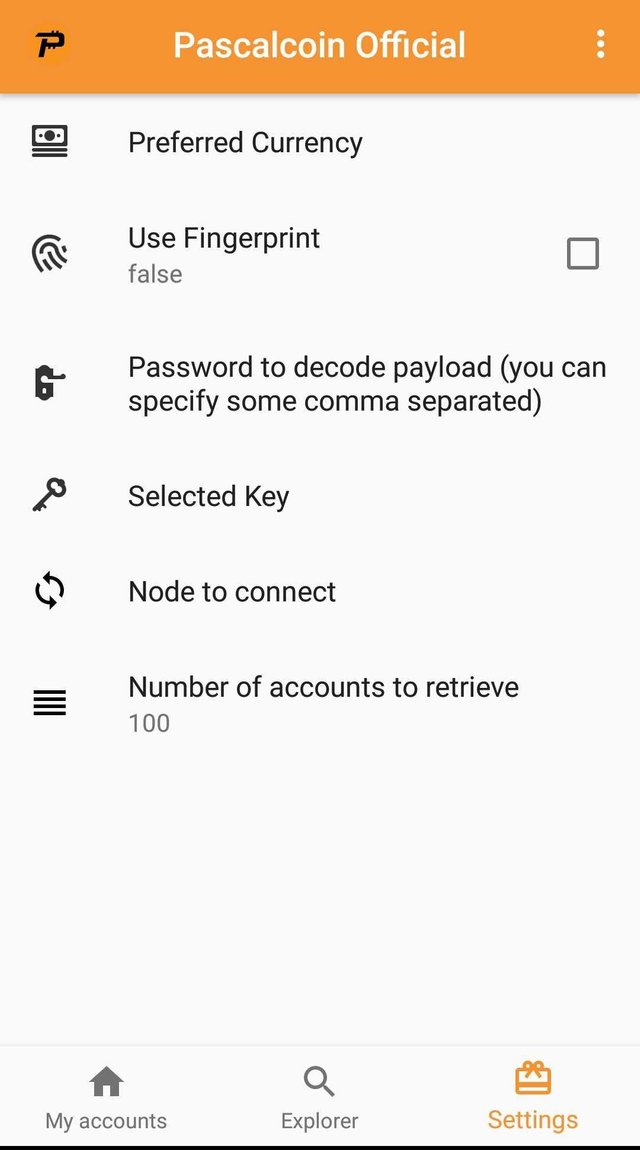
To obtain a PASA for the selected private key profile,simply copy your public key by clicking on the three vertical dots at the top right corner of your application and selecting Show my selected public key and visit pascal coin's official free PASA distribution site
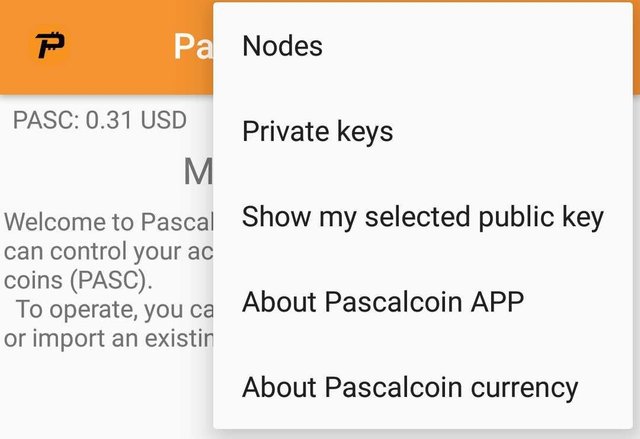
Copy the public key which pops up, *depending on your device, this key is usually copied automatically.
With the copied private key, visit the indicated website to obtain a PASA.
Fill in the requirements on the site to get a free Pascal address.
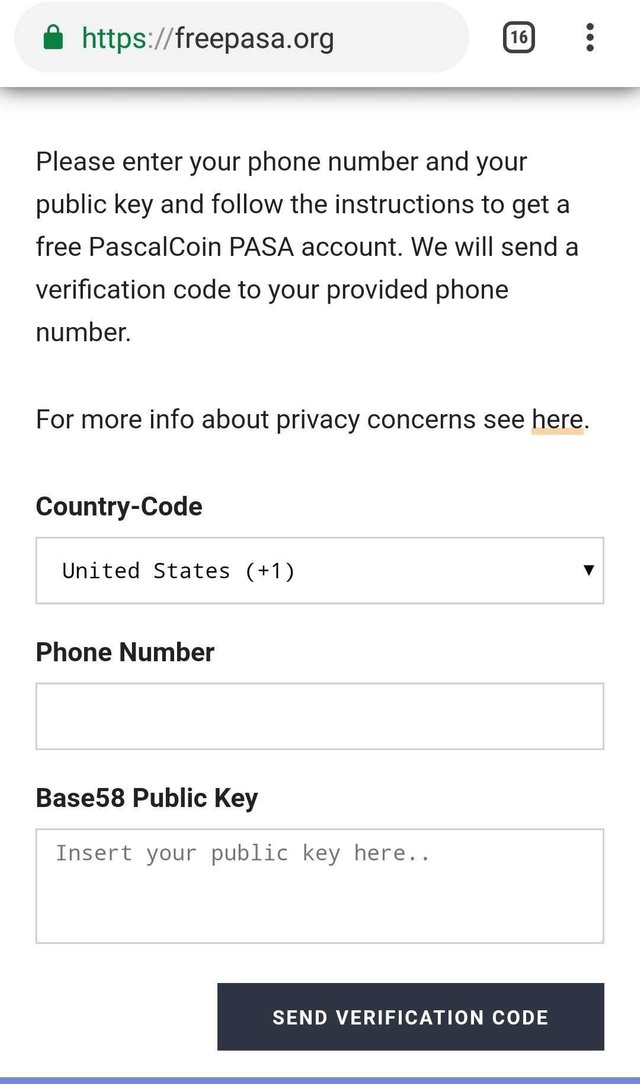
This includes your contact details and your public key.
Click send verification code and input the four digit code which will be sent to your contact on the required tab to verify and obtain your PASA.
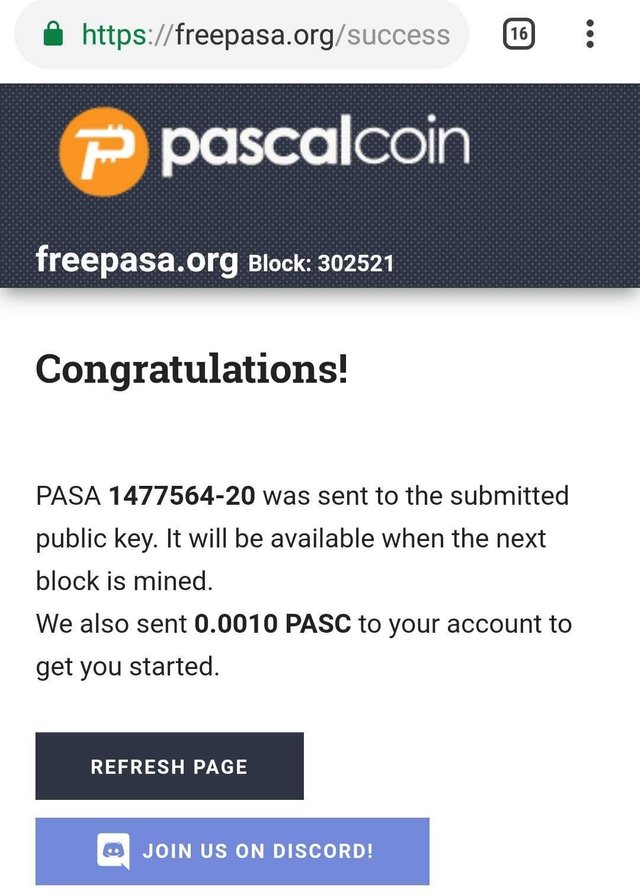
The PASA will be sent to your wallet profile when the next block is mined (this usually takes less than three minutes, but there could be a little delay in some cases)
Check your wallet to confirm if the the PASA have been recieved
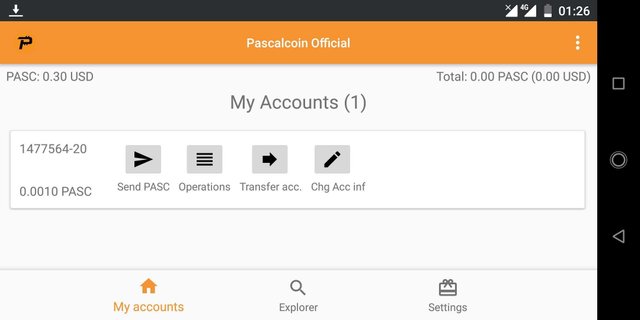
If successfully received, the PASA can be seen on the wallet, this is your wallet address and can be used to receive funds and perform others transactions on the pascal blockchain. Fill it with gems!
Read the official presentation on github by David Bolet
Don't forget to give your feedback and bug reports on the Google play store page, or report to pascal coin's discord channel for complaints and inquiries.