HOW TO: Manage Your Storage on Apple iOS devices in version 10.3.3 (iPhone, iPad, iPod)📱
Great.
Your iOS device has been working well for you but there is a pesky message that keeps popping up saying, "Storage Almost Full" What does that mean? Well, I am here to help you out with that! There are a couple of frequent problem spots that I will address and give a few tips to keep storage in line. Even if you are just curious to see how to manage potential problems, this will help you as well!
What this article isn't:
- This isn't iCloud storage management. iCloud storage is a different topic. If the popup says "iCloud Storage Almost Full" that is a different thing. I may address it in a different article in the future.
- A magic formula to magically make more space for stuff on your device. These are techniques to manage storage on a device that is running low or if you just want to be aware of things you can do to manage it in the future. At the end of the day if you are still struggling to keep your storage in check, the only long term solution is to get a device with more storage.
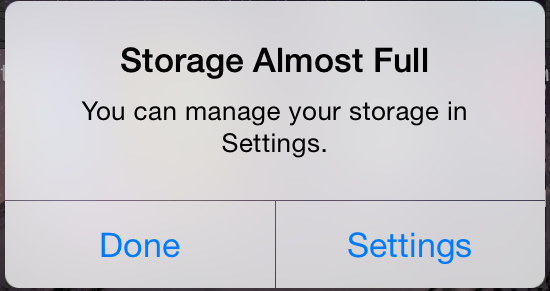
The first place we need to go is into the Settings app.
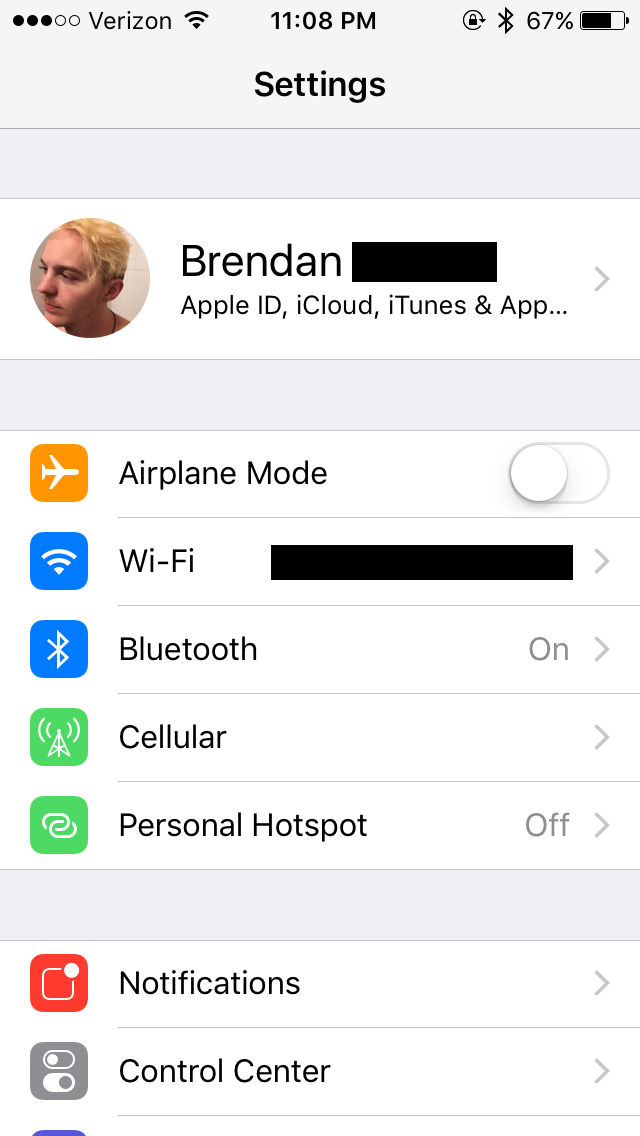
➖➖➖➖➖➖➖➖➖➖➖➖➖➖➖➖➖➖➖➖➖➖➖➖➖➖➖➖
Next, we need to go to General. Scroll down a little bit to find it. It's between "Do Not Disturb" and "Display and Brightness"
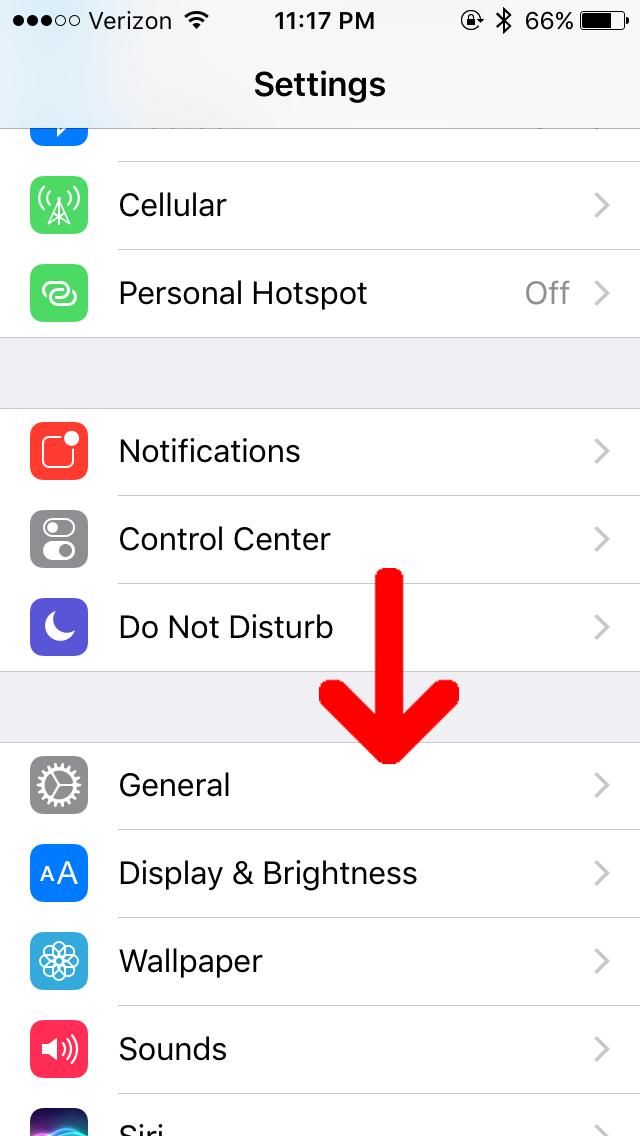
➖➖➖➖➖➖➖➖➖➖➖➖➖➖➖➖➖➖➖➖➖➖➖➖➖➖➖➖
After General, tap on "About". It is at the very top. This is a great place to learn a little information about your device. The highlighted area is what we are focusing on today. "Capacity" and "Available"
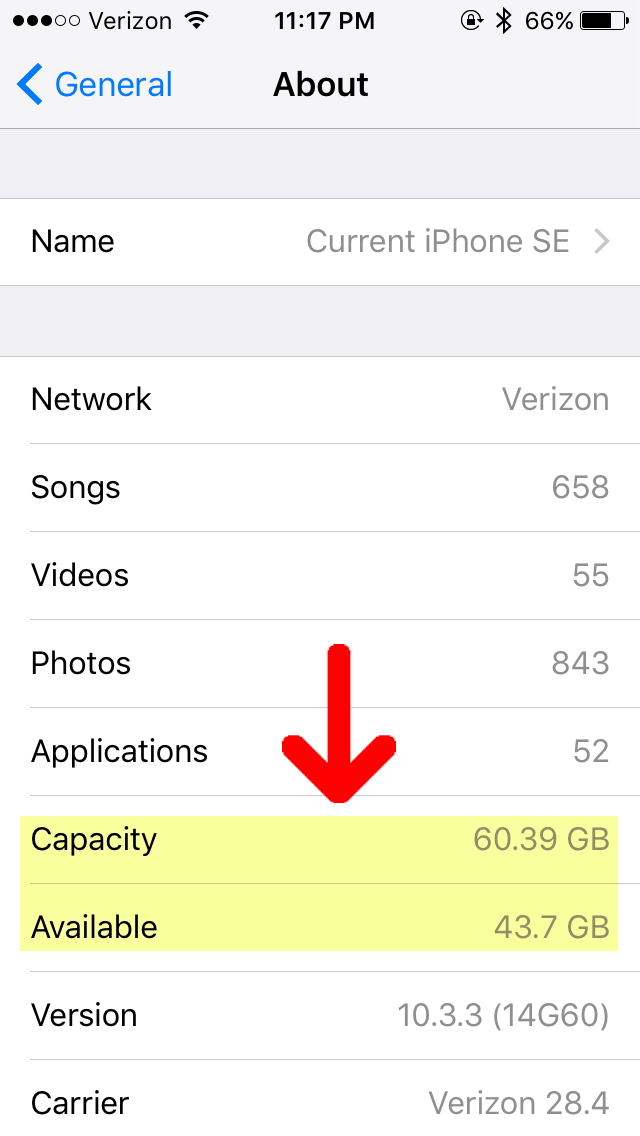
➖➖➖➖➖➖➖➖➖➖➖➖➖➖➖➖➖➖➖➖➖➖➖➖➖➖➖➖
Capacity
Capacity is the total amount of storage the device has to offer. In this case, this iPhone SE has 60.39 GB of capacity. This is always going to be less than the amount of storage the device said when you bought it. This iPhone SE was sold as 64 GB of storage. The reasoning for that being the operating system the device has to run (iOS) takes up storage space and that space is non-negotiable. Those files are all needed for the device to run properly! ☺️
Available
This one is pretty self explanatory, but Available is the amount of storage that is available for the device to use. In this case, this iPhone SE has 43.7 GB of available storage. If we do a little math at this point, we can figure out how much storage has already been used on this device! Take the total capacity (60.39) and subtract the available (43.7) we get 16.69 GB of storage used.
Let's look at what is taking up that storage space
If we go back a screen, we will be in the "General" section. If you look towards the bottom of the screen, you should see a section called, "Storage and iCloud Usage". Tap on that.
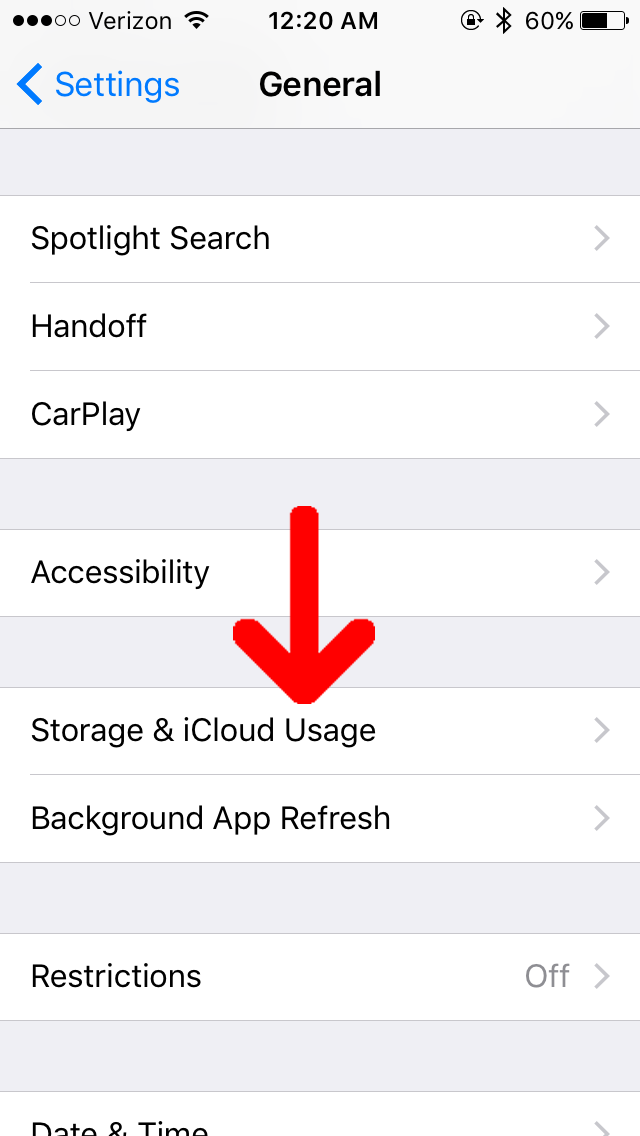
➖➖➖➖➖➖➖➖➖➖➖➖➖➖➖➖➖➖➖➖➖➖➖➖➖➖➖➖
Once you are in "Storage and iCloud Usage", you will see this screen below. You will see some numbers that look pretty familiar! Note: these will probably not be the same exact numbers we saw from before. They calculate that information a little bit differently than the other one. Tap on "Manage Storage".
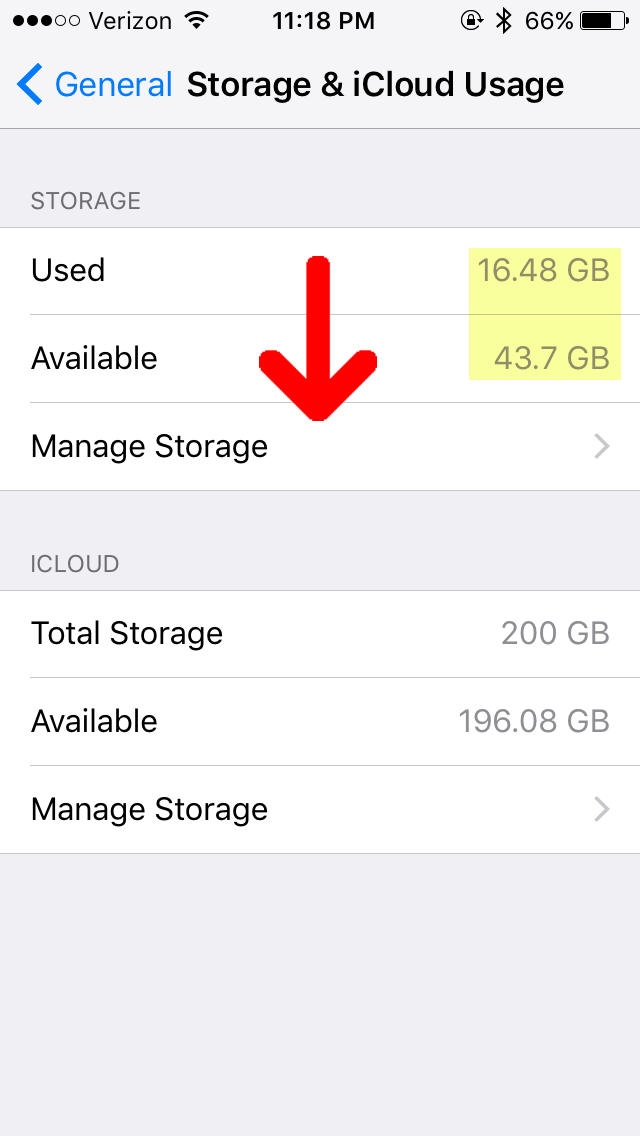
We are currently in the spot that breaks down what is taking up storage on the device. This is where we will find out if there are any culprits who are guilty of taking up too much space. This specific example we've been using, Music is taking up the most space with 5.69 GB. The next culprit is Photos and Camera with 1.16 GB of space.
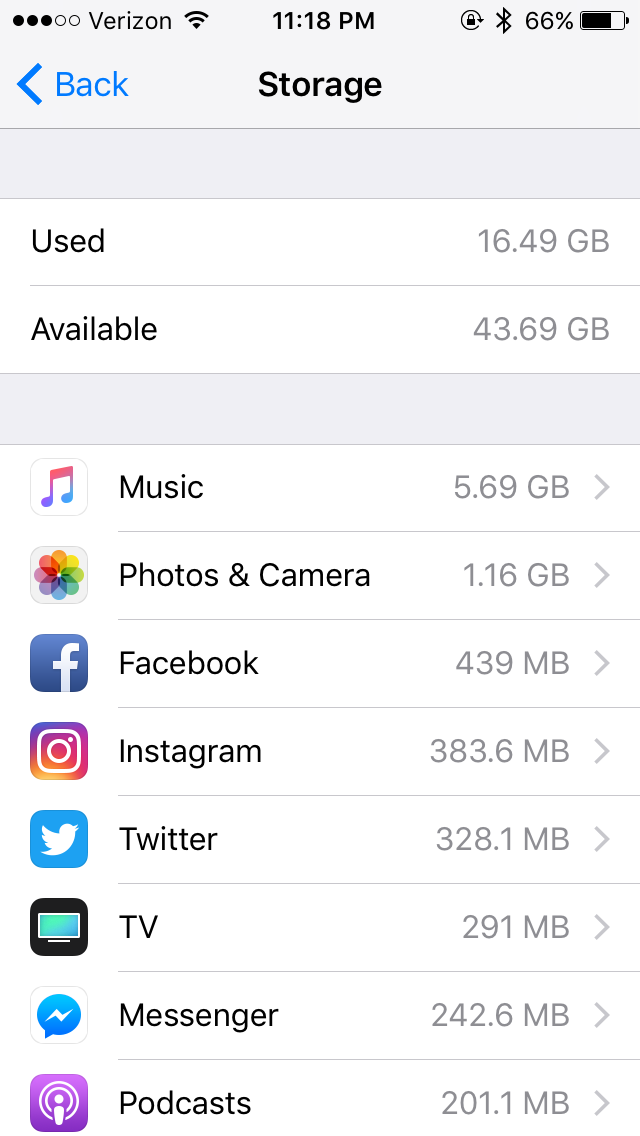
General Tips
- When you tap on each of the areas in the "Manage Storage" section it will let you know what you can do to remove some excess waste. Some of the time you will open one and it will only give you the option to delete the app. If that is a solution you do not like, then don't do it.
- If Music (or any other music playing app i.e. Spotify) is taking up the most space, those apps give you a little bit more control of what is downloaded. You can enter the Music section and remove individual downloads there.
- If there is an iOS Update that is on your list and you are having storage issues, go in there and delete that! That takes up a massive amount of room, especially if you don't have that much space to begin with. A different way you can update the device and still have storage is to update through iTunes on a computer. The computer will download the software update and push the update to the device, alleviating the need for the space.
- If Messages is taking up significant space, there is a little more leg work to keep this one down. Lets get started on it! Back up screens until you are at the main menu of Settings. Scroll down a little bit and you will find "Messages". Its between Phone and FaceTime. Tap on it.
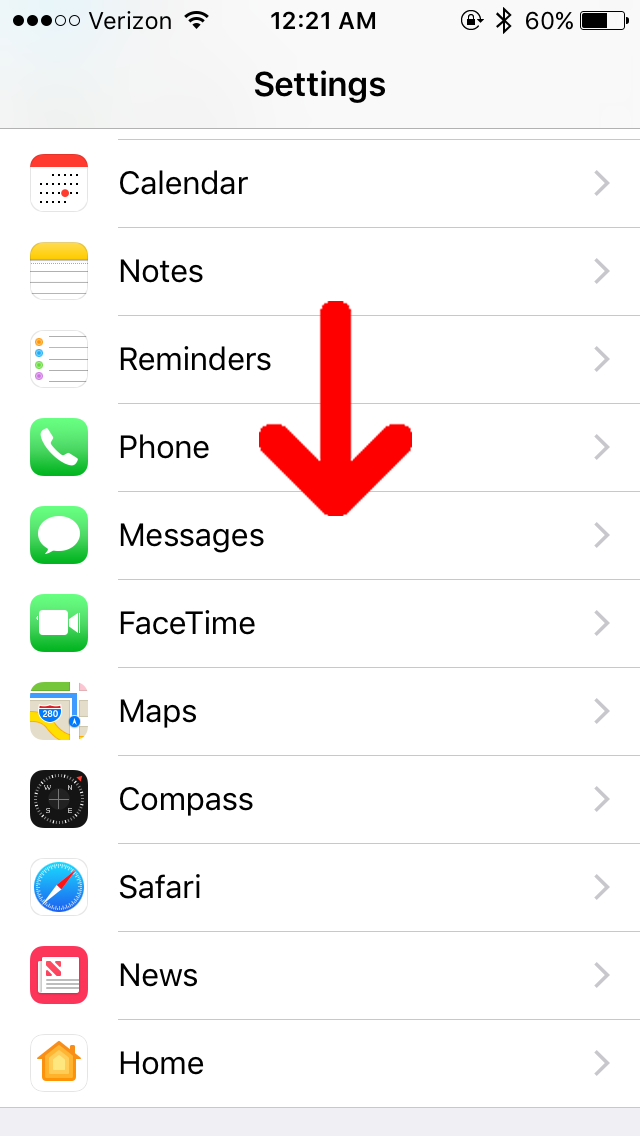
Once you are in, you will want to scroll down a little ways until you see "Message History" and "Keep Messages". It is between Blocked and Filter Unknown Senders. Notice this example has it set to 30 Days. Tap on it.
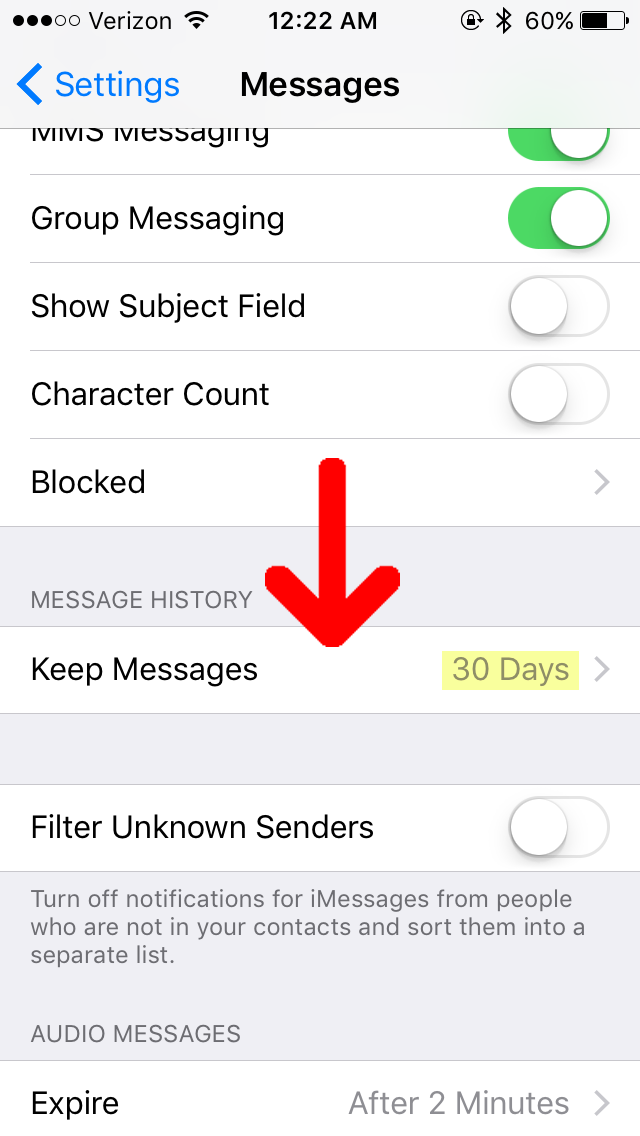
➖➖➖➖➖➖➖➖➖➖➖➖➖➖➖➖➖➖➖➖➖➖➖➖➖➖➖➖
There are going to be three options here:
- 30 Days
- 1 Year
- Forever
Keeping our messages forever sounds like such a great idea, because why not go back a couple years and look at the texts? But in all reality, how often do you honestly do that? Keeping messages forever will impact storage because any picture or video that you have sent or received is in there. Pictures and videos take up the most space (usually) and having pictures from years and years ago is now affecting your storage on your device. I would recommend if you like having your messages around for longer than a month, the only other option would be to set it to "1 Year". Otherwise if you really need to manage storage and do not care too much for your messages, I would recommend "30 Days".
BEFORE CHANGING ANYTHING HOWEVER:
Please keep this in mind. If you change this setting before going through your messages, it will delete any that are older than the setting. Example: If it is currently set on "Forever" for your device and change it to "1 Year", it will immediately delete anything that is older than one year. Here is how to save some stuff before you make that change.
NOTE: The only way to save messages without using a third party app would be to take screenshots of the messages you want to keep. If you want to keep all the messages without screenshots, look into third party apps.
Save just the pictures from Messages
To go through what pictures are in each message thread, click the home button on your device so you return to the home screen. Find your Messages app. Tap on it. Now click on any thread and you should see the messages you have sent and received from someone or a group. At the top right corner there will be a blue letter "i" with a circle around it. Tap on that.
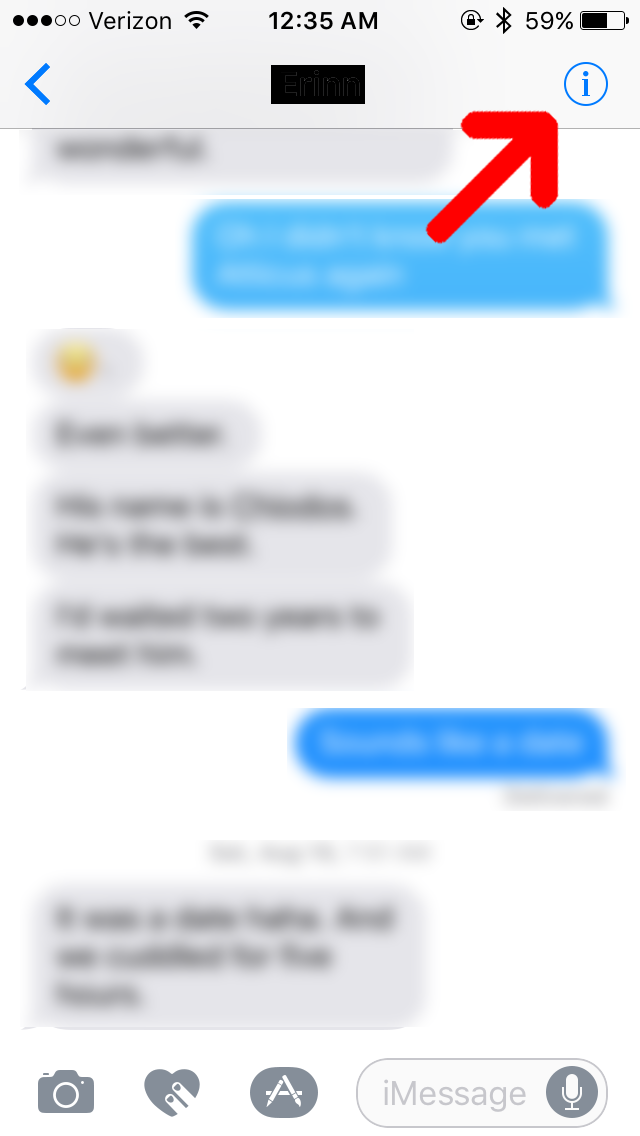
➖➖➖➖➖➖➖➖➖➖➖➖➖➖➖➖➖➖➖➖➖➖➖➖➖➖➖➖
This is the location where you can see just the pictures that have been sent back and forth. From here you can look through and see if you want to save any individual pictures or as many of them as you would like. To do that, tap and hold on one picture or video. Click "More..." from the pop-up. This puts a blue checkmark on the picture/video you selected and allows you to select multiple pieces of media to save all at one time.
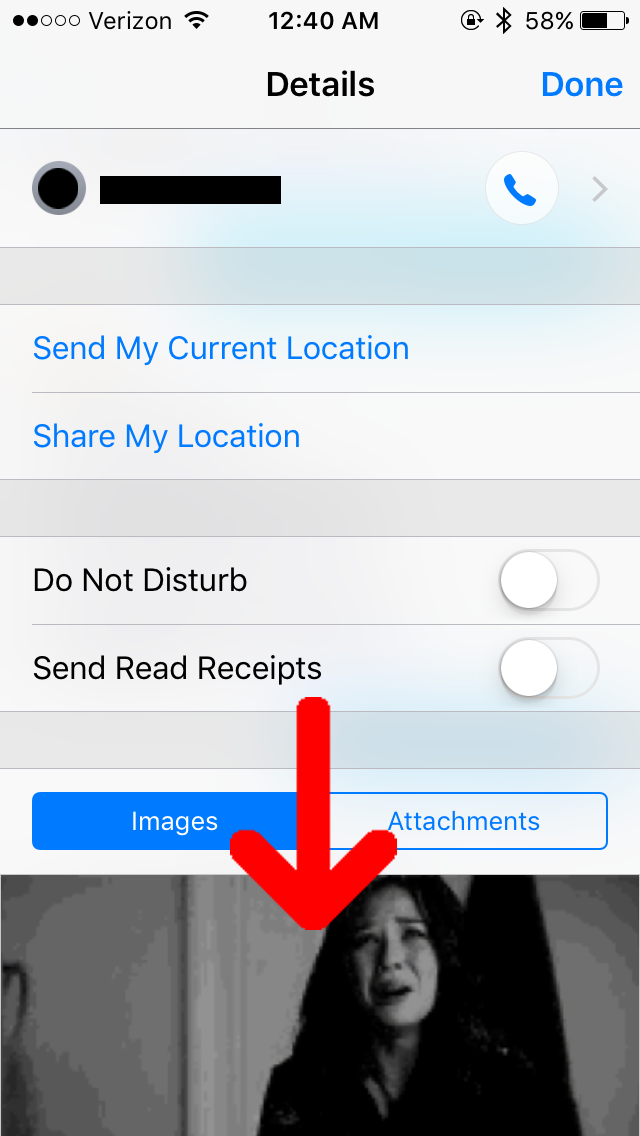
After you save all the images you want and screenshot all the messages you want to keep, you can go ahead and delete that whole thread! (If you do want to keep it and you aren't struggling with storage, keeping the thread won't do any harm.) Now this is the time to change the "Keep Messages" setting to "1 Year" or "30 Days".
That about wraps things up!
So, with those few tips you should be equipped to manage your storage for a little bit longer. I will be working on a post that will help manage photo situations too. That is also a big part storage. If that is your main issue, be looking out for that post!
If you found this helpful...
Give it an upvote, resteem it, and follow me for more guides and tips in the future!
@iamredbar Incredibly pleasant completion of article! Beloved the photographs and outline..
Much thanks 😊
Nice bro..👌👍
Thanks..😃😃
Thank you ☺️
@iamredbar Yes really good post.
@iamredbar Excellent Tale. Awesome you ended up in the position to hustle your way out of your respective condition.
@iamredbar You rock!