IS YOUR PC SLOWING DOWN? READ THIS!
Slow PC can be really annoying. Can make you suspect many things, even make you go as far as changing the computer but hey, before you give up on that innocent PC, hear me out. Exhaust the following troubleshooting techniques before making capital pronouncements on the computer.
.jpg)
Ram:
Having a small RAM will make your PC to page to swap file on your disk. This trip to disk will be slower since the disk and the RAM is running different storage technology. Too much RAM is also not advisable and can be the cause of that PC being slow. The rule of thumb here is, a processor with speeds between 2ghz and 3.5ghz requires 4GB of RAM, processor with speeds less than 2ghz requires 2GB RAM or lesser, processor with speed above 3.5ghz should opt for RAM greater than 4GB.
Hard drive space:
When we enter the classroom to look for our friend, its easy to discover that they're there or not there. This is because the number of people available in the classroom is few and their presence or absence is obvious. On the contrary, when we're asked to locate a friend in the crowd, its usually difficult and sometimes impossible without telecommunication equipment.
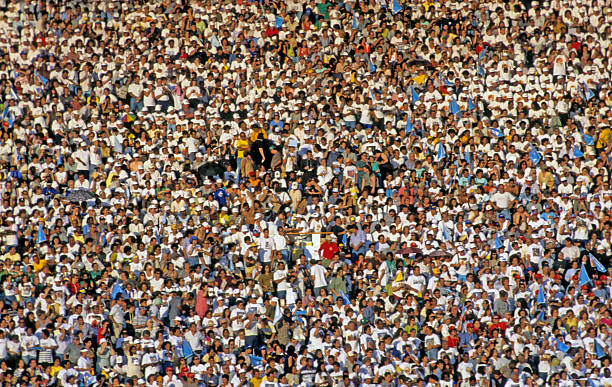
Though the situation is different for PCs but similar. The more information you save on the drive, the more you have fragmented files and this takes more time to locate by the processor. The rule of thumb here is to always leave about 20% of your drive free for paging and other processes.Defragment your drive:
When you defragment your drive, files scattered in your drive are merged and it will be easier to locate thereby speeding up your PC.
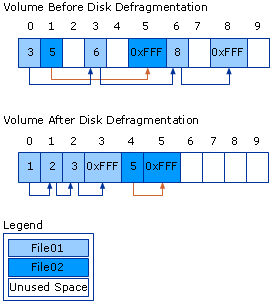
To defragment a drive, from start menu, search "defragment" and select "defragment and optimize drives". under "current status", select the drive you want to defragment. Next, select "analyze disk" to check if defragmentation is necessary. Once the analyzing process has finished check the "Last run" column and if the percentage is more than 10, then slap the "Defragment disk" option.Unused programs:
This is very important. Some programs are downloaded automatically when we enter some sites that heavily spammed. There are some programs that has not been used since the PC got into use. All these programs amount to unnecessary programs and should be uninstalled. after installation of the unused programs, reboot the PC and see if there was any improvements.
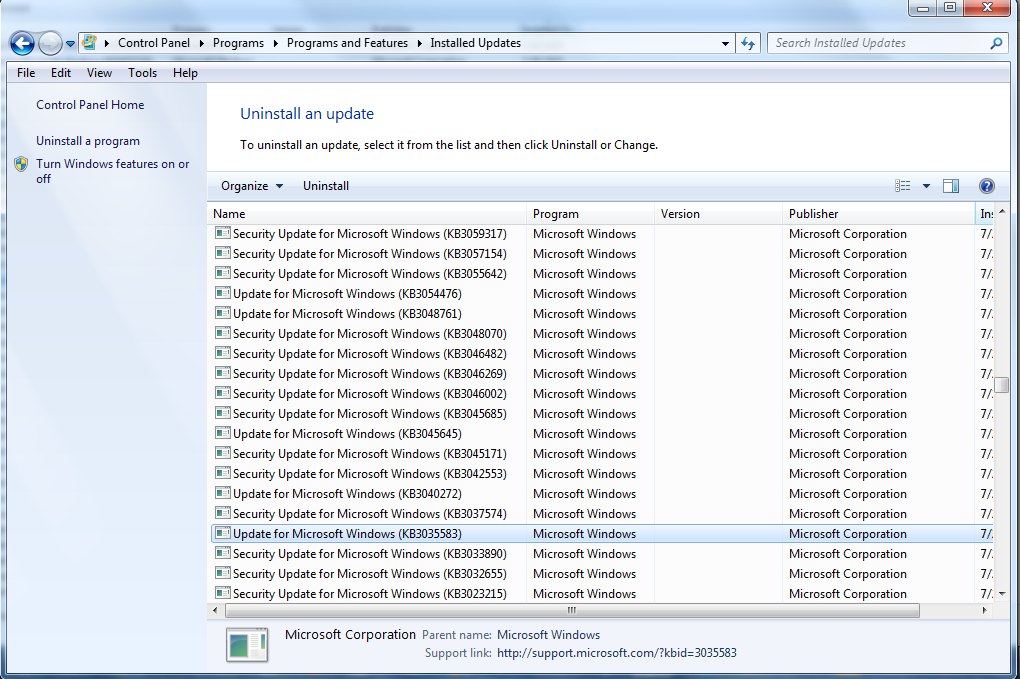
- Start up programs: these programs makes our PC take forever to boot since there processes starts at the same time as system processes.
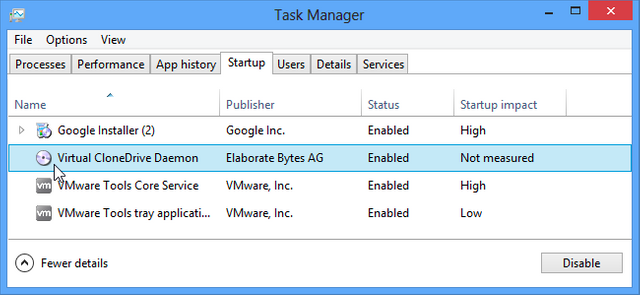
Some programs with high startup impact should be disable to make the PC boot and run faster. Some of these startup programs might not even be used throughout that boot up session. These apps can be found from the Task Manager. To locate the task manager, simply right clicking on the task bar and selecting "Task Manager" and then navigating to "Startup".
For sports lovers join steemsoccer1 discord
BANNER DESIGNED BY @sparklez

JOIN OUR DISCORDCLICK
Thanks for the info
thanks man
This is highly informative. I have tried a few of these tips, and they work like a charm. Thanks
boss, thanks for the support
Nice post. Thanks for using steemsoccer1 discord banner
thanks man
thank you for this great write up @henrychidiebere I really value the No. 5 it's new to me, thanks for sharing
thanks man
This is educating most especially to those that don't know much about lagging PCs.
thanks man
Great style of making systems faster
thanks