5 Must Change Privacy Settings In Windows 10 (For Everyone)
I think you will agree with me if I say:
Windows 10 is very much better than its predecessor Windows 8.1.
I can say Microsoft is back with a bang by launching Windows 10.Thanks to its:
new retro look, Cortana's helping hand, plus all the performance enhancements of Windows 8.1 without the lingering interface problems.
But in order to deliver maximum performance,
Microsoft collects a ton of data on its users, and that might not sit well with everyone.
Windows 10 can track everything from the websites you visit to online transactions that you make.
By default, Windows 10 collects the words you type and listen to your speech so it can personalize the experience for you.
That's not a problem until the data is safe.
But, what if all your data get's into the hands of bad guys?
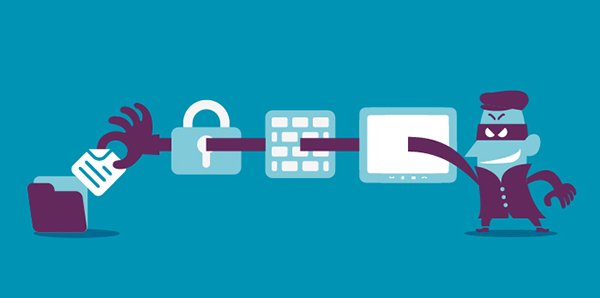
You may think Microsoft is quite safer, how can they be hacked?
Even I thought the same before I read this article, which provides an insight about the hack that took place on Microsoft.
So, check out these privacy settings which help secure your data from bad guys.
5 privacy settings that can help you secure your data
Ready to secure your data from bad guys? let's start then:
1.Stop Microsoft From Collecting Your Data For Ads
Microsoft collects a ton of information about users to show them the relevant advertisements.
Also, every Microsoft account has its own advertising ID to display suitable advertisements based on user interests.
so, why does this matter?
It does: If you just log into your Microsoft account with advertising id turned ON then,
personalized ads start following you and you will find them in almost all the places including your start menu.
So, if you are too obsessed with annoying ads disabling advertising Id will be huge.
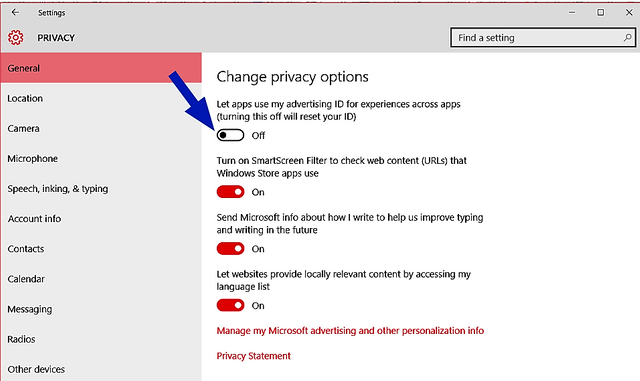
Just follow these simple steps to stop Microsoft from collecting your data:
- Click or tap the Star button.
- Click or tap Settings.
- Click or tap Privacy and then turn off Let apps use my advertising ID for experiences across apps.
>2.Stop Microsoft From Syncing Your Data
Do you see any syncing activity taking place when you sign into your Microsoft account?You will say no.But, there is a lot of syncing happening in the background.
As soon as you sign into your Microsoft account then Windows 10 starts to sync all your data like passwords, Bookmarks, searches etc..., with your account.
you can prevent Microsoft from collecting your data by turning off this syncing feature.
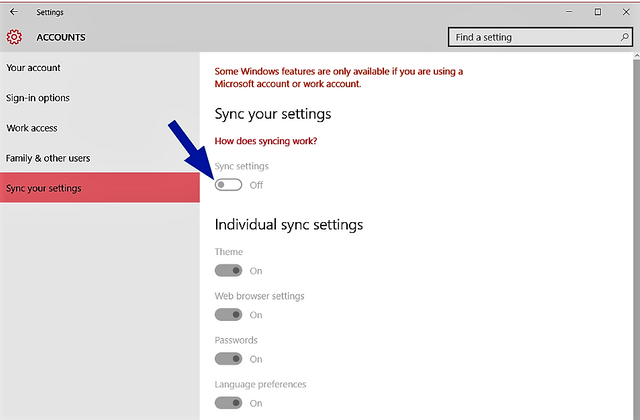
You can stop syncing your data by changing your privacy settings:
- Click or tap the Start button.
- Click or tap Settings.
- Click or tap Accounts
- Then go to Sync your settings and turn off Sync settings.
3.Stop Cortona From Storing Your Data
During the initial stages, Cortana tries to understand its users by "get to know" feature where,Cortana collects the information like handwriting patterns, speech variations, calendar events, contacts and so on.
This helps Cortana to make better suggestions for its users.
If you don't want this to happen you can disable this feature.
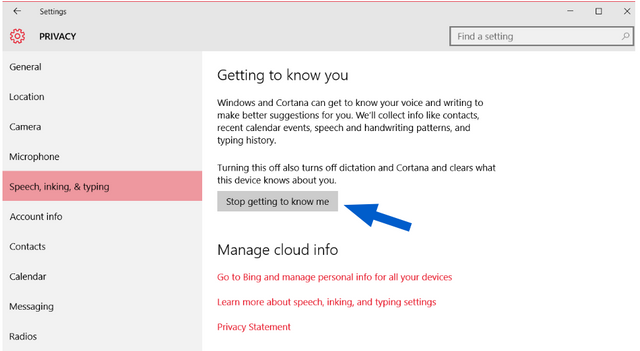
Follow these simple steps to disable get to know me feature:
- Click or tap theStartbutton.
- Click or tap >Settings.
- Go to Privacy section and then click on Speech, inking & typing
- Click on Getting to know you.
Don't worry disabling Cortana will not only stop Cortana from collecting your information but it also clears the previous data.
4.Don't Let Your Webcam Spy On You
Webcams can be a huge security concern.
You don't know if you are being watched by your webcam, after all.
In today's world, it doesn't matter whether the webcam is switched on or not — you should simply assume that it is always on and open to intrusion.
In 2014 our own James Bruce looked into several ways that a webcam can be hacked and...
...there are almost certainly more options available to hackers now.
So it's better to protect yourself from bad guys.
Basically, there are two ways to disable your webcam in windows.
- Non-technical way: just by covering your webcam with some distraction.
- Technical way: use proper setting and disable the camera.
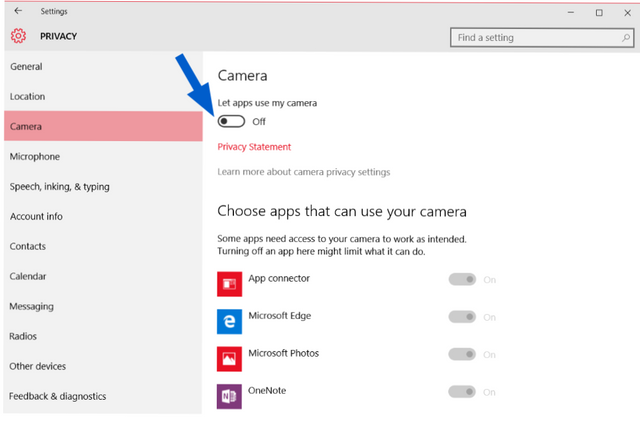
You can disable your webcam just by changing your privacy settings.
- Head on to search bar and search webcam.
- Then click on Webcam privacy settings
- Find the switch labeled Let apps use my camera and turn this setting to off.
5.Let Microsoft Not Know The Places You Visit
As well as recording your searches and your voice, Microsoft has also been keeping tabs on your location.You can say it gives relevant information about local weather, nearby restaurant and much more.
I can you aren't looking at the bigger picture.
Think if a group of hackers can get your location history and discover where and all you travel, won't it be easy for them to harm you?
So, what do you say now?
Still, wanna share your location history with Microsoft?
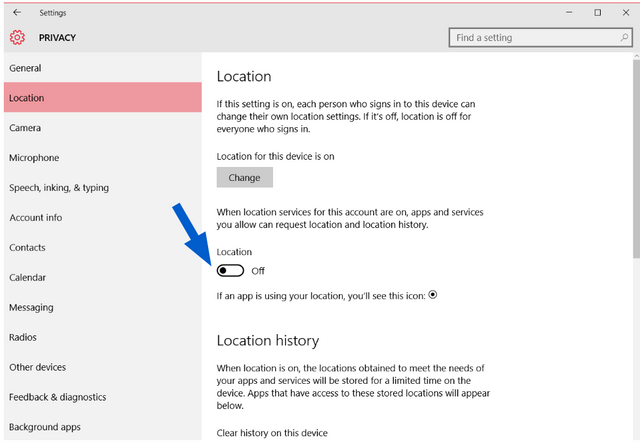
If no, here's how to stop Microsoft from tracking your location:
- Click or tap the Start button.
- Click or tap Settings.
- Go to Privacy section and then click on Location
- Then turn off Location as shown above
Final Words
I have tried listing out all important windows 10 privacy settings that you need to change.
I hope you like the post.Let me know how much you liked this articles through comments.
You can follow our Blog through Facebook, Google+ and StumbleUpon.