8 tips to increase your Wi-Fi signal
I'm pretty sure a lot of you use Wi-Fi at home. We all know how sometimes it can be slow and you can't load the page you want, watch your YouTube video or browse Steemit. I will give you some tips so you can increase your Wi-Fi signal.
Wi-Fi tip №1: One of the most neglected things is the position of your router. Make sure not to put your router on the ground because most are made so that the Wi-Fi signal goes downwards. Plus make sure it's in the middle of the room and not interfering with walls. Try to keep your router away from other electrical appliances like microwave ovens, TVs and etc. because sometimes the signals interfere.
Wi-Fi tip №2: Make sure the distance is alright because this really impacts the power of your Wi-Fi signal. The farther away you go the worse your signal is, so try to be near your router. But if you really need to be away from your router you can buy a better antenna.
Wi-Fi tip №3: Buy a Wi-Fi range extender. Especially if you live in a big house. But what is a range extender? It's a device that cathces your Wi-Fi signal and distributes it again so that the signal is better. If you want to cover a big area it's a must buy.
Wi-Fi tip №4: For this tip you will have to go to the admin menu of your router. If you don't know how to do this, on every router there is an IP address on the bottom and with it you log in from the browser with the given ID and password. Once you are there check the frequency of your Wi-Fi signal. Most router by default are at 2.4GHz but some can be set to 5Ghz. Try to set it to the highest frequency.
Wi-Fi tip №5: Another thing to have in mind is the channel of your router. Wi-Fi signals are a lot like radio waves. You know how sometimes radio waves interfere with each other. It's the same with Wi-Fi. Most routers are set at 6th or 11th channel. If there are a lot of other routers around you they will most likely be on the same channel as you. So how to know the channel of your neighbour? You open CMD (command prompt) and you type NETSH WLAN SHOW ALL. You should see all the routers in your area and their channel. After that go to the admin menu and pick a channel that is free.
Wi-Fi tip №6: Buy a new router if yours is old. If you have bought your laptop recently there is a great chance that the standards don't match. You should deffinitely check the Wi-Fi standards of your laptop and your router and change them to the latest if possible.
Wi-Fi tip №7: Sometimes the reason for slow internet is that someone steals your signal. Try to put a strong password for your Wi-Fi. The other thing you can do is to check from the admin meny if there are unknown devices connected to your router. Most routers have MAC address ( an address that is unique to every device) filtering rules in the admin menu. Connect your devices to the router and check their MAC address. After that filter every other MAC address so that only devices you have allowed can connect.
Wi-Fi tip №8: Sometimes the slow Wi-Fi signal is not because of you. Call your ISP and tell them if you think the problem is on their end.
I hope my first post was helpful to you. If you liked it give it an upvote. I will post more tech related things so if you want to keep up don't mind following.





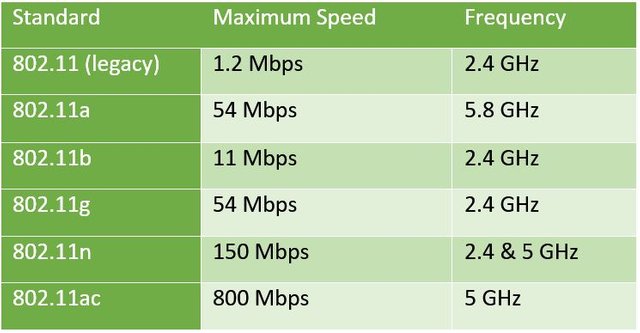

Great article
great tip
Congratulations @feint! You received a personal award!
You can view your badges on your Steem Board and compare to others on the Steem Ranking
Vote for @Steemitboard as a witness to get one more award and increased upvotes!