Baby Steemit Steps for My Friends
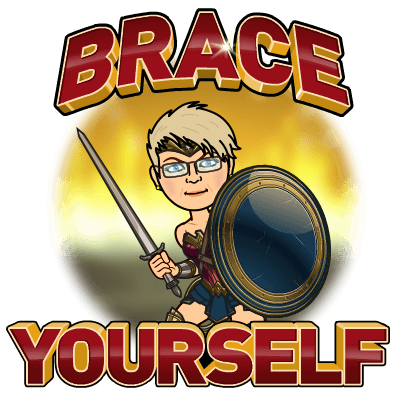
Sign Up and Wait
The first thing to know is that signing up for Steemit is not automatic. It took several DAYS to be approved. That’s almost as bad as requesting to join one of the Facebook groups I admin where it can take weeks to investigate each person. LOL.
You will be assigned a ridiculously long old school password of random upper and lower case letters and numbers impossible to memorize. Write it down somewhere that you’ll remember, and save it if prompted to by Google Chrome or another browser to make login back in later much easier. It will be safer to have this long password in your pocket even if you change to something much easier.
Find Settings
The location of your personal account settings is virtually hidden until you upload an avatar – teeny tiny personal image – which you can’t do until you find the settings. So that creates a lot of frustration on top of the impatience of waiting to get access.
Here’s the secret:
- Look in the upper right corner of the screen
- Locate the hamburger menu – techie name for the 3 horizontal lines
- To the left of the hamburger is a faint circle or blank space where your avatar will go
- Click on the nothingness of the faint circle to open your account links
- Look near the bottom for the word Settings and click on that
- Fill in as much as you want or can
To Add an Avatar:
Locate a picture you want to use in the files of your computer
Then go to http://postimages.org/ and click on the button that says Choose Images
This opens the files in your own computer. Find again the folder or library the image you want is stored in, and double click on it.
The image should appear in the PostImages site now. Copy the direct link – 2nd one down on the list it gives you.
Now go back to your settings in Steemit, and paste the direct link into the field for Profile Pic Url.
Hit the Update button at the bottom of the settings.
Write Your First Post or Open It in Word
If you have already written something you’d like to share with Steemit world, be sure to add the copyright symbol and year and your name to it before doing anything else. Then copy the whole piece by dragging the mouse to highlight the whole thing, then push and hold your Cmd or Ctl key and then hit the C key – the keyboard command for Copy.
Now come back to Steemit and at the top on the right, click on the Post button. This opens the fields where you will type in a title, and paste in the writing you just copied.
To easily paste, use the keyboard command of Cmd or CTL+V. By the way, these keyboard commands are nearly universal and will work in many internet places, including in Facebook.
Secret of Centering:
If you are pasting in a poem that you want to center on the screen there are two pieces of html code you must add at the start and at the end of the writing.
Bolding Isn’t Very Bold:
If you are uploading writing that is in regular paragraphs like this one, and you want to add subheads that are bold to make them stand out, you can use a similar piece of html code. This time it’s b and /b between the carrots instead of the word center before and after anything you want to be bolded.
But the words don’t get very dark. So you might want to make the subhead italicized instead. To do that use i and /i instead of b or center at the start and end of what you want in italics.
Pictures Get Attention – Where to Get Free Images
You can find free images at Pixabay.com. Browse around or use the search tool to find one that compliments your writing. When you find one you want to add to your Steemit post, right click on it and select Copy Image from the list offered to you.
Again return to your post in Steemit and right click into the post field, then click on Paste. Steemit will insert the photo code in the post field and that might worry you at first. But scroll down the Steemit page to see a preview of your post and you’ll see the actual photo is there.
Last Baby Step is Tagging
Steemit requires that you add tags to your post. It's how they organize everything. The Post button won't be active until you add at least one tag. There is a list of tags, but strangely, they are not easily accessed when you are creating a post. You can add your own Steemit profile name but only in lower case. Others you might use are poetry, writing, or life. There are many many others, but if I hunt for them right now, my post as is so far will be lost and I'll have to start over. Grrrrrr.
I'll write another post about voting and commenting. Hey, the more posts the more votes! LOL
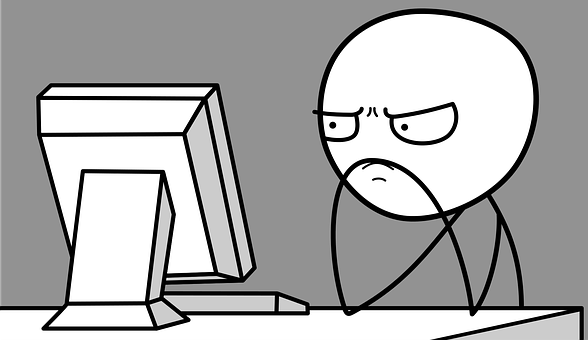
Art from Pixabay.com

Fabulous summary of tips for beginners. Steemit is a learning process, and I'm still trying to learn :D
Thanks Tina! Learning process indeed. I see I'm going to have to devote more time to getting fully up to speed.