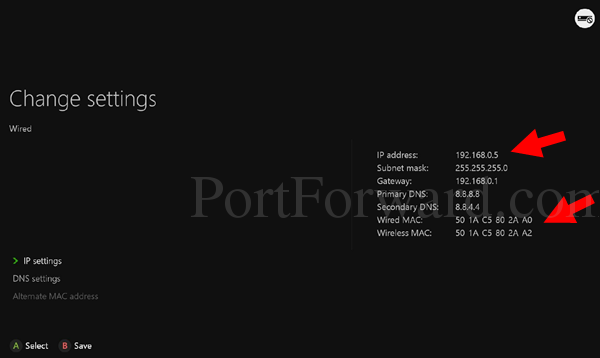Port Forwarding: The Gamer's Friend
I am going to try to give a clear and straightforward guide to port forwarding and setting static IP addresses for gaming consoles.
I can hear it now; “What the hell is port forwarding, or a static IP address for that matter, and why the hell should I care?” If you utilize modern gaming consoles you should care a great deal. The Xbox One and PS4 both have a serious problem that, if left unresolved, could limit your ability to join chat and leader boards across the Xbox Live and PlayStation Network.
This problem stems from the fact that both systems require an open NAT or Network Address Translation system. (PS$ calls this "NAT type 2") This system is what translates the private IP addresses assigned to each device on your network into public IP address that can access the internet and cloud based services. In many cases, consumer routers are designed with moderate or even strict NAT, both of which will hamper the gaming consoles ability to function properly with regards to streaming or online services. Some routers come with the ability to set NAT manually but, for those that don't, fixing this problem will require two things: Port forwarding and a static IP address.
Step 1. Locate the current MAC address and IP address assigned to the gaming console.
This will require going to the Administrative settings on the gaming console and looking at the current network information.
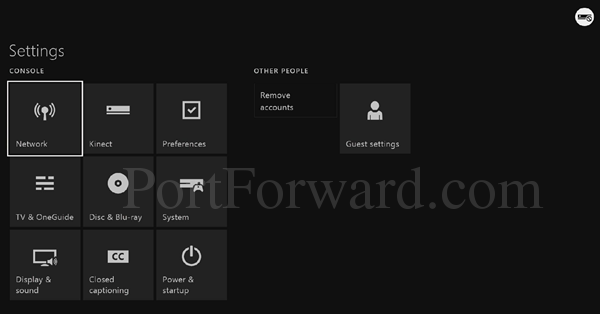
Image from portforward.com
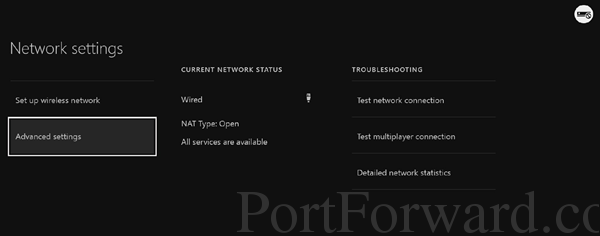
Image from portforward.com
As you can see in the last picture, the wired MAC address and current IP address will be there. (Pay no attention to the wireless MAC address.) Take note of both of these tags, they will be super important later on.
2. Log into your router
On your router, no matter what the brand, there will be an IP address, likely something like 192.168.1.1
This the standard IP address for most commercial routers. If entering this into a web browser such as Edge, Chrome or Firefox doesn't take you to a log-in page for your router, then you will need to check the IP address. This can be accomplished by using the Windows command line tool.
On your keyboard find the Windows key. It will likely be on the same line as the CTRL and ALT keys. Press the windows key + “R” at the same time. This brings up a Run box, asking for the program you want to run.
Type “cmd” into the box and hit enter. This should bring up the black window box with a flashing cursor.
Next, you need to type “ipconfig” and hit enter. This will display the network adapter settings and current connection information.
You are looking for the line that says Default Gateway. This is your router. Take note of the IP address on that line and type it into your web browser of choice. This should bring up the login for your router.
At this point it will be necessary to find the router password and user name. Thsi should have been changed from the default when the router was set up. The deafult password should be on the router, listed as security key or network key. If it isn't, check HERE for a pretty comprehensive list of common manufacturers default passwords.
3 Set a static IP address
This process will be similar, though not exact, across different router brands. Simply put, you need to get to the screen that will allow you to set a permanent IP address on the network for the console in question. This usually under a devices tab and you will see each device currently connected to the network. Find the IP Address that corresponds to your gaming console and select the check box or button that sys make static (or something similar. Trust me, it's there. Unfortunately, Images of this would do no good, as every router interface is different.)
4. Forward the ports!
For the Xbox One the following ports will need to be opened. This is usually acomplished from the same screen that settting the stsic IP address is.
For Xbox One the Ports list is:
TCP: 53, 80, 3074
UDP: 53, 88, 500, 3074, 3544, 4500
For the PS4, the Ports List is:
TCP: 80, 443, 1935, 3478-3480
UDP: 3478-3479
Once this is done, you will need to turn the router off for 30 seconds then turn it back on. Now, you should be able to navigate on the gaming console to advanced network settings and see the NAT type. If it says open, you are all good.
This is a pretty common problem. I hope that the information here helps someone. Peace