Smartphone care and repair series - part 4
Hello Steemit! Today we are going to talk about the SD card and it's role in the smartphone.
.jpg)
An SD card is a removable memory card that is compatible with home computers, laptops, smartphones, and other electronic devices, and currently comes in a wide range of memory sizes, from the low end (1GB) to the high end (1TB).

Most of the new and recently released phones that do support SD cards will support up to a 256GB SD card, while older models may only support 32GB or lower. Note that you will not have an SD card slot in an iPhone as Apple never included support for the SD card in their devices. Always check the technical specifications of your smartphone or tablet before purchasing an SD card for it to make sure that it does support it, and never go above the maximum GB that the device will support.
So now let's assume that you have your SD card and your smartphone. Older models with a removable battery will usually have the SD card slot inside the phone, above or below the battery. On newer models, The SD card slot will usually be located on the upper left or right side of your device, and you will see the outline of the tray as well as a pin sized hole inside the outline. Your phone will usually come with an SD card slot "key", but a simple paper clip will do fine. Insert the paper clip inside the hole until you feel a click, and pull out the tray. (Consult your guide for instructions if you still cannot find the slot)
Once you have the slot ready, insert the SD card so it perfectly fits the outline of the slot, usually with the gold contacts facing the floor. Insert the slot. Turn on your device.
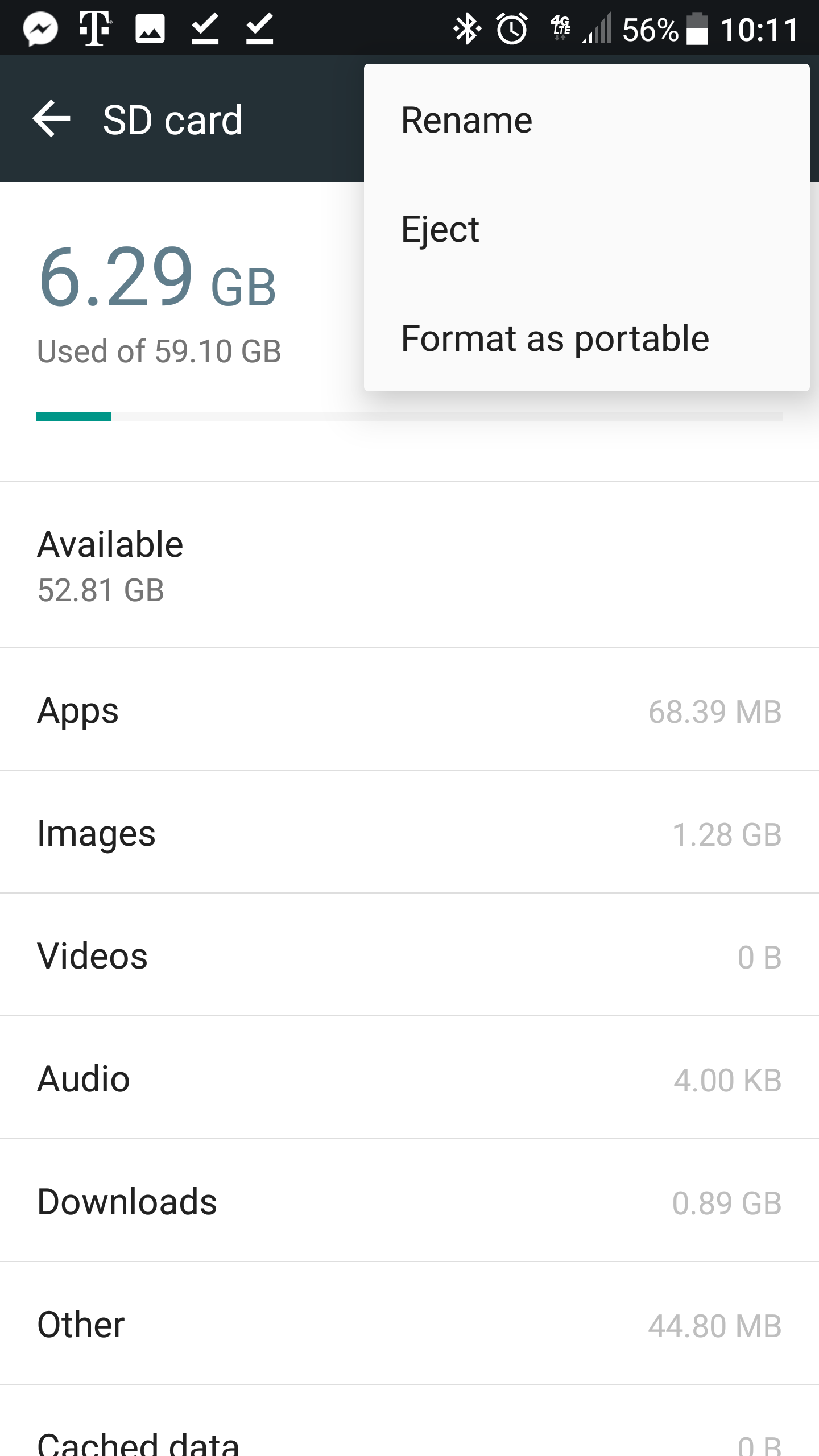
Every device will have a different, but similar, procedure to format the SD card as internal storage. Consult your guide. On my device, When you access your settings, scroll down, click on "storage", click on SD card, click on the three dots (menu button) in the top right. On my device it is already formatted, so "format as portable storage" should say "format as internal storage" on your device.
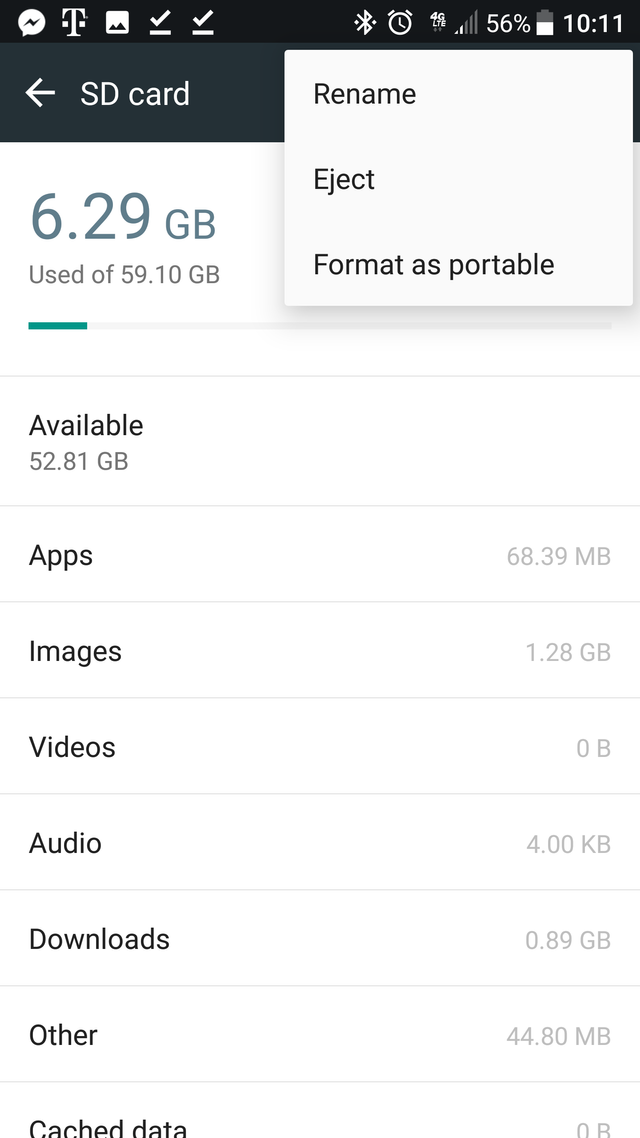
The format process should take a while, so go ahead and plug your phone into a charger and wait for the format to complete.
When the format is finished, the available storage in your phone will show the total amount of storage in your device as the internal storage amount and the SD card storage amount.
Good job!
The benefit of having an SD card is that, most devices are sold with a good chunk of the available storage already taken up by the operating system and permanent apps included in the OS. Samsung devices are a major culprit in this. Nearly everyone can benefit from the added storage immediately from purchase, as it is easy to fill up your storage with the size of apps increasing, as well as the storage amount a home video on your camera will take up.
Another benefit is that, when you have more available storage, your device will continue to run smoothly. When the device's available storage begins to become loaded down, the device will become slower when performing operations on it.
Thank you for reading about how to install and format an SD card to provide more internal storage to your device!
If you like my content, upvote, share, and comment below!
In the next installment, we will discuss various ways to back up your personal information to online storage. Tune in next time!