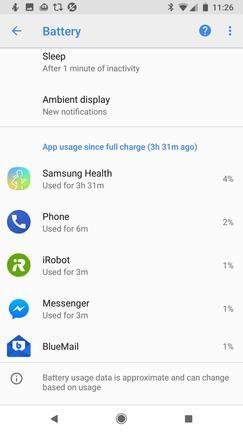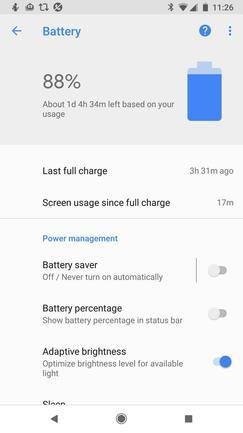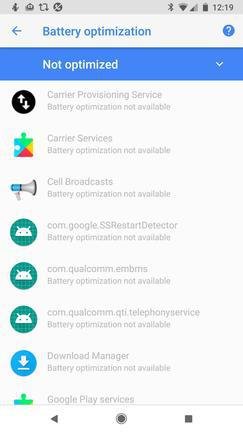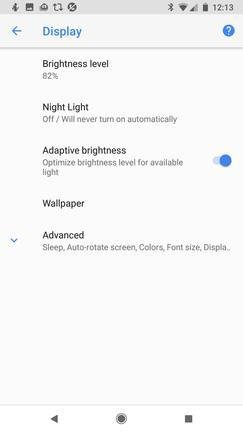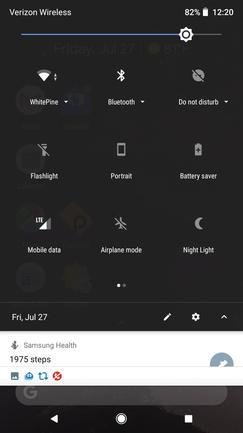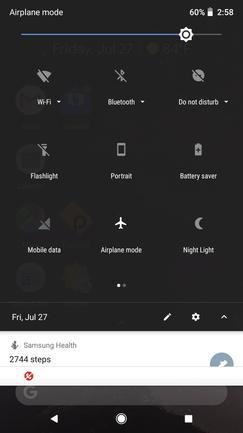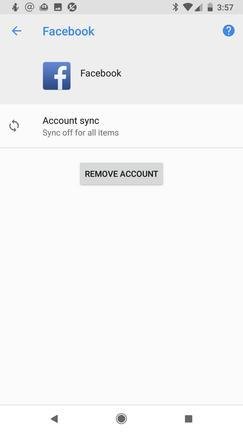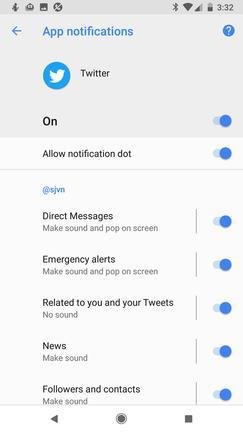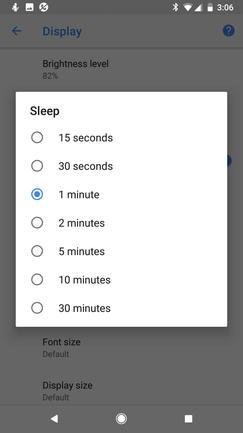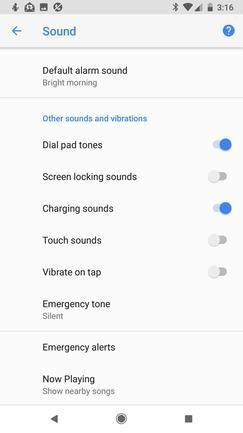10 ways to extend your Android phone battery life
With a few simple tricks, which are already in your Android smartphone, you can get hours more life from your device.
Most smartphones tend to have short battery lives — if you stick with their default settings. Make these simple adjustments to give your Android phone a battery boost…
Thirsty, thirsty applications
First things first, you need to know where your battery power is going. If your juice is being drunk down by a thirsty app, find one that’s not eternally thirsty.
To do this, go to Settings > Battery. Head down the screen and you’ll see, in order of power thirst, the apps that are drinking down your power. Get rid of the apps you don’t need, and see if you can find less battery-thirsty apps for the rest.
Use Android’s built-in power-saving utilities
So long as you’re in Savings > Battery mode, check out your phone’s built-in power savers. My Pixel 2‘s Battery Saver, for example, automatically cuts back on vibration alerts, location services, and most background data transfers. Sure, you won’t want to do this all the time, but if you’re on a plane anyway do you really need GPS? I don’t think so!
Battery optimization
While you’re at Settings > Battery, press on those three dots on the top right of the screen to bring up Battery optimization. By default, your phone will show you programs and services that aren’t optimized. Some of these, like your phone carrier service, you can’t optimize, but every now and again you’ll find an application that you can make play nicely with your battery.
Turn down your lights where applicable
Screen birghtness takes up a lot of juice. If your phone supports adaptive brightness, when you turn it on your screen will automatically dim down. Use it So, for example, if you open your phone in the dark, it won’t light up as much as it would when you’re standing in the midday sun.
Even if it doesn’t support adaptive brightness, you can save a few milliwatts by heading over to Settings > Display and turning down your brightness level.
Turn off your wireless services when you don’t need them
If you don’t need them, disable Wi-Fi, Bluetooth, and GPS. Go to your main settings and turn them off.
Turn off your cell service
Seriously. If you’re somewhere with lousy cell service your phone well keep trying and trying to hook up with a cell tower. That takes up a ridiculous amount of power.
The easiest fix for this is to just turn on Airplane Mode.
Stop email, Facebook, LinkedIn, etc., from updating
Do you really need to know the second someone just tweeted you? Or, know the instant Aunt Jo liked your kid’s pic on Facebook? I don’t think so!
You can save a lot of power by setting your various messaging apps to “manual” for the polling or refresh frequency. To do this, go to Settings > Users and accounts (or it may be shown as Accounts) and scroll down the listed apps. Enter each one that you don’t need constant updates on and turn sync off.
I think you’ll be pleasantly surprised at just how much battery life this can save you if you’re like me and must deal with a constant flood of emails and social networking alerts.
Don’t bother me! Turn off notifications
Another trick, if you don’t want to turn off updates, is to silence notifications. Depending on your version of Android, you do this by going to Settings > Sound and Notification > App Notifications or Settings > Apps and Notifications. Once there, walk down your list of applications, find the ones that are sending you notifications you don’t really need, and switch them off. This won’t save you as much power as turning off polling, but it will help.
Go to sleep already!
Your display likely eats more power than any other smartphone component. Usually once you activate your phone, your screen will show up for a minute. You can save a serious amount of power just by letting your phone stay awake for say only 30 seconds.
To make this happen, head to Settings > Display > Sleep and downshift to 30 seconds. Or, if you can deal with it, all the way down to 15 seconds.
Bad, bad vibrations
Do you get vibrations from your keys when you press them? Some people love this feature, but every little shake sucks down battery power. If you could care less, head over to Settings again and to Sound. Once there, turn off Vibrate on tap. This can also be under other settings such as Haptic feedback. Regardless of the name, if it vibrates, it’s bad for your battery.