Basic Overview of Producing Video with Audio with LMMS/Audacity/Openshot + a Rant + Bonus Mini-Tutorial Inside!
So why would do you need to learn how to create&edit audio&video? If you haven't already tried, or don't already know, the question really should be why not. There's free editing software for every operating system, and at least some of them have decent capabilities and are easy to learn. Besides, 1 out of 1,000,000 of you out there (alright, that was harsh, maybe like 1 out of 10,000?) might try and actually succeed at producing something entertaining or useful for everyone else to consume. And even if you don't, it's just fun to act on your desire to create and express yourself, regardless of how lame it will inevitably turn out to be.
A more important reason is that presenting whatever you want to share or publish in a popular format will make it more likely that your work is seen/heard/experienced/distributed/etc. And your best chance is with online media. I mean, how easy would it be for you to get airtime on national television? (Obviously I mean without committing a public atrocity or anything like that.) Besides, online media, in audio and video formats, that are independently produced, are now in a position to potentially become the major source of information for the most of the world.
rant
Even if people did still read magazines and newspapers or watch TV news stations, would they still go to the big brand name media outlets for information? I mean, there're only 5 companies left that own all of US media (Comcast, Walt Disney, Fox, Time Warner and CBS/Viacom), and they pretty much all have the same agenda. Plus, with so many leaks and scandals recently, major mainstream media outlets have been thoroughly exposed as propaganda peddlers.
Take the CNN story that Project Veritas released a few days ago, where a CNN producer was secretly recorded and admitting to faking the entire Russian election interference story, at the instruction of the CEO, Jeff Zucker. As if that weren't enough, another CNN producer was recorded professing their unbelievable contempt for Americans. If you don't believe me, listen to it yourself straight from his mouth:
This situation, where the media now actively deceives and manipulates us for their own gain, is completely our own fault. It was our responsibility (or maybe the boomer generation's, since a lot of us were just kids not so long ago, not sure) to have kept them in line and honest.
Well, either way, we all fucked up and are paying the price now, getting lied to, ripped off, poisoned, dumbed-down, and in the worst cases, straight up killed, by basically every single institution that was created for the sole purpose of serving us. So now it's our responsibility to fix this shit (all willing and able men and women), and not to leave it for the next generation, which I suspect will be far less prepared to deal with any problem at all, since they've unfortunately been subject to these deteriorating conditions since birth.
To turn this around, we need to reassert our responsibilities and start making better choices. In order to do that, we need accurate and trustworthy information to stay properly informed. We don't need to rely on any centralized organization or authority for information, education or even entertainment, unless we choose to, because now we have the technology to do it ourselves. Or would you prefer to have your information and culture manufactured for you? No, didn't think so, that's why it's up to us to discover, produce, evaluate and spread quality ideas/information/art/etc. with each other.
So...this is getting way off topic. My point is, we will be more secure, free and independent if we stop relying uncaring corporations and corrupt organizations for content-consumption, which we can all pursue, by creating content, curating, distributing, promoting, etc. Contributing to this effort is easy when the tools are available and accessible to everyone, which they are (and actually have been for some time now). My hope is that this tutorial will persuade and enable some of you try and join that effort. And the tutorial begins...now.
/rant
I'm going to show how LMMS, Audacity and OpenShot (free video editing software) can be used together to produce a project with video and audio. While I'm using LMMS, Audacity and Openshot, from what I've seen, a lot of audio and video software work very similarly. So if you substitute your own software of choice, it should still basically make sense. This is also because the focus here will be on the general workflow and how the different programs interact with each other.
LMMS (Audio Creation)
I guess it makes sense to start with LMMS, since its purpose is creating audio rather than editing it. Depending on what kind of project you're doing, you might not need to use LMMS at all. But even if music isn't a major part of your project, I wouldn't write it off immediately either. For example, you might be able to improve a video with some ambient noise or sound effects. And there are tons of them in LMMS, like there are literally hundreds if not thousands of different sounds to choose from. The image below shows just a tiny, tiny fraction of them in the window on the left. For those who are unfamiliar with this type of software, you can have many layers of different sounds or instruments, as you can see above.
All you do is choose a sound/instrument/effect from the window on the far left, click to select, then drag and drop it in the window to the right that displays all the tracks, labeled "Song-Editor". Then you double click the area to the right of the sound name and volume and panning dials (with the rows of black rectangles). This will open up a window, the one on the bottom right in this case, where you actually lay down the notes. Also shown is a cool feature of LMMS that I didn't cover last time--the ability to tweak every sound they have, examples of which are displayed by the three small windows in the top right. (I have three open just to show you different types, in LMMS you'll only have one open at a time.) So if for some reason you can't find the exact sound you're looking for, you'll most likely be able to fabricate it yourself by adjusting an existing one.
Sometimes you'll have sounds, music or effects that need to be timed precisely with prepared audio or video, but are already a part of the audio you've created with LMMS. If the project is all music that you've created, and you're used to dealing with traditional musical rhythms, you might be able to do it all in LMMS. Otherwise, it's much easier to split up the desired sound/music/effect from the other tracks, export them separately, and then synchronize them using Audacity. Either way, when you're done, export all your tracks, and get ready to use Audacity.
Audacity (Audio Editing)
I didn't cover Audacity too much last time, but it is really is incredible software for editing and mixing prepared audio, all the more so because of it's simplicity and non-existent learning curve. So you start by dragging the audio files you want to use into Audacity, and it'll show up visually. You use the text cursor to select clips by double click on them, or part of clips by clicking and dragging to highlight the desired segments. Then you can edit and adjust them, which Audacity provides many many options for.
You can slow down or speed up an audio clip, or just a part of it. Or you can select part of a audio clip, cut it out, and insert it into another. Or you can do something more complicated, like in the example above, where I want to isolate the vocals. I just select the audio clip, and apply the "karaoke" effect to remove the vocals (as much as possible), then apply "invert" to get the opposite. Done! It's not perfect, but not bad for a 10 second job.
------------------------------------Start Mini-Tutorial------------------------------------
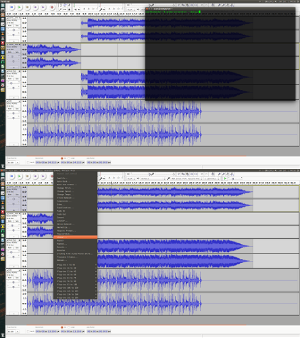
Alright, let's set it for 3 seconds. Ready....Go! Oh nope, it took the screenshot already. fucking ubuntu...

Damn. No problem, I'll just double the amount of time I have...and... oh shit, nope, totally spazzed on that one, that was my bad--hold on hold on
Okay, now it's time for the mini-tutorial inside the tutorial, "How to Take a Screenshot in Ubuntu that Contains Drop-Down Menus". Yes, it was because of that screenshot you just saw. My Gods, do you know how much trouble I had to go through just to get that screenshot? Apparently, Ubuntu has this peculiarity where you hitting the Print Screen button kicks you out of drop down menus, even if you keep trying. So you have to use the terminal to manually set a timer to take the screenshot, using gnome-screenshot --delay=6. Okay, so now that I'm putting this all into the Submit a Story box, I see that it's very difficult to tell what's going on due to the size of the screenshots, and therefore this section has much less of an effect...or point...But since I've already created these tiny little images to complain with and arranged them so beautifully, this section's staying.
------------------------------------Mini-Tutorial Fail------------------------------------
Another feature of Audacity that adds to its awesomeness, is shown below. It's the fact that you can see the music visually, in waveform view. This makes mixing audio clips realllllly easy (especially if you zoom in on the waveforms, like in the screenshot), compared to say, mixing on turntables, though admittedly it doesn't look as cool.
So back up a few paragraphs in the LMMS, I mentioned that it might be easier to split off and export a track separately, because of this feature in Audacity. Most of the time in Audacity, you can see the sound, select it, and use the move cursor (the double-sided arrow) to simply drag it until it lines up with another audio clip. With just that basic knowledge, you should be able to engineer some relatively extensive and complex editing. When you done with that, export your audio, and keep in mind that it the same situation in LMMS applies here too--if you need to synchronize some part of the audio with video, it might be easier to split it up and do it in Openshot. And you'll see why in the next section...
Openshot (Video Editing)
So there's nothing really special about Openshot, except that it's free (still on linux) and does a decent job of editing with a respectable amount of options. Though I prefer something like Premiere, they're similar enough that it doesn't bother me too much at this point. Don't worry if you have no experience with video editing software, it's not difficult, and actually pretty similar to Audacity. And audio clips are edited the same way video clips are in Openshot, so assume that everything below applies to both.
Ok, so refer to the screenshot below for this section. So you start by dragging and dropping the video (or audio) clip you want to edit into Openshot. It'll show up in the window on the top left. Then drag it from there, down onto a track in the window on the bottom. The arrow tool (the normal pointer cursor) will let you select and move your clips around. The razor tool (the scissors icon) lets you split clips into two parts at the point you choose. The resize tool (the double-sided arrow icon) does what it says, but needs a little explaining if you're new to video editing. Let's say I cut off 5 minutes from the end of a clip, but then realize I only needed to cut the last 3 minutes. I can use the resize tool to restore the first 3 minutes of the 5 minutes that I cut. That's basically it, and obviously you can only restore up to what you originally had within the entire source clip. The magnet icon is a switch that will automatically connect two clips that are close together if turned on.
Hit the spacebar to play and pause, and drag the red trackbar to seek. The video will play at the top right. A lot of the time, your videos will overlap as you try to synchronize them. A video clip that is higher in the track window, will be "above" a lower one, and will appear as if it is superimposed on the lower one. You can switch a track's video or audio on and off using the eye and sound icons under the track number. To edit and add effects to a clip, right-click on it to see the options. You'll need to look into export options, since it's just too much for me to cover here. Generally, I use the mp4 format for simplicity and compatibility. And after you export your finished video, all that's left is to upload it to Steemit! Oh wait nevermind...
Alright, that's it! The video below employs all the examples I brought up--syncing sound effects to prepared audio clip, isolating vocals, mixing and syncing audio clips, splitting and syncing video clips to audio track.
The artist is Lights, and the original song was her new single, Giants. Thanks for reading! Go make some music and videos!
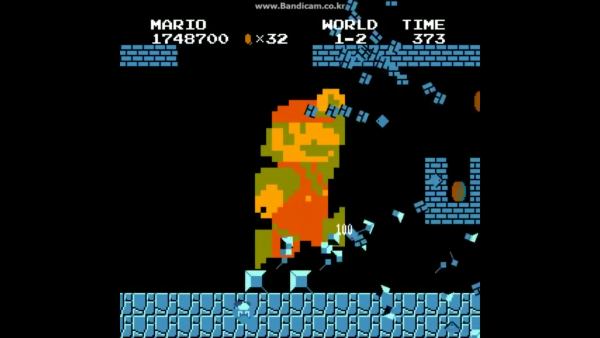
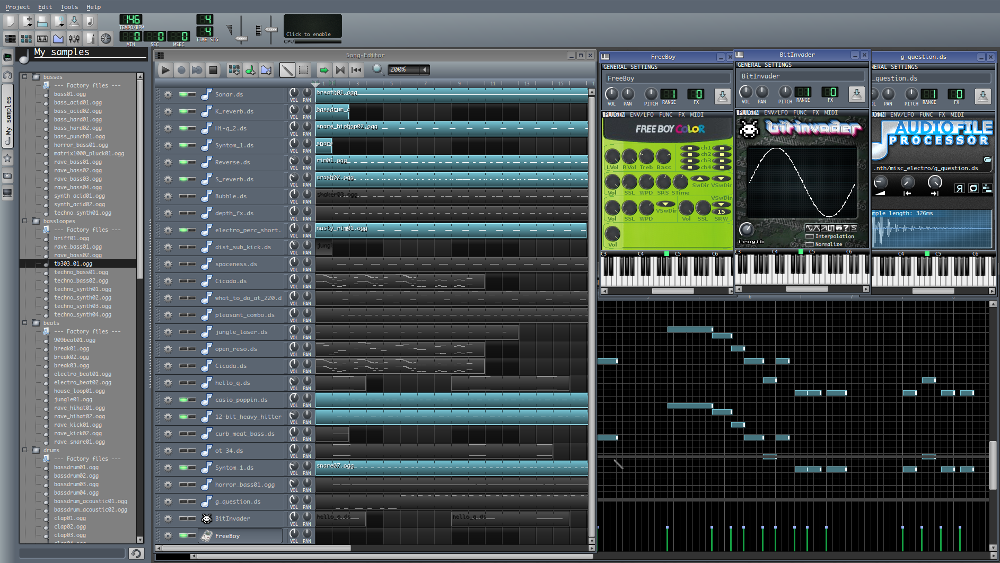
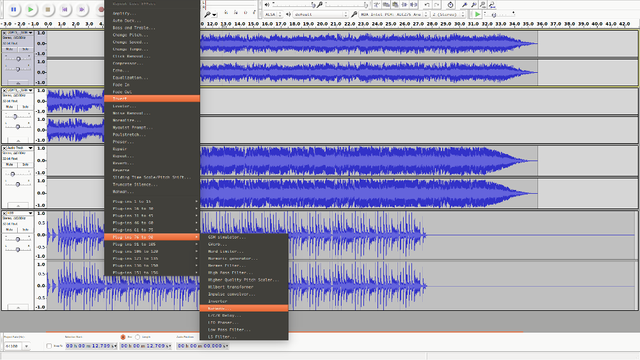
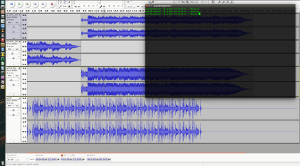
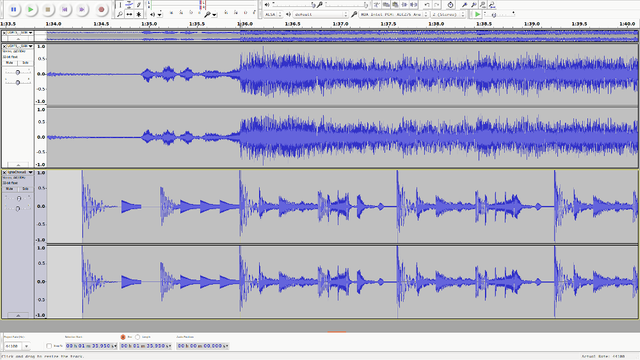
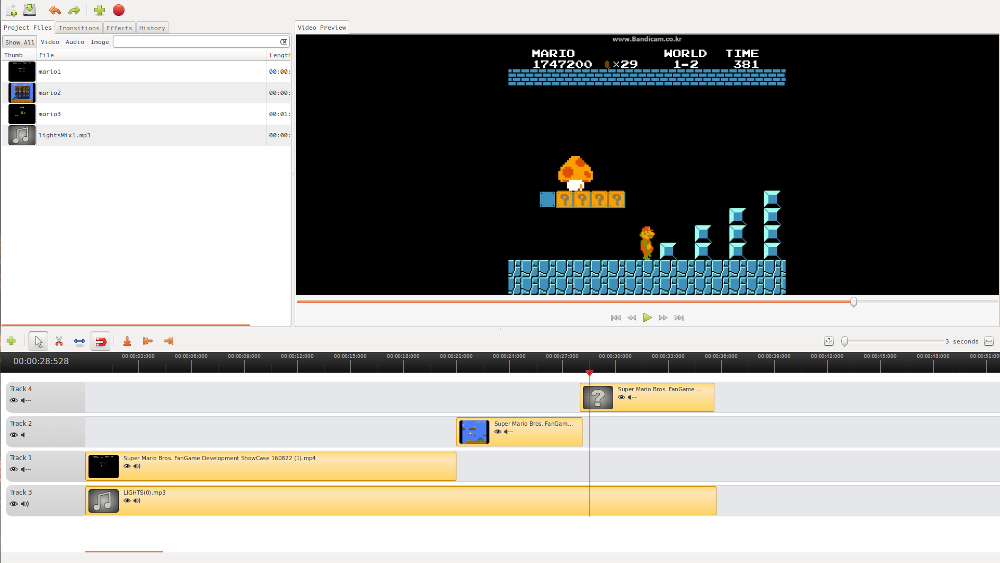
my best game is super Mario!!
LOL It was mine too! I beat it when I was five. Took me forever though, and I had to get my dad to get me "king lives". You know that part in world 3 with the turtles coming down the stairs? You can time it so that you keep jumping on the shell and get tons of lives. Anyway, thanks for reading!
Actually I didn't read this blog yet, I am just going to comment on it for future reference, because in a way your blogs looks very informative, i will read this after office hour... upvoting it
Cool, hope you enjoy it!
Very useful information, thanks for taking the time to share this with us. You deserve many upvotes.
Thank you. Sometimes I think the rant is more educational than the tutorial XP
Very informative and well detailed. Followed you!
Thank you! Gonna check out your stuff now :)
Can use Adobe premier?
I usually use Adobe Premiere, and it is very similar. But it's not available on linux (I don't think).
But it does basically work the same way. In Premiere, you press "V" for the selection tool, to select clips and move them around. Press "C" to cut the clips. The effects are in a tab, inside the bottom right window. You select the one you want, and drag it onto the clip. Then select the clip and go to the effect tab inside the top left window to adjust the effect. That covers the majority of editing I think...
Best turtorial Guide. Thanks man.👍👌
Hey thank you :)
Nice information,I will foll your account..
Thanks!
Amazing, thanks for sharing
No problem, thank you for reading!
Thanks for the video @blustreak and sharing this one to everyone specially me. Followed you
Hey @crisgojar, no problem! Thank you!
Welcome my friend. Can i ask favor to you. Can you upvote my post. Thanks
https://steemit.com/travel/@crisgojar/top-of-europe#@immarojas/re-crisgojar-re-immarojas-re-crisgojar-re-immarojas-re-crisgojar-top-of-europe-20170702t150918256z
Congratulations @blustreak! You have completed some achievement on Steemit and have been rewarded with new badge(s) :
Click on any badge to view your own Board of Honnor on SteemitBoard.
For more information about SteemitBoard, click here
If you no longer want to receive notifications, reply to this comment with the word
STOPBy upvoting this notification, you can help all Steemit users. Learn how here!