How to map the keyboard to the controller in Linux Mint 18.3

Source: iPhone, Tigerfog
Hey everyone. Klebs here and today, I'll show you how to assign your keyboard to your controller using AntiMicro in Linux Mint 18.3.
I generally don't have issues with games detecting my controller during startup but it happens sometimes that it either doesn't recognize or just don't natively support it. Such is the case with The King of Fighters 2002 on GOG which I will use as an example for this tutorial.
Getting started
First of all, I'd like to thank Travis (Ryochan7) for developing this application as well as the organization who has been maintaining it since on GitHub.
Before installing the application, it's important to add the LibreGeek repository and then make sure Linux is up-to-date by entering this command line in the terminal:
sudo add-apt-repository ppa:mdeguzis/libregeek sudo apt updateIt's also possible to take a step further in the update process by using this command line instead:
sudo apt update && sudo apt upgrade
Installing the AntiMicro application
To install the aplication, enter this command line:sudo apt install antimicro
Testing AntiMicro with a game
Mapping one controller
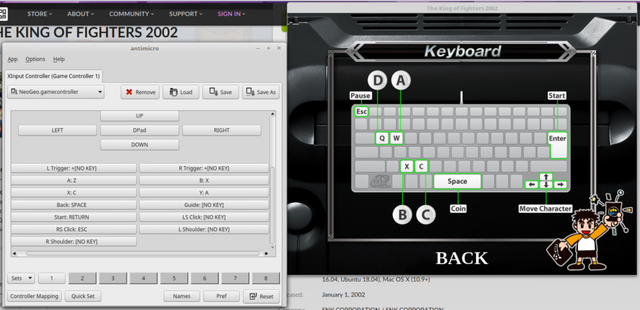
Source: Cropped screen capture
- Plug in the controller.
- Start AntiMicro.
- Start the game that will be run alongside AntiMicro (e.g.: The King of Fighters 2002) preferably in windowed mode to have both windows sharing the screen.
- In the in-game Options menu, find the controls section.
- Under the only controller tab in AntiMicro, press on each key followed by its controller button counterpart to pair them together.
- NOTE: according to the screenshot above, it may seem as the keys mapped to the controller buttons don't seem to match the ones in the options menu in the game but that's because the in-game image is wrong (the A and Z keys are used instead of Q and W).
Maping multiple controllers
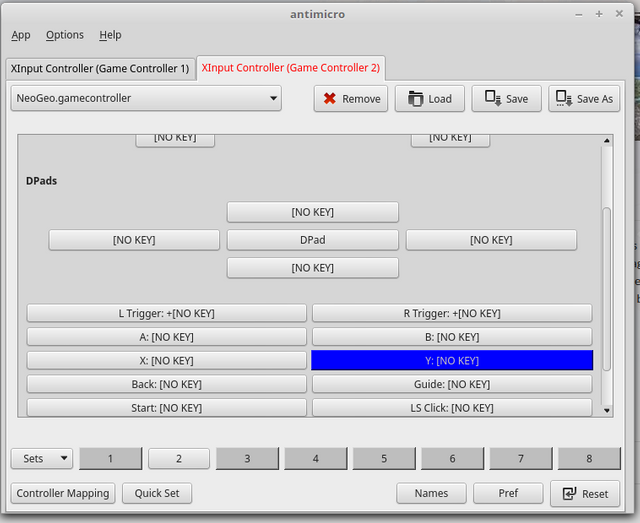
Source: Cropped screen capture
- Plug in the controllers.
- Start AntiMicro.
- Depending on the number of plugged-in controllers, there will be an equal number of tabs in AntiMicro used to map the keys to each controller.
- Start the game that will be run alongside AntiMicro (e.g.: The King of Fighters 2002) preferably in windowed mode to have both windows sharing the screen.
- In the in-game Options menu, find the controls section.
- Under each controller tab in AntiMicro, press on each key followed by its controller button counterpart to pair them together.
Testing the game
- With AntiMicro still running, use the controller in-game to see whether the buttons have been mapped properly.
- If it works, click on the "Save" button in AntiMicro to create a new profile.
- If it's not done already, switch the game to fullscreen mode and have fun playing it with the controller.
Deleting the AntiMicro application
It's also possible to delete the application by entering the following:sudo apt remove antimicro
Conclusion
Questions? Comments? Let me know, thanks for reading and laters.Posted from my blog with SteemPress : https://lesateliersphv.ca/en/2018/12/04/how-to-map-the-keyboard-to-the-controller-in-linux-mint-18-3/
