Steem School EP 8 - How to Create Your Own Steemit Blog Header

Creating your own Steemit Blog header is difficult to do... but not anymore!
(You can view the video tutorial by clicking on the thumbnail or by clicking HERE.)
Everyone that takes Steem serious or just wants to have a Steem profile header will be very happy with this tutorial.
Just like yesterday, I offer to do this for everyone who does not have Photoshop. Come to my Discord, message me and we will talk about the price.
You don't need to install Discord and you can just open it in your browser by clicking on this LINK.
And by the way, my new profile header is the new template and not the one you see in the tutorial. The one on my profile is an upgraded version which I created after making the video for today's tutorial.
But that does not change how this works so no worries! Let's get started.


Step 1: Download the Template & Open it
Easiest step of them all, click HERE to download the template and open it in your Photoshop.
As you can see there are many blue lines (also called ruler guides) which indicate the boundaries of the Steem header. If you, for example, go over or below the ruler guides in the template the graphics will be cut off.
Ruler guides meeting (looking like a crosshair) indicate a center, there you center align your picture.
Where ruler guides form a rectangle (on the left and right side) they indicate the perfectly aligned left and right side.
Graphics that go out of that rectangle will look unaligned (too far left or right).


Step 2: Add your Graphics
In Step 2 you look for a background graphic (I recommend a texture because most cropped pictures will look like shit).
You also look for other graphics which you want to add and I recommend to find them as .png as well because otherwise, you will have to cut them out.
The cutting out can be weird for beginners but it is very easy. You select the selection tool and draw around the texture till it is completely selected, then you copy and paste it into your header!
You can also use the circle selection tool to select round graphics like I did in the video! It is very easy, here is another in-depth tutorial for cutting out graphics.

Step 3: Aligning the Graphics
Once you have selected some graphics and hopefully found .png versions of them you have to align them with the ruler's guides.
I described in step 1 what the ruler guides indicate and with the help of the ruler guides, your picture will look symmetrical!
You are now done with your Steem profile header! Made it very easy for you guys with the template and the tutorials.
The last step is the basic save & upload option which I will describe now.

Step 4: Saving & Uploading Your Header
Save your new sexy Steem profile header as a .JPG and as .PSD in case you want to edit it again later.
Now you go to Imgur and upload your new Steem profile header there and copy the pictures link address.
After doing that you go to your Steem Settings and paste the link into the "COVER IMAGE URL" and click on "Save".
After it is done saving you wait 10 seconds and hit CTRL+F5 to refresh the website.
You should now see your new professional Steem Header that instantly tells your followers that you take Steem serious!


My Thoughts & Tips
This was shorter to describe in text than I expected. The video is in full detail and is almost 10 minutes long because I go through every step that I mentioned here in this tutorial.
If you cannot create your own tutorial with this text tutorial then I highly recommend that you watch the whole video!
That's it for today ladies, gentlemen & savages. Tomorrow I will write & record a video on how to create a nice footer with statistics for your blog posts! Have a nice day!


Get More & Higher Upvotes: Steemfollower
Convert your Bitcoin to EUR/USD (Europe): Wirex
Berserkers Discord Server: Discord



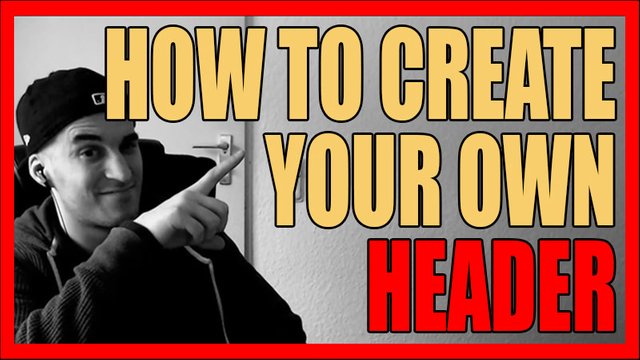
Thank you very much for this great information that you figured out.
The header size I could always get close but never just right. You of course did. Bravo!!
Thank you also for sharing this information too! not everyone would think to do that but horde the knowledge to themselves.
Thank you for the resteem Snooky.
Hallo, I'm happy to report that this great template opens in Gimp without any hiccups. I wasn't expecting that to be honest, but tried it on the odd chance it might work. It opened up with all symbols, backgrounds and alignment marks intact. Thumbs up!!
Good to know & glad that it works for you!
This is what it looks like in Gimp.
The Valknuts are pitch black, I see that the blending options for the layers are missing. Did you delete them?
I did not delete anything. Gimp opens in 3 separate windows so I can't show all without including my entire desktop. Things will be in different places and have different names and 100% compatibility is too much to expect from free software, but all the basics are there and the Valknuts can be corrected by opening one up in a separate window. I haven't taken the time to work with all the elements of your template yet; like I said, I was surprised when it opened at all.
Good info, thank you Onno.
Ok, for Gimp users: To correct the color of the Valknuts right click on the layer in the menu to the right and select "Alpha to Selection". Once selected go to "Colors" in the main menu and hit the "Inverse" button. The Valknut will now be white instead of black. Repeat for the other side; takes less than 10 seconds. Greetings!
Great video I have honestly no clue what to do for my banner pic I know when we chatted yesterday and you talked about branding, I again have no clue yet about branding myself. I think i am going to wait until you release that video before I start playing with a banner maybe.
Also I am going to have to play with photoshop because I have never used it.
According to @onnovocks you can do the same with Gimp and even open .psd files there!
Great I will check that out today.
Really informative post, and i agree with you, Header picture is like your resume and it can really attract audiences and inturn can increase the followers. Thanks for sharing.
Have a great day and stay blessed.
Thank you Chireerocks.
Welcome. 🙂
I am happy I got help with mine awhile back. Thanks for sharing.
Enjoy.
This makes the start of a minnow on steemit easy. Better pictures and headers are now expected from the newbies for their profiles to sell.
Steem school is where you go to learn everything in detail on steemit
100%
Thank you for this, i have been finding it difficult to do. Wow you just made this easy!
Indeed I did.
Yeah👍
Great way to learn how to create a header.. It will be a good start for newbie like me.. surely will try it out..
Thank you for showing this i register yesterday and have no idea how to make money but this helped a bit
You have well written the master.. This is but precise in its content. It can really be difficult when you finish writing and dont know the catchy topic that can attract your readers..
@valorforfreedom thanks alot for this.. I am so glad to have you here on steemit.
Thank you so much..
I am me @brightfame