Pay Attentions! Very Important Keyboard Short Cuts
Learn Important Keyboard shortcuts

pixabay..com, cco, free Images
1. Opening New Tab
To open a new tab, hold Command and press T.
For PC, hold Ctrl and press T.
2. Closing Current Tab
Holding Command and pressing W.
For PC, hold Ctrl and press W.
3. Reopening Last Tab Closed
Hold Command and Shift, and then press T for reopening it.
For PC, hold Ctrl and Shift, then press T.
4. View Next Tab
Hold Command and Option, and then press the right arrow key to move the right one.
For PC, hold Ctrl and press tab to move right and hold Ctrl + shift + tab to move left.
5. Viewing Previous Tab
Hold Command and Option, and then press the left arrow key.
For PC, hold Ctrl and press 9.
6. Switching to a Specific Tab (First Eight Tabs)
Hold Command and press any number to go to a specific tab for hold command and press 7 to go to the 7th tab.
For PC, hold Ctrl instead of Command.
7. Open Hyperlinked Text in a New Tab
If an article has an intriguing hyperlink in it and someone wants to open that link then hold Command and click on the link.
For PC use Ctrl instead of command.
8. Opening Hyperlinked Text In A New Window
Hold Shift and click the link.
9. Putting Cursor In Search Bar
Hold Command and press L to go to the search bar.
For PC Ctrl + L
10. Erasing Current Search
If someone types a wrong URL and want to remove it then hold Command and press delete.
For PC, hold Ctrl and press Backspace.
11. Highlighting Next Word In Search
To highlight the next word in a search, I hold Shift and Option, and then press the right arrow key.
For PC, hold Ctrl and press the right arrow key.
12. Highlighting Previous Word In Search
To highlight the previous word, hold Shift and option, then press the left arrow key.
For PC, hold Ctrl and press the left arrow key.
13. Going Back To Previous Page
Press delete.
On PC, press Backspace.
14. Going Forward To Next Page
Hold Shift and press delete.
On PC, hold shift and press Backspace.
15. Reloading Current Page
Hold Command and press R.
On PC, hold Ctrl and press R.
16. Opening The Find Bar
To find a word or a phrase on the page hold Command and press F. Then simply type what you're looking for.
On PC, hold Ctrl and press F.
17. Scroll To Next Keywords In Find Bar
The first keyword isn't correct that appears in the find bar? Press Enter to move to the next search term.
On PC, hold Ctrl and press G.
18. Scroll To Previous Keywords In Find Bar
To scroll backwards to the previous keyword, hold Shift and press Enter.
On PC, hold Ctrl and press G.
19. Saving Current Page As Bookmark
Hold Command and press D.
On PC, hold Ctrl and press D.
20. Opening Settings Page
Need to activate an extension (such as Sidekick, an email productivity tool)? Hold command and press the comma key. There is no keyboard shortcut for this for PC.
21. Opening Downloads Page
Hold Command and Shift, and then press J.
For PC, hold Ctrl and press J.
22. Opening New Window
Hold Command and press N.
On PC, hold Ctrl and press N.
23. Drag Tab Out Of Strip To Open In New Window
If someone wants to use only one tab out of many tabs then click on that tab and drag it downwards until the new window opens.
24. Close Current Window
Holding Command and Shift, and then press W
On PC, hold Ctrl and Shift and press W.
25. Minimize Current Window
Hold Command and press M.
On PC, there isn't a keyboard shortcut for this.
26. Going to the end or start of a page or line
In MS word if someone wants to go to the start of a line simply press home button on the keyboard and to go to the end of a line simply press end button.
blog.hubspot.com

Another very important shortcuts for the following programs and applications.
- Word
- Windows
Shortcut Keys in Microsoft Word
- F1 key: Get help on a selected command or use the Office assistant.
- Shift and F1 Key: Review text formatting.
- F2 Key: Move text or image.
- Shift + F2 Key: Copy text.
- F3 Key: Insert an autotext entry.
- Shift + F3 Key: Change the case of the selected text.
- F4 Key: Perform last action again.
- Shift + F4 Key: Perform a Find or Go To action again.
- F5 Key: Displays the Go To dialogue box. You can also get to Find and Replace from here.
- Shift + F5 Key: Move to a previous revision.
- F6 Key: Go to the next frame or pane.
- Shift + F6 Key: Go to the previous frame or pane.
- F7 Key: Launch the Spell Checker.
- Shift + F7 Key: Launch the Thesaurus.
- F8 Key: Extend the current selection.
- Shift + F8 Key: Shrink the current selection.
- F9 Key: Refresh.
- Shift + F9 Key: Switch between a field code and its result.
- F10 Key: Show KeyTips.
- Shift + F10 Key: Display a Shortcut Menu (same as right-clicking).
- F11 Key: Go to the next field.
- SHIFT + F11 Key: Go to the previous field.
- F12 Key: Open Save As, equivalent to tools menu.
- Shift + F12 Key: Save document, equivalent to tools menu.
- Ctrl and A: Selects all in the current document.
- Ctrl and B: Bold text.
- Ctrl and C: Copies the item or text.
- Ctrl and D: Displays the Font dialogue box.
- Ctrl and E: Switch a paragraph between center and left alignment.
- Ctrl and F: Displays the Find dialog box to search the current document.
- Ctrl and G: Displays the Go To dialog box to search for a specific location in the current document.
- Ctrl and H: Displays the Replace dialogue box.
- Ctrl and I: Italicize text.
- Ctrl and J: Switch a paragraph between justified and left alignment.
- Ctrl and K: Create a hyperlink.
- Ctrl and L: Left align a paragraph.
- Ctrl and M: Indent a paragraph from the left.
- Ctrl and N: Create a new document.
- Ctrl and O: Opens a new document.
- Ctrl and P: Prints a document.
- Ctrl and R: Switch the alignment of a paragraph between left and right.
- Ctrl and S: Saves a document.
- Ctrl and U: Underlines text.
- Ctrl and V: Pastes the copied item or text.
- Ctrl and X: Cuts the selected item or text.
- Ctrl and Y: Redo the last action.
- Ctrl and Z: Undo the last action.
- Ctrl and Enter: Insert a page break.
- Ctrl and F2: Select Print Preview command.
- Ctrl and F4: Closes the active window.
- Ctrl and F6: Opens the next window if multiple are open.
Windows Shortcut Keys
- Windows Key + R: Opens the Run menu.
- Windows Key + E: Opens Explorer.
- Alt + Tab: Switch between open programs.
- Windows Key + Up Arrow: Maximize current window.
- Ctrl + Shift + Esc: Open Task Manager.
- Windows Key + Break: Opens system properties.
- Windows Key + F: Opens search for files and folders.
- Windows Key + D: Hide/display the desktop.
- Alt + Esc: Switch between programs in order they were opened.
- Alt + Letter: Select menu item by underlined letter.
- Ctrl + Esc: Open Start menu.
- Ctrl + F4: Close active document (does not work with some applications).
- Alt + F4: Quit active application or close current window.
- Alt + Spacebar: Open menu for active program.
- Ctrl + Left or Right Arrow: Move cursor forward or back one word.
- Ctrl + Up or Down Arrow: Move cursor forward or back one paragraph.
- F1: Open Help menu for active application.
- Windows Key + M: Minimize all windows.
- Shift + Windows Key + M: Restore windows that were minimized with previous keystroke.
- Windows + F1: Open Windows Help and Support.
- Windows + Tab: Open Task view.
- Windows + Break: Open the System Properties dialog box.
- Hold Right SHIFT key for eight seconds: Switch FilterKeys on and off.
- Left Alt + Left Shift + Print Screen: Switch High Contrast on and off.
- Left Alt + Left Shift + Num Lock: Switch Mouse keys on and off.
- Press Shift five times: Switch Sticky keys on and off.
- Hold Num Lock for five seconds: Switch Toggle keys on and off.
turbofuture.com

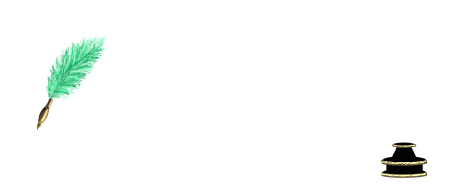
Thank you very much for watching. If you like it, please
Upvote, # Follow, # Resteem it
Sources
https://pixabay.com/en/laptop-human-hands-keyboard-typing-820274/
https://blog.hubspot.com/sales/chrome-keyboard-shortcuts
https://turbofuture.com/computers/keyboard-shortcut-keys