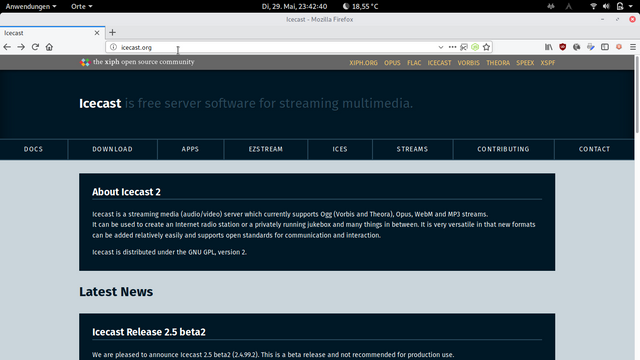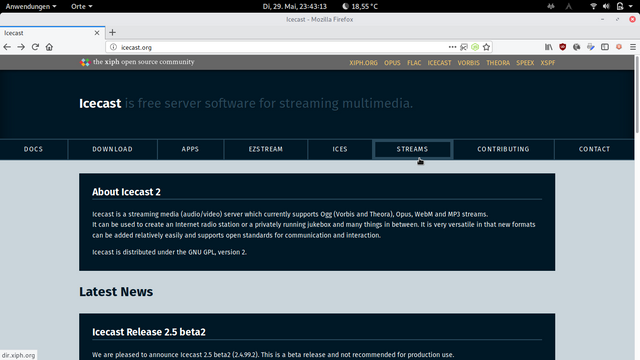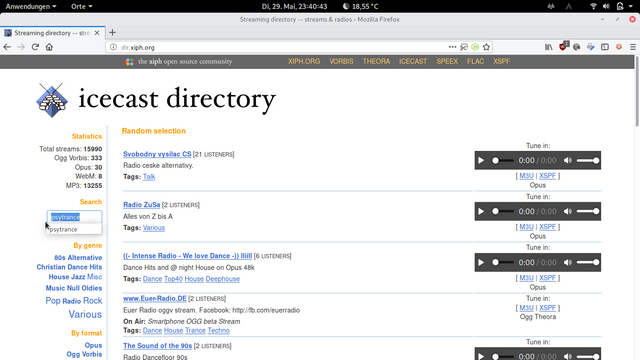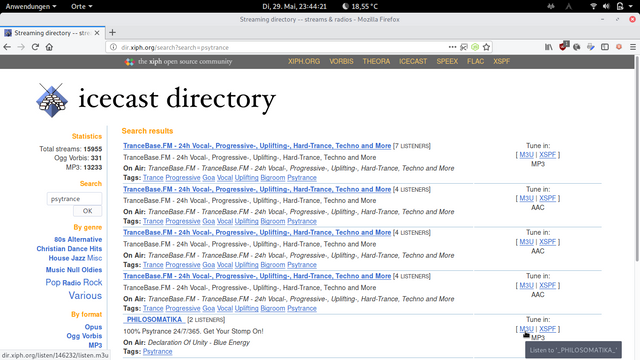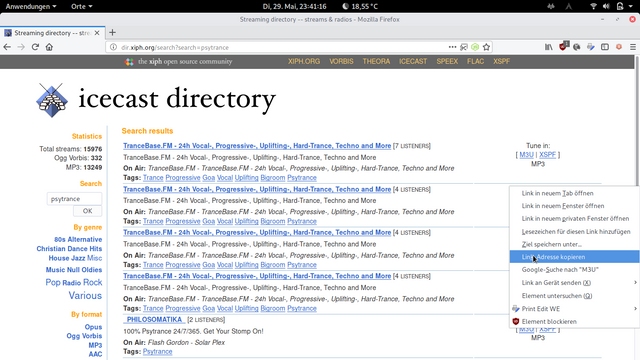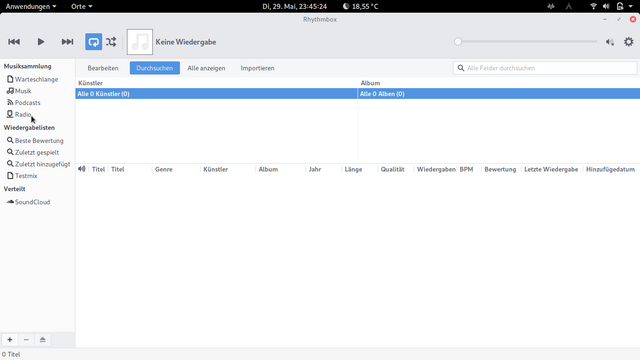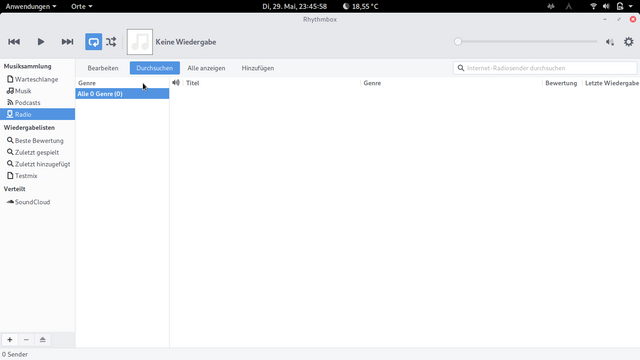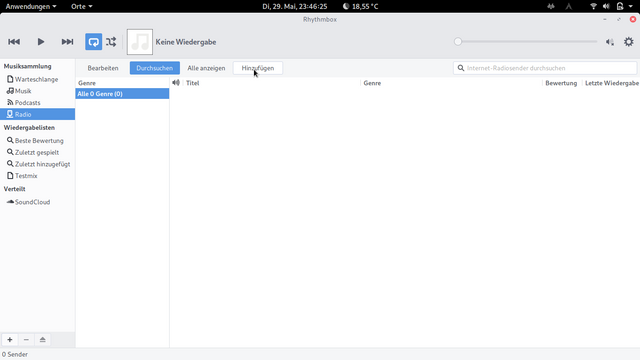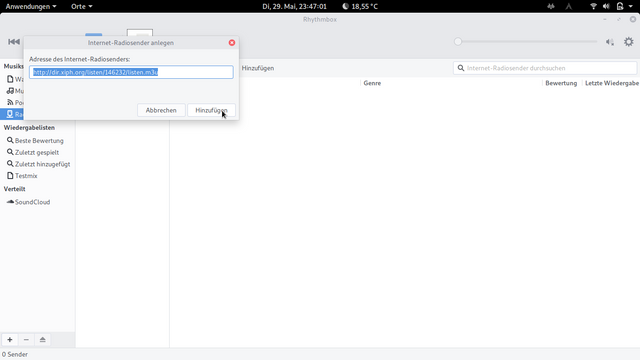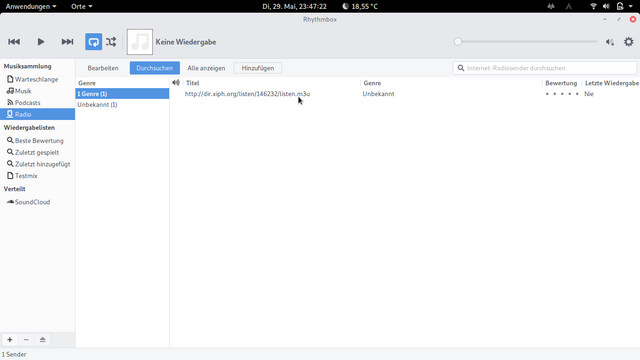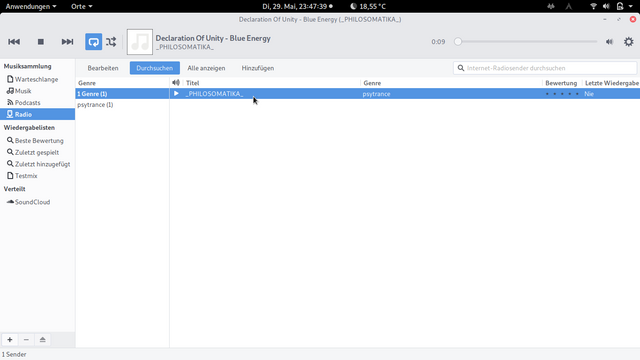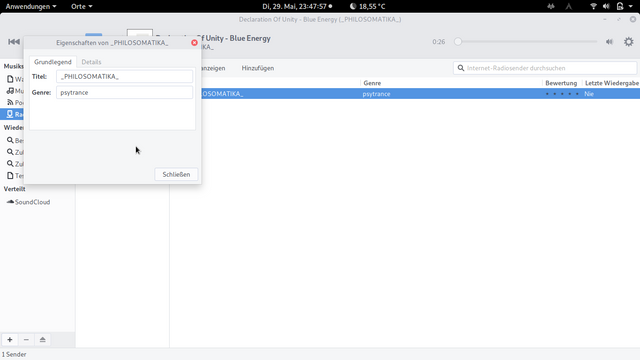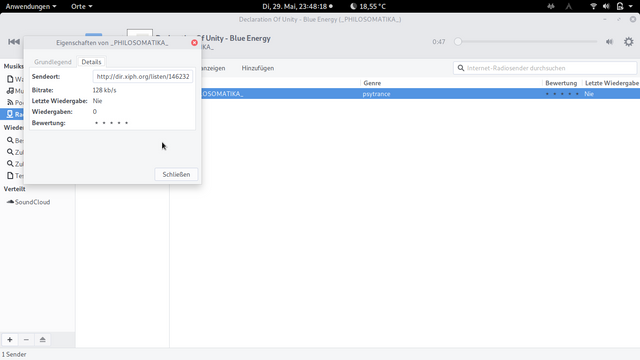[linux][rhythmbox] howto add an icecast radiostation to the rhythmbox radio stations list (easy)
DISCLAIMER:
This is my first "tutorial on anything" ever. I never did something like this.
In addition to that I'm not a native english speaker so I hope you'll forgive me any mistakes.
I try to keep everything short and understandable...
But nuff said. I like to finish my jobs quickly... :-)
Introduction:
If you want to have some new radio stations in the rhythmbox radio stations list then maybe this short tutorial could be for you.
I'm using arch linux with gnome desktop environment and mozilla firefox for my daily work but I think that every other combination should do the job as well. This approach should generally work on every operating system (that is capable of playing different audio formats like mp3, aac, ogg vorbis etc.) because we only look for for the source (a web address) of an audio stream and pass that information to an audioplayer (that is capable of playing that audio stream).
Please give me an upvote if you succeeded. If not, then please downvote my neighbour, not me (just a joke; give me a reply and maybe we will find a solution... ;-)
Okay, let's start...
Step 01:
Open http://icecast.org in an new browser tab (if you want to zoom the images then click on the images to see them at full size):
Step 02:
Click the STREAMS tab:
Step 03:
If you want to look for a special genre use the SEARCH input at the left side.
I like to listen to psytrance so I put that into the input field:
Step 04:
Hit the OK button or hit ENTER on your keyboard and icecast should spit out a list of radio stations.
As you can see I moved my mouse to the fifth entry, a radio station named PHILOSOMATIKA, and then to the right over M3U ( M3U explained in wikipedia ):
Step 05:
RIGHT CLICK on that M3U-link to open the browsers context menu.
We will use the browsers context menu to copy the given link into the clipboard ( clipboard explained in wikipedia ).
Don't think to much about the fact that I use the german language on my computer: In your context menu should also be something like "copy link location" in your language...
Step 06:
Now we have the stream address in our clipboard and so we can switch to rhythmbox.
Open rhythmbox:
Step 07:
Click on the RADIO entry in the music collection list. That should give you something like this:
Step 08:
Click on the ADD button. That should look like this:
Step 09:
Now a new window should pop up AND the source address of the radio station should be filled automatically from the clipboard into the text input field. Click on the ADD button:
Step 10:
Now the source address of the radio station should be visible in the title list as shown in the following picture.
DOUBLE CLICK the entry to start playing the radio station:
Step 11:
Now the source address of the radio station should transform into the name that the radio station operators wanted to give to their stream originally (in this example PHILOSOMATIKA):
Now you are done. If you are interested to get additional informations about the stream or if you want to rate it (for yourself) you can do two steps more...
Step 12:
RIGHT click on the stream title to (possibly) adjust the TITLE or GENRE of the stream:
Step 13:
Click on DETAILS to get statistical informations or to rate the station (for yourself):
That's it for today. Have fun with your new rhythmbox radio station entry. I hope you liked my way of explaining how all this stuff works together.
If you have questions, suggestions or critics related to this tutorial then use the reply button. I would also enjoy if you upvote me. Either for this tutorial or just because I am a cool and neat guy that deserves it... ;-)
I hope to see you again... bye!