How to Upload a profile picture and cover photo on Steemit.com? - HowToSteemit
This is Episode 2 of a 15 episode series called #HowToSteemit.
My primary focus for creating this series is to give new users a better idea of what Steemit.com is, and how they can Steemit better.
The second episode of this series is "How to Upload a profile picture and cover photo on Steemit.com".
[Watch the video, or read the description works the same.]
Let's get started.
The process works same on a computer and a mobile phone.
The first step is to select the images that you want to keep as a profile picture and cover photo. I am selecting these images.
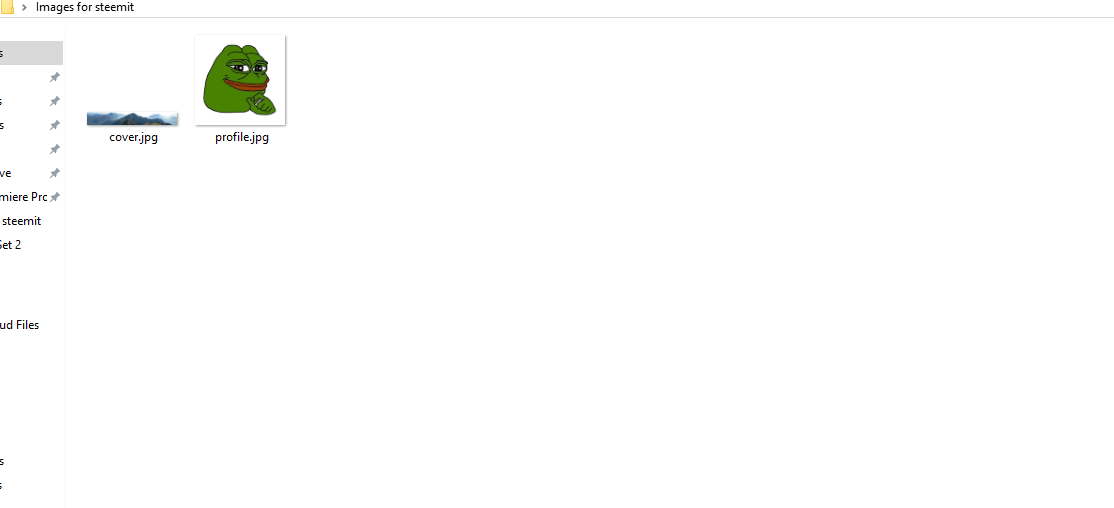
The second step is to, go to postimages.org and click on "choose images". Selecting the image will upload it to the image hosting site.
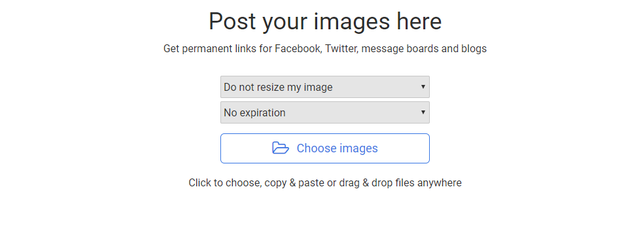
After the image is uploaded, copy the direct link from the list of link options available.
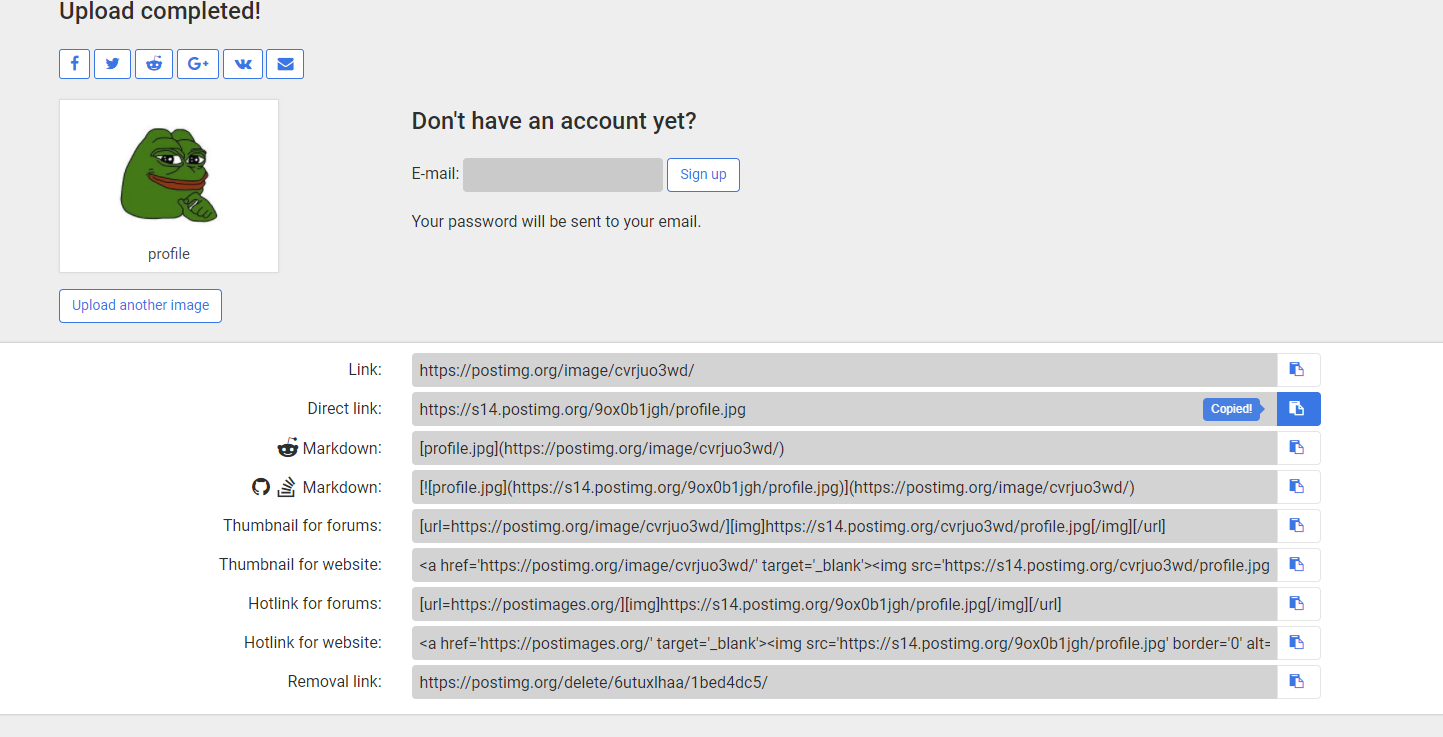
Open the settings tab on your Steemit and paste the URL in the respective field.
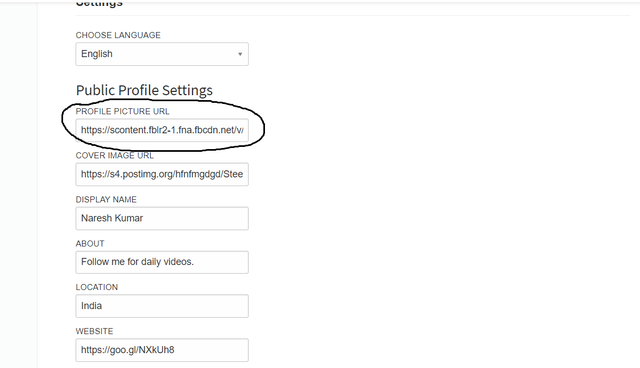
Now repeat the same steps for the cover picture. Upload--> get direct link--> paste in settings.
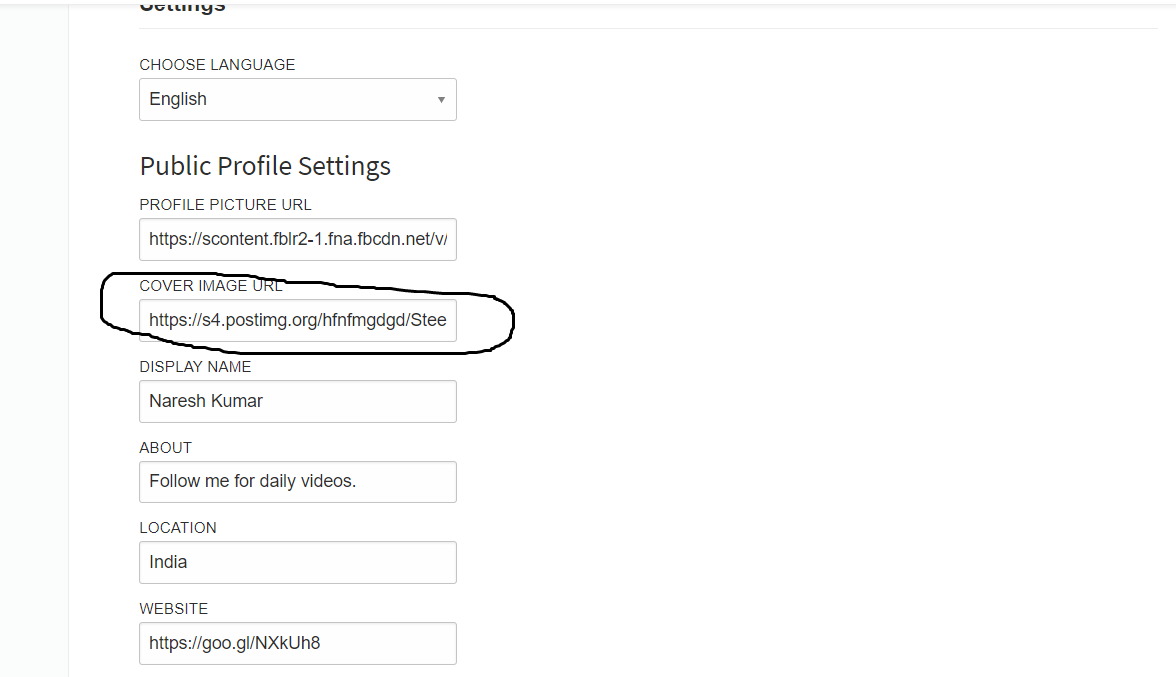
Click on the update button to update the changes.
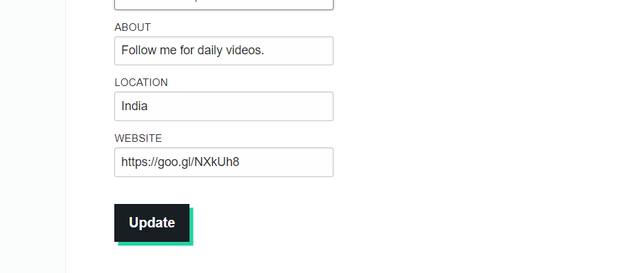
Voila! You have just uploaded a profile picture and cover photo.
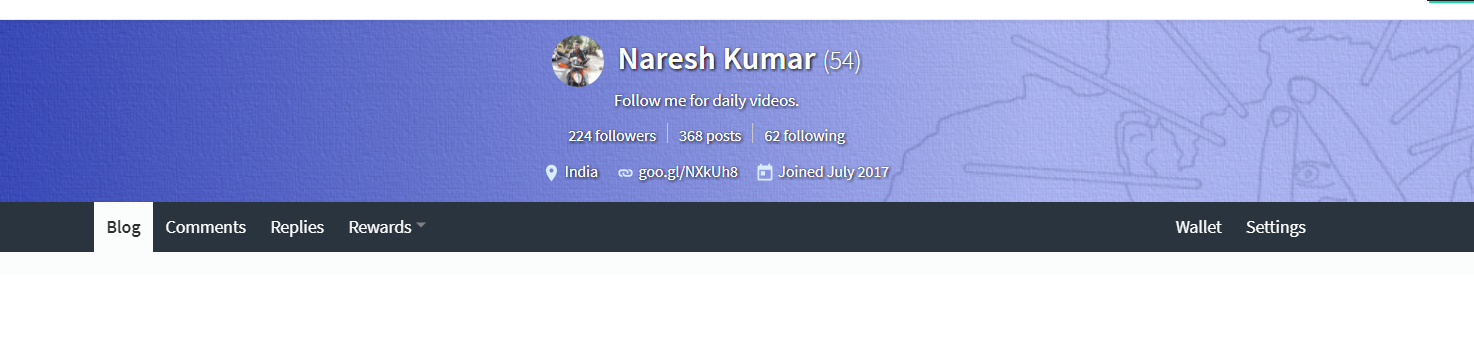
That's all for today guys.
Be sure to follow me for more lessons on Steemit. If you liked the idea be sure to upvote.
Thank you for reading.
Peace.
Day 17 of my #30daywriitingchallenge ends.
Day 1 of my #0neVideoOneDay ends.
▶️ DTube
▶️ IPFS
Hey Naresh, how long did it take for the images to show after you uploaded the direct URLs?
Hey Alan! It should take not more than 10-20 seconds. Did you copy the direct link?