How to Upload and Embed Images, Gifs and Videos in Steemit Posts
Coming from an HTML background, GitHub Markdown comes easy to me. But, I know that it might not be so easy for others. So, here's some tips for adding/posting images and videos to your Steemit blog.

Source
Images
Uploading from Computer Files
Place your cursor where you want the image to be.
Click on the "selecting them" link under the posting area (as shown below).
Then select the image from your computer that you want to upload and it should appear.
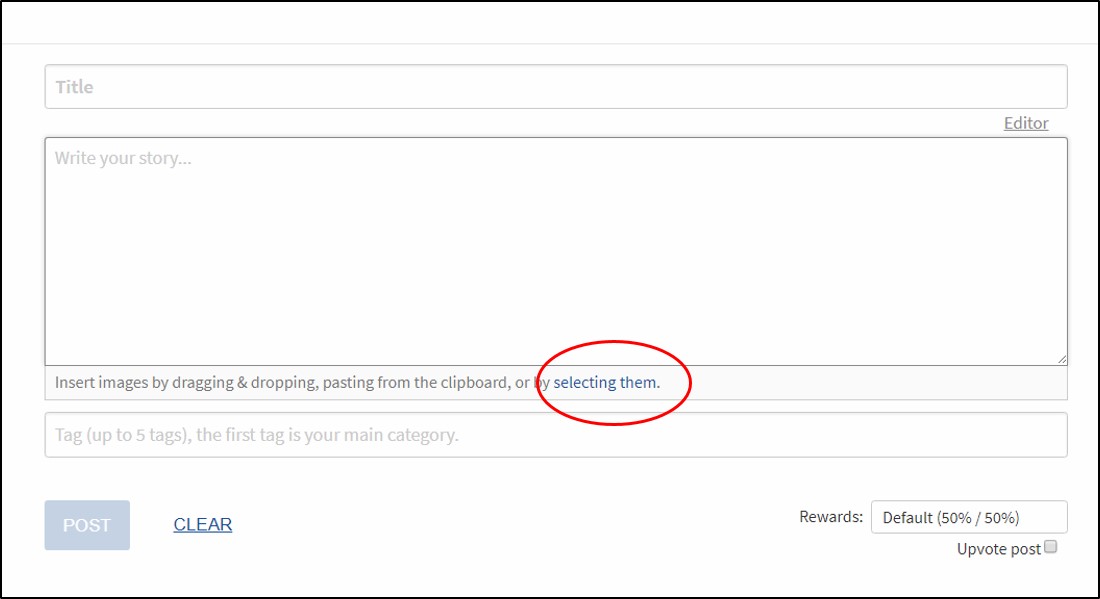
Uploading from a Cell Phone
- When logged into Steemit from a cell phone or other mobile device, follow the same steps above for uploading from the computer. The only difference may be that you have the option of taking a photo on the spot, choosing a photo from your phone's library, or uploading a photo from the Cloud.
Uploading from the Internet
You can find free for commercial use images on sites like Unsplash, or just do a Google search for "free commercial use images".
- Find the image you want to embed into your post and click the download option.
With No Download Option, Like If You Use the Insert "Online Pictures" Option in PowerPoint or Word
If there is no download option available, another way is to right click on the image and select "Copy image".
Paste into PowerPoint or Word.
Right click on image and select "Save as Picture".
Then save as a JPEG image to your computer.
Then you are able to pull the image into your post with the "selecting them" link (see Uploading from Computer Files above).
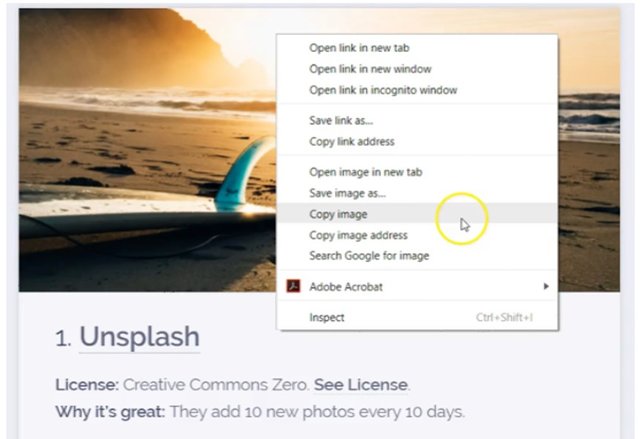
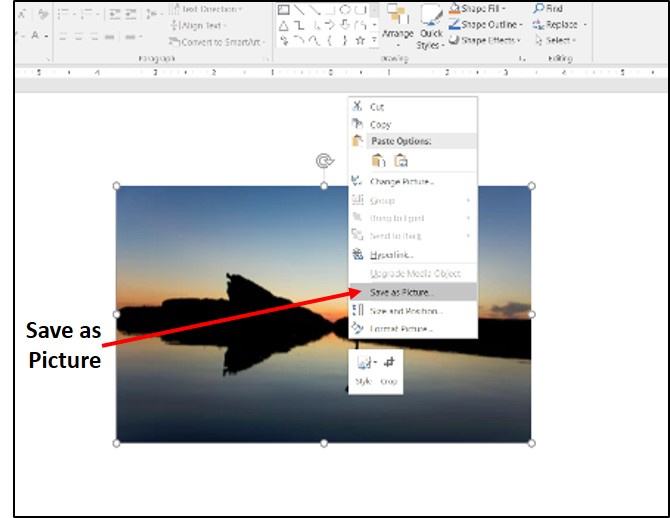
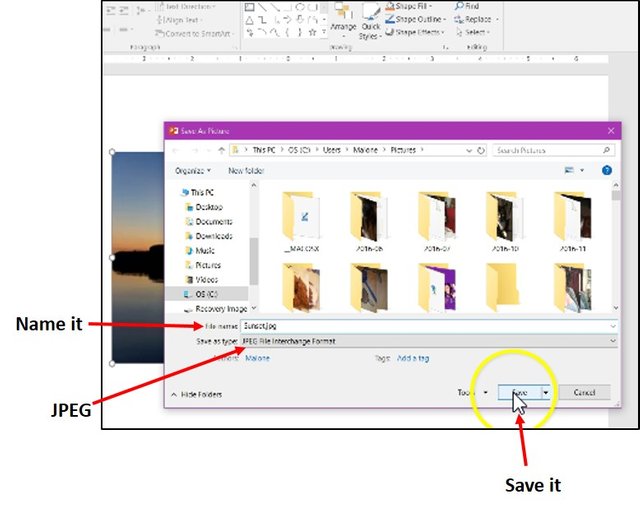
(Images from Unsplash.com)
Another Way to Upload from the Internet
Here's what to do if you want to embed images or gifs from hosting sites, such as Facebook, Imgur, or Google Photos:
Right click on the image or gif and select "Copy image address". (Sometimes you may need to click on the image of gif to open it first, like with Giphy.com.)
Paste into your post. The gif will auto-embed.
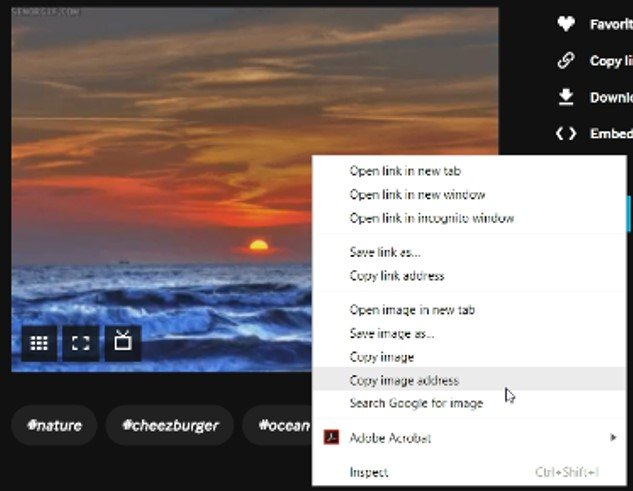
Adding Images in Edit Mode
When editing a post, the "selecting them" link is no longer there. To add images and gifs in edit mode, just open Steemit in another tab, click "Submit a Story" and use the "selecting them" link to pull in the image or gif, and then copy and paste that code into the post you are editing.
Video
To embed a video into your post;
Copy URL of the video.
Paste into your post. The video will auto-embed.
Be sure to include sources to an images, gifs or videos that you use.
I hope you found this post helpful. And, as always, thanks for visiting my blog!
I appreciate you! 
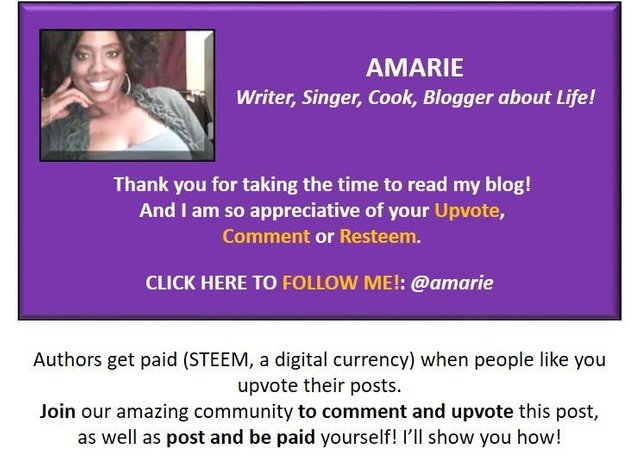

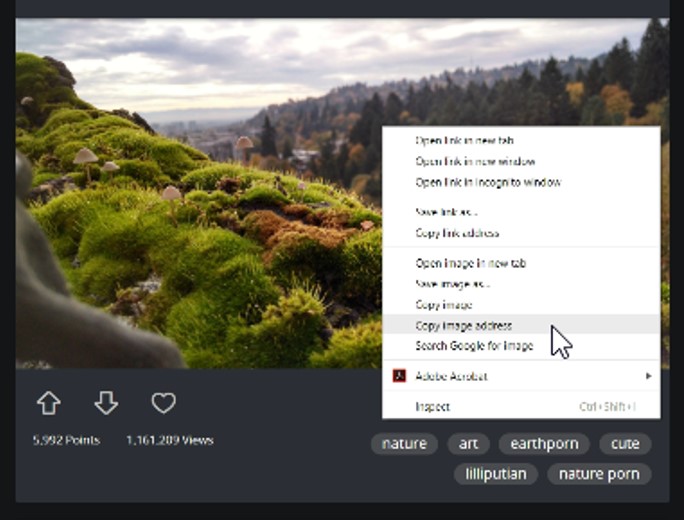
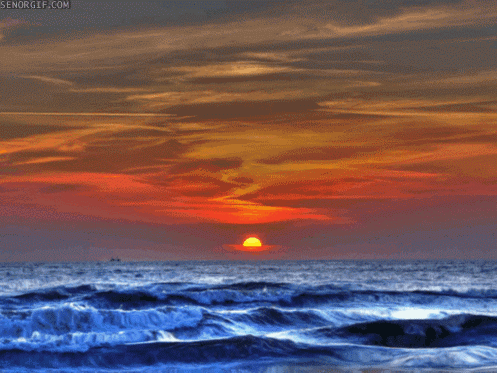
really useful info for all steem users
Thanks. I know it helped me when I was learning how to format posts.
welcome and i followed you
Upvoted and resteemed :-)
Thanks a lot!
Nice post@stevearticlepro