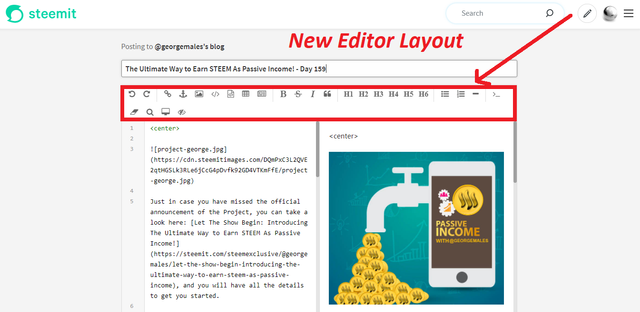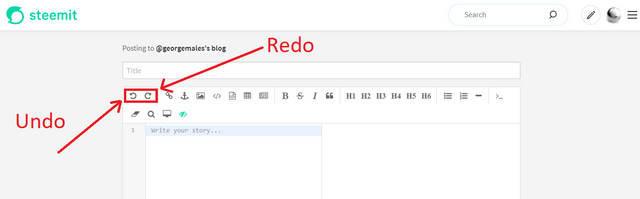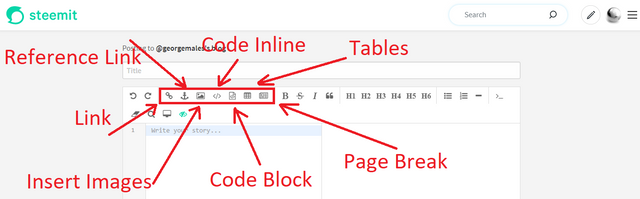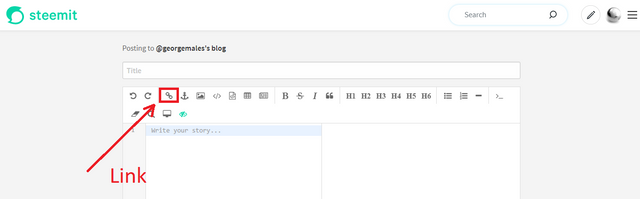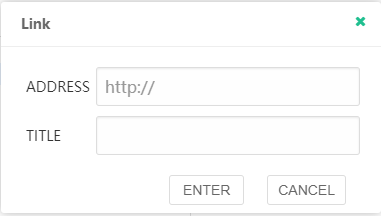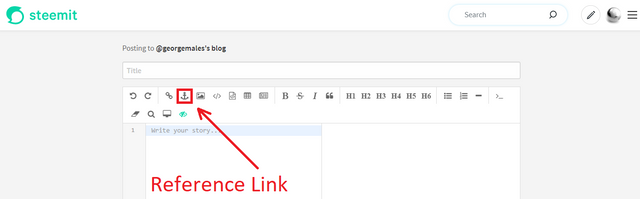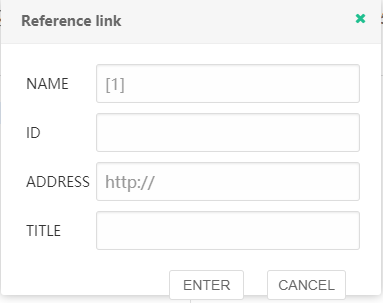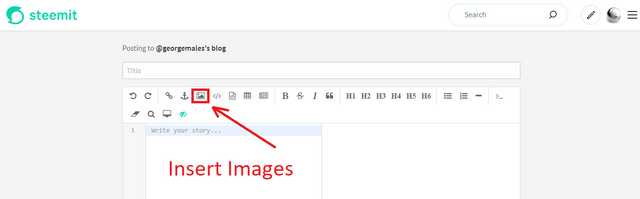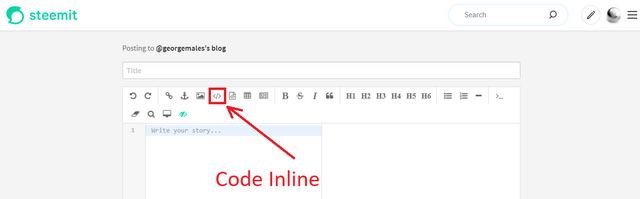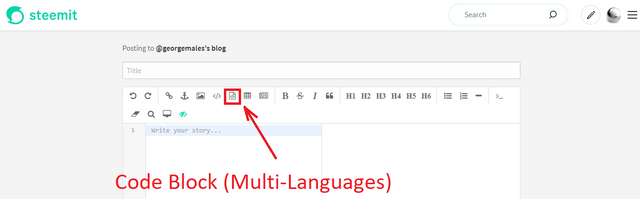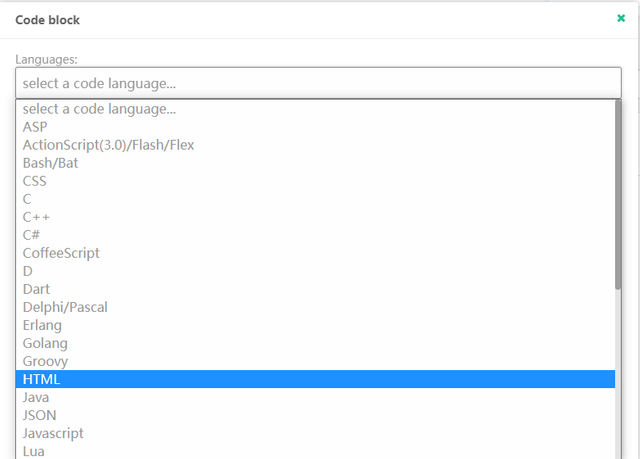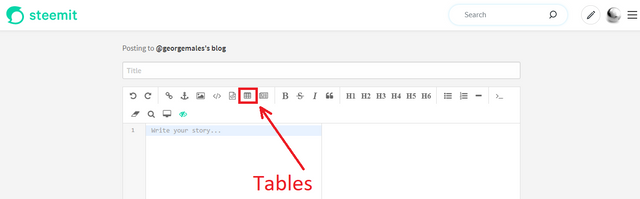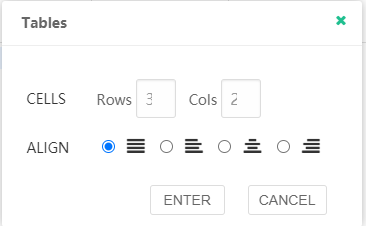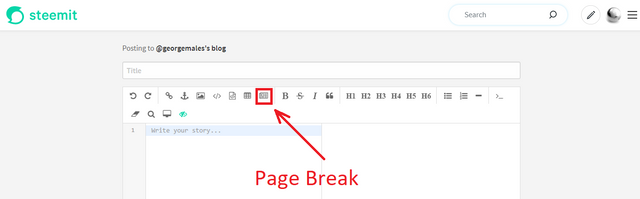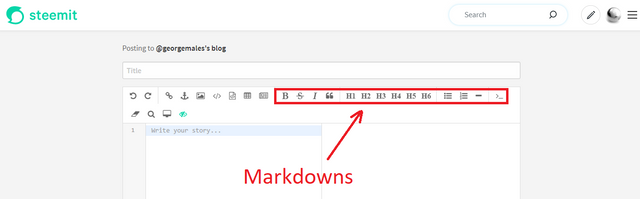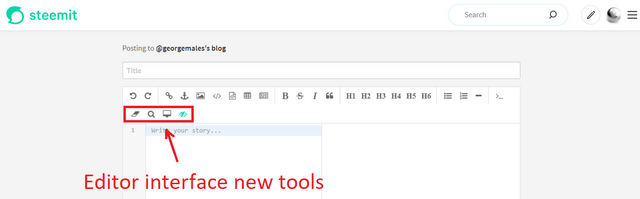Guide and Tutorial to the Updated Steemit Editor!
As you may have noticed, we do have a new writing/posting interface Editor on Steemit and i am really glad to see this new feature that have been released yesterday!
However i did notice that a lot of people are still confused about the updated posting interface, so i have decided to add a small tutorial, since there are few things that are still not working properly; most probably still in development stage!
To make it a bit more simple i have added a lot of print screens that will navigate trough all the new feature and will make you understand them much easy.
This is a print screen with my first attempt to use the new editor, and i did highlight all the new features, as i will explain below every single one of them...
First feauture of the new Editor is the Undo/Redo and you can see it highlighted in the print screen below:
This is a Classical feature that all modern editors have. Undo erases the last change done to the document, reverting it to an older state, and Redo is the opposite of Undo.
Since all the editors have this feature is great to see that we have it now on Steemit as well, specially in some situations it can save a lot of time when posting.
Moving forward let's see the new section of very interesting features that i think are still in development. You can see them in the print screen below:
Since this are the most interesting features of the new editor i will take every single function and explain it to you.
If you will click on the Link button from the new editor menu a new window will show, and you can see it in the print screen below:
Here just simply add in the first column the address, and in the second column the title that you want to show and you will generate in your post a Link.
Moving forward the next feature is Reference Link and you can see it in the print screen below:
If you will click on the Reference Link button from the new editor menu a new window will show, and you can see it in the print screen below:
Same like in the Link case, just fill the 4 columns with the desired information, then click enter and you will have automatically a Reference Link generated.
For people who are generating long posts and are using a lot of sources for their work this can very extremally handy as it will helps users to indicate the sources from which they made their research for the written article.
Moving forward the next feature is Insert Images and you can see it in the print screen below:
Just click on the Insert Images and choose the image you would like to add from your device and the editor will do the rest.
However, one thing I notice is that the Ctrl+V for picture upload is now gone!
The next feature is Code Inline and you can see it in the print screen below:
This will allow lines of code to be viewed in post, but there are some problems for the moment as old codes are giving now different output on the new editor, and i think this is again one of the features that are still in development.
The most interesting feature that the new editor is bringing is Code Block (Multi-languages) and you can see it in the print screen below:
If you will click on the Code Block (Multi-languages) button from the new editor menu a new window will show, and you can see it in the print screen below:
There are for the moment 36 code languages and there is as well the option to select a different one from the list. As you can see from the print screen i have chosen HTML and did play a bit, but some of the codes are still not delivering, and again i think this is again one of the features that are still in development.
One thing is for sure Code Block (Multi-languages) is really a super exciting feature, and from my point of view one of the most interesting that have been added!
The next feature is Tables and you can see it in the print screen below:
If you will click on the Tables button from the new editor menu a new window will show, and you can see it in the print screen below:
Here just simply add the cells of the table that you want to generate. You chose the number of rows and the number of columns that your table should have. As well you can chose where the table should be placed and you have the following options: left, center, right and default.
The next feature is Page Break and you can see it in the print screen below:
This feature is simple and straight to the point and does exactly what the name is saying...
Now moving forward the next part of the editor are the Markdowns, and you can see them in the print screen below:
Here we have the classical markdowns that all the modern editors have. Since their symbols are now somehow universal i am just going to mention them for you from left to right: Bold, Strikethrough, Italic, Block Quote, Representation of various headings (H1 to H2), Unordered list, Ordered list, Horizontal rule and Goto Line.
Now moving forward the next part of the editor are, what i call them generical the New Tools, and you can see them in the print screen below:
From left to right we have the following:
Clear - will delete all the info that you have on a post and prepare it for a new one or just in case you change your optics and you want to add a totally new topic.
Search - allows you to find specific words in your article.
HTML Preview - used to view the final work as if it had been posted on Steemit.
Unwatch - It will remove the split screen and will leave you just with the working room to type, this just in case you find the working space to small.
Generally this are all the features that the new Editor are offering us, and i hope my explanations and print screens will make you embrace it faster and will answer some of your questions regard it.
One thing is for sure... it is a Modern Editor with a lot of super cool features but it will be great if the old codes will give the same output, and this make me think that the Editor is still under development!
It will be great if @steemitblog, @steemcurator01, @steemcurator02 or somebody form Steemit Engineering Team, will add a post regarding this topic, about future updates and development of the Editor.