Does your mobile have no Internet connection? All causes and solutions
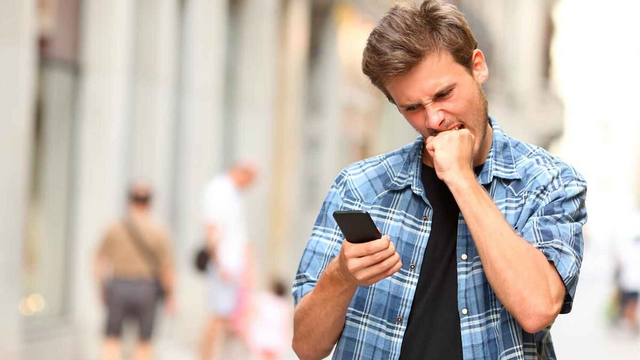
Can't connect to the Internet using your mobile? The WiFi does not work, the data, your Android has a connection problem ... We give you the solutions.
With the mobile, you can do so many things that we could say that it is a modern Swiss army knife. Calling, watching videos, listening to music, surfing the Internet ... Having a connection wherever we go opens the door to endless possibilities. At least as long as the mobile connects, because if the opposite happens, it instantly loses its possibilities.
You are using the phone as usual but it is not connecting to the Internet. You do not see the connection bars, the videos do not load, WhatsApp messages are not sent or received ... You have a problem but you do not know how to solve it, so we are going to help you: we show you everything you have to do to recover the connection to the Internet.
We will go step by step and in an eliminatory way. That no matter how much you put the solution into practice, you still don't connect? Then move on to the next one. So until your problems with the Internet are solved.
Check that the Internet went down on the entire mobile, not just in an application
WhatsApp may have fallen, as has been the case worldwide on rare occasions, so check other channels such as Twitter or another social network to see if the app has crashed.
Or YouTube, like this with any of the applications or websites that you want to use. The first thing is to rule out that it is not the application: open the rest of the apps that need a connection and check if they load. If they do not, you already know that the Internet crash in general, continue with the steps.
Restart your mobile, the most universal solution
You already know: "Have you tried turning it off and on again?" As silly as it may seem, most of the momentary problems are solved in this way, also on mobile. So now you know: restart it and check if the Internet returned to your smartphone. What is still without going? We continue.
Did you have a connection to a WiFi network? Check that the network still has Internet
When you are connected to a WiFi network and the Internet goes down (through the line, for example) you do not notice anything on your mobile: it remains with the WiFi icon because the router continues to work with the wireless network-enabled. So you need to make sure that the WiFi has access to the internet.
Use another device, it is the fastest. Check that by accessing with the same password you have Internet. If it does not work, it is probably the router: the problem is not with the mobile. If the other device does access the Internet correctly, you have to go ahead.
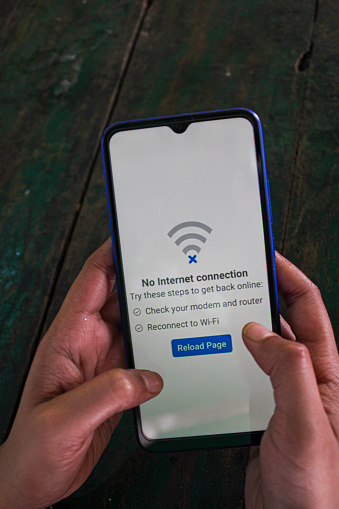
Check your mobile data network
Did you connect with your data rate and suddenly the Internet does not work? It can be due to several reasons, we list them for you.
- You ran out of data or your line has been canceled. This is the first reason why you may not have Internet: your rate is no longer valid. You will have to extend the rate or buy an extra data voucher if you want to continue using mobile data.
- You accidentally disabled mobile data. You may click on the icon to deactivate the data and you have not noticed. Make sure by going to your Android settings and entering "Mobile Networks". Check that the data is active.
- You didn't turn on roaming or roaming. If you have changed countries, or are using an unusual MVNO, you may need to activate the "Data roaming" button. If you are traveling, make sure that your data rate includes roaming with the current country, you run the risk of being charged a huge bill for data consumed abroad.
- The APN may have been deleted. It's a strange thing, but your Android hotspot may have been erased. You must look for the configuration (just go to Google and write the name of your operator next to "and") and enter the settings of your Android. Go to "Mobile Networks" and enter "APN". Copy the values of your operator, save these settings, and then activate the new APN.
The steps above usually fix mobile network problems. That your mobile is the same? Check that there is no operator failure in your area, the network could have been down. Make sure that the voice does work (make calls) and, if none of the above works, change the SIM for that of a friend (as long as your mobile is free, which is the most common) and verify that with the new number it does Internet works. You may have to manually add the APN as we have taught you before.
Latest solutions: update, resetting the mobile as standard ...
It could be that the mobile had a localized software problem, hence the inability to connect to the Internet. Check the manufacturer's updates and, if there are any, try to update (with the computer software, which does not require Internet on the smartphone).
Another solution could be to do a factory data reset. Most of your personal data is synchronized with your Google account, so you should not lose contacts or calendar appointments; neither do the photos if you make a backup with Google Photos or the WhatsApp messages if you make backup copies.
The last tip is on how to do a factory data reset. Remember, do this only as a last resort and whenever all else has failed. Your data and everything on the mobile will be erased, including photos; at least as long as they are not in the SD memory.
- Go to your Android settings and enter "Backup and reset."
- Look for the "Factory data reset" option. The specific message may vary.
- Accept and let the mobile do the work.
Once you have formatted the storage it will start from scratch. Connect via WiFi/mobile data and enter your user data. If the Internet connection still does not work, you only have to take the mobile to repair or change the device.